One UI 3.1.1
Samsung One UI 3.1.1 changelog for Galaxy Z Flip (LTE/5G)

The One UI 3.1.1 is the most up to date version of the world’s famous custom skin developed by Samsung for Galaxy devices. The One UI 3.1.1 was introduced alongside the Galaxy Z Fold 3 and Galaxy Z Flip 3 last month and now making its way to the company’s previous foldable screen smartphones through s/w update.
Recently, we’ve shared the official One UI 3.1.1 update changelog of the Galaxy Z Fold 2 5G, and now, you can see the newly arrived features for the Galaxy Z Flip LTE and 5G devices. Unlike the Fold 2, the One UI 3.1.1 update lacks some features when it comes to the clamshell foldable phone.
One UI 3.1.1 Update
One UI 3.1.1 for Galaxy Z Flip (LTE/5G) makes multi-tasking easier than ever with improved multi-window features. The new Flex mode panel gives you more control over media playback and video calls – with a viewing area on top and controls on the bottom.
You can also discover new ways to take selfies and socialize. Explore these exciting new additions that make your Galaxy Z Flip easier and more fun to use.

Samsung One UI 3.1.1 Changelog
Multi window
- Touch and hold text, a link, or a file in Notes, My Files, Messages, or Samsung Internet, then drag it to the edge of the screen to open it in split screen or a pop-up window.
Edge panels
- The background screen is no longer blurred when you open edge panels.
Camera
- Record AR Doodle videos in 9:16, 1:1, and full screen to show them off in a variety of different places.
Samsung keyboard
- Better preloaded stickers.
Digital Wellbeing
- Turn on Bedtime mode whenever you want. Going to sleep at a different time than usual? No problem.
Clock
- When you leave the Clock app while a timer is running, a mini timer will appear on top of other apps so you can keep track of how much time is remaining.
Labs
Try experimental features.
- Open all apps in split screen or pop-up view.
- Use Flex mode with more apps when your phone is partially folded.
Note:
- Some apps will need to be updated separately after the One UI 3.1.1 update.
- After updating, you will not be able to downgrade to the old software because of updates to the security policy.
One UI 3.1.1
Samsung Galaxy Tab A7 gets One UI 3.1.1 update, September 2021 security patch
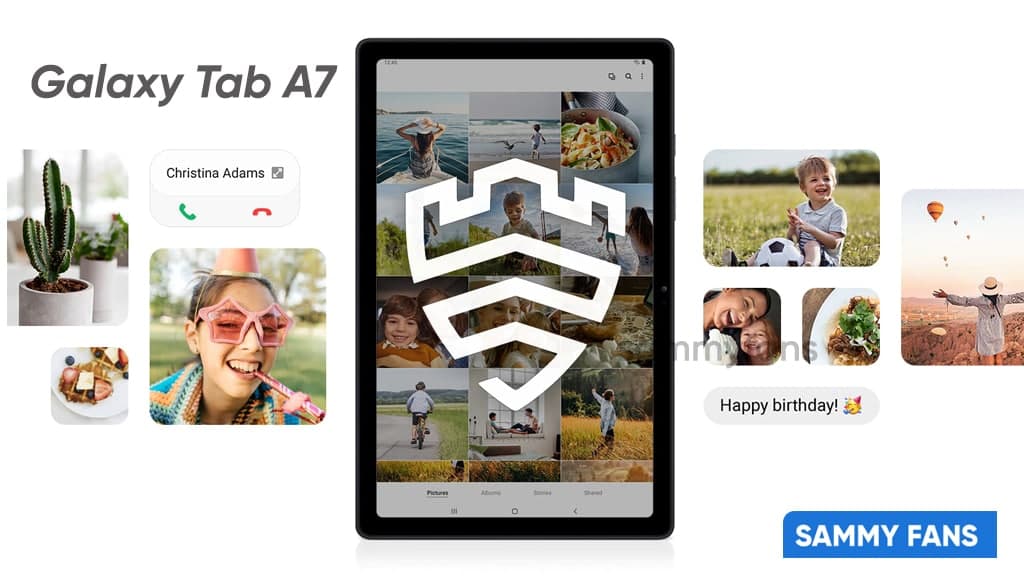
Samsung started rolling out a new firmware update to the Galaxy Tab A7 tablet users in several Asian countries, mainly in India. It doesn’t mention in the changelog of this release but it comes with several new One UI 3.1.1 features and improvements debuted alongside the Galaxy Z Fold 3.
The update comes with PDA version number T500XXU3BUJ1, which bears the September 2021 security patch as well. Launched back in late last year, the Galaxy Tab A7 received the major Android 11-based One UI 3.1 update in June 2021.
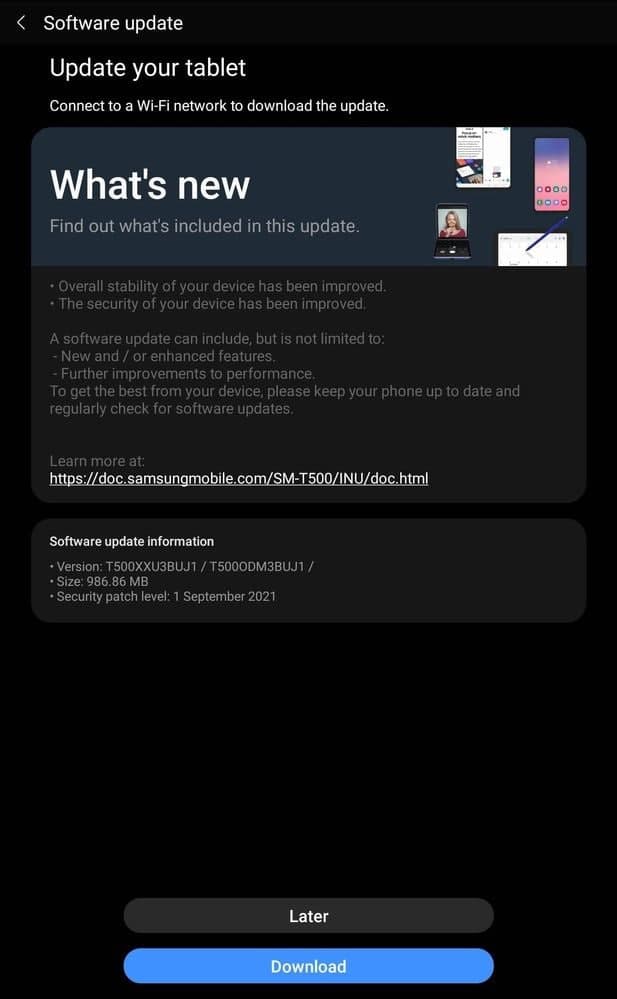
What’s new
One UI 3.1.1 is a minor upgraded version over the One UI 3.1, which comes with some interesting features for your tablet that takes your experiences to the next level. Also, in the labs section, you can find some newly added tools/features.
Besides, the Multi-window for apps feature forces applications to run in split-screen even after having incompatibility. On the other hand, there’s a big addition with the One UI 3.1.1 called taskbar, which makes the multitasking experience awesome.
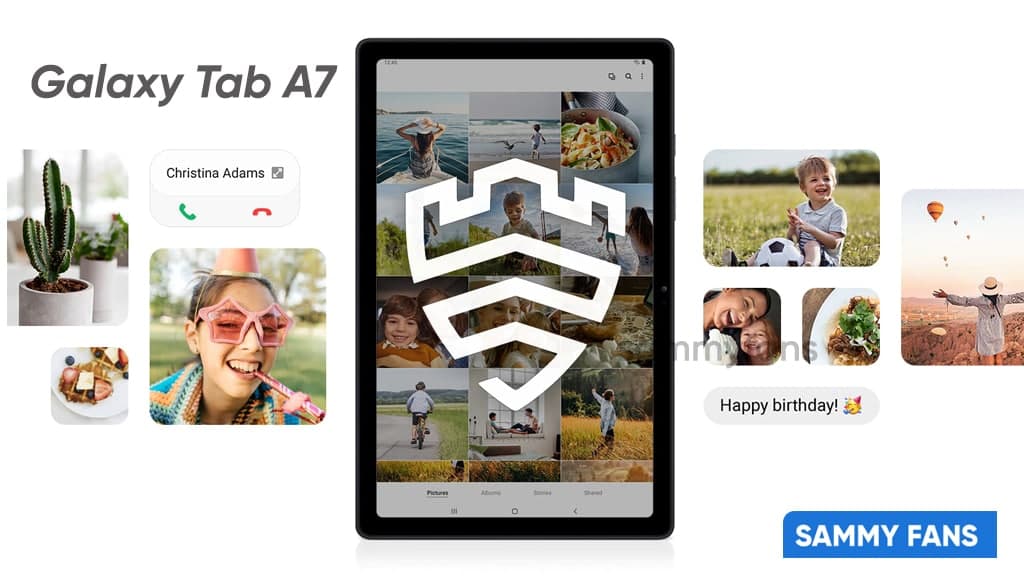
Here’s what September patch brings
September 2021 security patches include fixes for 23 SVEs from Samsung and 46 CVEs from Google for the Galaxy devices. In addition to these, it’s also expected to bring a fix for Android Auto-related issues to affected Galaxies. (Read more)
How to check manually?
If you’ve not yet received the notification to download the One UI 3.1.1 update, then you can also check for it manually by navigating to device Settings >> Software updates >> Download and install.
Get notified –
Aside from SammyFans’ official Twitter and Facebook page, you can also join our Telegram channel and subscribe to our YouTube channel to get notified of every latest development in Samsung and One UI ecosystem. Also, you can follow us on Google News for regular updates.
You may like:
One UI 4.0 Update Status: Samsung rolling out stable Android 12 to Galaxy devices in these regions
One UI 3.1.1
Samsung One UI 3.1.1 Eligible Devices [List]

It looks like Samsung has decided to change the naming strategy of its custom skin and going to discontinue the third version of the same One UI generation and Android OS from this year. It is rumored that the Galaxy Z Fold 3 will come with a new One UI 3.1.1 version out of the box.
Previously, it was expected that the company’s upcoming high-profile foldable phones will exclusively come with the Android 11-based One UI 3.5. Meanwhile, a well-known tipster claimed that there will be no One UI 3.5 and the Galaxy Z Fold 3 will come with One UI 3.1.1.
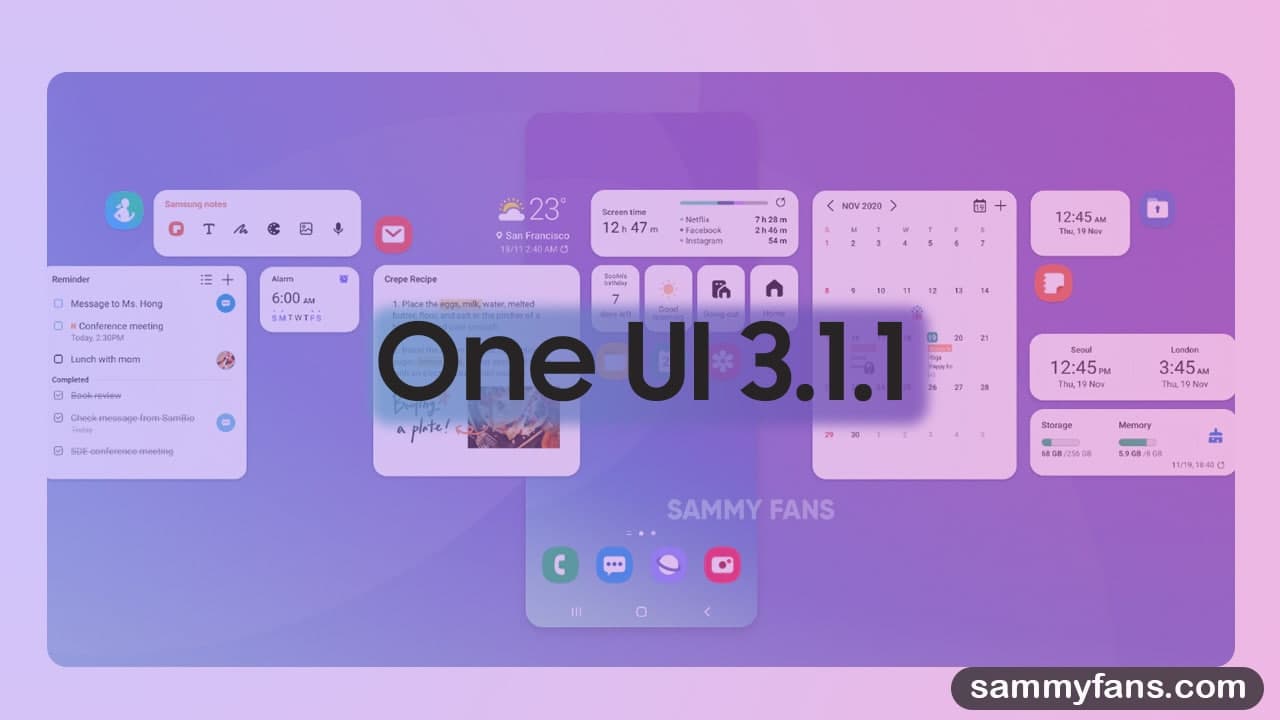
Join SammyFans on Telegram
Last year, Samsung unveiled the new One UI version – One UI 2.5 along with the Galaxy Note 20 series. Later on, the company has distributed the changes and features of this new iteration to several eligible Galaxy devices including phones and tablets over the air.
Following its tradition, if the Korean tech giant releases the next One UI 3.1.1 for the Galaxy devices through software updates, several Galaxy devices that are currently running Android 11-based One UI 3.1 will be compatible with the next variant of One UI 3.
Samsung One UI 3.1.1 Eligible Devices: SammyFans
On the basis of Samsung’s update policy, and previous One UI releases, our team has compiled a list of Galaxy devices that are running Android 11 (One UI 3.0/One UI 3.1) and eligible* to get the upcoming One UI 3.1.1 over the air.
* If Samsung releases One UI 3.1.1 for current Galaxy phones and tablets.
Samsung Galaxy Z Series: SammyFans
- Galaxy Z Fold 3 5G – Pre-installed
- Galaxy Z Flip 3 5G – Pre-installed
- Galaxy Z Fold 2
- Galaxy Z Fold 2 5G
- Galaxy Z Flip
- Galaxy Z Flip 5G
- Galaxy Fold
- Galaxy Fold 5G
Samsung Galaxy S Series: SammyFans
- Galaxy S21 5G
- Galaxy S21+ 5G
- Galaxy S21 Ultra 5G
- Galaxy S20
- Galaxy S20 5G
- Galaxy S20 5G UW
- Galaxy S20+
- Galaxy S20+ 5G
- Galaxy S20 Ultra
- Galaxy S20 Ultra 5G
- Galaxy S20 FE
- Galaxy S20 FE 5G
- Galaxy S20 FE 5G UW
- Galaxy S10 5G
- Galaxy S10+
- Galaxy S10
- Galaxy S10e
- Galaxy S10 Lite
Samsung Galaxy Note Series: SammyFans
- Galaxy Note 20
- Galaxy Note 20 5G
- Galaxy Note 20 Ultra
- Galaxy Note 20 Ultra 5G
- Galaxy Note 10+
- Galaxy Note 10+ 5G
- Galaxy Note 10
- Galaxy Note 10 5G
- Galaxy Note 10 Lite
Samsung Galaxy A Series: SammyFans
- Galaxy A71 5G
- Galaxy A71
- Galaxy A51 5G
- Galaxy A51
- Galaxy A90 5G
- Galaxy A32 5G
- Galaxy A32 4G
- Galaxy A52
- Galaxy A52 5G
- Galaxy A52s
- Galaxy A72
- Galaxy A22
- Galaxy A22 5G
Samsung Galaxy Tab Series: SammyFans
- Galaxy Tab S7
- Galaxy Tab S7 5G
- Galaxy Tab S7+
- Galaxy Tab S7+ 5G
- Galaxy Tab S6 Lite
- Galaxy Tab S6 5G
- Galaxy Tab S6
- Galaxy Tab S7 FE 5G – New
One UI 3.1.1 Eligible Devices List will be updated regularly.
Android 11
Samsung One UI 3.1.1: Latest News, Eligible Devices, Features and Release Date
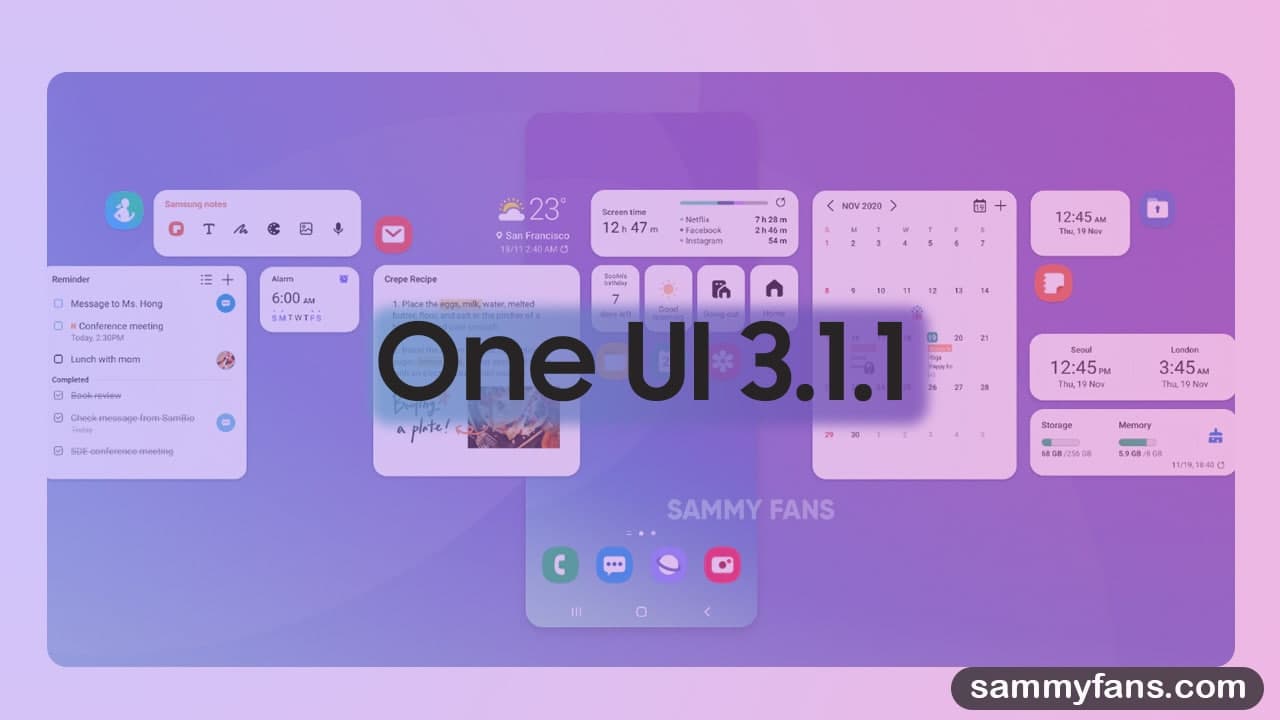
Samsung One UI 3.1 update rollout is in full swing as a number of Galaxy devices are already updated to this version of One UI while some are still waiting to grab it over the air. The 3.1 version of the One UI is based on Google’s Android 11 operating system, which comes with a set of powerful and helpful features.
On the other hand, several OEMs were begun thinking to start the development of their custom software system because the Android 12 is now live for developers and Google is scheduled to kick off its public beta program in May 2021.
Note: One UI 3.5 is replaced with One UI 3.1.1.
Samsung One UI 3.5/ Progress Report:
- One UI 4.0 – Next Major Update
- One UI 3.1.1 – Introduction
- One UI 3.1.1 – Release Date
- One UI 3.1.1 – Features
- One UI 3.1.1 – Eligible Devices
- One UI 3.1.1 – Latest News
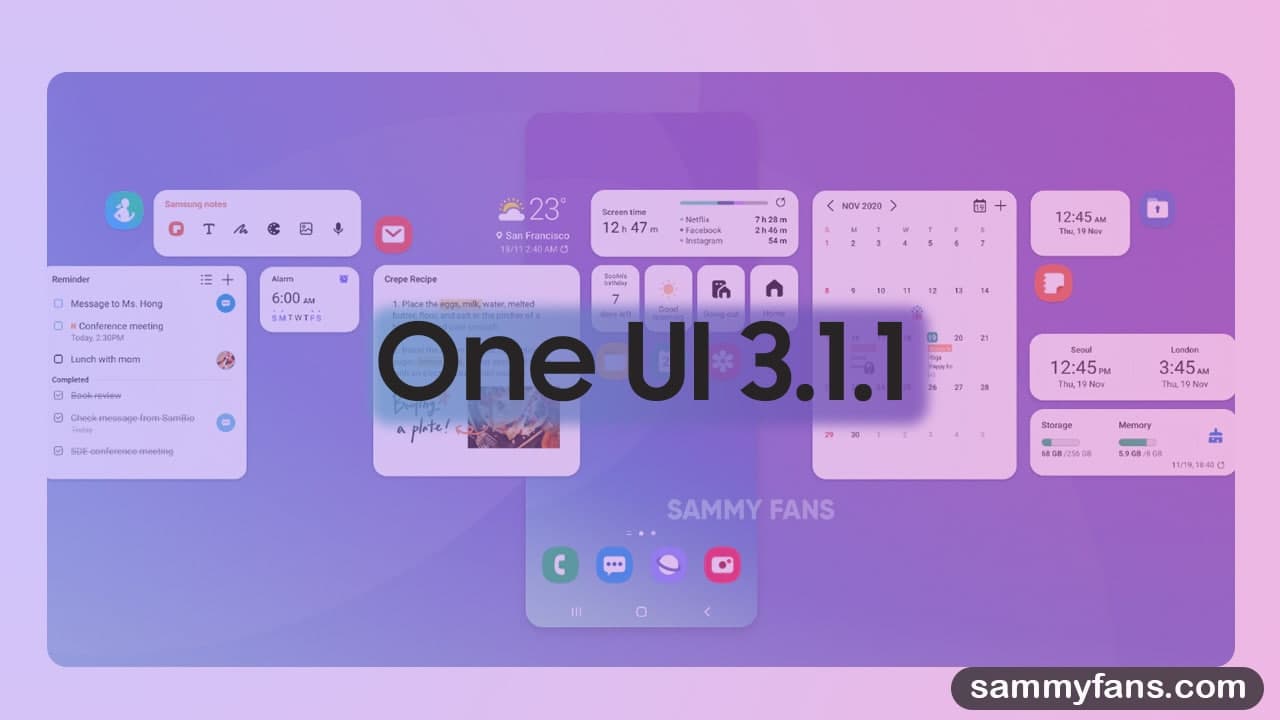
One UI 4.0
Therefore, Samsung could also be preparing for the next generation of One UI, the One UI 4.0 based on Android 12. With this iteration, the company will offer all the bells and whistles of the upcoming Android OS to its eligible Galaxy devices with new firmware updates. [Samsung One UI 4.0 Progress Report]
One UI 3.1.1
However, the South Korean tech giant is expected to introduce the One UI 4.0 around late September or early October, but it will also unveil another version of the One UI that will also be based on the Android 11 operating system, and equip an array of new features and improvements over the One UI 3.1.
Yes, I’m talking about the One UI 3.5! As you know, we’ve already created a “One UI 3.5/3.1.1 Eligible Device List” that consists of numerous Galaxy devices that are officially confirmed to receive the next iteration of Samsung’s custom skin. And now we are here to provide you every development and news regarding the Samsung One UI 3.5.
As a Samsung smartphone/tablet owner, you should bookmark this article and keep an eye to stay updated with the latest news, eligible devices and release date of the Android 11-based One UI 3.5 update. In this article, we will put every single piece of authentic information whenever it comes to the light.
Samsung One UI 3.1.1 Release Date – August 11
Last year, Samsung launched the One UI version 2.5 alongside the Galaxy Note 20 series, but there will be no new Note series this year, which was already canceled due to chip shortage. But, the company will introduce the Galaxy Z Fold 3 and Galaxy Z Flip 3 earlier than their predecessors to fill the gap of Note phones.
Samsung’s next-generation folding smartphones will exclusively come with the One UI 3.5 out of the box. Although the Galaxy Z Fold 3 and Flip 3 will be launched in August, this information is based on multiple rumors and leaks. But, it is confirmed that the company will also unveil the One UI 3.5 at the next Galaxy Unpacked event.
- Released On: August 11th, 2021
Samsung One UI 3.1.1 Features
With the major Android 11 update, Samsung introduced the One UI version 3.0, which brings major user interface changes, multiple changes, countless new features, better hardware-software optimization, and much more. Further, the company has also launched the One UI 3.1, which is a minor upgraded version over the One UI 3.0.
As the One UI 3.1 update comes with plenty of new features that were missing with the One UI 3.0, the next iteration of One UI, the One UI 3.5 is on the way with hefty new features, performance improvements, optimizations, enhanced security, and privacy and much more.
Exciting One UI 3.1.1 features debuted with Galaxy Z Fold 3 and Flip 3
[May 26, 2021] New adaptive UI – “SplitUI”
Samsung’s Galaxy Z Fold 3 could debut a new adaptive UI called “SplitUI”. The source confirmed that this UI radically adapts an app according to the screen size and orientation. Read more
[May 3, 2021] Advanced multitasking features
A tipster has recently revealed that Samsung will deliver significant upgrades with its next version of One UI, mainly for foldables. Furthermore, the One UI 3.5 will allow the Galaxy Z Fold 3 and Galaxy Z Flip 3 owners to use two apps simultaneously such as YouTube and Notes, Browser and Calculator, etc. Read more
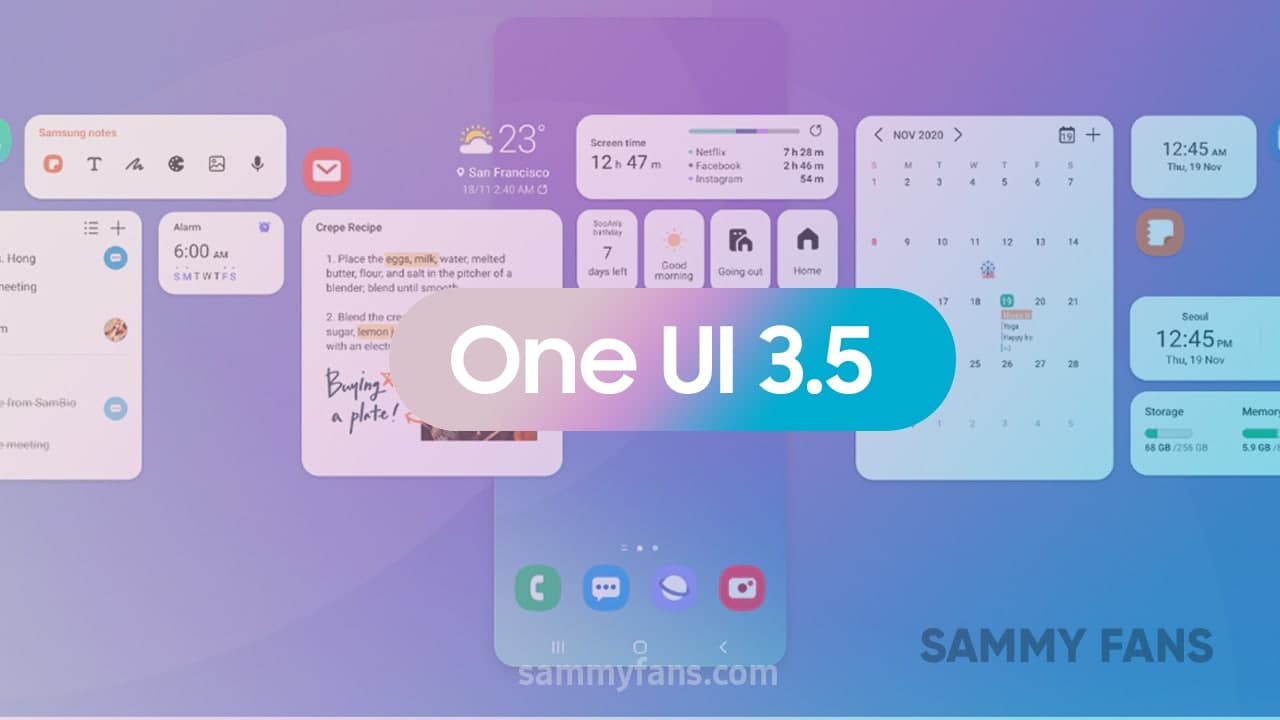
Samsung One UI 3.1.1 Devie List/Eligible Devices [Sammy Fans]
Following Samsung’s Android OS and One UI update policy, our team created a list of the devices that are confirmed to get the upcoming Android 11-based One UI 3.5 update over the air.
SAMSUNG GALAXY S SERIES: SAMMYFANS
- Galaxy S21 5G
- Galaxy S21+ 5G
- Galaxy S21 Ultra 5G
- Galaxy S20
- Galaxy S20 5G
- Galaxy S20 5G UW
- Galaxy S20+
- Galaxy S20+ 5G
- Galaxy S20 Ultra
- Galaxy S20 Ultra 5G
- Galaxy S20 FE
- Galaxy S20 FE 5G
- Galaxy S20 FE 5G UW
- Galaxy S10 5G
- Galaxy S10+
- Galaxy S10
- Galaxy S10e
- Galaxy S10 Lite
SAMSUNG GALAXY NOTE SERIES: SAMMYFANS
- Galaxy Note 20 Ultra
- Galaxy Note 20 Ultra 5G
- Galaxy Note 20
- Galaxy Note 20 5G
- Galaxy Note 10+
- Galaxy Note 10+ 5G
- Galaxy Note 10
- Galaxy Note 10 5G
- Galaxy Note 10 Lite
SAMSUNG GALAXY Z SERIES: SAMMYFANS
- Galaxy Z Fold 2
- Galaxy Z Fold 2 5G
- Galaxy Z Flip
- Galaxy Z Flip 5G
- Galaxy Fold
- Galaxy Fold 5G
SAMSUNG GALAXY TAB SERIES: SAMMYFANS
- Galaxy Tab S7
- Galaxy Tab S7 5G
- Galaxy Tab S7+
- Galaxy Tab S7+ 5G
- Galaxy Tab S7 FE 5G – New
- Galaxy Tab S6 Lite
- Galaxy Tab S6 5G
- Galaxy Tab S6
- Galaxy Tab A7
- Galaxy Tab A7 Lite Wi-Fi
- Galaxy Tab A7 Lite LTE
- Galaxy Tab Active 3
- Galaxy Tab S5e – New
SAMSUNG GALAXY A SERIES: SAMMYFANS
- Galaxy A32 5G
- Galaxy A32 4G
- Galaxy A42 5G
- Galaxy A52
- Galaxy A52 5G
- Galaxy A72
- Galaxy A71 5G
- Galaxy A71
- Galaxy A51 5G
- Galaxy A51
- Galaxy A80
- Galaxy A90 5G
- Galaxy A01
- Galaxy A41
- Galaxy A31
- Galaxy Quantum 2
- Galaxy A82 5G – Upcoming
- Galaxy A02s
- Galaxy A11
- Galaxy A22 – New
- Galaxy A22 5G – New
SAMSUNG GALAXY M SERIES: SAMMYFANS
- Galaxy M12
- Galaxy M62
- Galaxy M42 5G
- Galaxy M32
- Galaxy M01
- Galaxy M11
- Galaxy M02s
- Galaxy M21
SAMSUNG GALAXY F SERIES: SAMMYFANS
- Galaxy F41
- Galaxy F62
- Galaxy F12
- Galaxy F02s
- Galaxy F52 5G – New
- Galaxy F42 5G – New
SAMSUNG GALAXY XCOVER SERIES: SAMMYFANS
- Galaxy XCover 4s
- Galaxy XCover 5
- Galaxy XCover Pro
Note: All the upcoming Samsung Galaxy phones and tablets will also eligible to get the One UI 3.5 update.
One UI 3.1.1 Latest News: Updated on August 19, 2021
It is confirmed that the One UI 3.5 will be launched alongside Samsung’s next flagship smartphones, so, we also tracking all the news about the Galaxy Z Fold 3 and Galaxy Z Flip 3.
October 2nd
- Samsung fans in India demanding One UI 3.1.1 and September update for Galaxy S20 FE
September 01 to October 01
- Samsung Galaxy Tab S7 line gets One UI 3.1.1 update
- Galaxy F41 gets One UI 3.1.1 and Samsung Pay Mini with September 2021 update
- US: Samsung Galaxy Note 20 gets September 2021 update with One UI 3.1.1 features
- India: Samsung Galaxy S20 FE 5G gets One UI 3.1.1 features, September 2021 patch
- Samsung Galaxy Fold gets One UI 3.1.1 with September 2021 security update
- Samsung One UI 3.1.1 Emoji Changelog: New emojis in One UI are based on Emoji 13.1
- Samsung One UI 3.1.1 changelog for Galaxy Z Flip (LTE/5G)
- Official Samsung One UI 3.1.1 changelog for Galaxy Z Fold 2 is here!
- Samsung One UI 3.1.1 features officially unveiled for old foldables
- Samsung September 2021 update brings One UI 3.1.1 features for Galaxy Z Fold 2, Z Flip
- Samsung releasing One UI 3.1.1 update for Galaxy Z Fold 2, Galaxy Z Flip and Galaxy Fold
- Samsung Galaxy A52 5G One UI 3.1.1 update rollout begins!
- Samsung Galaxy S20 and S10 get big One UI 3.1.1 update!
- Samsung Galaxy S20 FE September 2021 update brings One UI 3.1.1 features
- Samsung Galaxy Note 10 One UI 3.1.1 update has arrived
- Samsung already released One UI 3.1.1 features to Galaxy Note 20 series
- Samsung Galaxy S21 gets One UI 3.1.1 update in Korea without September patch
- Samsung One UI 3.1.1’s AOD (Always On Display) gets new update
- Samsung Galaxy S21 gets One UI 3.1.1 features with big August 2021 update
- Samsung Galaxy Z Fold 3 Tip: How to use S Pen and Air Command (One UI 3.1.1)
- Samsung Galaxy Z Fold 3 AOD Tip: Always On Display (One UI 3.1.1)
August 19, 2021
Breaking News: Samsung won’t release One UI 3.1.1 update for your Galaxy device!
August 15, 2021
Samsung released a trailer video of One UI 3.1.1, which showcases all the new features for foldable smartphones.
August 11, 2021
On August 11, Samsung has officially launched the Android 11-based One UI 3.1.1 along with the Galaxy Z Fold 3 and Galaxy Z Flip 3 foldable smartphones.
July 18, 2021
Samsung Galaxy Z Fold 3 and Flip 3 coming this August with lower price tags! Read more
July 13, 2021
- Samsung official shows off Galaxy Z Fold 3 and Galaxy Watch 4 ahead of launch! Read more
- S Pen Pro will be Samsung’s next weapon for Galaxy Z Fold 3 and more Galaxy devices Read more
July 12, 2021
Samsung Galaxy Z Fold 3 and Galaxy Z Flip 3 TENAA certification revealed key specs Read more
July 11, 2021
[Exclusive] Win Samsung Galaxy Z Fold 3 launch event ticket with just an Instagram reel. Read more
July 10, 2021
One UI 3.1.1 coming on August 11, whole Samsung Unpacked leaked!. Read more
July 10, 2021
[Breaking] Samsung’s August 11 Unpacked all products fully exposed in high-res 360 videos. Read more
July 5, 2021
Samsung to launch Galaxy Z Fold 3, Flip 3, Watch 4 and Buds 2 on August 11: Korean media. Read more
July 04, 2021
Samsung One UI 3.1.1 to be released on August 11 alongside the Galaxy Z Fold 3, Flip 3. Read more
June 29, 2021
Samsung releases One UI 3.1.1 feature for Good Lock Nice Catch. Read more

June 28, 2021
New Samsung Galaxy Z Fold 3 and Flip 3 leak talks about screen sizes. Read more
June 25, 2021
Samsung UTG 2.0 to bring more resilience to Galaxy Z Fold 3 and Flip 3. Read more
June 24, 2021
Unlike every year, Samsung might not be introducing the x.5 version of One UI along with the next Galaxy flagships. Well-known tipster IceUniverse revealed that the Galaxy Z Fold 3 will come with the new One UI 3.1.1 version out of the box and there will be no One UI 3.5 this year.
One UI 3.5 does not exist
Galaxy Z Fold3 with One UI 3.1.1
Samsung S series will test One UI 4.0 next month— ICE UNIVERSE (@UniverseIce) June 24, 2021
June 24, 2021
BREAKING: Samsung Galaxy Z Fold 3 5G S Pen and UWB support confirmed by FCC certification. Source
Samsung Galaxy Z Flip 3 5G makes its way through the FCC. Source
June 22, 2021
Samsung Galaxy Z Fold 3 completes Indonesia’s TKDN certification. Source
June 21, 2021
Samsung starts shipping Galaxy Z Fold 3 and Galaxy Z Flip 3 to Korean carriers. Source
Samsung Galaxy Z Fold 3 Korean variants details emerge in a new leak!. Source
June 20, 2021
Samsung CheckFirm revealed that the One UI 3.5 firmware is under testing for the Galaxy S21 series in Germany. The latest test firmware’s PDA build number is G991BXXU3BUFB and the region is Germany (DBT). Read more here
June 20, 2021
Famous tipster Jon Prosser disclosed that Samsung will introduce the Galaxy Z Fold 3 and Z Flip 3 on August 3, 2021. It will also be the release date of the upcoming One UI version i.e. the One UI 3.5.
June 17, 2021
Samsung One UI 3.5, Galaxy Z Fold 3, Flip 3, Watch 4/Active 4 and Buds 2 launch date revealed. Source
June 13, 2021
Genuine source – JonProsser (via FrontPageTech) reports that Samsung will launch the Galaxy Z Fold 3 and Galaxy Z Flip 3 on August 27, 2021. We know that the upcoming flagships will exclusively come with the next One UI version i.e. the One UI 3.5.
June 12, 2021
Samsung One UI 3.5, Galaxy Z Fold 3, Flip 3, and Watch 4 rumored to launch in August, most probably on August 3rd. Source
June 11, 2021
Samsung Galaxy Z Fold 3, Flip 3 price revealed, could cost lesser than predecessors!. Source
June 08, 2021
Samsung Galaxy Z Fold 3 could have the best under display selfie camera ever made. Source
June 06, 2021
Samsung Galaxy Z Fold 3 to feature brighter screen, S Pen support increased thickness. Source
June 04, 2021
Samsung Galaxy Z Fold 3 enters mass production, launching in August this year. Source
June 01, 2021
Samsung reportedly began the production of the Galaxy Z Fold 3. Source
May 28, 2021
New Samsung and Xiaomi foldable phones will launch in the third quarter: Report. Source
May 26, 2021
New Samsung Galaxy Z Fold 3 leak talks about imaging specs, under display camera. Source
May 25, 2021
Samsung One UI 3.5 to feature a new adaptive UI called ‘Split UI’ for Galaxy Z Fold 3 and other Galaxy devices. Source
May 23, 2021
New patent suggests Samsung Galaxy Z Fold 3 could feature touch-sensitive side buttons. Source
May 21, 2021
Samsung hopes for millions of Galaxy Z Fold 3 and Z Flip 3 sales this year. Source
May 10, 2021
Samsung is in talks with carriers to launch Galaxy S21 FE, Z Fold 3 and Z Flip 3 in late August. Source
May 07, 2021
After Galaxy Z Fold 3, Samsung Galaxy Z Flip 3 clears 3C certification with 15W fast charging. Source
[May 03, 2021] One UI 3.5 firmware development
Samsung One UI 3.5 to bring advanced multitasking features. Source
[April 14, 2021] One UI 3.5 firmware development
Firmware development for Samsung Galaxy Z Flip 2 has begun! Source
[April 12, 2021] One UI 3.5 firmware development
Samsung Galaxy Z Fold 3 and Galaxy S21 FE software development started, says tipster. Source
[April 10, 2021] One UI 3.5 firmware development
Samsung One UI 3.5 firmware development for Galaxy Z Fold 3 reportedly begins! Source
* Original article published on May 16, 2021












