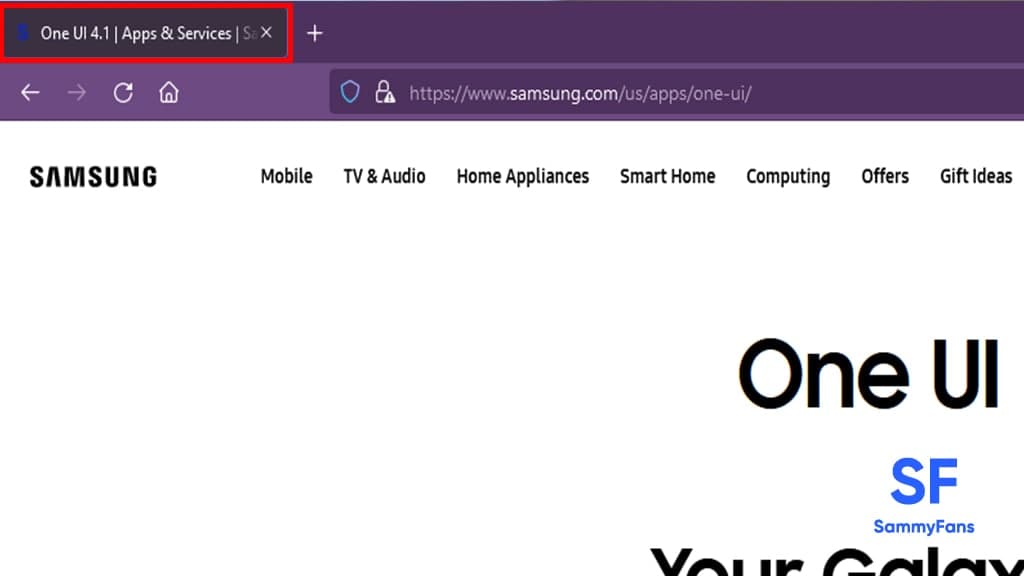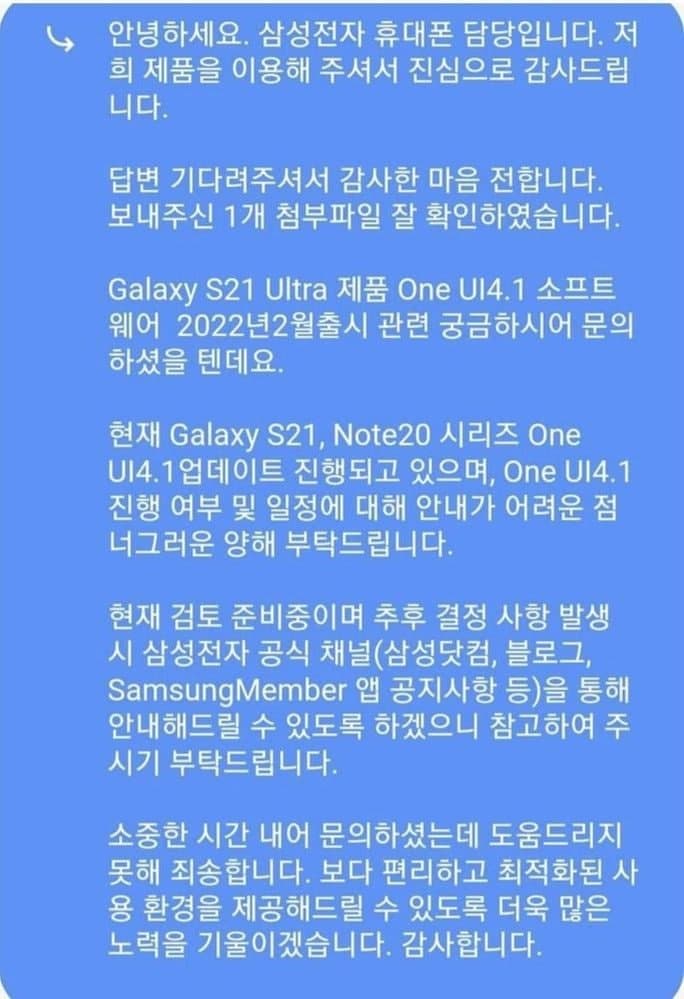Android 12
Samsung Android 12-based One UI 4 Beta Changelog is here!
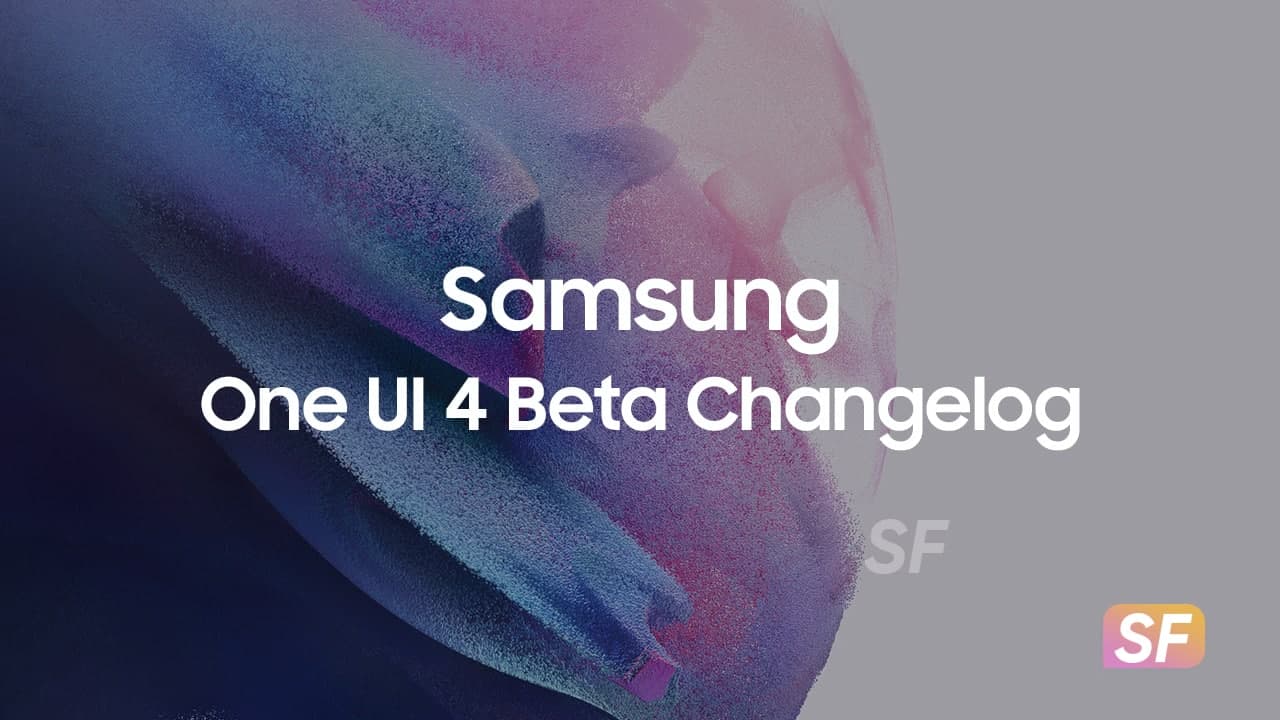
Earlier today, Samsung made a very big announcement which is about its Android 12-based One UI 4 Beta (changelog below) program for the Galaxy S21 series. Following this, the company has begun releasing the Beta 1 update to the Galaxy S21 units in South Korea, only for Beta members.
The first Android 12-based One UI 4 Beta build comes with a very big package that weighs more than 2GB. And obviously, it brings a large collection of new features and major improvements for current as well as several remarkable privacy functions inspired by Google’s Android 12 OS.
As the first Android 12-based One UI 4 Beta is initially rolling out to the Galaxy S21 series smartphone owners in South Korea, we got the changelog, courtesy of Samsung Beta Manager. You can see the official Samsung One UI 4 Beta changelog and instructions below.
One UI 4 Upgrade (Android 12)
Everything about One UI 4 starts with consideration for me. One UI 4 provides a comfortable design, a variety of ways to express your personality and emotions in a rich way, and protects your valuable personal information. Not only does it allow you to seamlessly switch to other Galaxy devices, it makes it easier to focus on what’s important, and gives you the option to personalize your Galaxy to suit your style. Meet One UI 4 now with intuitiveness and fun, safety and convenience.
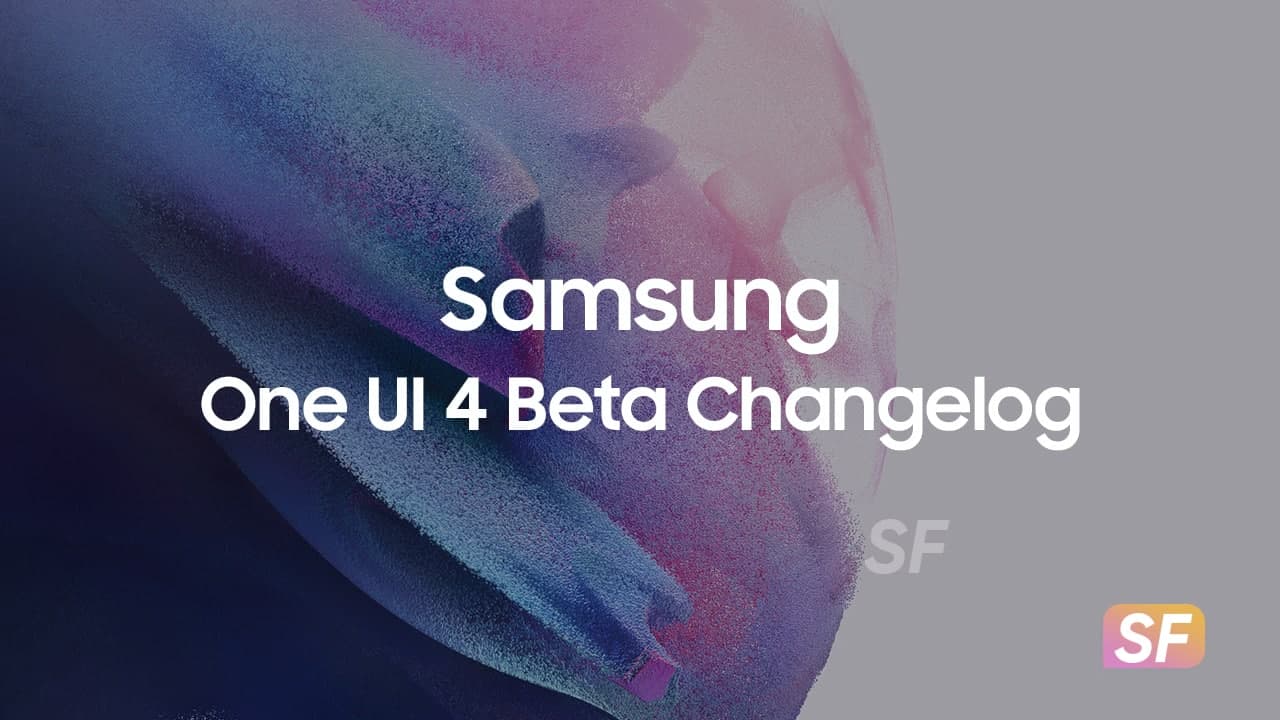
Samsung One UI 4 Beta Changelog
Home screen
- Both the design and function of the home screen widget have been improved so that you can easily access more information, and you can also get recommended widgets that are useful to you.
Lock screen
- You can easily change audio output devices such as headphones and speakers on the lock screen, and control functions are provided according to the music app you are using.
- A voice recording widget is provided on the lock screen, so you can record your voice without unlocking your phone.
- A monthly calendar is displayed in the calendar widget so that you can check important events on the lock screen.
Always On Display
- You can set the Always On Display to turn on whenever you receive a notification.
- New animated stickers are available.
Quick Settings Window
- To make it easier to view notifications, the layout (of individual notifications) has been improved, and sound notifications and silent notifications have been combined into one section.
- The brightness adjustment bar in the quick settings window is enlarged, so you can easily adjust the screen brightness.
Dark Mode
- Backgrounds, icons and illustrations are automatically dimmed to keep the overall consistency and eye comfort.
Charging Effect
- When charging is started, different charging effects are visually provided depending on the power, allowing you to intuitively check the difference in charging speed.
Samsung Keyboard
- Conveniently enter emojis, GIFs, and stickers with the press of a button on your keyboard.
- You can combine 2 emojis and add animation effects to express your emotions or feelings more richly.
- Animated stickers are provided to make the conversation more enjoyable.
- Added ability to check spelling and grammar when writing English (provided by Grammarly).
Tips
- When you open the Tips app, you can see a preview video that briefly explains the Galaxy features, so you can check the various features of your Galaxy at a glance.
Share
- Customize the apps that appear when you open the Share panel, swipe left or right to quickly switch between the list of apps and the list of people you want to share with.
- Added an easy fix when sharing photos that are out of focus or out of frame.
Camera
The layout of the camera screen has been streamlined so that you can enjoy shooting moments even more, and improved to display only essential information for shooting. The scene-by-scene optimization feature of Photo mode is retained, but the button is only visible at night or when scanning documents, and settings for Portrait and Night mode have been improved to be more intuitive.
- Lens & Zoom: The lens button icon has been changed to a magnification indicator to clearly show the current zoom magnification, and a “1x” button is displayed for modes that only support wide lenses, allowing you to easily zoom in and out of the screen.
- Recording a video without missing the desired moment: Unlike the conventional method, where you have to press the button and release your finger to start recording, video recording starts immediately when you press the button, so you can capture all of your precious moments without missing them. In photo mode, press and hold the button to start video recording, then drag in the direction of the lock icon to continue recording even if you release your finger from the button.
- Single Take: An additional shooting time function is provided to capture precious moments longer, and the shooting option setting menu has been improved more intuitively, making it easier to select the desired content.
- Pro/Pro video: By grouping various manual setting items with similar functions, the design is more concise, and when the vertical/horizontal guides are turned on, a level is displayed to prevent the screen from tilting during shooting.
- Improved scanning function: A magnifying glass is provided for fine editing after scanning a document, and when scanning a QR code, the user can select and execute the desired option according to the type of QR code.
Gallery
- A preview of the video is displayed on the story cover, you can play the highlight video by tapping the preview, and you can see on a map where the photos of the story were taken.
- Various options have been added to make sorting albums with many photos more convenient.
- When you open an album, the album cover is displayed at the top of the screen.
- Suggested search terms have been improved to make it easier to find photos and videos, and recent searches are also included.
- Remastered photos can be reverted back to the original at any time, even after saving.
- You can edit the date, time, and location of photos and videos.
Photo/Video Editor
- Add fun emojis and stickers to your photos and videos.
- You can create a video collage by selecting various images and videos from the gallery.
- A light balance option has been added that allows you to adjust the contrast, shadow, and emphasis of a photo like natural light.
- The editor function has been improved to make it easier to control the highlight video.
- You can easily return the edited video to the original at any time, even after saving.
- A function has been added that allows you to cut out any part of a photo, such as a face, pet, or building, and paste it on another photo.
AR Emoji
- You can use AR Emoji as a profile for your contacts and Samsung account. You can choose from over 10 poses or even take your own funny look.
- Added a new AR Emoji sticker that only shows your face. Decorate your photos with new AR Emoji stickers and share them with your friends.
- You can create a fun video of AR Emoji dancing. You can quickly find and select a template you want with hashtags such as #Hunjam, #Cutie, #Party, etc.
- You can create AR Emoji’s clothes by drawing them yourself.
Multitasking
- Pin the window options menu to the top of the pop-up window and make it easy to use when you need it.
- You can easily enlarge or reduce the picture-in-picture (PIP) window with your finger.
- The design has been changed so that the screen in use is not blurred when the Edge panel is opened.
Settings
- Added safety and emergency menus to manage emergency contacts and safety information in one place.
- The search function has been improved so that you can find the settings you want right away when you need them, and related functions can also be recommended depending on the search term.
Digital Wellbeing
– We’ve added a driving monitor to help you focus more on driving, so you can see how much you’ve been using your phone and which apps you’ve been using while driving.
Clock
- The background color of the dual clock widget is changed according to the day and night according to the set time zone of the city.
Calendar
- Add events faster in the Quick Add area, and the search functionality and layout have been improved to make it easier to find events.
- Today’s events and monthly calendars are displayed on the home screen widget.
- You can create a shared calendar and invite other Galaxy users.
Messages
- You can view a variety of content, including photos, videos, and web links, directly from the search results of the Messages app.
My Files
- The search function has been improved so that you can find the file you are looking for even if you misspell some of your search terms.
- The Recent Files area has been enlarged to make it easier to find recently used files.
Samsung Internet
- The design has been improved to make it easier to check real-time search results or search suggestions while entering a search term in the address bar.
- A search widget is provided to search for what you want right from the home screen.
– If you have previously used secret mode, Samsung Internet will automatically run in secret mode the next time to protect your personal information.
Samsung DeX
- Improved app compatibility, allowing more app screen resizing.
- You can set the touchpad scroll direction in DeX settings as you like.
Device Care
- The main screen shows battery and security issues so you can quickly identify and fix them.
- The overall status of your phone is displayed as an emoji for easy identification.
- You can run the self-diagnosis function of Samsung Members directly from Device Care. When you run a self-diagnosis when your phone is having problems, you can quickly determine the cause of the problem and how to fix it.
Samsung Health
- The tab layout at the bottom of the screen has been improved to make it easier to use the functions you want.
- View your profile, weekly breakdowns, badges and highscores in the My Page tab.
- When selecting gender, you can select “Other” or “None”.
- You can invite friends to a team match by sending a link.
- More snacks to choose from on the food tracker.
Bixby Routines
- Routines can be started under more different conditions, such as during a call or when a specific notification arrives.
- More ways to connect and disconnect Bluetooth devices, as well as perform more complex tasks with routines, such as optional battery settings for increased speed.
- In the edit page, you can change the order by long-pressing the action, and an advanced option has been added to either wait for a certain amount of time before starting the action, or to let the user confirm it.
- Eliminate the limitations of condition and action combinations, allowing routines to do more.
- You can use images from your camera or gallery to create custom icons to use in your routine.
Accessibility
- Move the mouse pointer to a corner of the screen to directly perform a specific action.
- You can adjust the screen contrast and size at the same time in screen modes such as high contrast and large screen.
- Quick access to accessibility features at any time by selecting the floating button.
- You can select various screen options according to your needs, such as reducing transparency and blur, or making the screen darker.
- Notifications can be colored differently for each app so you can quickly see which app sent the notification.
- The Magnifier window has been integrated into the Zoom menu, allowing you to zoom in on screen content in more ways.
Privacy
- You can check at a glance which apps are using sensitive permissions such as your location information, camera, and microphone from the permission usage status, and you can immediately revoke permissions for any app that is a little insecure.
- When an app uses the camera or microphone, a green dot is displayed on the right side of the status bar, so you can immediately know which app is shooting or recording without your consent. You can temporarily block camera and microphone permissions for all apps in the quick settings window.
- You can manage apps that use location information more precisely. For apps that don’t require your exact location, such as a weather app, you can use the service by sharing your approximate location.
- You can set to send a notification when other apps access important information such as passwords and credit card numbers when copied to the clipboard.
For some apps, after updating to One UI 4, each app needs to update itself.
Android 12
Samsung One UI 4.1 (Android 12/12L) Rollout Tracker

Updates are being added below…
Samsung introduced the official version of the Android 12-based One UI 4.0 software system on November 15, 2021. At the same time, the company has started to release this major update to the Galaxy S21 series. Well, here, we are talking about eligible devices and the release date of the next One UI version which will be One UI 4.1.
One UI 4.1 Release Date – March 15
Samsung officially launched the Galaxy S22 smartphone lineup on February 9, 2022. At the same time, the company has showcased the new Android 12-based One UI 4.1, which exclusively comes pre-installed with the new smartphone lineup.
- Update: Samsung has now officially announced the Android 12-based One UI 4.1 update rollout for various Galaxy devices. Read more here
One UI 4.1 Eligible Devices
The Galaxy S22 series comes pre-installed with the latest Android 12-based One UI 4.1 software system, however, the company will soon expand the availability of this new One UI variant to more Galaxy phones and tablets in the next few weeks.
Join SammyFans on Telegram
Samsung Galaxy S Series:
- Galaxy S22 5G, Galaxy S22+ 5G, and Galaxy S22 Ultra [Pre-installed]
- Galaxy S21 5G, Galaxy S21+ 5G, and Galaxy S21 Ultra 5G [Received]
- Galaxy S20, Galaxy S20+ and Galaxy S20 Ultra 5G [Received]
- Galaxy S20 FE, Galaxy S20 FE 5G and Galaxy S20 FE 5G UW [Received]
- Galaxy S10 5G, Galaxy S10+, Galaxy S10, Galaxy S10e and Galaxy S10 Lite [Received]
Samsung Galaxy Note Series:
- Galaxy Note 20 and Galaxy Note 20 Ultra [Received]
- Galaxy Note 10, Galaxy Note 10+ 5G, Galaxy Note 10 5G and Galaxy Note 10 Lite [Received]
Samsung Galaxy Z Series:
- Galaxy Z Fold 3 5G and Galaxy Z Flip 3 5G [Received]
- Galaxy Z Fold 2 [Received]
- Galaxy Z Flip and Galaxy Z Flip 5G [Received]
- Galaxy Fold and Galaxy Fold 5G [Received]
One UI 4.1 Features
Similarly, One UI 4.1 could add some polish to One UI 4.0 once it debuts with the Galaxy S22 series in February. We’re hoping for things like better virtual RAM management, better wallpaper-based color theme integration with Google apps, and more.
As the One UI 4.1 is a minor upgraded version of the One UI 4.0, which was introduced along with the Galaxy S22 series.
Better customization
First of all, the One UI 4.1 Galaxy Experience Film begins with introducing improved customization capabilities and usability across Samsung devices. While One UI 4.0 already brings better interface customization as per the user’s choice, One UI 4.1 takes the experience to the next level.
New Camera Features
The Galaxy S22 series phones are said to highlight major Camera improvements for low light and night photography, thanks to even optimized hardware and software. Accordingly, the One UI 4.1 embeds enhancements to the native Camera app with a new feature – “Tap, Hold & Swipe” to lock video recording.
Pro Mode, optimized Camera with social platforms
One UI 4.1 extends the Pro Mode support on each Camera lens available on the Galaxy smartphone along with further improving the features and making them easier to use. Moreover, the phone’s photography features now work with in-app Cameras of Instagram, Snapchat, and TikTok.
Gallery access via One Drive
Aside from this, the One UI 4.1 lets Galaxy owners access the Gallery’s images and videos across devices, thanks to Samsung-Microsoft collaboration on One Drive.
One UI Tab 4
Just like the One UI Watch 3 operating system, Samsung debuted the One UI Tab 4 for its large screen devices such as the Galaxy Tabs. This software is likely to be based on Google’s upcoming Android 12L operating system for tablets and foldables, offering a better user experience with added productivity.
[March 15] One UI 4.1 Camera Features
Samsung is going to provide several Camera features directly from the Galaxy S22 flagship series. The upcoming features are night portrait, pet recognition, lighting position editing, telephoto portrait mode, Director’s View, and an improved yet clean Camera UI.
- Night Portrait: Galaxy S21, S20, Note 20, Z Fold 2, Z Fold 3, Z Flip 5G, and Z Flip 3.
- Pet recognition: Galaxy S21, S21 FE, S20 FE, Note 20, Z Fold 2, Z Fold 3, Z Flip 5G, and Z Flip 3.
- Lighting position editing: Galaxy S21, Galaxy S21 FE, Galaxy S20 FE, Galaxy Z Fold 2, Galaxy Z Fold 3, Galaxy Z Flip 5G, Galaxy Z Flip 3.
- Telephoto portrait video: Galaxy S21, Galaxy S21 FE, Galaxy Z Fold 3.
- Enhanced Director’s View: Galaxy S21, Galaxy Z Flip 3, Galaxy Z Fold 3.
- Integrated Snapchat: Galaxy S21.
[March 15] Official One UI 4.1 Features
Samsung claims the latest One UI 4.1 update will give you several tools to express yourself in your own way from dynamic camera and photo editing features to a Grammarly-powered keyboard. Moreover, the new version further enhances the capabilities of some existing features which are as follows:
- Google Duo Live Sharing
- Expert RAW
- Object Eraser
- Quick Share
- Grammarly-Powered Keyboard
- Customizable RAM Plus
One UI 4.1 Latest News
December 24, 2022
Samsung is releasing the Android 13 update for Galaxy devices worldwide, however, some Galaxy phones are still getting the Android 12-based One UI 4.1 firmware.
- Galaxy A02s – A025U1UEU1CVK6
- Galaxy A01 – A015UVHU7CVK9
November 30, 2022
Verizon released new Android 12-based One UI 4.1 update for the Galaxy A02s in the US. You can verify the update via version number – A025VSQU2CVJ1, September 2022 patch included.
November 21, 2022
Samsung rolling out Android 12L update for Galaxy Tab S6 Lite (2022) tablet in India, which brings One UI 4.1.1 software version along with new features and improvements to boost the overall performance.
November 17, 2022
The carrier-unlocked variant of Samsung Galaxy A11 is also getting the Android 12-based One UI 4.1 update with August 2022 security patch. Firmware version – A115U1UEU7CVJ2
November 05, 2022
Samsung and Verizon have now started to release the most-awaited Android 12-based One UI 4.1 update for the Galaxy A11 smartphone users in the US.
June 30, 2022
To date, Samsung has delivered the Android 12-based One UI 4.1 update to almost every eligible Galaxy smartphone and now preparing to start the adaptation process of the new Android 13 operating system, which will be rolled out alongside the One UI 5.0. You can now stay connected with our One UI 5 News Page.
One UI 4.1 Rollouts
August 19
- Samsung Galaxy A12 One UI 4.1 (Android 12) update starts rolling out
- Samsung Galaxy A03 grabbing Android 12-based One UI 4.1 update
July 28
- Samsung Galaxy A21s getting Android 12-based One UI 4.1 in Brazil
- Samsung Galaxy A02s One UI 4.1 update expanding to more markets
July 15
- Samsung One UI 4.1 (Android 12) update released for Galaxy M01
July 12
- Samsung One UI 4.1 (Android 12) update released for Galaxy M12
July 06
- Samsung One UI 4.1 (Android 12) update released for Galaxy A22 5G
July 05
- Samsung Galaxy A21s users can now enjoy Android 12 One UI 4.1
- Samsung Galaxy A02s grabbing Android 12 One UI 4.1 update
- Samsung Android 12 One UI 4.1 update live for Galaxy A03s
July 02
- Samsung Galaxy M11 gets Android 12 One UI 4.1 update
May 30, 2022
- Samsung is sending the Android 12-based One UI 4.1 update along with May 2022 security patch for Galaxy A12 Nacho customers.
- Samsung is rolling out the Android 12-based One UI 4.1 update for Galaxy F22 smartphone users in India.
May 23, 2022
Samsung Galaxy M51 smartphone users in India have begun collecting the Android 12-based One UI 4.1 update with lots of new features, major UI changes, a whole new Material You design, and various customization options.
May 18, 2022
- Samsung Galaxy A22 smartphone users started getting the One UI 4.1 upgrade, based on the Android 12 mobile platform.
- Samsung started rolling out the stable Android 12-based One UI 4.1 update to the Galaxy A41 smartphone users.
May 13, 2022
Samsung Galaxy M22 smartphone users in Saudi Arabia started receiving the One UI 4.1 upgrade, based on Android 12. You can identify the update through PDA version number M225FVXXU4BFD8, while it includes April 2022 security patch as well.
May 11, 2022
Samsung Galaxy A31 Android 12 One UI 4.1 update comes with multiple new features and customization options for your Galaxy devices. Also, the fresh firmware installs the April 2022 security patch for further security improvements.
May 10, 2022
Samsung is now bringing the stable Android 12-based One UI 4.1 upgrade for the Galaxy M31s smartphone users in the Indian market. This update comes with a lot of new features as well as improvements for the older ones as part of further increasing the user experience. You can identify the update through build version – M317FXXU3DVD4.
May 07, 2022
Samsung Galaxy M32 5G stable Android 12-based One UI 4.1 upgrade rollout has begun in India. The major software update has arrived after around two months of testing in the Beta phase. Read more
May 06, 2022
- Samsung has finally started rolling out the Android 12-based One UI 4.1 update for Galaxy A71 smartphone users in Europe. Read more
- Samsung is releasing the Android 12-based One UI 4.1 update for the Galaxy A51 smartphone users in the United States. Read more
May 04, 2022
Samsung Galaxy M21s One UI 4.1 update comes with a bundle of new features and improvements over its previous UI. It is an initial rollout so it may take some time/days to reach all users of Galaxy M21s. Read more
May 03, 2022
Samsung rolled out the Android 12-based One UI 4.1 update to many Galaxy device owners worldwide while the Galaxy F41 is the latest to grab it. Read more
April 26, 2022
Samsung Galaxy M51 has started getting the last major OS upgrade – Android 12-based One UI 4.1 in Russia. It can be identified via build version M515FXXU4DVD1. Read more
April 21, 2022
Samsung Galaxy M21 smartphone users are getting the Android 12-based One UI 4.1 update. The update is currently released in Indian markets however, it will expand to more users in various regions shortly. Read more
April 18, 2022
According to a recent report, a new firmware – A125FXXU2CVD5 has been detected on Samsung’s servers, which hints at an imminent Android 12-based One UI 4.1 update release for the Galaxy A12 smartphone users. Read more
April 14, 2022
Samsung Galaxy A32 5G smartphone users start getting the Android 12 update with One UI 4.1 version. It comes with build version A326BXXU4BVC8. Read more
April 13, 2022
Various Samsung Galaxy S20 users have issues after grabbing the One UI 4.1 update. As per the user’s opinions on the Galaxy S20 smartphone build-in, the wearable app has a display flickering issue. Read more
April 09, 2022
The Samsung community moderator said that the Galaxy devices upgraded to the new One UI 4.1 version had experienced issues with fingerprint recognition and more. Following the reports of consumers, the development department in charge of checking and fixing issues has developed and released a new update to Samsung Fingerprint (Biometrics and security) app for One UI 4.1 devices. Read more
April 08, 2022
Samsung started rolling out the Android 12-based One UI 4.1 update for Galaxy A52 5G smartphone users a couple of weeks back. Now the company is expanding the latest software update to the Galaxy A52 4G users. Read more
April 6, 2022
Rugged Galaxy Tab Active 3 is getting the latest software update in Europe. This is the first Android 12 update for the device as skipping the One UI 4.0, it has directly jumped to One UI 4.1 OS. Read more
April 5, 2022
Samsung Galaxy S20 FE LTE smartphone users are getting the Android 12-based One UI 4.1 update. The update is currently released in Indian markets however, it will expand to more users in various regions shortly. Read more
Samsung started rolling out the Android 12-based One UI 4.1 update for Galaxy A52 5G smartphone users a couple of weeks back. Now the company is expanding the latest software update to the Galaxy A52 4G users. Read more
Samsung started releasing the One UI 4.1 update for the Galaxy A52 smartphone users in March itself. Meanwhile, T-Mobile is now only rolling the One UI 4.1 update for the device in the US markets. Read more
Samsung has begun expanding the One UI 4.1 features, on top of the Android 12 operating system, to the Galaxy M62 smartphone users. Read more
April 4, 2022
Samsung started rolling out the Android 12-based One UI 4.1 update for Galaxy Z Flip and Z Flip 5G smartphone users in the European markets a couple of weeks ago. Now the tech giant is expanding this update for the carrier-locked model of the devices in the United States. Read more
April 4, 2022
Samsung released the Android 12-based One UI 4.1 update to various Galaxy smartphones and tablets. In a recent development, the update is rolling out for the Samsung Galaxy Tab S6 Lite users in India. Read more
April 1, 2022
Samsung is sending an Android 12 based One UI 4.1 update for Galaxy M42 5G users in India. This major update brings a slew of new features and improvements over its previous UI (One UI 4.0) for a smoother performance. Read more
March 31, 2022
- Samsung Galaxy Note 9 and S9 series devices are not eligible to get the Android 12 update. However, an XDA dev. ported the One UI 4.1 (Android 12) ROM for these smartphones, which is available to download and flash via TWRP.
- This custom ROM is a successor to the Noble ROM 2.0, which was based on Android 12 and One UI 4.0. Download ROM here
March 30, 2022
- Samsung has now released the major One UI 4.1 update to the Galaxy Tab S7 FE tablet users in UAE region. The new One UI 4.1 is based on the Android 12 operating system and brings a lot of new features to the consumers alongside improvements to the existing ones. Read more
March 30, 2022
- Over the past few weeks, Samsung updated most of the eligible Galaxy devices to the One UI 4.1 software. However, the pricey Galaxy A52s smartphone has started getting the new Android 12-based One UI 4.1 update with various new features. Read more
March 29, 2022
- Samsung has begun rolling out the new One UI 4.1 firmware update to the Galaxy S20 FE LTE smartphone users. The software update is now available in a lot of European countries, while you can identify it via PDA release number – G780FXXS8DVC2.
March 29, 2022
- Samsung has started releasing One UI 4.1 based on Android 12 for Galaxy F62 smartphones in India. This major update brings several new features and improvements over its predecessor UI for a smoother experience. Read more
March 28, 2022
- Samsung has started rolling out the Android 12-based One UI 4.1 update for Galaxy A51 smartphone users. This is the first Android 12 update for the device as the Galaxy A51 has jumped straight to One UI 4.1, bypassing One UI 4.0. Read more
March 28, 2022
- Samsung began rolling out the Android 12-based One UI 4.1 update for the Galaxy M52 5G smartphone users in India. This is the first Android 12 update for the device as skipping One UI 4.0, Galaxy M52 has directly jumped to One UI 4.1. Read more
March 19, 2022
- T-Mobile has started releasing the Android 12-based One UI 4.1 update to the Galaxy S21, Galaxy S21+ and Galaxy S21 Ultra devices in the US. The update brings various new features as well as a new security patch for a better overall user experience. Read more
March 18, 2022
- While the Galaxy S21 series devices have just started getting the One UI 4.1 update, Samsung is now expanding it to more devices i.e. the Galaxy Note 20 series. The update is initially released in Switzerland, while expected to be available in more regions soon. Read more
March 15, 2022
- The Korean tech giant is now releasing the latest One UI 4.1 features and changes to the Galaxy S21, Galaxy S21+, and Galaxy S21 Ultra devices in Canada and Germany. Read more
March 15, 2022
- Samsung Galaxy Z Fold 3 and Galaxy Z Flip 3 foldable smartphones are now getting the One UI 4.1 features and changes over the air. Check new features
March 15, 2022
- Samsung has now officially announced the One UI 4.1 update rollout for various older Galaxy devices. Read more here
March 15, 2022
- A Samsung community moderator revealed some of the new Galaxy S22 Camera features that are coming to several older flagship Galaxy devices with the One UI 4.1 update. Read more
March 05, 2022
- Fido, a Canadian network carrier, just confirmed that the Samsung Galaxy S21, Galaxy S21+, Galaxy S21 Ultra, and Galaxy S21 FE smartphones will start receiving the Android 12-based One UI 4.1 update from March 15. Read more
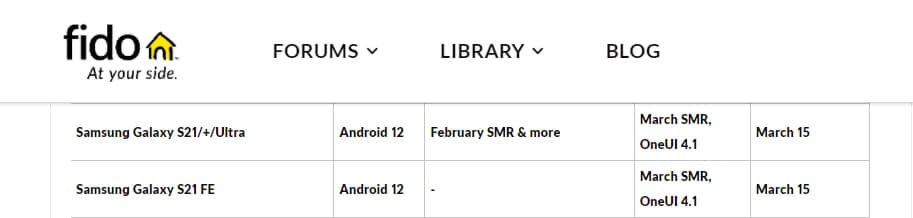
March 02, 2022
- Last month, it was reported that Verizon will release the One UI 4.1 update to the Galaxy S21 series devices in late February. However, the Verizon-branded Galaxy S21 phones have not yet received the new One UI 4.1 update so far. Read more
February 22, 2022
- Verizon rep reportedly revealed that the Samsung Galaxy S21 series devices will start getting the One UI 4.1 update by the end of February 2022. Read more
February 9, 2022
- Samsung has now officially launched the Galaxy S22 smartphone lineup, which comes with the latest Android 12-based One UI 4.1 software. Read more
- January 26
A well-known tipster IceUniverse has claimed that Samsung has begun developing One UI 4.1 on the Galaxy S21 Ultra. He also shared PDA version G998U1UEU5CV4 which implies the US carrier unlocked the Galaxy S21 Ultra smartphone. Source
- January 23
On January 20, Samsung officially confirmed that the Galaxy S22 series flagship will be launched in February 2022. Therefore, the One UI 4.1 will surely be introduced alongside the upcoming smartphones. Source
- January 15
It looks like T-Mobile is working on the One UI 4.1 update development on the Galaxy S21 Ultra smartphone, as per the new One UI test build detected by Checkfirm.
Samsung Galaxy S21 Ultra One UI 4.1 – Checkfirm detected #Samsung #GalaxyS21Ultra #OneUI4_1 pic.twitter.com/12rILzIi7F
— Samsung Hub – One UI Updates #OneUI Fans Club (@SamsonUpdate) January 15, 2022
- January 11
Tipster TheGalox claimed that the One UI 4.1 update will introduce several new features to the Galaxy devices upgraded to Android 12 and One UI version 4.0. Also, it’s said that the 4.1 build will feature improved animations and overall software performance.
- January 10
It looks like Samsung is preparing to introduce the upgraded variant of the One UI 4.0 – One UI 4.1 very soon. While exploring more and more about the One UI 4.1, senior member of our team spotted that Samsung has updated the Title of the official One UI 4 page to One UI 4.1.
- December 27
Samsung One UI 4.1 features are here – Advanced Color Palette, Focus Mode, AI, Director’s View and more. Read more here
- December 20
Samsung will roll out the One UI 4.1 update to the Galaxy S21 Ultra in February 2022. In addition to the Galaxy S21 series, the same treatment will be given to the Galaxy Note 20 series smartphones.
A Samsung rep. informed a consumer that the “Galaxy S21 Ultra product One UI 4.1 software has February 2022 release date.
Currently, Galaxy S21, Note 20 series One UI 4.1 update is in progress, and we ask for your kind understanding as it is difficult to guide One UI 4.1 progress and schedule.”
- December 17
Tipster TheGalox claimed that the One UI 4.1, based on Android 12, will bring major camera improvements alongside added features for S Pen. At the same time, the upcoming One UI software is said to introduce a better and refined user experience.
- November 23
Samsung Galaxy S22 to launch on February 18, pre-orders from 8th
Android 12
Samsung Galaxy A11 getting Android 12/One UI 4.1 update in the US [U]

Samsung and Verizon have now started to release the most-awaited Android 12-based One UI 4.1 update for the Galaxy A11 smartphone users in the US. The update brings an older August 2022 security patch, which shows the carrier has had a longer time in certification of the firmware.
- Update: The carrier-unlocked variant of Samsung Galaxy A11 is also getting the Android 12-based One UI 4.1 update with August 2022 security patch. Firmware version – A115U1UEU7CVJ2
Follow Sammy Fans on Google News
Android 12-based One UI 4.1 update comes with several new features for the Samsung Galaxy A11 smartphone users in the US. International models have already received the same treatment months ago, while it’s now a big deal for users living in the United States.
- Firmware version — A115USQU7CVI3
Join Sammy Fans on Telegram
Inspired by Android 12, the One UI 4.1 update for Galaxy A11 brings Material You design language with Color Palette support. This Color Palette function is not as powerful as the latest Android 13-based One UI 5.0, but, it still, provides you with a better personalization option.

In addition to this, the One UI 4.1 also includes redesigned home screen widgets. The new structure of the widget list gives you more information at a glance and allows you to customize and renovate your home screen in your way. You will also get useful widget suggestions.
Apart from these features, the new One UI 4.1 firmware contains major improvements and additional features for Samsung Keyboard, RAM Plus, Samsung Camera, Gallery, Photo and Video Editor apps, Device Care as well as a new visual charging effect.
How to update
Samsung consumers can check new software updates manually with a handful of simple steps. Firstly, visit your Galaxy device’s “System Settings,” once done, scroll down and tap the “Software update” tab, followed by the “Download and install” button.
| Source |
Android 12
These Samsung Galaxy devices received Android 12/One UI 4.1 update so far

Samsung’s Android 12 update comes with a number of new features and changes for the Galaxy devices, thanks to the One UI 4.1. Starting November 15, Samsung began the stable Android 12-based One UI 4.0 update rollout for the Galaxy devices, followed by One UI 4.1 from March 15.
Based on Android 12 OS, the One UI 4 offers an elevated mobile experience that puts you in control with new customization options, privacy features, and access to Samsung’s ever-expanding ecosystem. The all-new user interface enables you to create a customized mobile experience to meet your unique needs.
DOWNLOAD SAMMY FANS APP
Android 12-inspired Color Palettes lets users alter the look and feel of everything from the phone’s home screen to icons, menu, buttons, and background. In addition, the reimagined widgets offer even deeper customization to put your own personal stamp on your smartphone experience.
Join SammyFans on Telegram
Below, you can see the list of Samsung Galaxy devices that have received the stable Android 12-based One UI 4.1 update.
Galaxy Z series
- Galaxy Z Fold 3 — Available widely
- Galaxy Z Fold 2 — Available widely
- Galaxy Fold — Available widely
- Galaxy Fold 5G — Available widely
- Galaxy W22 — Available widely in China
- Galaxy Z Flip 3 — Available widely
- Galaxy Z Flip 5G — Available widely
- Galaxy Z Flip — Available widely
Galaxy S series
- Galaxy S21 — Available widely
- Galaxy S21+ — Available widely
- Galaxy S21 Ultra — Available widely
- Galaxy S20 — Available widely
- Galaxy S20+ — Available widely
- Galaxy S20 Ultra — Available widely
- Galaxy S20 FE — Available widely
- Galaxy S10 — Available widely
- Galaxy S10e — Available widely
- Galaxy S10+ — Available widely
- Galaxy S10 5G — Available widely
- Galaxy S10 Lite — Available widely
Galaxy Note series
- Galaxy Note 20 — Available widely
- Galaxy Note 20 Ultra — Available widely
- Galaxy Note 10 — Available widely
- Galaxy Note 10+ — Available widely
- Galaxy Note 10 5G — Available widely
Galaxy A series
- Galaxy A82 5G — Rolling out now
- Galaxy A72 — Rolling out now
- Galaxy A52 — Rolling out now
- Galaxy A52 5G — Rolling out
- Galaxy A52s 5G — Rolling out now
- Galaxy A42 5G — Rolling out
- Available in the US on Verizon and Comcast, also internationally
- Galaxy A32 5G — Rolling out now
- Galaxy A22 — Rolling out now
- Galaxy A22 5G — Rolling out now
- Galaxy A32 4G — Rolling out now in India
- Galaxy A71 5G — Rolling out now
- Available in the US on US Cellular
- Galaxy A51 5G — Rolling out now
- Galaxy A51 — Rolling out now
- Galaxy A41 — Rolling out now
Galaxy A31 — Rolling out now - Galaxy A21
- Galaxy A21s — Rolling out now
- Galaxy A12 — Rolling out now
- Galaxy A03s — Rolling out now
- Galaxy A02s — Rolling out now
- Galaxy A03 — Rolling out now
- Galaxy A01 – Rolling out
- Galaxy A11 – Rolling out
Galaxy Tab series
- Galaxy Tab S7 — Rolling out now
- Available in the US and internationally
- Galaxy Tab S7+ — Rolling out now
- Available in the US and internationally
- Galaxy Tab S7 FE 5G — Rolling out now
- Galaxy Tab S6 Lite — Rolling out now
- Galaxy Tab S6 — Rolling out now
- Galaxy Tab Active 3 — Rolling out now
- Galaxy Tab A7 (2020)
- Galaxy Tab A7 Lite
Galaxy M/F series
- Galaxy M62 — Rolling out now
- Galaxy M31 — Rolling out now
- Galaxy M22 — Rolling out now
- Galaxy M21 — Rolling out now
- Galaxy M31s — Rolling out now
- Galaxy M51 — Rolling out now
- Galaxy F41 — Rolling out now
- Galaxy M22 — Rolling out now
- Galaxy M12 — Rolling out now
- Galaxy M11 — Rolling out now
- Galaxy F22
- Galaxy F12
Galaxy XCover series
- Galaxy XCover 5
We will update this article regularly…