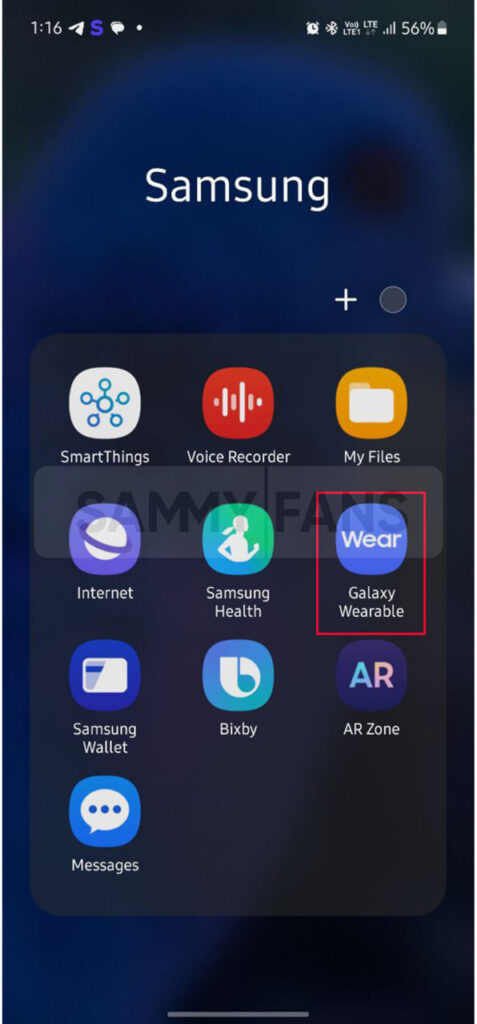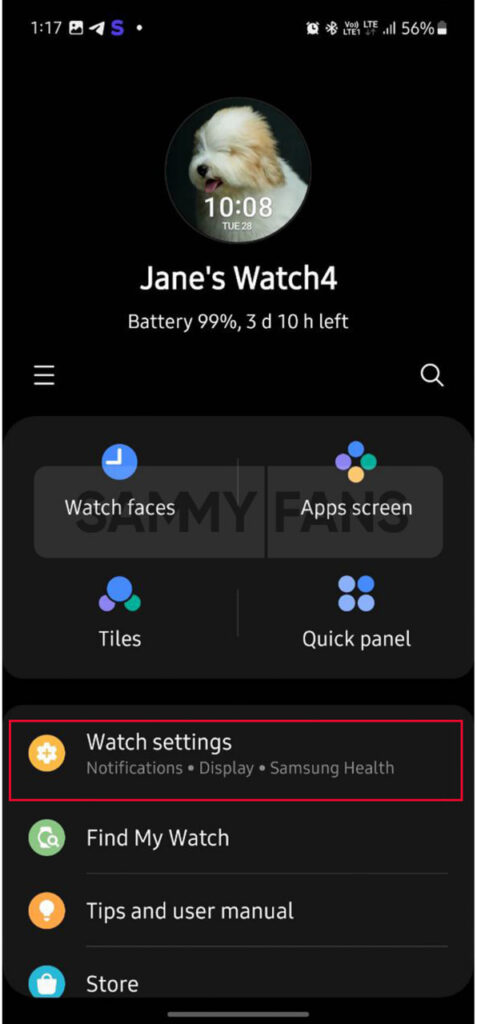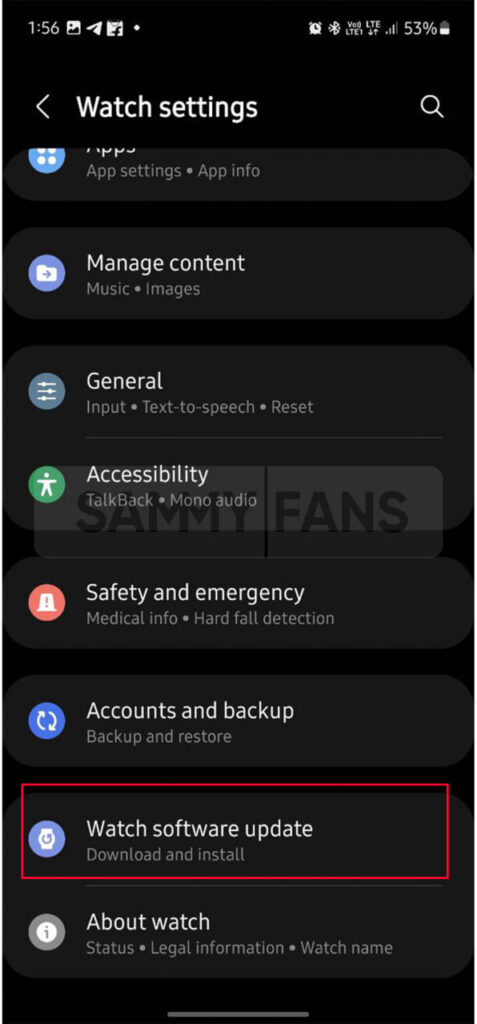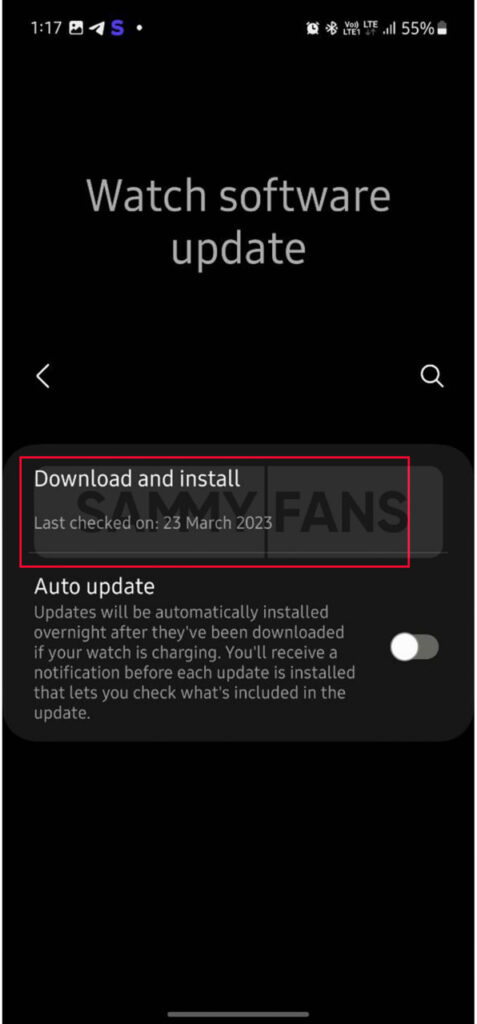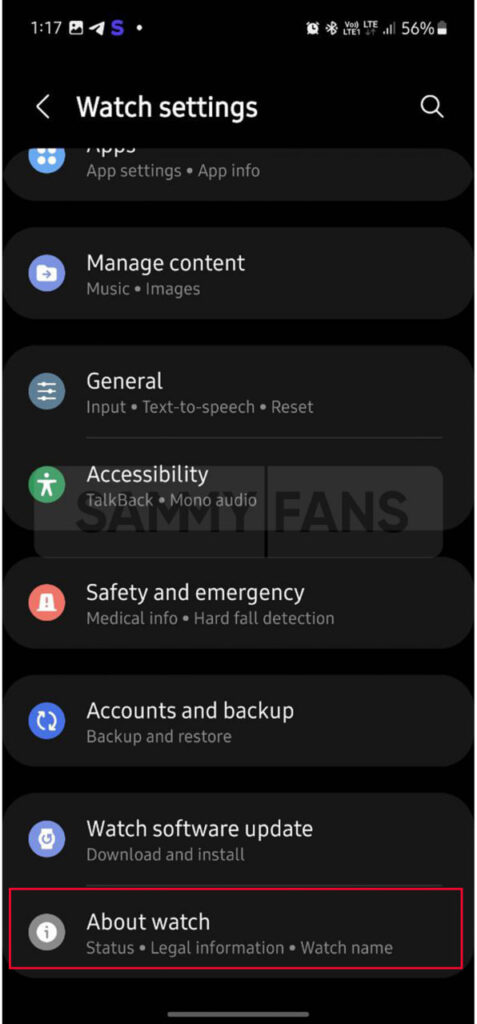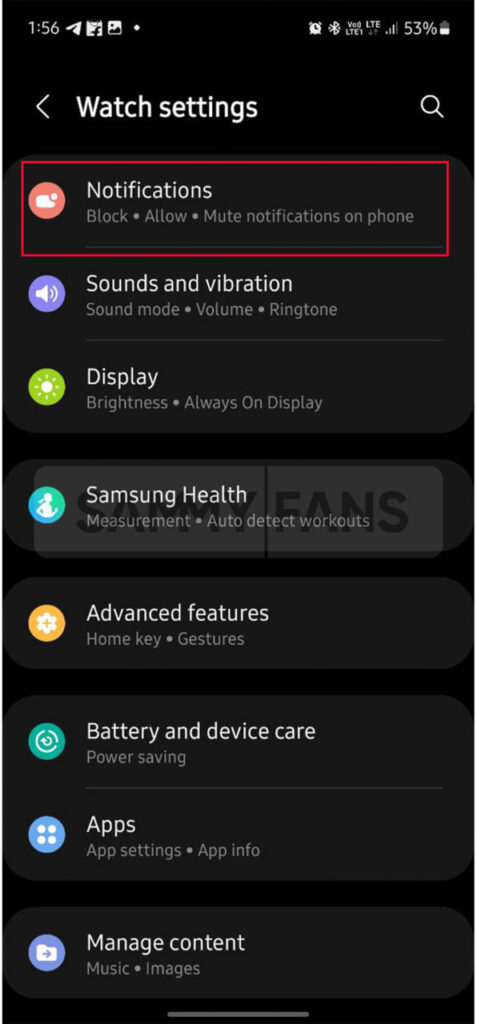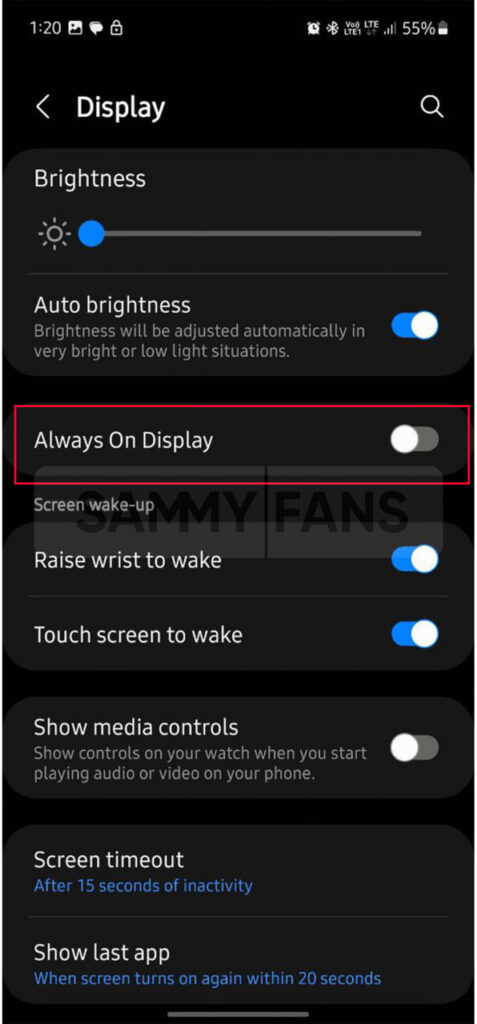Samsung
9 Samsung tips to boost battery life of your Galaxy Watch

Like a smartphone, if you are using a smartwatch, then it is also necessary to charge it on time. There are many reasons due to which the problem of battery drain starts appearing in smartphones and smartwatches. So now you check out 9 tips to extend the battery life of your Samsung Galaxy Watch.
Samsung also provides a host of functions and apps for its Galaxy smartwatches, so that users don’t have to leave their mobiles to perform simple tasks. The battery is a vital part, and obviously, no one likes to charge it again and again due to a draining issue.

9 Tips to extend Battery life of Samsung Galaxy Watch
1) Update Software
It is very important to keep your watch updated because many times some bugs come up, which are fixed by the company through new updates. You can easily check and update your smartwatch, just need to follow a few steps.
Firstly, connect your watch to your Android phone, open the Samsung Wearable app >> navigate to Watch settings >> Watch software update >> Download and install. If an update is available, tap the Update now option, and on the Watch software update’ screen, tap Install now.
2) Update Apps
Sometimes apps may have bugs that cause them to consume too much battery, make sure all your apps are up to date for the best performance.
3) Unused Heath Trackers
Sometimes it happens that we start many health-tracking functions and forget to use them regularly. Due to this, the Watch battery starts decreasing even without using it.
Swipe upwards on the Watch screen and from the Apps screen tap Samsung Health. Swipe up on a feature’s health menu and tap it to turn it off. After exiting any health menu, double-press the Watch Back button to return to the watch face. (Double-pressing the Back key will not return to the main menu of the Samsung Health app)
4) Delete Data and Close Background Apps
Open the Galaxy Wearable >> tap the Watch Settings >> press the About Watch option >> click on Storage >> tap Image or Audio >> Click the Delete button.
5) Power Saving mode
When power saving mode is on, your watch’s home screen will be shown in grayscale and all functions will be turned off except for calls, messages, and notifications that use Bluetooth. Wi-Fi and mobile data will also be turned off, and performance will be limited.
From Galaxy Watch 5 Settings, open the Battery section and tap on Power saving mode to turn it on. Also, you can turn it on through Quick Menu.
6) Turn off Network connections
Some of the apps and features that we cannot use without Bluetooth, Wi-Fi, or mobile network connection. Turn on only the connection functions you need, you can turn off all the rest to save battery.
To turn on some connections, swipe up on the Watch screen and open Settings. Tap Connections, you can turn off the Mobile network and Wi-Fi.
7) Customize your notification settings
You should customize notifications as per your preference. Open Settings on your watch >> Click on Notifications >> Tap on Advanced Settings >> turn off the switches for Show with details and Turn on the screen.
8) Temperature
Temperature is also a factor in reducing watch battery life, exposing it to very cold or hot temperatures can cause damage.
9) Turn off the Watch Always on Display
Of course, the Always on Display function eats up a lot of battery. If you want to save it then from Settings of the Watch, open the Display section and tap on the Always on Display toggle to turn it off.
Note: You can customize these settings from both your smartphone and smartwatch.
Apps
Samsung Core Services get more stable with May 2024 update
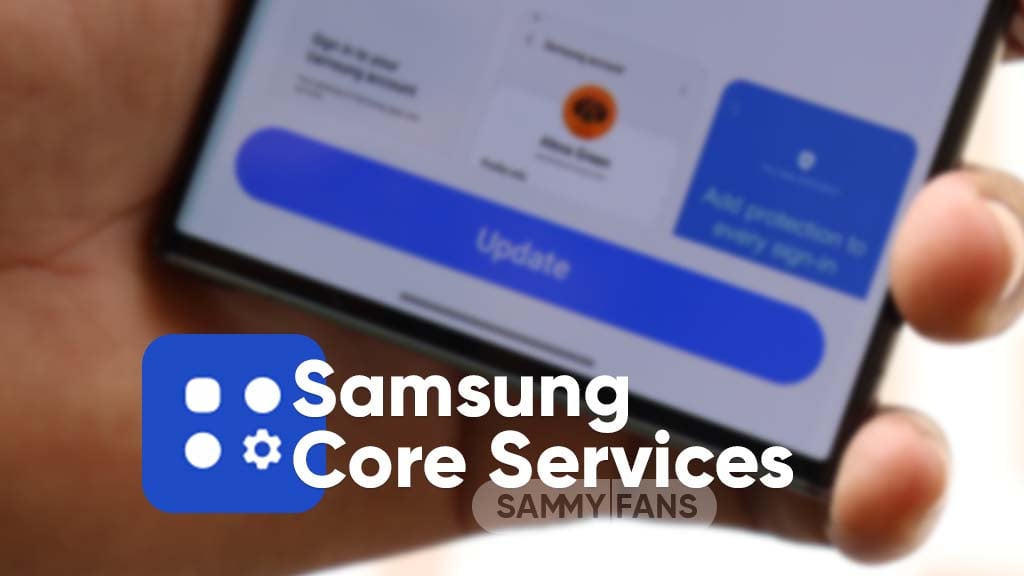
We are in May 2024 and Samsung Core Services app gets a new update with version 3.0.00.56. The new update comes with significant enhancements to the user experience and enhances the app’s performance through improvements and fixes.
The update fixes some minor bugs that have been affecting the app’s functionality. These fixes are essential as they ensure a smoother, more reliable experience for all users.
Additionally, the update includes app stability and reliability improvements, which means that the app is also only becoming more secure and stable. However, the changelog does not contain any new features or changes.
Samsung Core Services May 2024 update is available on the Galaxy Store with an installation package size of 132.29MB, you can download it. Also, you can sideload it from the third-party app link.

Stay up-to-date on Samsung Galaxy, One UI & Tech Stuffs by following Sammy Fans on X/Twitter. You can also discover the latest news, polls, reviews, and new features for Samsung & Google Apps, Galaxy Phones, and the One UI/Android operating system.
Do you like this post? Kindly, let us know on X/Twitter: we love hearing your feedback! If you prefer using other social platforms besides X, follow/join us on Google News, Facebook, and Telegram.
Samsung
Samsung Galaxy Tab Active 4 Pro, XCover 7, and XCover 6 Pro get enhanced 4G support update

Samsung has started rolling out the advanced 4G band support update for Galaxy Tab Active 4 Pro, Galaxy XCover 7, and Galaxy XCover 6 devices. The update 4G network compatibility by enhancing the band.
The fresh update has revised support for the LTE TDD band. For German-purchased devices, the update will disable TDD 4G network support in ten European countries including Belgium, Denmark, Germany, France, Luxembourg, the Netherlands, Austria, Poland, Switzerland, and the Czech Republic.
In addition, the update also improves the security and stability of the device. It also fixes some issues for error-free services.
Latest Firmware:
- Galaxy Tab Active4 Pro – T636BXXU5CXD4
- Galaxy XCover7 – G556BXXU2AXD6
- Galaxy XCover 6 Pro – G736BXXU5DXD2
To check the update, you just need to navigate to the device’s Settings, then a Software update, and Download and install. If you have received the update, install it now to get enhanced features.

Stay up-to-date on Samsung Galaxy, One UI & Tech Stuffs by following Sammy Fans on X/Twitter. You can also discover the latest news, polls, reviews, and new features for Samsung & Google Apps, Galaxy Phones, and the One UI/Android operating system.
Do you like this post? Kindly, let us know on X/Twitter: we love hearing your feedback! If you prefer using other social platforms besides X, follow/join us on Google News, Facebook, and Telegram.
Issues
Samsung stops Galaxy S22’s AI-packed One UI 6.1 update rollout

Samsung encountered issues with the One UI 6.1 software update for its Galaxy S22 series and has temporarily suspended it. Recently, the company started releasing the One UI 6.1 update in Korea. However, the Korean tech giant has reportedly stopped the update due to some issues and reverted to the previous version One UI 6.0.
According to the information via @Tarunvats, the One UI 6.1 update has been suspended for the Samsung Galaxy S22 series due to the lock screen issue. In addition, the software version has also changed back from S90xNKSU3EXDC to S90xNKSU3DXD3. In addition, some reports reveal that the update is paused due to a rebooting issue.
One UI 6.1 update was released to bring a host of improvements, including a more intuitive interface and advanced AI capabilities. However, the lock screen and rebooting issues have delayed these benefits for users worldwide.
Currently, it’s unclear when the One UI 6.1 update will be available again, especially for users in other countries. Samsung is likely working on resolving the issue to ensure that the update is secure and functions properly before releasing it again.
Breaking: Samsung Galaxy S22 starts getting One UI 6.1 and Galaxy AI features
Stay up-to-date on Samsung Galaxy, One UI & Tech Stuffs by following Sammy Fans on X/Twitter. You can also discover the latest news, polls, reviews, and new features for Samsung & Google Apps, Galaxy Phones, and the One UI/Android operating system.
Do you like this post? Kindly, let us know on X/Twitter: we love hearing your feedback! If you prefer using other social platforms besides X, follow/join us on Google News, Facebook, and Telegram.