One UI 6.1
Samsung One UI 6.1 Advanced Motion Photo Feature
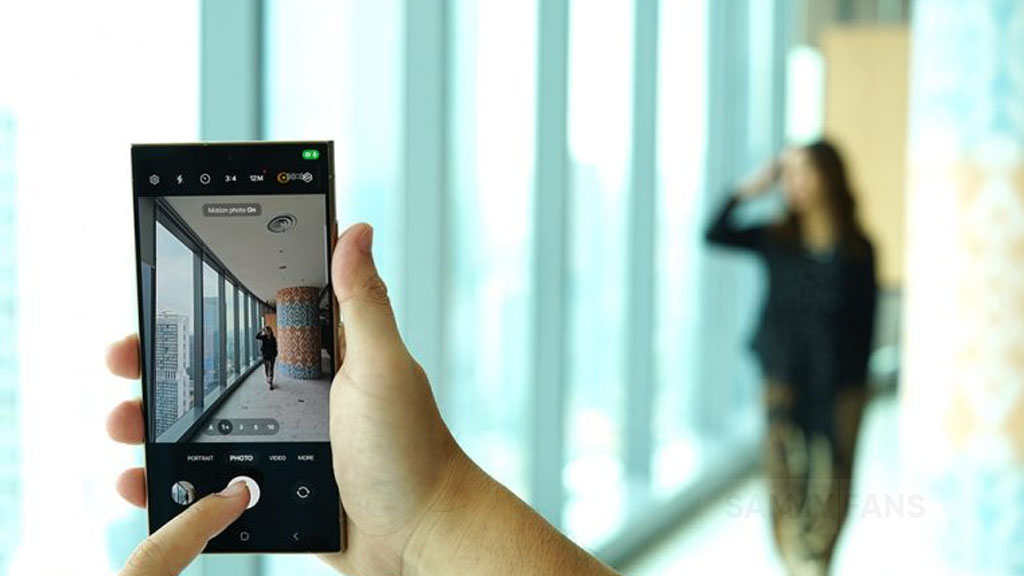
Samsung One UI 6.1 brings an amazing photography experience with its enhanced Motion Photo feature. This enhanced functionality arrives with the Galaxy S24 series with One UI 6.1 and offers users the ability to capture the best moments with unmatched precision and creativity.
With One UI 6.1 update, the enhanced Motion Photo feature is available on the Galaxy S23 series including S23 FE, Galaxy Z Fold 5, Galaxy Z Flip 5, and Galaxy Tab S9 series. It is soon available on Galaxy S22 series, Galaxy Z Fold 4, and Galaxy Z Flip 4 smartphones.
Motion Photo Feature
The Motion Photo feature of Samsung One UI 6.1 allows users to record a scene in a dynamic sequence of up to 90 frames, capturing a detailed 3-second preview before and after the shutter is pressed. This means you can pick the best photo from several options, even if you thought you missed the moment.
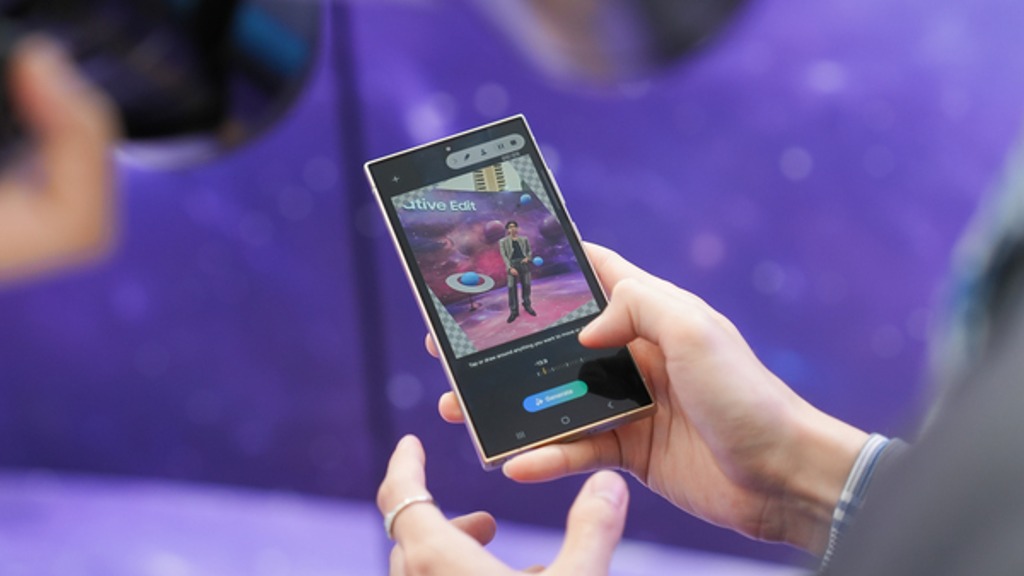
The Galaxy S24 Series’ camera is not just fast, it’s smarter and more intuitive. With a shutter speed that’s 30% quicker than the previous models, the ‘Faster Shot-to-Shot Shutter Speed’ capability of the Galaxy S24 series ensures you’re always ready to capture a candid scene.
The AI automatic enhancement feature refines the chosen frame, saving it as a high-resolution image with vivid details up to 12MP. Even in challenging lighting conditions, the Super High Dynamic Range (HDR) feature ensures your photos are clear and vibrant.
How to use the Motion Photo feature?
- Launch the Camera app
- Enable the Motion Photo feature by tapping on its icon.
- Click the shutter button as usual to take a photo
- Visit the Gallery and select your photo that has been successfully taken.
- Tap ‘View Motion Photo’ to explore the frames.
- Choose the best image in Motion Photo and apply ‘Quick Crop’.
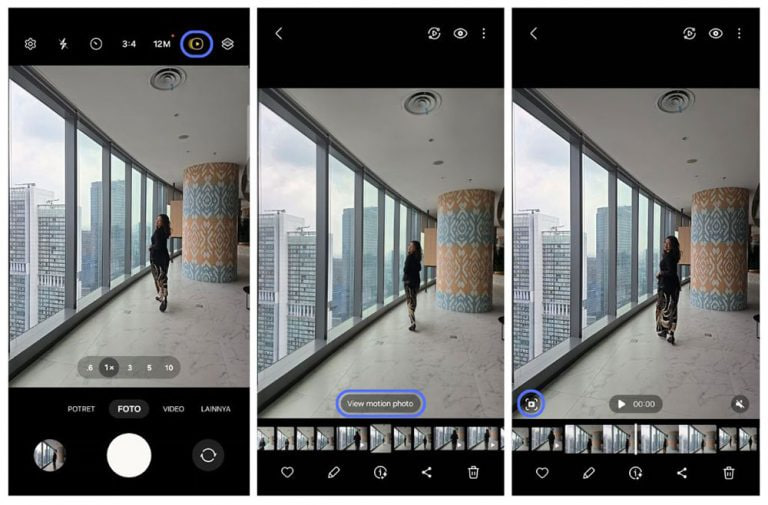
Stay up-to-date on Samsung Galaxy, One UI & Tech Stuffs by following Sammy Fans on X/Twitter. You can also discover the latest news, polls, reviews, and new features for Samsung & Google Apps, Galaxy Phones, and the One UI/Android operating system.
Do you like this post? Kindly, let us know on X/Twitter: we love hearing your feedback! If you prefer using other social platforms besides X, follow/join us on Google News, Facebook, and Telegram.
One UI 6.1
One UI 6.1 update now available for Samsung Galaxy M04, A14 4G

Samsung Galaxy M04 and Galaxy A14 4G users are receiving One UI 6.1 update based on Android 14. This update brings several new features and enhancements for an intuitive experience as well as installs the Android security patch.
One UI 6.1 update for Samsung Galaxy A14 4G is available in India with One UI build version A145FXXU6CXF1 and June 2024 patch. On the other side, the Galaxy M04 smartphone users can identify the update with version M045FXXU7EXE4.
Users of these Samsung devices can download the update to get benefits through new features and enhancements. You need to visit your smartphone’s Settings app >> Software Update >> Download and install.
One UI 6.1 Features
One UI 6.1 adds depth effects to wallpapers, new widgets, and various font choices for better personalization. Users can now organize Modes and Routines directly from the home screen, and the Quick Share feature simplifies content sharing.
Moreover, the Samsung Find app and child account settings support security and family management. Samsung Internet allows tab group sharing, while Samsung Health offers customizable health goals and menstrual cycle tracking.
For advanced editing, the update adds precise clipping and object transfer between photos. It enhances video editing with speed adjustments and cross-device state sharing.

One UI 6.1
One UI 6.1 update rolling out to Galaxy A25 5G in the US

Samsung Galaxy A25 smartphone users are getting an Android 14-based One UI 6.1 update. The update is rolling out for locked models of the smartphone in the US and the company will expand it in the coming days.
One UI 6.1 update for Samsung Galaxy A25 5G smartphone comes with One UI build version A256USQU3BXE5 and around a 2GB package.
The major One UI 6.1 update brings you more ways to personalize your everyday experiences, connect with others, and be more productive, all while keeping your data safe and secure. The update includes the latest May 2024 security patch and upgrades several stock apps to the latest available version.
One UI 6.1 update arrives with new features and improvements over the previous UI. This update adds new features to Gallery, Calendar, Widgets, Lock screen, Security, Clock, and more apps to provide a seamless and intuitive experience.
To check for software updates manually, head toward your phone’s Settings. At the bottom, you will get the Software Update section, simply open it. Inside the menu, you need to hit the Download and Install button if your Galaxy fetches a new OTA.
Samsung Galaxy A25 5G One UI 6.1 update – US #Samsung #GalaxyA25 pic.twitter.com/ekxSoBIBXV
— Samsung Software Updates (@SamsungSWUpdate) June 18, 2024
One UI 6.1
Samsung Galaxy A23 bags One UI 6.1 update in the US

Samsung Galaxy A23 smartphone users are getting One UI 6.1 update in the US. This update brings several new features and enhancements for an intuitive experience as well as installs the latest Android security patch released in May 2024.
One UI 6.1 update for Samsung Galaxy A23 on the Verizon network in the US can be verified through One UI build version A236VSQU4DXE6. The installation package size of this update is around 2.2GB.
Users of Samsung Galaxy A23 can download the update to get benefits through new features and enhancements. You need to visit your smartphone’s Settings app >> Software Update >> Download and install.
One UI 6.1 Features
One UI 6.1 adds depth effects to wallpapers, new widgets, and various font choices for better personalization. Users can now organize Modes and Routines directly from the home screen, and the Quick Share feature simplifies content sharing.
Moreover, the Samsung Find app and child account settings support security and family management. Samsung Internet allows tab group sharing, while Samsung Health offers customizable health goals and menstrual cycle tracking.
For advanced editing, the update adds precise clipping and object transfer between photos. It enhances video editing with speed adjustments and cross-device state sharing.












