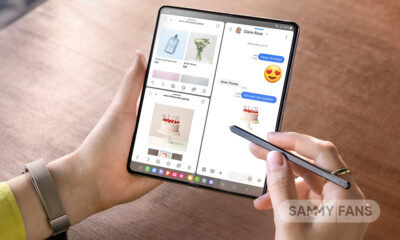One UI
Here’s how to add transitional effects on lock screen of your Samsung device

Samsung offers a bundle of features for lock screen customization on your Galaxy smartphone. In addition to the wallpaper, you can now add transition effects for lock screen wallpapers, all thanks to the Samsung Wonderland Good Lock module.
The new update of Samsung Wonderland added a new type of wallpaper that includes captivating transition effects when the user turns on the screen. It allows users to customize their experience by setting different wallpapers with transitions.
How to add transitional effects on the lock screen?
To apply the transition effect lock screen wallpaper, you just need to follow a few steps given below.
- Open Samsusng Wonderland app.
- Tap on the “Create your different lock screen effect” option.
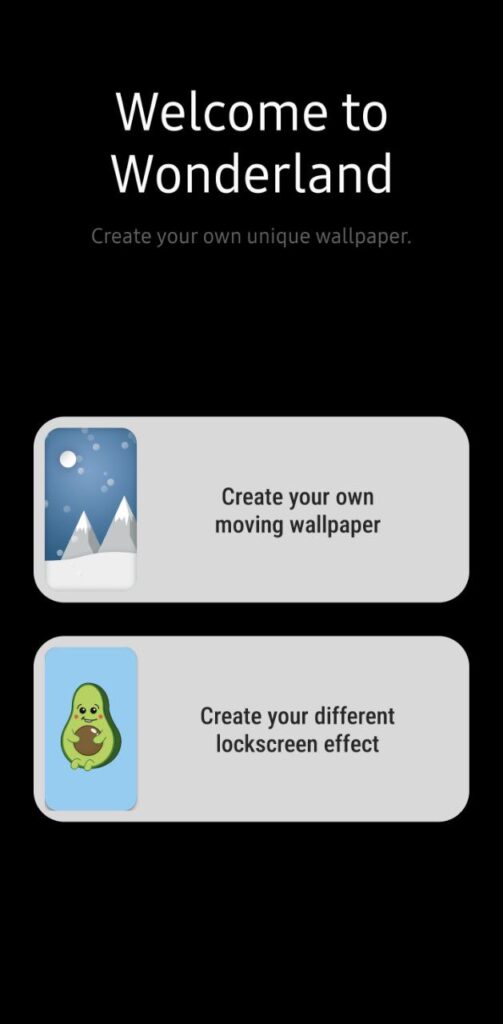
- Select any one transitional wallpaper for the lock screen. You can also select it from the Gallery app.

- Now tap on the Set as Wallpaper option and it is done.
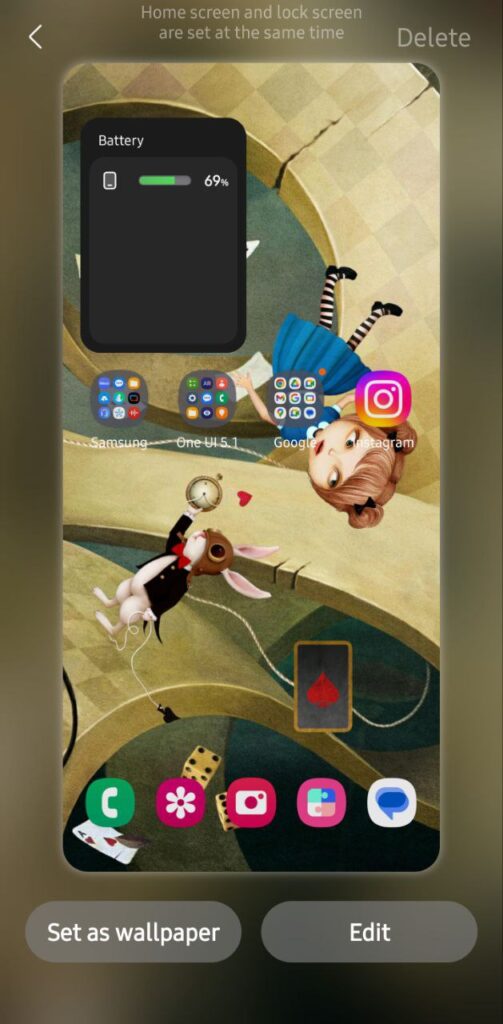
However, you can customize the transition effects type, Speed, thickness, Brightness, and Grayscale of the lock screen, just need to tap on the Edit option ahead of Set as wallpaper.
One UI 6.1
Breaking: Samsung Galaxy A73 joins One UI 6.1 update party

After the Galaxy A54 and Galaxy A34 smartphones, Samsung has started releasing an Android 14-based One UI 6.1 update for one more Galaxy A series smartphone – Galaxy A73. The update is currently live in India and Malaysia. The company will soon make it available in more countries.
Samsung Galaxy A73 smartphone users are getting One UI 6.1 update with One UI build version A736BXXU7EXDC. Users will have to download a 2.6GB package to install the update.
One UI 6.1 update unleashes more powerful features for creating, editing, and viewing pictures and videos. Users can easily enhance their pictures with AI recommendations, copy and paste from one picture to another, and more. Additionally, the improved Gallery search makes finding the right pictures easier.
The update includes the April 2024 security patch and upgrades several Samsung apps to the latest available version to enhance the overall performance.
If you are using a Galaxy A73 smartphone, install the major update now to enjoy new features and enhancements. To install the update, open Settings >> Software Updates >> Download and install.
Samsung Galaxy A73 One UI 6.1 update – India #Samsung #GalaxyA73 pic.twitter.com/sexFQMxS4T
— Samsung Software Updates (@SamsungSWUpdate) May 16, 2024
Stay up-to-date on Samsung Galaxy, One UI & Tech Stuffs by following Sammy Fans on X/Twitter. You can also discover the latest news, polls, reviews, and new features for Samsung & Google Apps, Galaxy Phones, and the One UI/Android operating system.
Do you like this post? Kindly, let us know on X/Twitter: we love hearing your feedback! If you prefer using other social platforms besides X, follow/join us on Google News, Facebook, and Telegram.
One UI 6.1
Samsung Galaxy A54 gets One UI 6.1 update in more markets

Samsung recently rolled out the One UI 6.1 update for Galaxy A54 smartphone in Europe, the US, and Korea. in Europe. Now, the company is making this update available in more countries including India and Latin America.
One UI 6.1 update for Samsung Galaxy A54 arrives with One UI build version A546EXXU7CXDD and an installation package size of 2.1GB. The company will soon expand this update to all models.
One UI 6.1 introduces enhanced functionalities for photo and video management. Users can improve images, transfer elements between photos, and locate specific images more efficiently using the updated Gallery search.
Users of Samsung Galaxy A54 are encouraged to install this update to access these improvements. For installation, navigate to Settings, select Software Updates, and then choose Download and Install option.
Galaxy A54 users getting One UI 6.1 update in the US, Europe
Stay up-to-date on Samsung Galaxy, One UI & Tech Stuffs by following Sammy Fans on X/Twitter. You can also discover the latest news, polls, reviews, and new features for Samsung & Google Apps, Galaxy Phones, and the One UI/Android operating system.
Do you like this post? Kindly, let us know on X/Twitter: we love hearing your feedback! If you prefer using other social platforms besides X, follow/join us on Google News, Facebook, and Telegram.
One UI 6.1
Samsung expands Galaxy S22 One UI 6.1 update to Middle East

Samsung has expanded the One UI 6.1 update to Galaxy S22 series users in the Middle East, following successful deployments in Europe, India, Canada, and the US. This update introduces a new suite of AI features that enhance device functionality and user interaction.
The firmware versions for the One UI 6.1 update of the Samsung Galaxy S22 series in the Middle East are as follows:
- Galaxy S22 – S901EXXU8EXE1
- Galaxy S22 Plus – S906EXXU8EXE1
- Galaxy S22 Ultra – S908EXXU8EXE1
One UI 6.1 update brings features such as Circle to Search, Call Assist, Live Translate, Chat Assist, Interpreter, Note Assist, Transcribe feature, Generative Edit, Edit Suggestions, and more. These features improve productivity and provide seamless device usage.
With a package size of 2.9GB, the update also incorporates the April 2024 security patch. However, European users have already begun receiving the May 2024 security patch and the company will soon expand it.
Galaxy S22 users can access the update by navigating to Settings, then Software Update, and selecting Download and install.
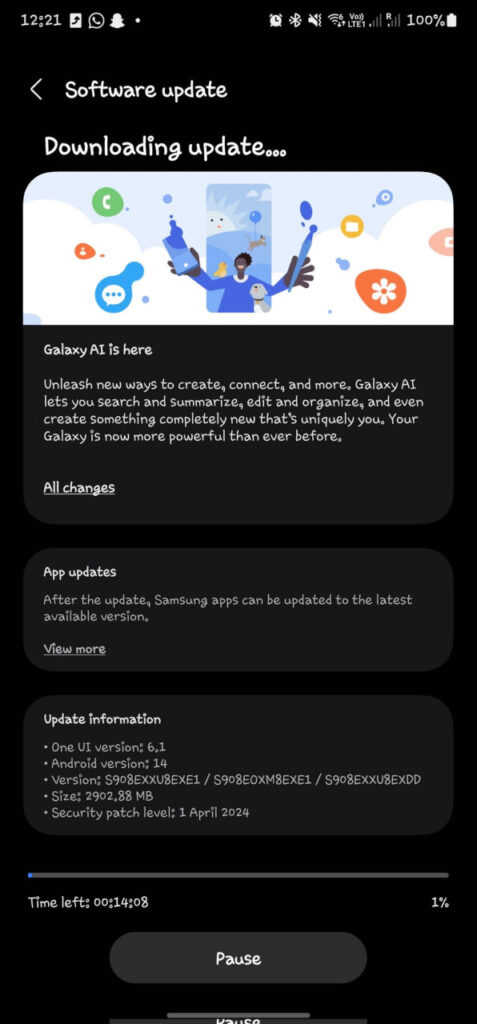
Stay up-to-date on Samsung Galaxy, One UI & Tech Stuffs by following Sammy Fans on X/Twitter. You can also discover the latest news, polls, reviews, and new features for Samsung & Google Apps, Galaxy Phones, and the One UI/Android operating system.
Do you like this post? Kindly, let us know on X/Twitter: we love hearing your feedback! If you prefer using other social platforms besides X, follow/join us on Google News, Facebook, and Telegram.
Thanks for the tip! Milan Smahon😉