Issues
Samsung One UI 3.0/Android 11: Issue, Bugs and Errors List
Back in October, Samsung started the One UI 3.0 beta for the Galaxy S20 series and the company later opened this program for the Galaxy Note 20 devices.
Samsung One UI 3.0 is based on Android 11 and it brings a number of new features for the users including the latest user interface overhaul that you can find on the notification bar/quick access panel, restructured Settings menu, better privacy features, improved user experience and more.
Similar to every other beta program, the One UI 3.0 beta also brings a number of new bugs and issues. The better thing is that the beta testers also have the option to report these bugs and feedback on their experience via the Samsung Members app.
The number of issues, bugs, and errors found on One UI 3.0 beta is big and below you can check all of them in a single place detailed below. Also, to remember only a few of these issues are still opened and the rest of them are fixed with the Beta rollouts.
Editor’s Pic:
- Samsung One UI 3.0 Features: Latest, Changed, Improved, and Optimized
- Everything about the Samsung One UI 3.0: Eligible devices, beta update, features, and release date
![]()
Samsung Members App: Mid-October
Following the rollout of the One UI 3.0 beta for the Galaxy S20 series, Samsung users won’t be able to see new content posted on the Samsung community if they update the Samsung Members app version. This issue was later fixed.
Rollback Issue: Mid-October
Some Galaxy S20 series users reported facing rollback issue after installing One UI 3.0 beta to the previous version because of the whole process hangs on the start.
Quick Settings Panel Icons: 18 October, 2020
Icons of Search, power, settings more, date label found very congested and appearing just above Devices and Media buttons on some of Galaxy S20 devices after One UI 3.0 first beta.
![]()
Unusual Status Bar: 19 October 2020
When you open the quick settings panel by swiping from top to bottom side, the top bar containing a battery, network, Bluetooth, alarm, and time.
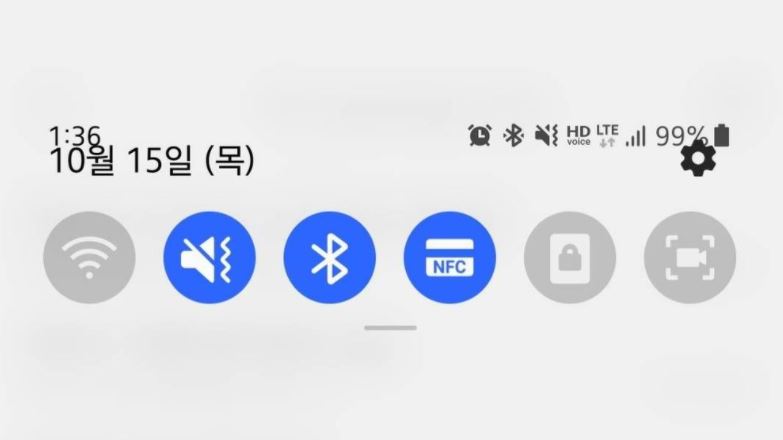
Camera Zoom Issue: 19 October 2020
While zooming in or out in the camera app, a green screen appeared at a certain spot but later it was fixed for Galaxy S20.
App Folder App Icons Shadow: 19 October 2020
Inside the apps folders, some apps have shadows and some apps have while others don’t. This issue was found on Galaxy S20 series.
![]()
Camera UI issue:
Some users found that the camera UI elements have been disturbed with One UI 3.0 beta build on Galaxy S20. However, this issue was resolved later.

One UI Home Launcher Crash:
One UI Home Launcher keeps crashing after One UI 3.0 installation on Galaxy S20 devices.
App Folder Becomes Invisible:
Some App folders became invisible after the One UI 3.0 update on Galaxy S20 devices.
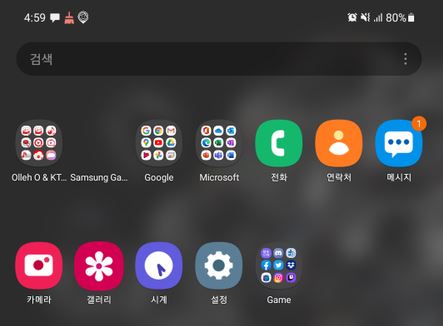
Fingerprint Recognition Issue: October 29, 2020
Samsung Galaxy S20 series users reported facing a problem with display fingerprint as it fails to confirm it. This problem was solved with the third One UI 3.0 beta.
Temperature Issue on Note 10:
Samsung Galaxy Note 10 users facing overheating issues after charging issue after upgrading on One UI 3.0 beta.
Message Icon Disappeared: November 3, 2020
Some One UI 3 testers on Galaxy S20 series found that the Message app icon has been disappeared and only its background shape is showing. However, this issue was appeared on a number of devices but later fixed.
![]()
Dex Frozen Screen: November 4, 2020:
Users of the S20 series reported that they aren’t able to use the Galaxy S20 series as a touchpad on Samsung DeX while connected to a desktop.
Failed to add apps on Edge Panel: November 5, 2020
Some Galaxy Note 20 and Note 20 Ultra users failed to add the new application on the edge panel. This problem was fixed with Beta 3.
Battery Problem on Note: November 10, 2020:
Samsung Galaxy Note 10 and Note 10+ users were facing heavy battery draining problems that’s why Samsung later stopped the beta program.
Reboot Loop: November 11, 2020
Some users of Galaxy Note 10 reported facing infinite loop issue after upgrading to One UI 3.0 but the problem is limited to only some users, which may be caused by uncompleted installation.
Galaxy Note 10 Edge Lighting Error: November 12, 2020
While receiving an SMS on Galaxy Note 10, the edge lighting’s corner appeared in Black color.
Dark Mode Error: November 13, 2020
Some users of the Galaxy Note 10 and Note 10+ were facing dark mode issues after installing the first One UI 3.0 beta. But it was later fixed.
Navigation Gestures Issue on Galaxy Z Flip: November 23, 2020
Issues found on the navigation gestures by some users of Galaxy Z Flip after one UI 3.0 beta.
WiFi turn on automatically: November 24, 2020
Some Galaxy S20 users facing random auto Wi-Fi and Hotspot.
Shortcut icon disappears: November 25, 2020
Following the One UI 3.0 beta Galaxy S10 series, users feedback that they’re facing an issue with
Lock Screen Bug: November 25, 2020
Following the beta rollout for Galaxy Z Fold 2, some users of this foldable phone were locked out on the lock screen. In this case, the lock screen won’t even access the actual PIN or Passcode. After noticing it, the company instantly halted the One UI 3.0 beta for the Galaxy Z Fold 2. Read more here

One UI Home Launcher Crash on Note 10: November 25, 2020
Samsung Galaxy Note 10 and Note 10+ also facing the One UI Home launcher crash issue.

Issues
Samsung offers solution for One UI 6.1 Gallery video playback issue

Samsung Galaxy users have reported a playback issue with video editing using the Gallery app after installing the One UI 6.1 update on their devices. It’s causing inconvenience for Galaxy users and disrupting the usability of edited videos on their devices.
The Korean Tech giant is aware of the playback issue with Samsung Gallery videos on One UI 6.1 devices and is planning to release a software update to fix it. Additionally, a company moderator has provided the reason behind its occurrence.
He has mentioned that the issue specifically occurs when videos shot with the ‘Auto FPS’ feature enabled in the Camera app may stutter or cut out during playback after editing.
To resolve this problem, Samsung recommends disabling the ‘Auto FPS’ feature in your Camera settings. This ensures that videos shot without the ‘Auto FPS’ setting will play smoothly even after being edited in the Gallery app.
To deactivate this feature, you just need to open the Camera app >> tap the settings icon located at the top left corner of the screen >> inside the settings menu, find the ‘Auto FPS’ option >> switch it to ‘Off’.
Samsung is also planning to release a fix with a new software update. Users are encouraged to install this update promptly when prompted on their devices.
You can check the update by going to the Settings app on your Galaxy device >> Scrolling down and selecting ‘Software Update >> Tapping the ‘Download and Install’ option.
By following these steps, Galaxy users can ensure a smoother experience when editing and playing back videos on their devices.

Issues
Update Samsung Bixby app now to resolve brief responses issue

Are you experiencing issues with Bixby on your Samsung Galaxy device? If yes, you are not alone, as several Galaxy users have reported issues with Bixby such as it responding briefly and then ending immediately. This issue could be due to outdated software and its related language pack.
Samsung has acknowledged this issue where Bixby suddenly stops responding. In addition, a Samsung community moderator has shared a solution for this issue.
The moderator suggests keeping both the Bixby app and its voice recognition language pack updated for smooth operation and error-free performance. If you are using an older version of Bixby, update it immediately to version 3.3.54.0 or later to address various issues.
Users can easily update the Bixby app through Galaxy Store, the steps given below.
- Open the Galaxy Store app on your Samsung device.
- Search for “Bixby” in the app’s search bar and hit enter.
- Select the Bixby app from the search results to view its details.
- If there’s an update available, you’ll see an option to update the app. Tap on it and follow any instructions to complete the update.
By following these steps to update the app through the Galaxy Store, you can ensure the smooth functioning of your Samsung Galaxy’s Assistant. Make sure that you also update the language pack used for voice recognition along with the Bixby app.

Issues
Samsung offers temporary solution for Internet screen adjustment issue

Samsung recently released a new update for Galaxy devices with version 26.0.0.52. Users are facing some issues after installing this update.
Users have reported that the screen does not adjust properly when the keyboard is active, often hiding important information. Specifically, this issue occurs when the ‘Hide status bar’ feature is enabled.
Samsung is aware of this issue and is actively working on app updates to comprehensively resolve this issue. At the same time, a community moderator has suggested a solution to temporarily resolve this issue.
To resolve this issue, the ‘Hide status bar’ setting within the Samsung Internet app needs to be disabled. For that, you just need to follow a few easy steps:
- Visit the Samsung Internet app on your Galaxy smartphone
- Click on the More icon located at the bottom bar.
- Now, tap on the Settings.
- Locate the Layout and Menus option and tap on it.
- Here you can see the Hide Status Bar option, tap the toggle to turn it off.
After following these steps, this issue will be resolved to some extent. Moreover, Samsung assures users that an upcoming app update will further address this issue. The company aims to enhance the overall usability and functionality of the Samsung Internet experience.
Users are encouraged to update their Samsung Internet app to the latest version via the Galaxy Store and stay tuned for new updates.













