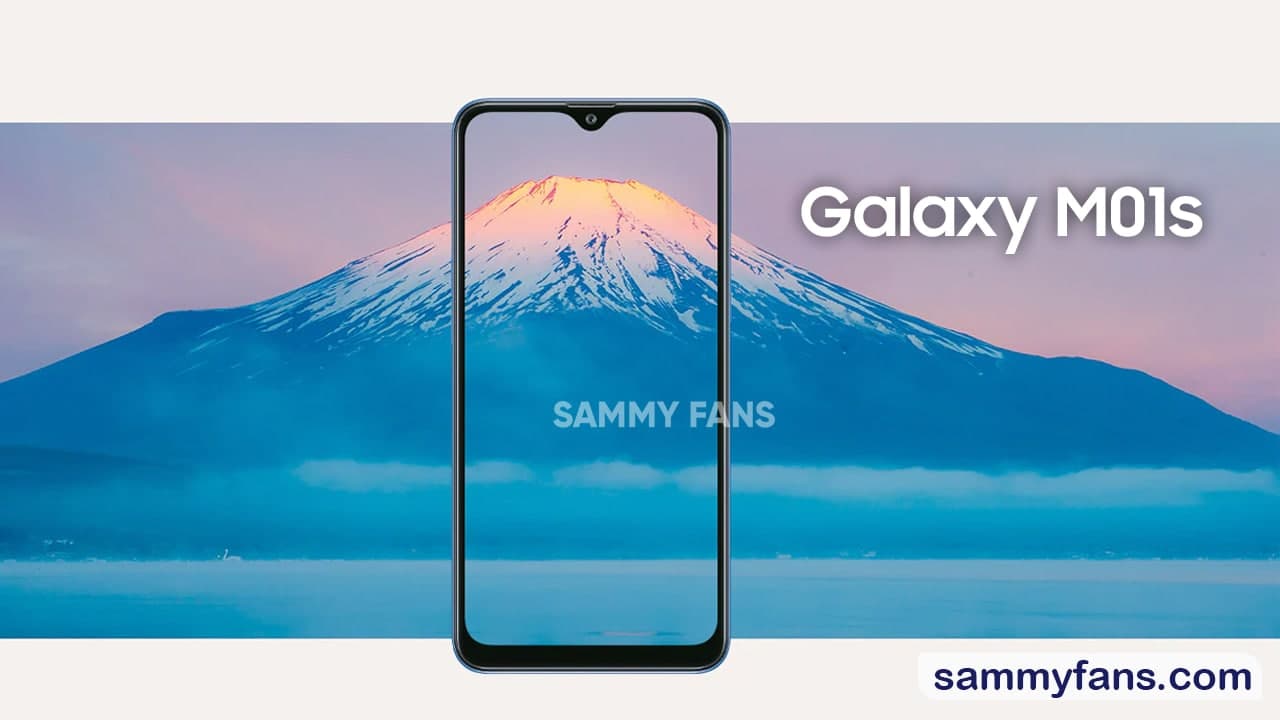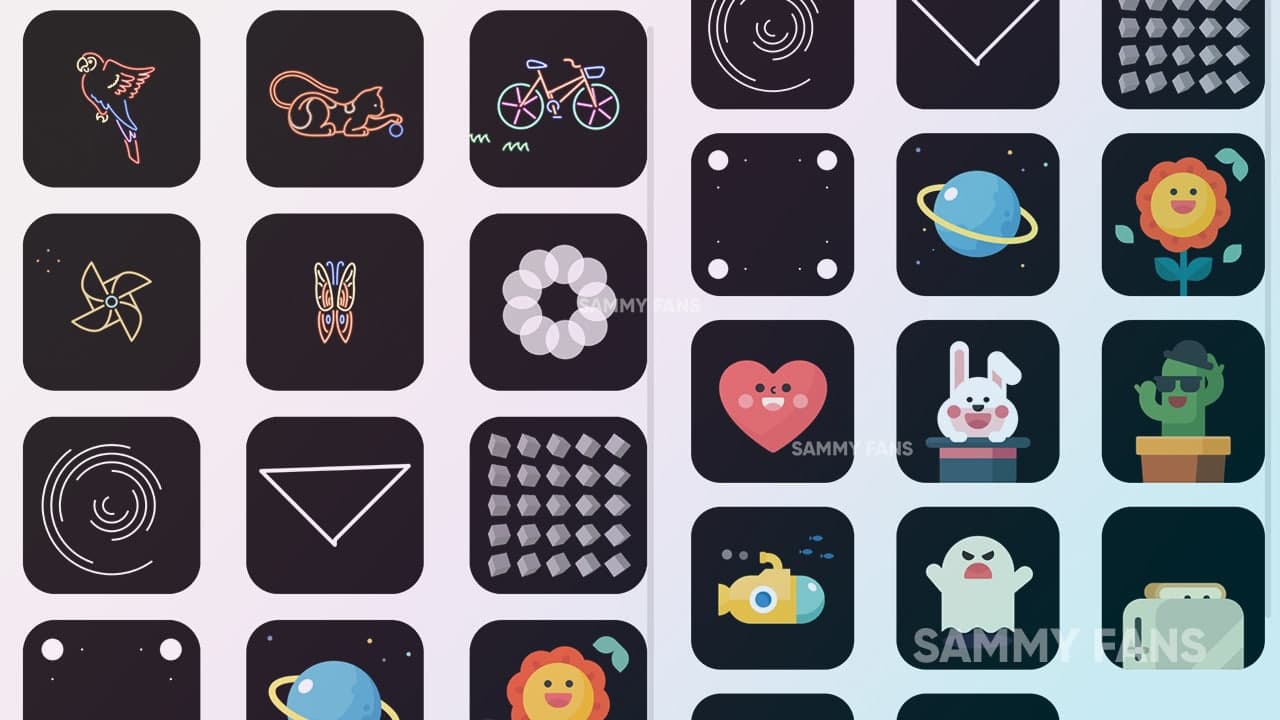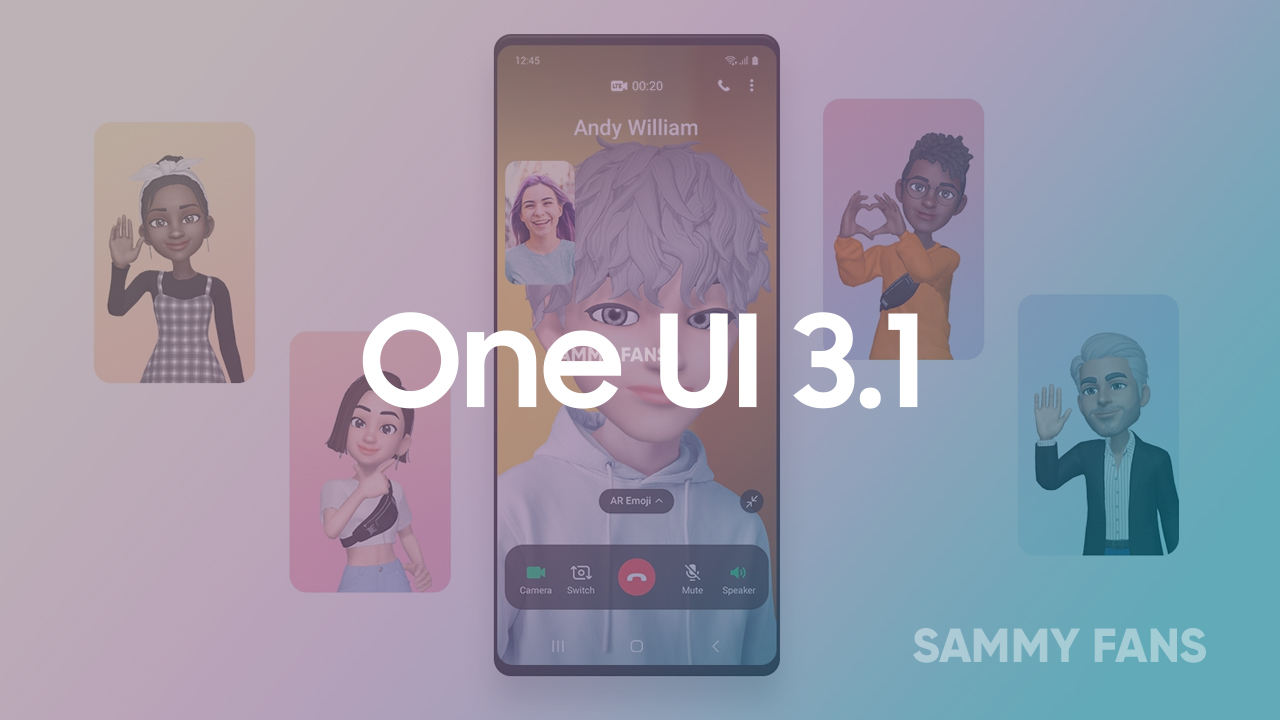One UI
Download One UI 3.0 Beta 1 based on Android 11 for Galaxy S20, S20+, and S20 Ultra

[Download Links below]
After starting the Android 11-based One UI 3.0 beta program for the users in the US and Korea, the company is now starting the beta program for the Exynos-powered Galaxy S20 users in Germany. The company may also start the beta program in the UK, Poland, China, and India.
The first beta update comes with build number ZTJA, which is also rolled out as a new One UI 3.0 beta for the unlocked Galaxy S20 users, likely because it comes with bugs fixes. The latest ZTJA build included fixes for the spotted bugs in the first beta rolled out for the S20 users in the US.
You can check the software versions below:
- Galaxy S20: G981BXXU5ZTJA
- Galaxy S20+: G986BXXU5ZTJA
- Galaxy S20 Ultra: G988BXXU5ZTJA
If you are in Germany, you can register for the One UI 3.0 beta program via the Samsung Members app on your Galaxy S20, S20+, or S20 Ultra. After the successful registration, you can expect an update notification on your phone.
If you want to check for the latest software update, just head to the device Settings and tap on the Software update menu.

To read about Samsung One UI 3.0 – head to the dedicated page here.
As per the changelog, it comes with October 2020 security patch. You can check the complete changelog below:
1st Beta Software Update
Hello! This is One UI Beta Program Operation Team.
We are thankful that you have taken part in One UI Beta Program.
One UI 3 Upgrade (Android 11)
One UI 3 is designed to help you focus on what matters. Our visual redesign has improved the places you visit the most, like the Home screen and quick panel, to reduce distractions, highlight important information, and make your experience more consistent. Performance improvements will help apps run quicker while using less battery power. And One UI 3 puts control in your hands with new privacy controls, one-time permissions, and enhanced Digital Wellbeing.
Experience all these improvements and more in the One UI 3 beta. During the beta program, we appreciate your feedback, which we’ll use to make more improvements.
Scroll down for a full list of changes.
(Beta Software Update
Version – ZTJA
New Features
Visual design We’ve refreshed the look and feel of One UI 3 in lots of ways, big and small, from new, more consistent icons to smarter organization of the quick panel and notifications. Motion is smoother and more natural than ever, with improved animations and haptic feedback for common interactions. And the interface responds to different screen sizes to provide the best experience on any device, whether it’s a phone, foldable, or tablet.
Improved performance We optimized One UI 3 with enhanced dynamic memory allocation, so apps run faster and perform better. We’ve also restricted background activities to provide better performance and power usage.
Enhanced features
Home screen and Lock screen
• Add widgets by touching and holding an app icon on the Home screen. • Turn off the screen by double tapping on an empty space on the Home or Lock screen. (Set it up in Settings > Advanced features > Motions and gestures.) • On the Lock screen, tap the clock area to see widgets like calendar, weather, and music. • New image categories have been added to Dynamic Lock screen, and you can select up to 5 categories at once. • Get an interactive preview when setting a wallpaper • We’ve made it easier to edit the Always On Display and Lock screen.
Calls and chats
• See conversations separately in the notification panel. Works with Messages and your favorite chat apps. • Add a call background to see a picture or video when you make or receive a call.
Pictures and videos
• Take pictures quicker with improved autofocus and auto exposure. • View, edit, and share pictures and videos more easily from Gallery. • Find pictures and videos quicker with new search features and categories in Gallery. • Revert edited pictures to their original versions at any time, even after they’re saved, so you never lose a shot.
Settings
• Settings has a new simpler look and feel. Your Samsung account is shown at the top, and Home screen settings are now easier to access. • Find the settings you need more easily with new Search features. You’ll get better results for synonyms and common misspellings, and you can tap on tags to see groups of related settings. • Quick settings buttons have been reduced to provide only the most commonly used features. You can also add buttons to create your own customized quick panel.
Samsung Keyboard
• Increased the number of input languages to 370. • Made it easier to paste copied images and verification codes from text messages. • Added emoji and sticker suggestions when you enter a text-based emoticon. • Improved the keyboard layout to provide a larger space bar when entering web and email addresses. • Reorganized Keyboard settings so it’s easier to access frequently used settings.
Productivity
Maintain a healthy balance between work and life by minimizing repetitive and complicated tasks and handling them efficiently. • Bixby Routines has, even more, controls to help you automate your life, including a setting to return everything to the way it was before the routine ran. • New routines will be recommended based on your daily life and usage patterns. • New icons and Lock screen widgets make it easier to find and control your routines. • In Internet, you can hide the status and navigation bars for a more immersive experience and quickly translate webpages. • You’ll be prompted to block websites that send too many pop-ups or notifications. • You can browse and select cloud drive files from the file selection screen in My Files. • You can now delete cache files in My Files to easily free up storage space. • Events with the same start time are displayed together in the month and list views in Calendar.
Easy media and device control
Media and device control is easier with the improved media panel in notifications. You can see recently used media apps and quickly change the playback device. You can also quick-launch Android Auto by selecting it from the Connections menu in Settings.
Identify and improve your digital habits
Improved Digital Wellbeing features make it easy to check how you’re using your phone or tablet and help you form good digital habits. Check your usage while driving or see weekly changes in your screen time by function at a glance through upgraded weekly reports. You can also use Digital Wellbeing with separate personal and work profiles.
Accessibility for everyone
One Ul 3 recommends useful accessibility features for you based on your usage. The improved Accessibility shortcut makes accessibility features easier to start and use. You can use the Speak keyboard input aloud feature to get voice feedback of your typing even when TalkBack is turned off.
Stronger privacy protection
You can now let an app access to your microphone, camera, or location just one time. Any permissions that an app hasn’t used in a while will be automatically revoked. You can no longer give apps permission to always see your location in the regular permission popup. To let apps access your location when they’re not in use, you need to go to the location permission page for the app in Settings.
Additional improvements
• In Clock, you can hear the time and preset name of the alarm read aloud when an alarm rings. • Easily remove duplicate contacts stored in the same account in Contacts. The storage period for deleted contacts has been extended from 15 days to 30 days. • You can view and edit the entire list of linked contacts in the integrated editing screen in Contacts. • Added Trash in Messages so that recently deleted messages are stored for 30 days. • Added Do not disturb for games so that you can focus on playing, as well as other improvements for enhanced performance.
Some apps will need to be updated separately after the One UI 3 update.
Thank you.
DOWNLOAD LINKS
Samsung Galaxy S20 LTE/5G Exynos:
BTIJ -> ZTJA
https://r.srvtrck.com/v1/redirect?ur…ink&ad_dt=link (Thanks to @SoLdieR9312)
Samsung Galaxy S20+ LTE/5G Exynos:
BTIJ -> ZTJA (Currently only for 4G)
http://fota-secure-dn.ospserver.net/…rKKHnNJ5jMRIA= (Thanks to @henklbr)
Samsung Galaxy S20 Ultra LTE/5G Exynos:
BTIJ ->ZTJA
http://fota-secure-dn.ospserver.net/…7FiW3Lq5DMRFc= (Thanks to @sille)
S20 LTE/5G Snapdragon:
[Link will be here when avaliable]
S20+ LTE/5G Snapdragon:
BTH4 -> ZTI7
https://drive.google.com/file/d/1pY_…4g6jsaeRI/view (thanks to @elliwigy)
S20 Ultra LTE/5G Snapdragon:
BTHD -> ZTI7
Direct: http://fota-secure-dn.ospserver.net/…Si2dpahjTJERY= (Thanks to @Duck Quan)
Mirror Link: https://1drv.ms/u/s!AsTbRa4bZd3nvBYlVlIjEdTNpmgd (Thanks to @Phidam__)
ZTI7 -> ZTJ3
https://1drv.ms/u/s!AkrAO-G4nTSMjEatDuLUzp-PIUV9 (Thanks to @Wacky2bakky )
Want to send us Tips, Update Screenshots, or a Message? connect with us here:
- [email protected]
- Message us on Twitter
Note: Credit for the downloadable links to XDA forums.
//RPRNA
One UI
One UI 6.1.1’s Motion Clipper feature coming to these Samsung devices

One UI 6.1.1 introduced several new features and enhancements, one of which is the Motion Clipper feature of Editor. This feature lets you enhance your photos and create unique GIFs and stickers. This tool is perfect and useful for those who want to add a bit of fun and creativity to their photos and share them.
Motion Clipper is a minor yet powerful feature of One UI 6.1.1 that allows you to turn a part of your Motion Photos into animated GIFs or motion stickers. Users can easily use this feature when they have a motion photo in the Gallery app.
You have to open the motion photo in the Gallery app and long-press on a person or object you want to select. By doing so, you create a GIF or sticker from it. You can now use these custom GIFs and stickers on messenger apps or social media platforms that support Sticker Center.

Image Credit: Samsung
Currently, Motion Clipper is available on select Samsung models including the Galaxy Z Fold 6 and Flip 6. Additionally, several other flagships will get this feature with next major update.
These Galaxy devices will soon get the Motion Clipper feature of One UI 6.1.1.
Galaxy Z series
- Galaxy Z Fold 5
- Galaxy Z Flip 5
- Galaxy Z Fold 4
- Galaxy Z Flip 4
Galaxy S series
- Galaxy S22
- Galaxy S22 Plus
- Galaxy S22 Ultra
- Galaxy S23
- Galaxy S23 Plus
- Galaxy S23 Ultra
- Galaxy S24
- Galaxy S24 Plus
- Galaxy S24 Ultra
Galaxy Tab Series
- Galaxy Tab S8
- Galaxy Tab S8 Plus
- Galaxy Tab S8 Ultra
- Galaxy Tab S9
- Galaxy Tab S9 Plus
- Galaxy Tab S9 Ultra
One UI 6.1.1 will bring Sketch to Image feature to older Samsung devices
One UI
Expect Galaxy S24 Ultra camera magic in One UI 7!

Samsung Galaxy S24 Ultra users can expect major camera optimizations in One UI 7. A tipster reveals that the company has greatly optimized the camera of the S24 Ultra. These improvements will uplevel the camera performance.
IceUniverse now claims major significant camera optimization in One UI 7 for Galaxy S24 Ultra. The source says that the new software has seriously optimized the 1x and 5x (50-megapixel resolution) modes of the Galaxy S24 Ultra.
Samsung is rumored to release a camera-centric firmware next month. The tipster added that these changes will not be included in the incremental update. Major design changes are likely in the next update, but Samsung isn’t skipping Galaxy camera aspect.
It’s worth noting that the 5x photography will be as clear as 12MP visual experience. The S24 Ultra debuted a new 5x Periscope solution of 50-megapixel resolution. However, the long-standing optimization demand might be fulfilled in One UI 7.
One UI 7 has significantly optimized the 1x and 5x50MP modes of the Galaxy S24 Ultra, basically achieving the visual experience of 12MP, but with higher clarity. This is not included in the camera optimization of One UI 6.1.1 August, which means that Samsung is still optimizing…
— ICE UNIVERSE (@UniverseIce) July 26, 2024
That said, the next month’s update won’t improve the Galaxy S24 camera. This means the Korean tech giant hasn’t done with optimizing the functionalities. We expect more refinements and performance shifts before the Beta Program begins.
Galaxy S24 users are eagerly waiting for the Beta Program to commence. Meanwhile, the same source recently disclosed that the firmware is full of bugs. It is possible that the company may postpone the Beta activity to August.
Recently, Max Jambor reported that this year’s One UI Beta will start on July 29. Given the difficulties in the internal firmware, it’s hard to expect Beta on Monday. However, Samsung will surely manage to kick off the Beta for S24 by mid-August.
Before we conclude, it’s noteworthy that the Beta Program won’t be available globally. Samsung launches it in at least seven countries every year. If your country misses Beta, you will have to wait till October to get Samsung’s Android 15 software.
One UI
Samsung One UI 7 Beta could not release on July 29

Samsung One UI 7 Beta update may not release on Monday, July 29. Yesterday, Max Jambor revealed the launch date of the One UI 7 Beta Program. Tipster IceUniverse reports that the internal Beta has bugs that could delay the program.
One UI 7 internal Beta that is supported to be available as a Public Beta has so many bugs. Samsung insider IceUniverse says that the new software “is still full of bugs and is almost unusable.” In that case, the company is unlikely to commence the Beta.
One UI 6.1.1 rollout hasn’t yet been announced for older Galaxy devices. It is another fact that Samsung could postpone the Beta activity to the next month. The latter half of next week lands in August, where the Beta Program may commence.
Samsung’s development of One UI 7 seems comparatively slow. Google is about to release Android 15 on the Stable channel. The latest operating system version has already reached its Platform Stability milestone with Beta 3 last month.
Galaxy’s Android 15 upgrade is delaying in optimization isn’t a concerning matter. In the last two years, Samsung started Beta activity in August. As far as the One UI 7’s Stable rollout is concerned, it will hopefully begin by October this year.
One UI 7 update will bring a pure new set of app icons with elegant gradient colors. The Quick Settings and Notification Panel could also be separated. New Galaxy AI features would also be inducted throughout the Beta activity.
Read More:
One UI 7 Dynamic Pill, Quick Settings, Notification Panel and more leaked