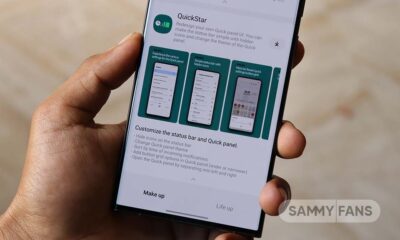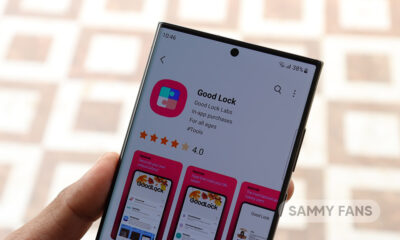One UI
Samsung One UI

Samsung One UI is an Android-based custom user interface developed by Samsung for its different devices including smartphones, foldable phones, Galaxy Smart Watches, and tablets. On the other hand, the company installs One UI’s lighter version, One UI Core in its budget and mid-range smartphones.
The South Korean tech giant has developed One UI for devices running Android 9 Pie and above, and it is a successor of the Samsung Experience UX.
Samsung has been using this custom Android user interface since 2019 and soon it’ll unveil the 3rd generation of the One UI. There’s a broad history of One UI, so here you can check the complete bloodline of the entire One UI system and the changes that have been made since the first One UI version rollout.

One UI History
One UI 1.0 (Android 9 Pie)
One UI 1.0 based on Android 9 Pie was released to the Galaxy S8 and S8+ in January 2019. It brings exciting new features and a whole new look and feel based on feedback from users in Samsung and Google.
One UI 1.0 Features:
One UI
– Content, settings, and other information have been reorganized to keep you focused on the task at hand.
– Interactive elements have been moved to the bottom of the screen so they’re always within reach.
– New designs and features such as Night mode help keep your eyes comfortable.
Notifications
– You can reply to messages directly in the notification panel.
– Image thumbnails are included in message notifications.
– In an app’s notification settings, tap the switch once to turn on or off all the notifications in a category.
Samsung Keyboard
– New Unicode 11.0 emojis are available.
– New adaptive theme changes your keyboard look based on the colors of the surrounding app.
– Floating keyboard is available in all apps and has new size and transparency settings.
– You can set a custom touch and hold delay.
Device care (formerly Device maintenance)
– Performance modes are streamlined and integrated into power-saving modes.
– The Edge panel for device maintenance is discontinued.
Always On Display
– New clock styles have been added, including the option to show a calendar with your schedule.
– Charging information has been added to let you know how much time is remaining until fully charged.
– You can show Always On Display whenever the screen is off, or you can set it to show for 30 seconds when you tap the screen.
Settings
– Menus have been reorganized to make settings easier to find.
Samsung DeX
– Continue using your phone while DeX is being displayed on a monitor or TV.
– Use Samsung DeX with supported HDMI adapters. No need for a DeX Station.
Bixby
– Bixby is all new, with a range of improvements and new features.
– Swipe left from the main Bixby screen to explore the latest features and supported apps.
– You can control the Bixby key in settings to decide what happens when you press or double press.
Phone
– You can now sort your call history by incoming and outgoing calls.
– Your call history can include up to 2000 entries (increased from 500 entries).
Contacts
– The new drawer menu makes it easier to manage contacts from various accounts.
Gallery
– Photo Editor Pro’s editing tools have been added to Gallery, so you can make all your edits and touchups without leaving the app.
My Files
– The new storage analysis tool has been added to help you monitor your storage usage and save space.
– You can now show or hide items on the My Files Home screen.
Samsung Health
– Your daily step count will be shown in the notification panel. To hide it, press and hold the notification, then turn off Current steps.
Other improvements and changes
– Turn on the screen automatically whenever you pick up your phone using the Lift to wake feature.
– Access Kids Home on the quick panel.
– Call stickers has been discontinued.
– HEIF images are now supported.
– Dolby ATMOS/AC4 is supported.
– Dolby ATMOS/AC4 is supported
One UI 1.1 (Android 9 Pie)
One UI 1.1 was never rolled out for Samsung Galaxy devices as an OTA update. The One UI 1.1 released alongside the Galaxy S10 series, Galaxy Fold and Galaxy A50. It only brings the Bixby Routines feature.
One UI 1.1 mainly brought Bixby Routine for eligible smartphones, customizations for Bixby Voice and key customizations as well as the new Digital Wellbeing feature for better maintenance of your Samsung device.
One UI 1.5 (Android 9 Pie)
With the Galaxy Note 10 series smartphones, Samsung released the new version of the One UI, One UI 1.5 after Samsung’s partnership with Microsoft to bring better mobile integration to Windows 10.
One UI 1.5 Features:
· Various camera features have been added and enhanced.
– Live focus, Live focus video, AR Doodle, Night, Super steady
· The Link to Windows feature has been added.
– You can easily access photos, messages, and notifications from your phone on your PC, and a screen mirroring feature is also provided.
– This feature is available through the Link to Windows in the quick panel or Settings.
* After updating, the Your Phone Companion app icon may disappear.
· Video Editor has been improved.
· DeX for PC has been added.
· Dynamic Lock screen has been added.
– The wallpaper on your lock screen changes when you turn your screen off and on.
– New wallpaper images are updated every 2 weeks.
One UI 2.0 (Android 10)
One UI 2.0 is the second generation of Samsung One UI that provides a more refined UI in some default apps, a skinned Digital Wellbeing experience, a minor UI change to the clock position in quick settings, a native screen recorder, the new Android 10 gesture system, Dynamic Lock Screen, a Trash folder in Files, native Android Auto, and harder Location permission access.
One UI 2.0 Features:
Dark mode
– Enhanced image, text, and color adjustments for day and night environments.
– Darkened wallpapers, widgets, and alarms while Dark mode is on.
Icons and colors
– Clearer app icons and system colors.
– Improved layouts for titles and buttons to eliminate wasted screen space.
Smoother animations
– Enhanced animations with a playful touch.
Full screen gestures
– Added new navigation gestures.
Refined interactions
– Navigate more comfortably on large screens with minimal finger movement.
– Easily focus on what matters with clearly highlighted buttons.
One-handed mode
– New ways to access One-handed mode: double tap the Home button or swipe down in the center of the bottom of the screen.
– Settings moved to Settings > Advanced features > One-handed mode.
Accessibility
– High contrast keyboards and layouts for large text have been improved.
– Listen to live speech and display it as text.
Better text over wallpapers
– See text more clearly against wallpaper, as One UI automatically adjusts font colors based on light and dark areas and color contrast in the image below.
Media and devices
– Replaced the SmartThings panel with the Media and Devices.
– Media: Control music and videos playing on your phone as well as other devices.
– Devices: Check and control your SmartThings devices directly from the quick panel.
Device care
– The battery usage graph now provides more detailed information.
– Added battery limit setting and other enhancements for Wireless PowerShare.
Digital wellbeing
– Set goals to keep your phone usage in check.
– Use Focus mode to help avoid distractions from your phone.
– Keep an eye on your kids with new parental controls.
Camera
– Added the ability to edit the modes that appear at the bottom of the screen.
– Provided a More tab so you can quickly access hidden modes from the preview screen.
– Improved the layout so you can focus on taking pictures without the settings getting in the way.
Internet
– Customize the quick menu to get instant access to the features you use the most.
– Get more information from the app bar.
– Install add-ons from the Galaxy Store to get even more features.
Samsung Contacts
– Added Trash feature for Contacts. Contacts that you delete will stay in the trash for 15 days before being deleted forever.
Calendar
– Stickers can be added to a date without creating an event.
– Ringtones can be used for event alerts.
Reminder
– More options are available for repeating reminders.
– Set location-based reminders for a specific period of time.
– Share reminders with your family group and other sharing groups.
– Set reminders for a specific date without an alert.
My Files
– Created a Trash feature so you can restore files if you delete something by mistake.
– Added more filters you can use while searching to help you find things quickly.
– You can now copy or move multiple files and folders to different destinations at the same time.
Calculator
– Added speed and time units to the unit converter.
Connected car
– Android Auto is now preloaded.
Tips
– Added tips to help you get the most from your Galaxy.
One UI 2.1 (Android 10)
With the Galaxy S20 series smartphones and the Galaxy Z Flip, Samsung released the new version of the One UI, One UI 2.1 which brings support for Galaxy devices that support 120Hz fresh rate, Quick Share, Music Share, additional camera modes, and native support for Live Captions.
One UI 2.1 Features:
AR Emoji
– AR Emoji has been updated with improvements like a manual editing feature and enhanced facial expression recognition.
※ As AR Emoji has been updated to a new version, all previously saved AR emojis will be deleted when you next open the AR Emoji app.
New Camera features
– Various menus, modes, and filters have been added, such as AR Zone, Single take, Pro video, My filters, Selfie tone, timelapse for night time, and a mode for recording videos with the front camera in FHD/UHD at 60 fps.
Gallery
– Similar images are now grouped together for a more organised viewing experience.
– A feature has been added that allows you to merge multiple different groups of albums into one group, or merge different groups and albums into one group.
– An improved search feature has been added to find pictures based on information such As the time or place pictures were taken.
– The Quick crop function has been added to enlarge and crop parts of high resolution images.
Samsung keyboard
– A multilingual translation feature has been added.
– A feature has been added for searching for Various items, such As emojis and stickers, at one time.
– A text undo/redo feature has been added.
(Swipe two fingers left or right on the keyboard.)
– An icon to open Samsung Pass has been added.
Quick Share
– Files can now be quickly and easily shared with nearby Samsung devices using Quick Share.
Music Share
– Music Share now lets you share music with your friends using a Bluetooth audio device.
One UI 2.5 (Android 10)
Samsung has officially released its latest version of the One UI, One UI 2.5 alongside the launching of the Galaxy Note 20 series smartphones. The One UI 2.5 doesn’t bring radical changes to the UI, but there are plenty of new feature additions to the camera, DeX, gesture navigation, and other services.
One UI 2.5 Features:
Samsung DeX
– Wireless DeX connection support.
. Wireless connection with TVs through Wi-Fi Direct (compatible with Miracast).
* Quick panel – DeX
. Usage of Samsung Smart TVs released after 2019 is recommended.
– Screen Zoom and Font Size options are supported to allow customization in various display sizes.
Wi-Fi
– If quality information on nearby Wi-Fi routers can be measured, this information will appear as Very Fast, Fast, Normal, or Slow.
* This feature can be turned on or off in “Network Quality Information Display” settings.
– When attempting to access a Wi-Fi router with a password, a newly added feature now allows the user to request the password of the Wi-Fi router from someone nearby who is saved in their contact list and has already connected to that router.
* The “Request Password” button will appear on the Wi-Fi password input screen when you can request a password.
Always On Display
– Bitmoji Stickers are supported on Always On Display. (Clock style)
Samsung keyboard
– A new feature has been added to the keyboard search feature that allows the user to search YouTube.
– Split Keyboard is supported on Landscape mode.
– The search function of the “Manage Input Languages” screen in the Keyboard Settings page has been newly updated to make it easy to find keyboard input languages that the user wishes to add or delete.
Camera
– The Pro Video feature has been enhanced.
Messages
– A feature has been added that allows the user to call a person who is saved as a pre-configured SOS message contact.
– A feature has been added that allows the user to send SOS location-sharing messages every 30 minutes for 24 hours.
One UI 3.0 (Android 11) [Beta]
Samsung One UI 3.0 is the latest version of the One UI. The Galaxy S20, Note 20, and Note 10 series smartphone users are currently testing the One UI 3.0 as a public beta program in several eligible countries. The latest One UI 3.0 comes with a lot of exciting new features, including a double-tap gesture anywhere on the home screen to turn off the display.
Here’s what One UI 3.0 brings.
One UI 3 provides a sense of immersion and satisfaction with a refined and refined design and improved performance. Core functions that you use repeatedly in your daily life are enhanced to make it easier to focus on what matters. Privacy has been enhanced to be more secure, and digital well-being features have been improved to make the device more balanced.
Your valuable opinions delivered through the beta program will be of great help in creating a more complete One UI.
* Please backup important data before proceeding with the upgrade.
We’ve refined the design so that you can focus more on refined and refined design content and feel visual comfort. Motion and haptic reactions that are smoother and more natural than before add joy to use, and the interface that responds to various screen sizes provides the best experience for different types of devices such as smartphones, foldable phones, and tablets.
It provides seamless usability through platform optimization such as faster app execution speed and behavior than improved performance, and improved memory allocation performance. System performance and power usage have also been improved overall by minimizing unnecessary app actions that occur in the background.
Personalization to your liking
One of the biggest advantages of One UI, the customization feature has also been improved. • Add image category for dynamic lock screen and select up to 5 categories at a time • Add widget to check mobile phone usage time on lock screen • Support interactive preview function when setting wallpaper • Always On Display and Improved lock screen editing interface · Set the incoming and outgoing calls screens to various contents such as videos • Lock tabs and change the order of Samsung Internet • Add various conditions and execution methods so that you can use Bixby routines as you wish • Routines Star icon setting, lock screen widget added • Digital well-being can be used by separating personal and work profiles
Key features that are used over and over again
Home screen and lock screen
We have improved the design and functionality of the most popular home screens and lock screens. • You can add related widgets by long pressing the app icon on the home screen • Offer the screen off function by double-tapping an empty space on the home screen and lock screen (can be set in [Settings> Useful functions> Motion and gestures]) • Clock on the lock screen You can change the interaction by tapping the area to check the widget and check various widgets such as schedule, weather, and music on one page.
Communication
Convenient features have been added to make conversations with family, friends and loved ones more enjoyable and meaningful. In the notification window, you can collect and view conversations with important people separately, and you can easily edit the contact information of multiple accounts at once in the contact editing screen, and duplicate contacts can be easily organized. The period for keeping deleted contacts in the trash has been changed from 15 days to 30 days, and a trash feature has been added to keep recently deleted messages for 30 days.
Photos and Videos
The camera’s AE and AF functions and interface design have been improved so that you can leave great photos and videos without missing precious moments. The overall experience of viewing, editing, and sharing captured photos and videos has also been upgraded more naturally. The Gallery app has improved the multi-viewing experience to enhance the immersion of the content, and a similar photo feature allows you to easily move around and enjoy related photos. It also comes with a restore feature that lets you revert to the original at any time after photo editing.
The first screen of the Settings app and Quick Settings settings has been improved to be concise. It puts the Samsung account on top and provides a separate home screen setting. Search is also enhanced. Search is also possible when entering synonyms and typos. When entering the settings search window, it provides users with the necessary settings so that they can easily find them by tag. In the quick setting window, you can place important items first and add/edit the necessary settings easily.
Samsung keyboard input languages increased to 370. If you’ve copied an image or received a verification text, you’ll get the ability to easily paste it. When entering text-based emoticons, related emojis and stickers are recommended. Improved keyboard layout to provide a large space bar when entering URLs and email addresses. Keyboard settings have been reorganized to make it easier to access the settings you use most.
Productivity
Balance life and work by minimizing repetitive and complex tasks and handling them efficiently. • Analyzes the user’s repeated daily life and device usage patterns and recommend a new routine. • When the routine ends in the Bixby routine, it provides an option to return to the previous state, and various actions such as “Ask Bixby” and “Accessibility” Added a function to translate Samsung Internet websites and a function to hide the status bar to help you immerse yourself in the entire screen. • Cloud drive files can be browsed and selected from the file selection screen of My Files • Added option to delete cache files to easily free up storage space in My Files app • Collect duplicate events with the same start time in the month view and list view of the calendar Display
Easy Media and Peripheral Control
The way you control digital devices around you from your phone has been improved. Easily control media playback devices or apps through the media card in the notification window. You can quickly check the recently used media apps and easily change the playback device. You can also check Android Auto Settings by selecting it from the Useful Functions menu in Settings. Use your phone functions more safely and easily while driving with Android Auto.
Easily track device usage
The enhanced digital well-being feature makes it easy to check device usage and help you shape your digital usage habits correctly. Check the device usage time while driving, or check the change in usage time by function in the past week and this week through the upgraded weekly report analysis.
Accessibility for everyone
We recommend useful functions to me so that you can use the various accessibility functions provided by One UI well without missing out, and the improved “shortcut” helps you use more accessibility functions more easily and quickly, and keyboard input Speak to you as you type without turning on TalkBack.
Strengthen privacy protection
Manage your valuable information more safely and efficiently. The “Allow only this time” option has been added to the app’s microphone, camera, and location permission request screen, and permissions that have not been used for a while are automatically revoked, further enhancing privacy. The Always Allow button is no longer provided in the location permission consent pop-up, and this option is available only after setting it separately in the settings page, in the app’s location information permission.
In addition to additional function improvements, various functions have been improved more conveniently. • Added a function to read the alarm time and preset alarm name when a ringtone alarm occurs in the clock app. • Search contacts saved in English by entering Korean.
* For some apps, after updating the software, you must update the app itself. (Example: calculator, voice recording, Samsung Internet, Samsung Pay, Samsung Health, Samsung Notes, Samsung Music, etc.)
* Due to changes in the new OS, SD card files are not supported in the Dual Messenger app. To share files on the SD card, select the Share function in the Gallery app or My Files app.
* The file sharing function of the sharing panel’ Wi-Fi Direct’ is no longer supported on Android 11. (Receive when sharing files on previous devices) From now on, you can share files with Nearby Share.
* Chromecast connection via Smart View is no longer supported due to compatibility issues with Google Chromecast devices. Chromecast functionality can be used through external apps that support Chromecast, such as Google Home.
You can check our complete One UI 3.0 Features here.
One UI 3.1 (Android 11)
Released on January 14 alongside Galaxy S21 series.
-
Calendar
- Extract the date and address from the event title and recommend automatic registration.
- Receive notifications from SmartThings devices that also have specified schedule notifications.
-
Camera
- The performance of Camera has been improved
-
Display
- Eye comfort shield function has been added.
- The color temperature of the screen automatically adjusts for the time of day.
-
Buds Auto Switching
- Support Buds auto switching between Galaxy phone and tablet.
-
Reminder
- Extract the date and address from the reminder memo and recommend to register automatically, and remind important information by situation.
-
Share Sheet
- It is now possible to protect your privacy by deleting the location information of previously taken photos before sharing or posting them on social media.
-
Social Platform
- Synchronize valid links created on devices with the same registered Samsung account.
- The use of social media services has been simplified. It is possible to share profiles, photos, notes, schedules, and more with friends simply by logging in to your Samsung account.
-
Photo Editor
- Object eraser feature has been added to Labs in Photo Editor.
- Using Erase Objects allows you to erase an object which you want in the photo.
One UI 3.1.1 (Android 11)
Released on August 11 alongside Galaxy Z Fold 3 and Flip 3.
Multi window
- Touch and hold text, a link, or a file in Notes, My Files, Messages, or Samsung Internet, then drag it to the edge of the screen to open it in split screen or a pop-up window.
- Arrange your open apps into multi window configurations so you can see more at once.
Home screen
- Keep your Home screen layout in sync between the cover and main screens. Changes in one place are reflected in the other.
Edge panels
- The background screen is no longer blurred when you open edge panels.
Camera
- Use Capture View to review up to 3 pictures or videos on the screen at once and scroll through up to 100 recent shots. You can compare, zoom in on, delete, and share shots without ever leaving Camera.
- Preview filters and face effects on the main screen and cover screen when using Dual Preview. That way, both the photographer and the subject can see exactly how every shot’s going to look.
- Use Dual preview to preview AR Emoji Camera and AR Doodle videos on both the main screen and cover screen.
- Record AR Doodle videos in 9:16, 1:1, and full screen to show them off in a variety of different places.
Settings
- Split-screen view is now supported on the main screen.
Samsung keyboard
- Better preloaded stickers.
Digital Wellbeing
- Turn on Bedtime mode whenever you want. Going to sleep at a different time than usual? No problem.
Labs
Try experimental features to get more out of the large screen and Flex mode.
- Open all apps in split screen or pop-up view and customize app aspect ratios in full screen.
- Rotate any app to portrait or landscape, even if it’s not normally supported.
- Use Flex mode with more apps when your phone is partially folded.
- Pin the Apps edge panel to the screen as a taskbar for quick app switching.
Additional large screen improvements
- When you leave the Clock app while a timer is running, a mini timer will appear on top of other apps so you can keep track of how much time is remaining.
- Navigation rail has been added to several apps to give you more space for primary content. (Reminder, Calendar, My files, Tips, Weather)
- Secondary apps can be opened in small overlay windows to keep you focused on your main task. (Phone, Contacts, Gallery)
One UI 4.0 (Android 12) [Beta stage]
Home screen
- Both the design and function of the home screen widget have been improved so that you can easily access more information, and you can also get recommended widgets that are useful to you.
Lock screen
- You can easily change audio output devices such as headphones and speakers on the lock screen, and control functions are provided according to the music app you are using.
- A voice recording widget is provided on the lock screen, so you can record your voice without unlocking your phone.
- A monthly calendar is displayed in the calendar widget so that you can check important events on the lock screen.
Always On Display
- You can set the Always On Display to turn on whenever you receive a notification.
- New animated stickers are available.
Quick Settings Window
- To make it easier to view notifications, the layout (of individual notifications) has been improved, and sound notifications and silent notifications have been combined into one section.
- The brightness adjustment bar in the quick settings window is enlarged, so you can easily adjust the screen brightness.
Dark Mode
- Backgrounds, icons and illustrations are automatically dimmed to keep the overall consistency and eye comfort.
Charging Effect
- When charging is started, different charging effects are visually provided depending on the power, allowing you to intuitively check the difference in charging speed.
Samsung Keyboard
- Conveniently enter emojis, GIFs, and stickers with the press of a button on your keyboard.
- You can combine 2 emojis and add animation effects to express your emotions or feelings more richly.
- Animated stickers are provided to make the conversation more enjoyable.
- Added ability to check spelling and grammar when writing English (provided by Grammarly).
Tips
- When you open the Tips app, you can see a preview video that briefly explains the Galaxy features, so you can check the various features of your Galaxy at a glance.
Share
- Customize the apps that appear when you open the Share panel, swipe left or right to quickly switch between the list of apps and the list of people you want to share with.
- Added an easy fix when sharing photos that are out of focus or out of frame.
Camera
The layout of the camera screen has been streamlined so that you can enjoy shooting moments even more, and improved to display only essential information for shooting. The scene-by-scene optimization feature of Photo mode is retained, but the button is only visible at night or when scanning documents, and settings for Portrait and Night mode have been improved to be more intuitive.
- Lens & Zoom: The lens button icon has been changed to a magnification indicator to clearly show the current zoom magnification, and a “1x” button is displayed for modes that only support wide lenses, allowing you to easily zoom in and out of the screen.
- Recording a video without missing the desired moment: Unlike the conventional method, where you have to press the button and release your finger to start recording, video recording starts immediately when you press the button, so you can capture all of your precious moments without missing them. In photo mode, press and hold the button to start video recording, then drag in the direction of the lock icon to continue recording even if you release your finger from the button.
- Single Take: An additional shooting time function is provided to capture precious moments longer, and the shooting option setting menu has been improved more intuitively, making it easier to select the desired content.
- Pro/Pro video: By grouping various manual setting items with similar functions, the design is more concise, and when the vertical/horizontal guides are turned on, a level is displayed to prevent the screen from tilting during shooting.
- Improved scanning function: A magnifying glass is provided for fine editing after scanning a document, and when scanning a QR code, the user can select and execute the desired option according to the type of QR code.
Gallery
- A preview of the video is displayed on the story cover, you can play the highlight video by tapping the preview, and you can see on a map where the photos of the story were taken.
- Various options have been added to make sorting albums with many photos more convenient.
- When you open an album, the album cover is displayed at the top of the screen.
- Suggested search terms have been improved to make it easier to find photos and videos, and recent searches are also included.
- Remastered photos can be reverted back to the original at any time, even after saving.
- You can edit the date, time, and location of photos and videos.
Photo/Video Editor
- Add fun emojis and stickers to your photos and videos.
- You can create a video collage by selecting various images and videos from the gallery.
- A light balance option has been added that allows you to adjust the contrast, shadow, and emphasis of a photo like natural light.
- The editor function has been improved to make it easier to control the highlight video.
- You can easily return the edited video to the original at any time, even after saving.
- A function has been added that allows you to cut out any part of a photo, such as a face, pet, or building, and paste it on another photo.
AR Emoji
- You can use AR Emoji as a profile for your contacts and Samsung account. You can choose from over 10 poses or even take your own funny look.
- Added a new AR Emoji sticker that only shows your face. Decorate your photos with new AR Emoji stickers and share them with your friends.
- You can create a fun video of AR Emoji dancing. You can quickly find and select a template you want with hashtags such as #Hunjam, #Cutie, #Party, etc.
- You can create AR Emoji’s clothes by drawing them yourself.
Multitasking
- Pin the window options menu to the top of the pop-up window and make it easy to use when you need it.
- You can easily enlarge or reduce the picture-in-picture (PIP) window with your finger.
- The design has been changed so that the screen in use is not blurred when the Edge panel is opened.
Settings
- Added safety and emergency menus to manage emergency contacts and safety information in one place.
- The search function has been improved so that you can find the settings you want right away when you need them, and related functions can also be recommended depending on the search term.
Digital Wellbeing
– We’ve added a driving monitor to help you focus more on driving, so you can see how much you’ve been using your phone and which apps you’ve been using while driving.
Clock
- The background color of the dual clock widget is changed according to the day and night according to the set time zone of the city.
Calendar
- Add events faster in the Quick Add area, and the search functionality and layout have been improved to make it easier to find events.
- Today’s events and monthly calendars are displayed on the home screen widget.
- You can create a shared calendar and invite other Galaxy users.
Messages
- You can view a variety of content, including photos, videos, and web links, directly from the search results of the Messages app.
My Files
- The search function has been improved so that you can find the file you are looking for even if you misspell some of your search terms.
- The Recent Files area has been enlarged to make it easier to find recently used files.
Samsung Internet
- The design has been improved to make it easier to check real-time search results or search suggestions while entering a search term in the address bar.
- A search widget is provided to search for what you want right from the home screen.
– If you have previously used secret mode, Samsung Internet will automatically run in secret mode the next time to protect your personal information.
Samsung DeX
- Improved app compatibility, allowing more app screen resizing.
- You can set the touchpad scroll direction in DeX settings as you like.
Device Care
- The main screen shows battery and security issues so you can quickly identify and fix them.
- The overall status of your phone is displayed as an emoji for easy identification.
- You can run the self-diagnosis function of Samsung Members directly from Device Care. When you run a self-diagnosis when your phone is having problems, you can quickly determine the cause of the problem and how to fix it.
Samsung Health
- The tab layout at the bottom of the screen has been improved to make it easier to use the functions you want.
- View your profile, weekly breakdowns, badges and highscores in the My Page tab.
- When selecting gender, you can select “Other” or “None”.
- You can invite friends to a team match by sending a link.
- More snacks to choose from on the food tracker.
Bixby Routines
- Routines can be started under more different conditions, such as during a call or when a specific notification arrives.
- More ways to connect and disconnect Bluetooth devices, as well as perform more complex tasks with routines, such as optional battery settings for increased speed.
- In the edit page, you can change the order by long-pressing the action, and an advanced option has been added to either wait for a certain amount of time before starting the action, or to let the user confirm it.
- Eliminate the limitations of condition and action combinations, allowing routines to do more.
- You can use images from your camera or gallery to create custom icons to use in your routine.
Accessibility
- Move the mouse pointer to a corner of the screen to directly perform a specific action.
- You can adjust the screen contrast and size at the same time in screen modes such as high contrast and large screen.
- Quick access to accessibility features at any time by selecting the floating button.
- You can select various screen options according to your needs, such as reducing transparency and blur, or making the screen darker.
- Notifications can be colored differently for each app so you can quickly see which app sent the notification.
- The Magnifier window has been integrated into the Zoom menu, allowing you to zoom in on screen content in more ways.
Privacy
- You can check at a glance which apps are using sensitive permissions such as your location information, camera, and microphone from the permission usage status, and you can immediately revoke permissions for any app that is a little insecure.
- When an app uses the camera or microphone, a green dot is displayed on the right side of the status bar, so you can immediately know which app is shooting or recording without your consent. You can temporarily block camera and microphone permissions for all apps in the quick settings window.
- You can manage apps that use location information more precisely. For apps that don’t require your exact location, such as a weather app, you can use the service by sharing your approximate location.
- You can set to send a notification when other apps access important information such as passwords and credit card numbers when copied to the clipboard.
For some apps, after updating to One UI 4, each app needs to update itself.
Good Lock
Samsung Keys Cafe update optimizes themes for One UI 6.1, fixes bugs
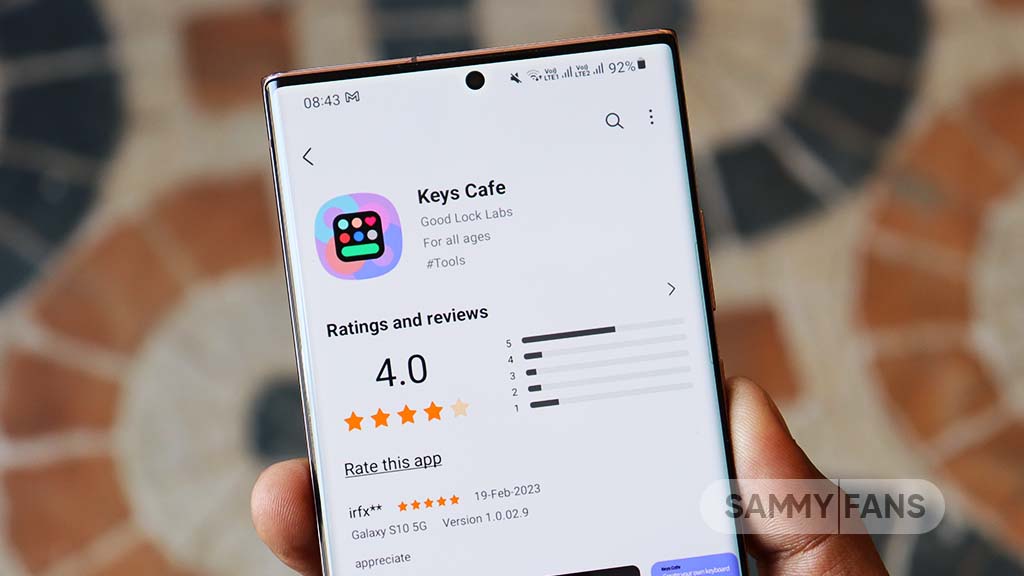
Samsung has updated its Keys Cafe Good Lock module app to version 1.6.1.10, which enhances its compatibility with the latest One UI 6.1. This update refines the user interface and provides a seamless experience across its devices.
The main highlight of this update is the theme optimization for One UI 6.1, which ensures that the visual elements of the Samsung Keys Cafe app blend smoothly with the overall theme of the user interface.
In addition, the update brings a series of bug fixes to improve the app’s stability and performance. Among the improvements, users will notice the solution of app interruptions, which previously restricted the app’s operation. It also corrects errors that occurred while selecting images for personal stickers and fixes issues on the key effect screen.
The typing practice start screen error, the progress bar error which reflects the key size in keyboard editing, and the empty key label issue have been addressed with this update.
Furthermore, the update also fixes input problems with the Chinese keyboard in the custom keyboard save menu and resolves issues that occurred when the device was rotated in the keyboard creation dialog.
If your device is eligible, you can download and install the latest update through Galaxy Store >> Menu option >> Updates.
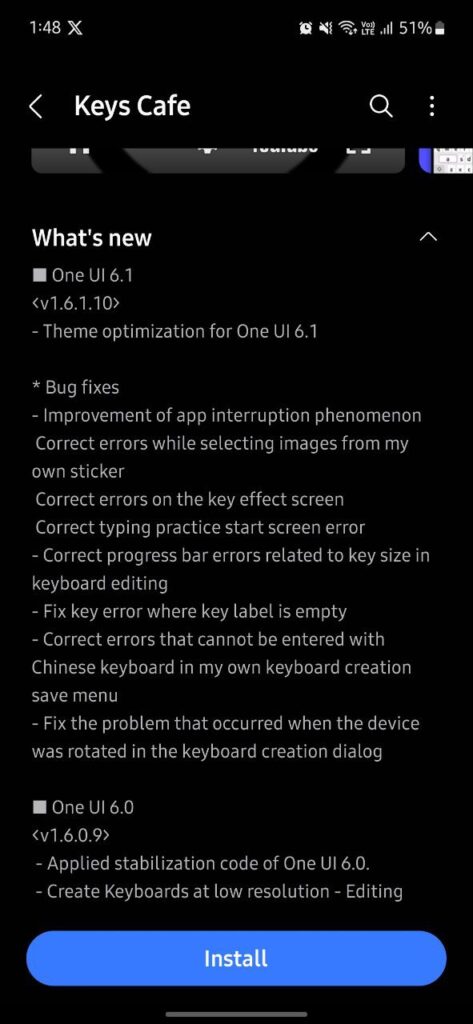
Stay up-to-date on Samsung Galaxy, One UI & Tech Stuffs by following Sammy Fans on X/Twitter. You can also discover the latest news, polls, reviews, and new features for Samsung & Google Apps, Galaxy Phones, and the One UI/Android operating system.
Do you like this post? Kindly, let us know on X/Twitter: we love hearing your feedback! If you prefer using other social platforms besides X, follow/join us on Google News, Facebook, and Telegram.
One UI 6.1
One UI 6.1 update will fix Galaxy Z Fold 4’s keyboard customization issue

Owners of the Samsung Galaxy Z Fold 4 have encountered an issue with applying custom keyboard themes. The selected themes are not fully applied, showing incomplete customization. This issue was brought to attention through a Reddit post, where a user expressed difficulty in applying the blue theme to their keyboard.
A Reddit user reported that despite selecting their preferred theme, the blue theme, only some parts of the keyboard reflect the change and leave the rest in default or bright color.
In response, a community moderator stated that the Theme Park keyboard theme does not apply properly when the color palette feature is active. This has been identified as a software issue within the current UI.
Samsung has acknowledged the Keyboard customization issue and confirmed that the One UI 6.1 update will resolve this issue, scheduled to be released early next month.
Until the release of the One UI 6.1 update, the moderator recommends disabling the color palette to allow the themes to apply correctly. This temporary solution will enable users to enjoy their chosen keyboard themes without error.
- Before
- After
Stay up-to-date on Samsung Galaxy, One UI & Tech Stuffs by following Sammy Fans on X/Twitter. You can also discover the latest news, polls, reviews, and new features for Samsung & Google Apps, Galaxy Phones, and the One UI/Android operating system.
Do you like this post? Kindly, let us know on X/Twitter: we love hearing your feedback! If you prefer using other social platforms besides X, follow/join us on Google News, Facebook, and Telegram.
News
Weekly Wrap: Samsung One UI 7 feature, One UI 6.1 issues, Galaxy Z Flip 6, Watch 7, and more
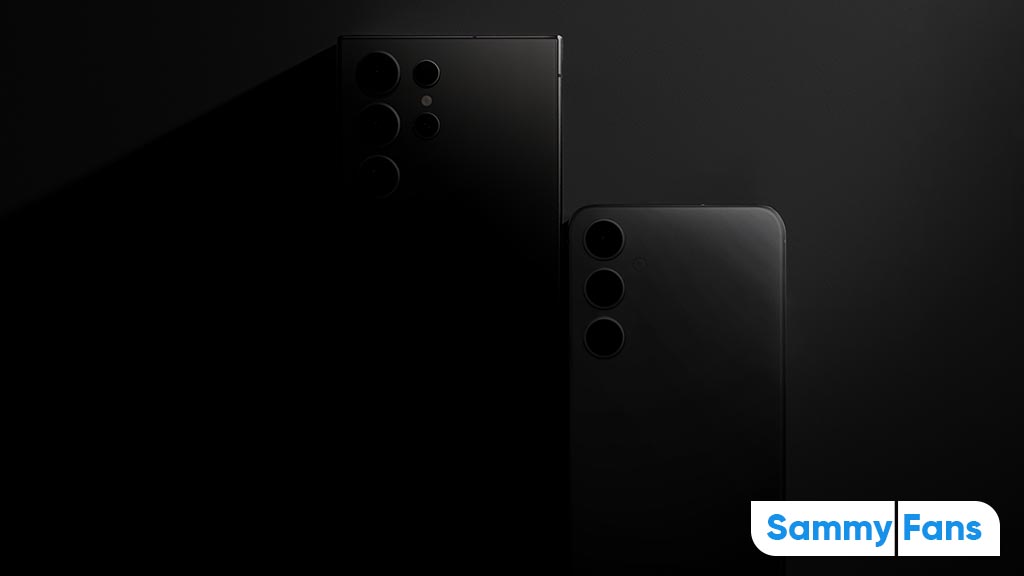
Hello and welcome to our weekly Samsung Wrap! We’re keeping it simple and interesting as we chat about the sleek Galaxy Z Flip 6, One UI 7 feature, Galaxy Watch 7, and more. Here’s what’s new and noteworthy.
Samsung Weekly Wrap – APRIL 2024
Galaxy Z Flip 6
The anticipated Galaxy Z Flip 6 is rumored to elevate the foldable phone experience with a cover screen that could feature a 90Hz variable refresh rate. Moreover, the US variant is expected to be powered by the robust Snapdragon 8 Gen 3 processor, a shift from the speculated Exynos chipset inclusion.
One UI 7 Feature
Samsung’s software innovation doesn’t lag behind as the Vertical App Drawer feature is currently in the works for the next-gen One UI 7, based on Android 15. This feature, part of the Samsung Home Up Good Lock module, is anticipated to offer a more streamlined and user-friendly interface.
One UI 6.1 Issue
In response to the Quick Panel issue of the One UI 6.1 update, Samsung has acknowledged the inconvenience faced by users. The tech giant is committed to fixing this in the upcoming update, ensuring a hassle-free user experience.
Galaxy Watch 7
The Galaxy Watch 7 is expected to make a significant leap with the introduction of the Exynos W1000 chipset, Samsung’s pioneering 3nm processor. This advancement promises to enhance the smartwatch’s performance and efficiency, setting a new benchmark in wearable technology.
Samsung 23 Patents
Samsung has acquired 23 magnetic record-related patents from Seagate. This move could potentially augment Samsung’s MRAM-based in-memory computing technology or mark the end of a longstanding business relationship.

Stay up-to-date on Samsung Galaxy, One UI & Tech Stuffs by following Sammy Fans on X/Twitter. You can also discover the latest news, polls, reviews, and new features for Samsung & Google Apps, Galaxy Phones, and the One UI/Android operating system.
Do you like this post? Kindly, let us know on X/Twitter: we love hearing your feedback! If you prefer using other social platforms besides X, follow/join us on Google News, Facebook, and Telegram.