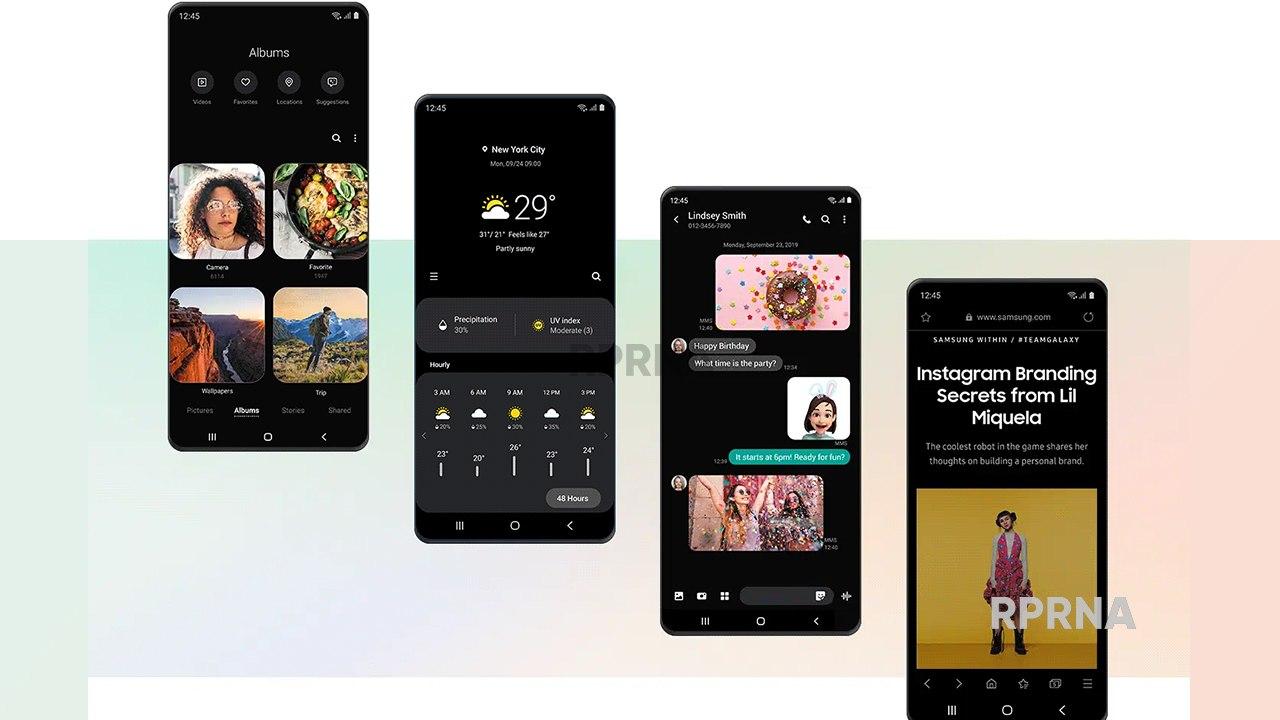Verizon sending Android 10-based One UI 2.1 update to Galaxy Tab S4
Samsung was started sending Android 10 update to its Galaxy Tab S4 before three months. The device got Android 10 update in France first, after that the update available in other countries and regions.
Read More: Samsung One UI 3.0: Everything you need to know
Now the Verizon sending Android 10 based One UI 2.1 update to its Galaxy Tab S4 users in the US. Samsung Galaxy Tab S4 getting a new update with a build number T837VVRU4CTH6. The update has a major Android update with many new features.
Complete Changelog:
This software update brings the latest Android OS 10, with new features including Live Transcribe, improved Gestures and Camera UX, and Focus Mode. Night Mode has been renamed to Dark Mode.
The latest Android security patch of August 2020 included in this update.
Android OS 10 Update
Android OS 10 OS offers some of the newest ways to control your privacy, customize your phone, and get things done. It’s Android, just the way you want it.
Sound Amplifier
- With Sound Amplifier, your phone can boost sound, filter background noise, and fine tune to how you hear best. Whether talking to your best friend, watching TV, or listening to a lecture — just plug in your headphones and hear everything more clearly.
Live Transcribe
- Real-time transcriptions for the world around you. Now with sound events that show you when someone is clapping, a dog is barking, someone is whistling, and more.
Gesture Navigation
- Gestures are now quicker and more intuitive than ever. Go backwards and forwards, pull up the homescreen, and swipe up to see your open apps. All super smooth.
Samsung Daily
- Samsung Daily has replaced Bixby Home. With Samsung Daily, you’ll get what you need in a glance, without having to open a single app. Swipe your home screen to the right to quickly find what you’re looking for. In a single tap you’ll see today’s news, weather, appointments, and more.
Focus Mode
- For getting in the zone and minimizing distractions. Turn on Focus mode with a single tap to pause apps that you’ve selected.
Join us on Telegram
If you want to check for the update manually, just head into the device Settings, tap on the Software update menu and go for the Download and install option.

Android
One UI 7 to bring Android 15’s secret Landroid screensaver

Android 15’s Easter Egg includes a secret Landroid screensaver mode that One UI 7 might borrow. Samsung’s next One UI iteration will be based on Android 15 OS. Core Android features such as Easter Egg will be included in Galaxy’s next major upgrade.
Debuted as a Landroid screensaver, Android 15’s Easter egg was added with the latest Beta. Google News Telegram channel’s Nail Sadykov discovered that the Easter egg game is equipped with an integrated screensaver mode.
To activate Easter Egg, head into Settings followed by About phone and Android version. Once done, tap the displayed Android version several times until you see the Android 15 bugdroid logo floating in space.
Space travel mini-game will be available to play added with Android 14. When you initially trigger the mini-game, you should have unlocked the new screensaver, tucked away under Settings → Display & Touch → Screen saver → Landroid.
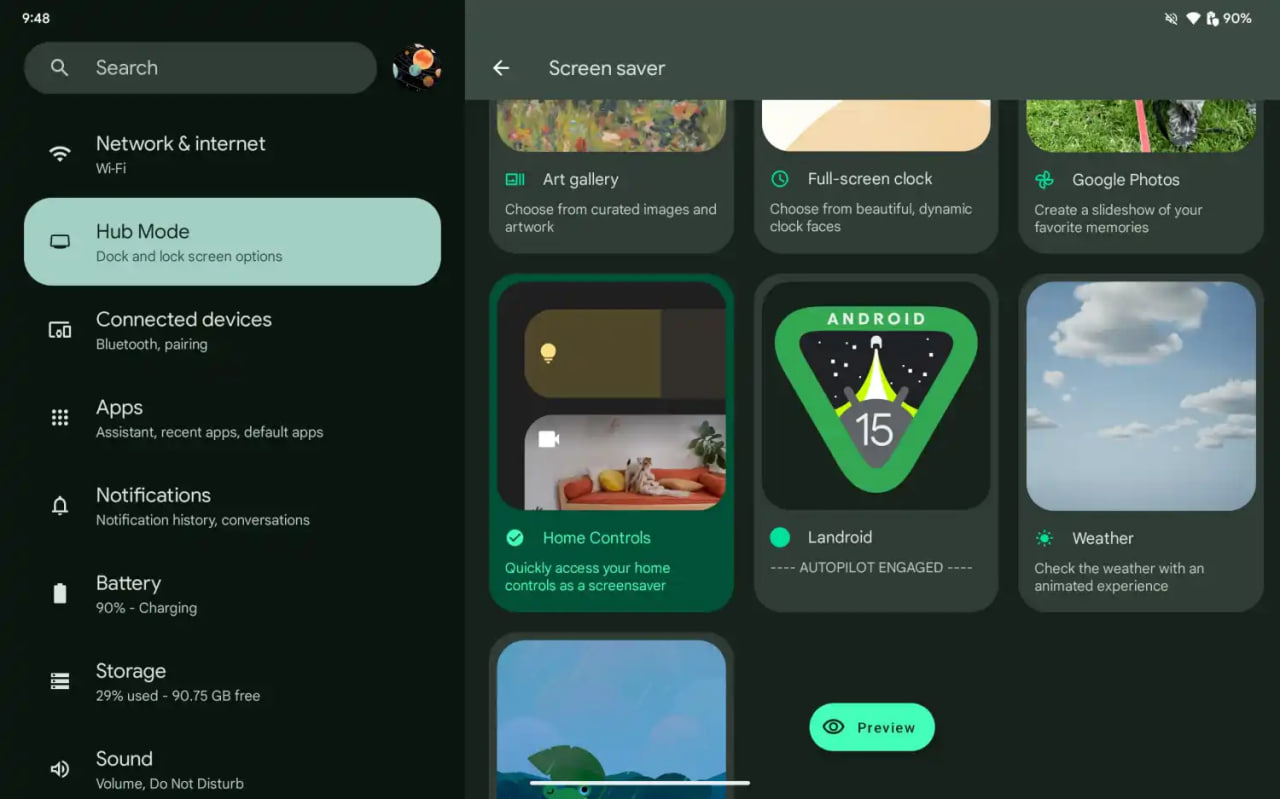
After activating the screensaver, you can set your phone on your desk. Now, the phone will let you watch the Easter egg game take over in autopilot mode, as the spacecraft automatically dodges planets – it provides a better experience on a tablet placed on a dock.
AI
Android 15 might let you share AI-generated wallpapers
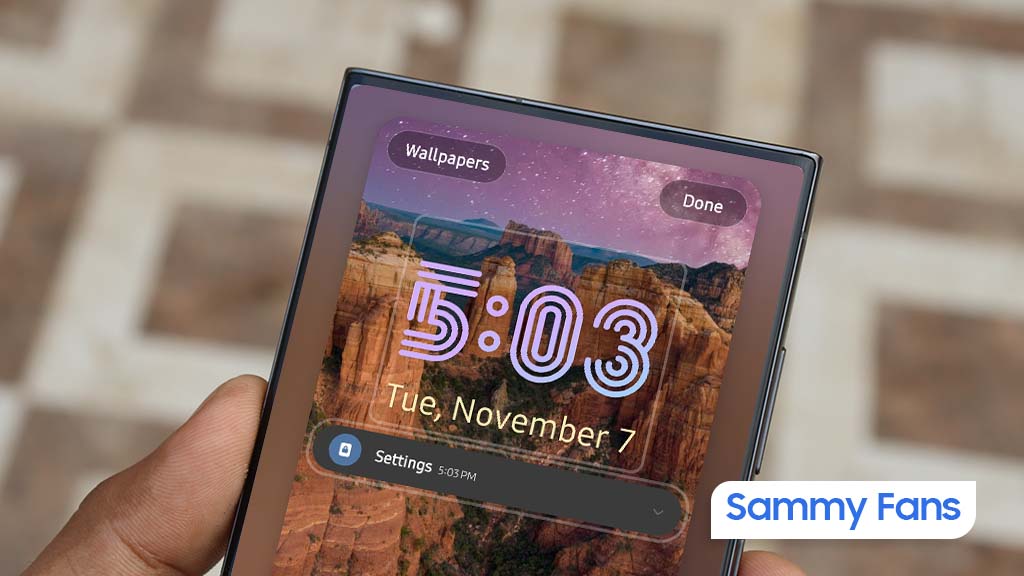
Google introduced the AI Wallpaper feature with the Pixel 8 series. The same functionality is also available in Samsung’s Galaxy S24 series thanks to Genini Nano. Now, Google is preparing to make AI-generated wallpapers sharable with Android 15.
Pixel’s ability to create AI-generated wallpapers is quite popular among users. Currently, the feature only allows users to generate stunning wallpapers and apply on the home screen and lock screen. Sharing with someone presently requires to be saved as a screenshot.
Threads user @the_husbandalorian discovered interesting evidence in the latest Beta. The company is working on a new option in Android 15 to share AI-generated wallpapers. A new share button is added on the preview screen in the wallpaper picker interface.
Post by @the_husbandalorianView on Threads
The preview will display how the wallpaper will be applied to your phone’s home or lock screen. The pencil button will allow you to refine the prompt used to create the wallpaper. Share button is all you need to share AI-generated wallpaper with others.
At present, the ability to share AI-generated wallpaper is broken. It suggests the feature is still under development and requires additional work. The next Beta might make it functional for Beta users, and we guess public availability with a Stable rollout.
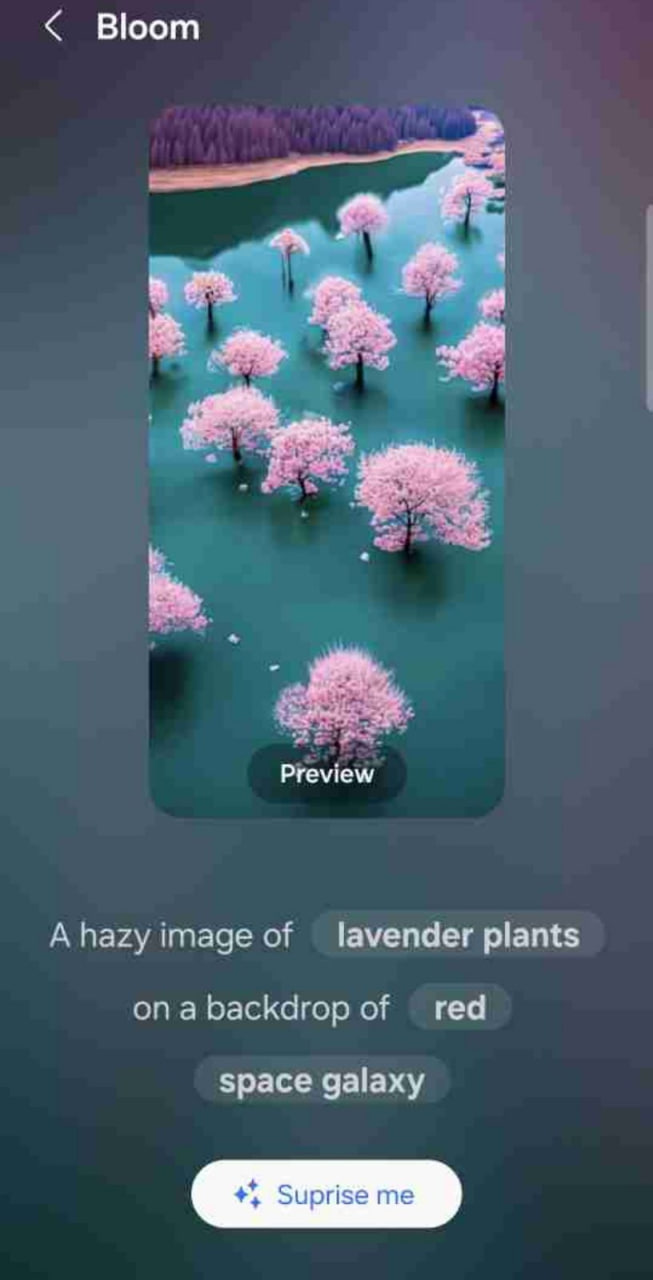
AI Wallpaper in One UI 6.1
Android
Samsung Android 15 Update: One UI 7 Ineligible Devices [LIST]
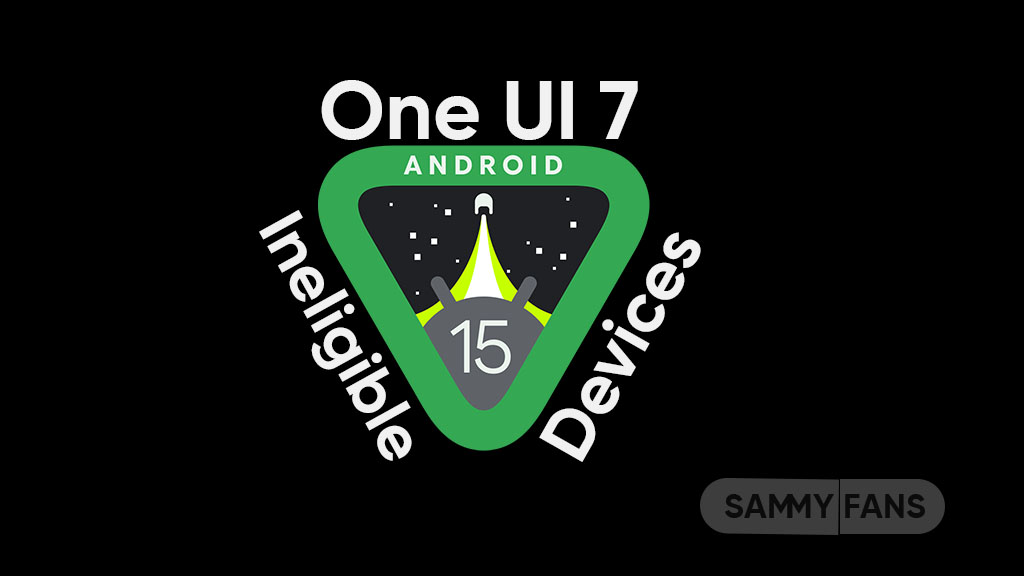
Samsung is very well known for its excellent after-sales service and software support. The company announced that it will provide up to 7 years of major OS upgrades and security updates for its flagship devices, starting with the Galaxy S24 series. This is a remarkable achievement that will allow Samsung users to enjoy the latest features and security enhancements for a long time.
Not all Samsung devices will be eligible for the upcoming Android 15-based One UI 7 update, which is expected to bring several new features and improvements. Some older and lower-end models of the Galaxy A, Galaxy M, and Galaxy F series have reached the end of their software upgrade cycles, and will not receive any further OS updates.
Follow our socials → Google News, Telegram, X (formerly Twitter), Facebook
However, these devices will still receive security patches for another year, but they will miss out on the new features and benefits of One UI 7.
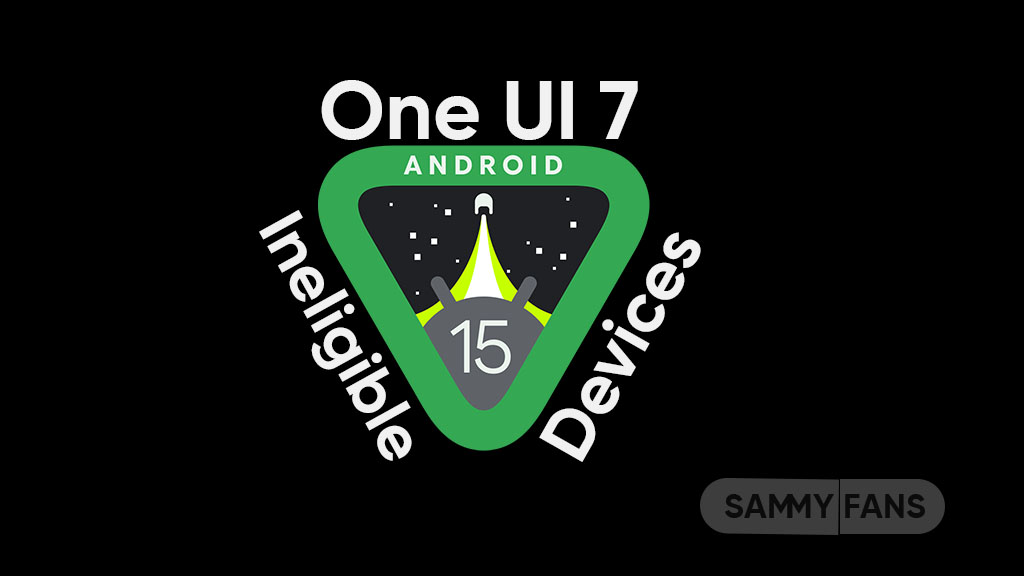
Android 15 Easter Egg [Customized by Camila Foster, Sammy Fans]
Samsung Android 15 One UI 7 Ineligible Device List
The following is the list of Samsung devices that will not get the Android 15 One UI 7 update:
Galaxy A series
- Galaxy A04s
- Galaxy A13
- Galaxy A23
- Galaxy A72
- Galaxy A52
- Galaxy A52 5G
- Galaxy A52s
Galaxy M series
- Galaxy M53 5G
- Galaxy M33 5G
- Galaxy M23
Galaxy F series
- Galaxy F23
If you own any of these devices, you may want to consider upgrading to a newer model that will support One UI 7 and beyond.
Note: The list is compiled on software update policy and previous rollouts.