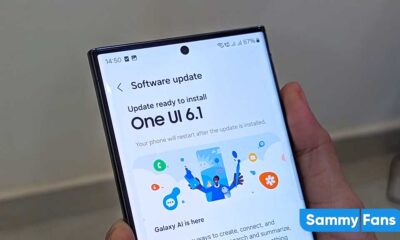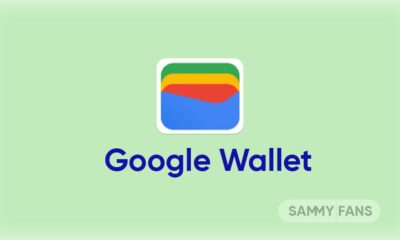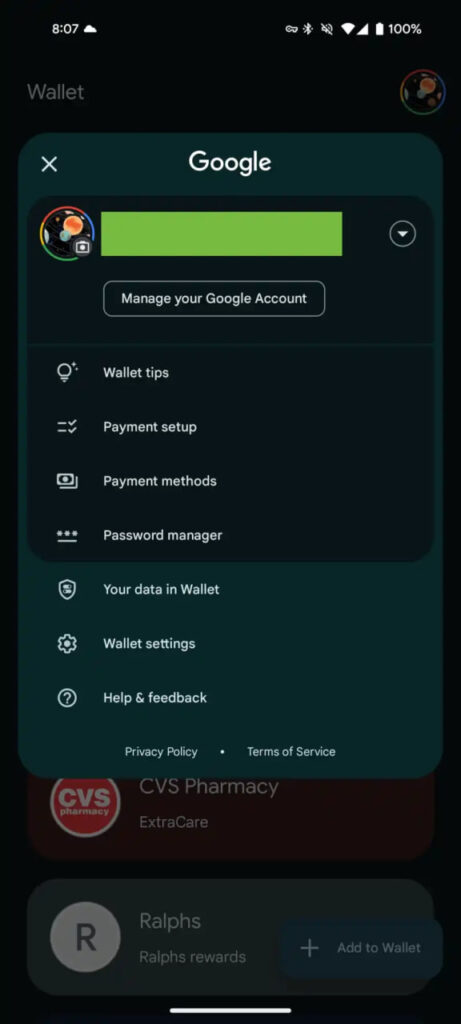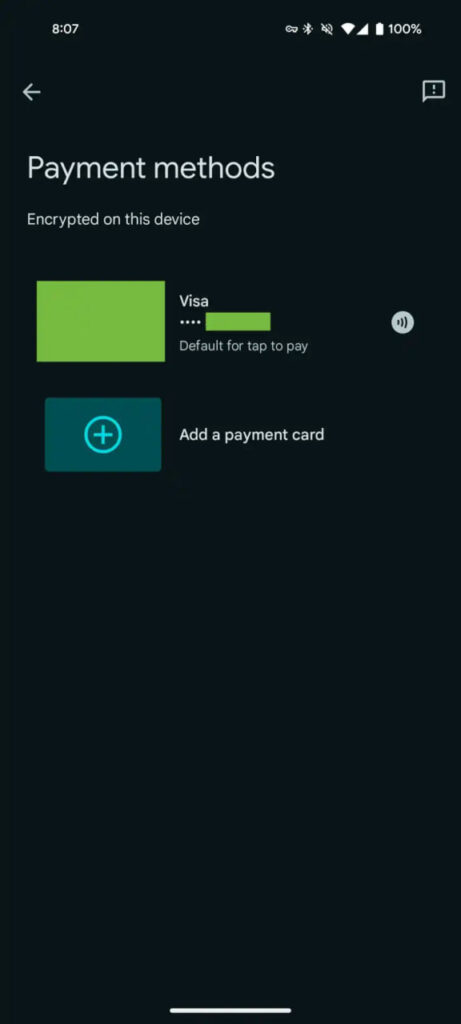Google Calendar Tip: How to set and achieve your goal

We’ll explain how to set and achieve your goal on Google Calendar in today’s article. To add more events, you must first open the Google Calendar software on your Android device and tap the bottom-located “+” icon.
You can set the goals, notes, tasks, or events from this point. Toggle the Goal button on. This tool only schedules your performance and goal-achieving sessions. You have a choice of five objectives that are as follows:
- Exercise
- Build a skill
- Family and friends
- Me time
- Organize my life
Download Sammy Fans App
You will have additional alternatives with each goal, and you can also make your own via Google Calendar. You can choose the day and time that correspond to the length of the sessions.
You can adjust the goal’s color and choose whether to receive smart notifications before and after each session by tapping on more options after selecting all of these.
Join SammyFans on Telegram
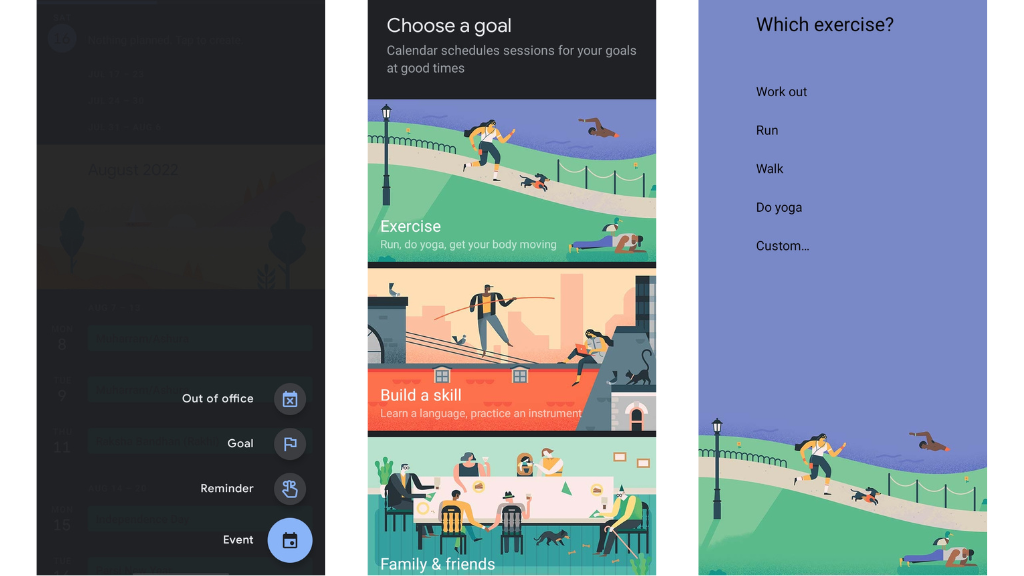
Follow Sammy Fans on Google News
Google Calendar will then automatically divide your sessions throughout your schedule. Simply select the item you want to change in your schedule and hit the pen icon. You can also remove the entry by clicking the three-dot icon next to it.
Stay tuned and updated till then as we’ll be returning with more new Google product tips and techniques.
Google Wallet update brings a smarter way to pay on Android
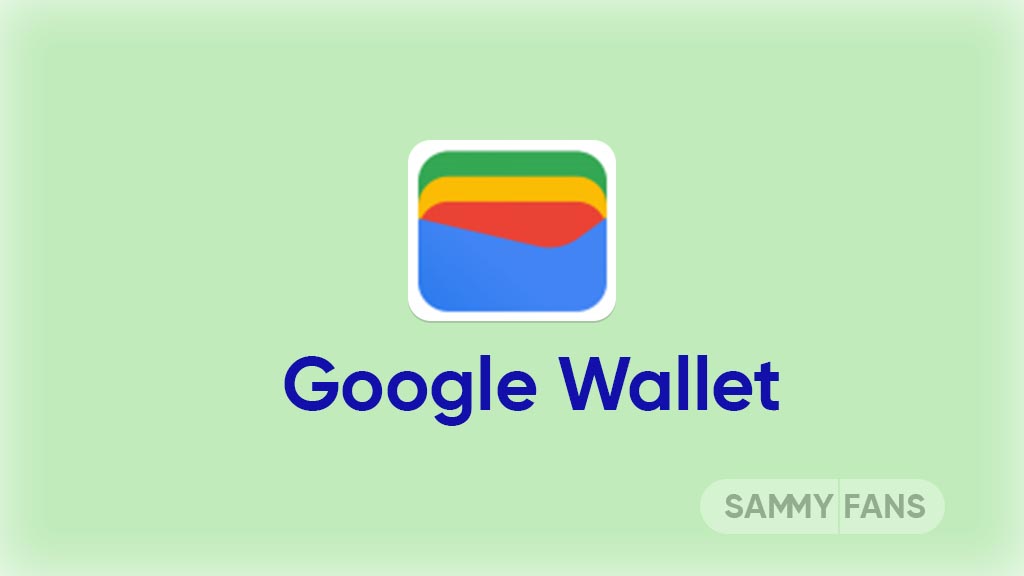
Google Wallet app is getting a new update that makes it easier for Android users to manage their payment methods. The app now features a new list that displays all saved payment options in a clear and organized manner. This update is rolling out with Google Wallet version 24.14.x and Play services 24.15.18.
With the new update, the account menu has been simplified as the “Pay contactless setup” is now labeled as “Payment setup.” Also, the “Participating banks” list has changed to the “Payment methods” list. This new section provides a secure, encrypted display of users’ cards, showing preview images, the network name, and the last four digits.
The app clearly marks the default card for contactless payments and includes a prompt to “Add a payment card.” For those with several cards, there is a convenient “Edit card order” link at the bottom, allowing users to rearrange their cards as needed.
Selecting a card from the list brings up detailed information, accessible from the main page as well. The update enhances the overall user experience by providing a more intuitive and accessible way to handle digital payments on the go.
Stay up-to-date on Samsung Galaxy, One UI & Tech Stuffs by following Sammy Fans on X/Twitter. You can also discover the latest news, polls, reviews, and new features for Samsung & Google Apps, Galaxy Phones, and the One UI/Android operating system.
Do you like this post? Kindly, let us know on X/Twitter: we love hearing your feedback! If you prefer using other social platforms besides X, follow/join us on Google News, Facebook, and Telegram.
Google Photos introduces single click video enhancing feature
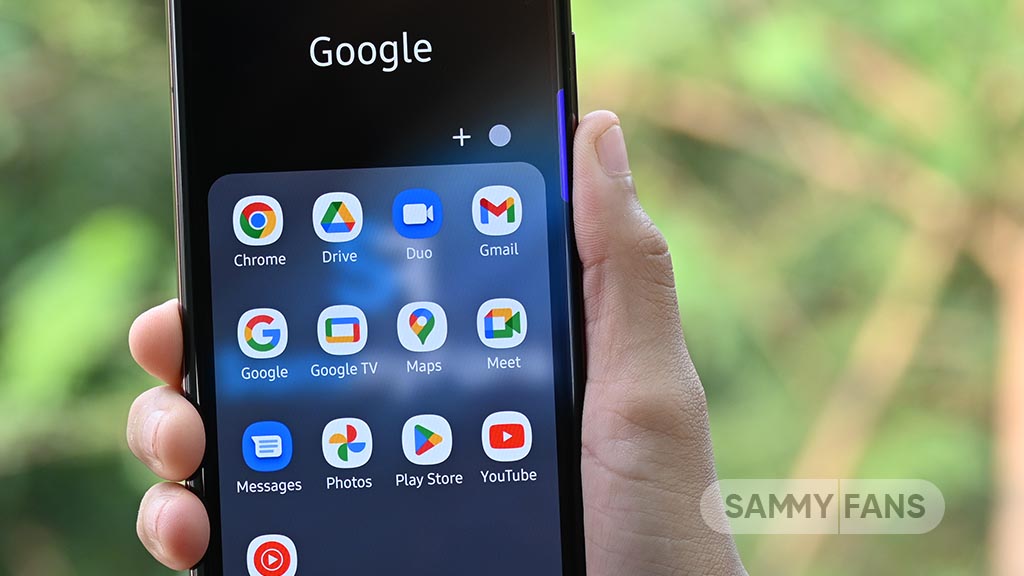
Google Photos is bringing a new feature – Enhance Your Video, which will make editing videos easier. This feature allows users to improve their videos with a single click as it adjusts various aspects like brightness and contrast to enhance the video quality.
Currently in testing, the Enhance Your Video feature is spotted in the Google Photos app’s latest version 6.81.0.628906483 by a tipster Assemble Debug (Android Authority). However, Google has not announced when this feature will be widely released, but it is expected soon.
This feature is indicated by the magic wand icon that appears next to the stabilization button during video editing. This starts the enhancement process that works perfectly on the device while ensuring privacy and speed.
The enhancement process depends on the video’s length, but the result is visible in better-quality video. The feature shows a clear difference in the video’s appearance, with increased contrast and vivid colors.
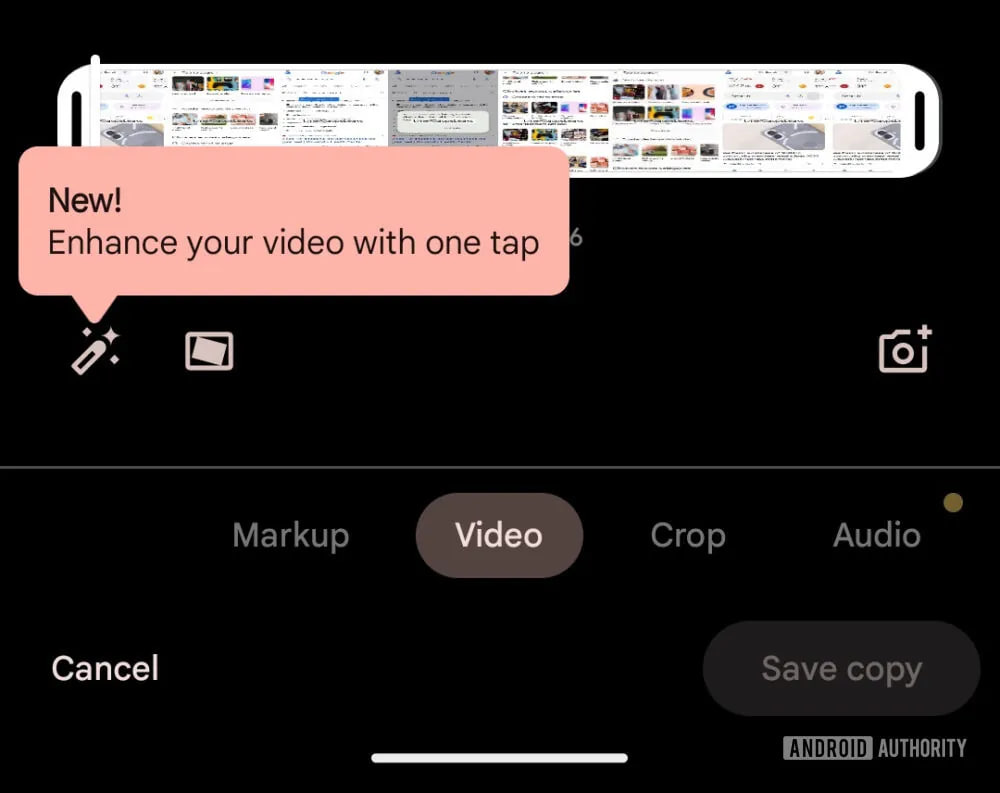
Stay up-to-date on Samsung Galaxy, One UI & Tech Stuffs by following Sammy Fans on X/Twitter. You can also discover the latest news, polls, reviews, and new features for Samsung & Google Apps, Galaxy Phones, and the One UI/Android operating system.
Do you like this post? Kindly, let us know on X/Twitter: we love hearing your feedback! If you prefer using other social platforms besides X, follow/join us on Google News, Facebook, and Telegram.
Google Messages introduces toggle for expressive animations

Google Messages app is getting a new update, which introduces a toggle named “Show expressive animations” in the app’s settings. This new option allows users to control the display of expressive animation, providing a more customizable messaging experience.
The Show Expressive Animations toggle of Google Messages is turned on by default, but you can switch it off if you want. When this option is off, the app stops showing animated emojis and full-screen effects. However, small animations for message reactions will still be there, and you can still use Photomoji.
The new feature is currently under beta testing and available for users with the Google Messages app version 20240426_01_RC00. The company will soon make it available for all users with a stable update.
Before this update, Google suggested turning off all animations on your device if you didn’t like them in Messages. But many people thought this was too much, especially for something they do a lot, like reacting to messages. This new setting is a better solution because it only affects the Messages app and not other apps or the device’s system.
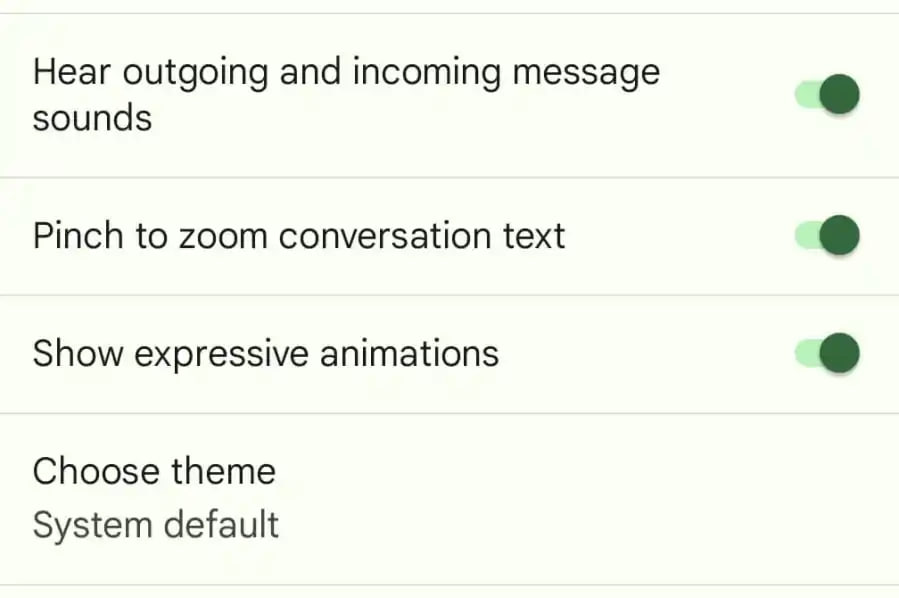
Stay up-to-date on Samsung Galaxy, One UI & Tech Stuffs by following Sammy Fans on X/Twitter. You can also discover the latest news, polls, reviews, and new features for Samsung & Google Apps, Galaxy Phones, and the One UI/Android operating system.
Do you like this post? Kindly, let us know on X/Twitter: we love hearing your feedback! If you prefer using other social platforms besides X, follow/join us on Google News, Facebook, and Telegram.