Samsung
How to activate Safe Mode on your Samsung Galaxy?
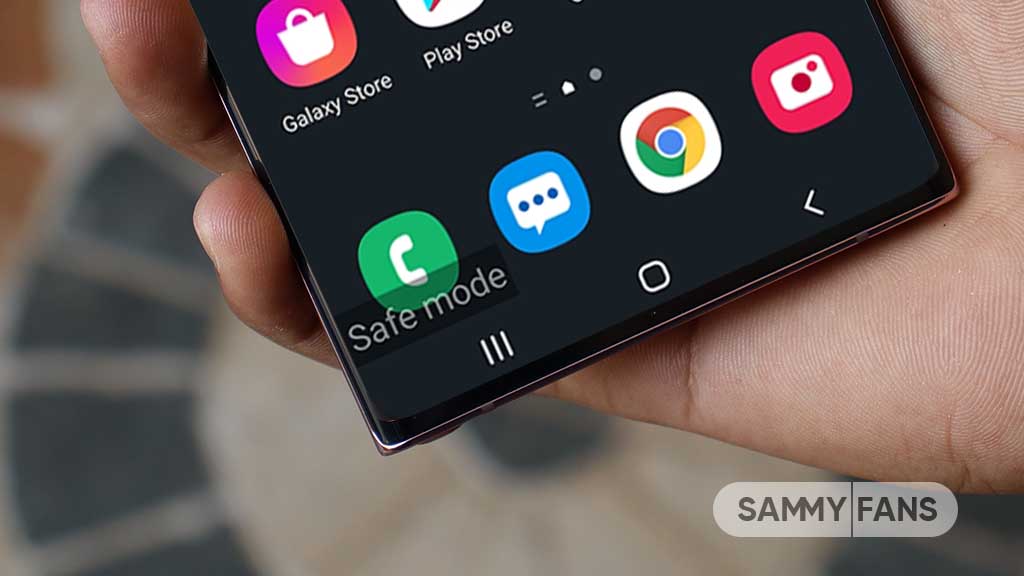
Samsung Galaxy devices powered by the Android operating system come with a feature called Safe Mode. Through this guide, you can be learning what is Safe mode on Samsung phones, how to activate it, and how it’s helpful to troubleshoot apps.
What is Safe Mode?
Safe Mode on Samsung phones lets your Galaxy device run as normal but restricts third-party apps from being used. When you put your phone in Safe Mode and no longer experience the issue, you’ve determined that the problem is not in the device’s operating system.
Instead, it’s likely from an app that’s been downloaded onto your device. While in Safe Mode, your phone will only have access to core apps that were pre-installed in the phone at the factory. It makes it quite easier to make sure the phone and its operating system are completely error-free and there’s no need for repair.
How to activate Safe Mode
To activate Safe Mode, hold the power key until the Power off icon appears. Now, press and hold the Power off icon until the Safe Mode prompt appears, finally, select Safe Mode to confirm. Once your device has powered on, you should see the words “Safe Mode” in the lower right/left corner of your screen.
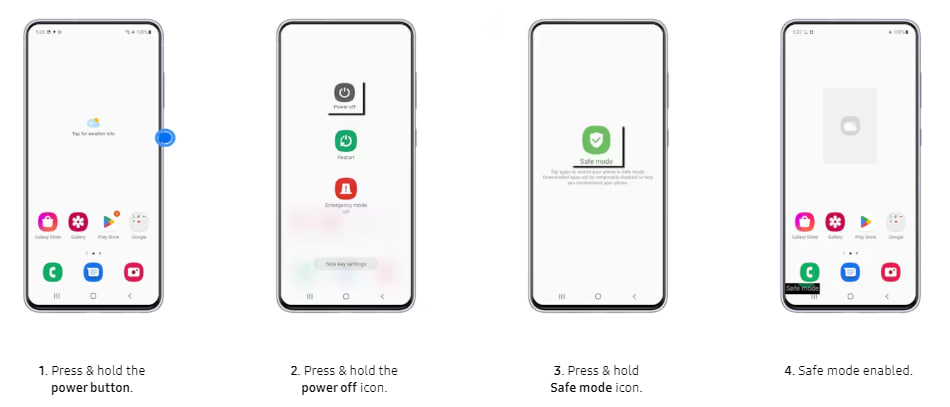
How to troubleshoot apps
In case the problem doesn’t occur while in Safe Mode, you’ve determined that the problem is caused by a third-party app that was downloaded to your Samsung Galaxy. So, it’s time to remove the suspected apps and services due to which your device started causing problems.
- Remove apps downloaded around the time the problem began.
How to exit Safe Mode
To exit Safe Mode, simply restart your Samsung Galaxy device and it will reboot normally. Meanwhile, you can also enter Safe Mode by pressing the Power key, touching and holding the Power off icon, and then touching the Safe Mode icon.
One UI Watch
One UI 6 Watch Beta 4 rolling out to Galaxy Watch 6, Watch 5, and Watch 4 series

Samsung has announced the One UI 6 Watch Beta 4 update for Wear OS smartwatches. This update is available for the Galaxy Watch 6, Galaxy Watch 5, and Galaxy Watch 4 series. It includes several improvements based on user feedback to make your watch perform better and more reliably.
One UI 6 Watch Beta 4 update brings new support and several enhancements. It improves the overall system stability and performance for smoother watch operations. Also, battery life has also been improved, so you can expect to get more use between charges.
Moreover, the performance of applications has been optimized for faster and more reliable operation. It also addresses network connectivity issues to make it easier for your watch to stay connected.
Furthermore, the update introduces Global Always-On Display (AOD) support to provide important information even when the screen is off.
The fourth beta update also contains a minor issue with the ‘Show last app’ setting. The default value has changed, which might affect users who previously set it to the ‘Not used’ or ‘Within 5 seconds’ option. If you notice that your setting isn’t being applied correctly, simply go to the Settings menu and select your preferred option to fix the problem.
Users of Galaxy Watch 6 series can verify the latest beta update through version ending with ZXG6, while Galaxy Watch 4 and Galaxy Watch 5 users are getting it with version ZXG7.
To install the update on your Galaxy Watch, go to Galaxy Wearable on your smartphone, then navigate to Galaxy Watch >> Watch settings >> Watch software update >> Download and install. This will allow you to install the latest beta version. Before updating, make sure to back up any important data on your watch.

Samsung
Samsung Galaxy Tab S9 series grabbing July 2024 update in Canada
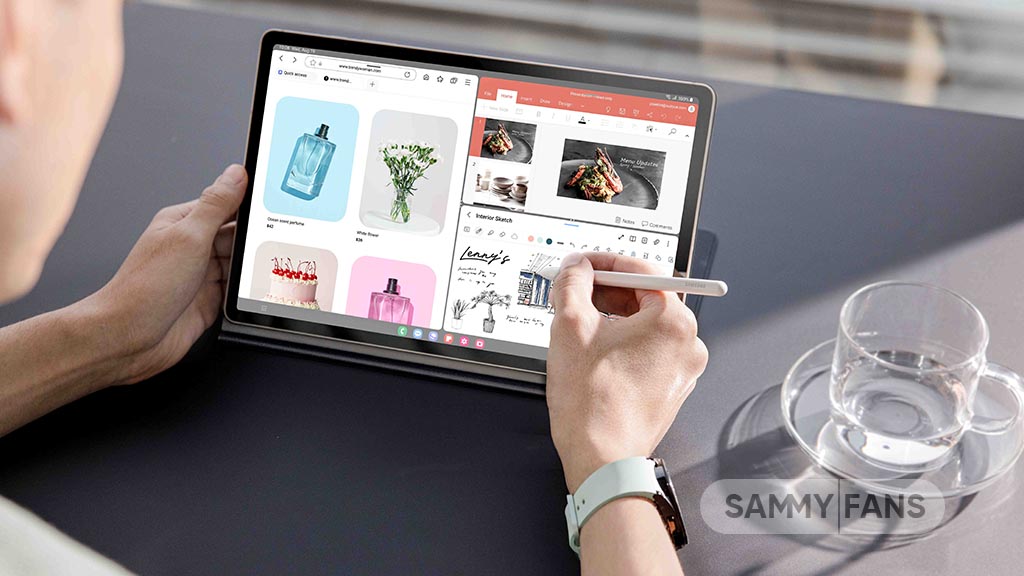
Samsung Galaxy Tab S9, Galaxy Tab S9 Plus, and Galaxy Tab S9 Ultra users are getting a July 2024 security update in Canada. This update is already rolled out for users in Europe and the company will soon make it available in more countries.
The company is dispatching the latest software update with system security improvements to keep your files and data safe on your phone. It also optimizes system stability to offer you uninterrupted and seamless functionality on your device.
July 2024 update fixes over 55 issues including 4 critical and 21 high-level vulnerabilities in Android, contributing 33 SVEs related to components like One UI Home, System UI, Secure Folder, and more, further enhancing device security.
Users of the Samsung Galaxy Tab S9, Galaxy Tab S9 Plus, and Galaxy Tab S9 Ultra in Canada can verify the July 2024 security update through the One UI build version ending with BXCG. The installation package size of this update is around 358.38MB.
You can check the update by navigating to the device’s Settings, then a Software update, and Download and Install. If you have received the update, install it now to get enhanced features.
Samsung Galaxy Tab S9 users will soon get One UI 6.1.1 update with a bunch of new features. Some of the highlighted features are Sketch to Image, AI Portrait Studio, Auto Zoom, enhanced Note Assist, Instant Full-screen translation, conversation mode for dual screen, Suggested replies, Photo Ambient, and more.
One UI 7 could bring new battery indicator to Samsung Galaxy
Good Lock
Samsung will resolve Home Up Finder issue with upcoming software update
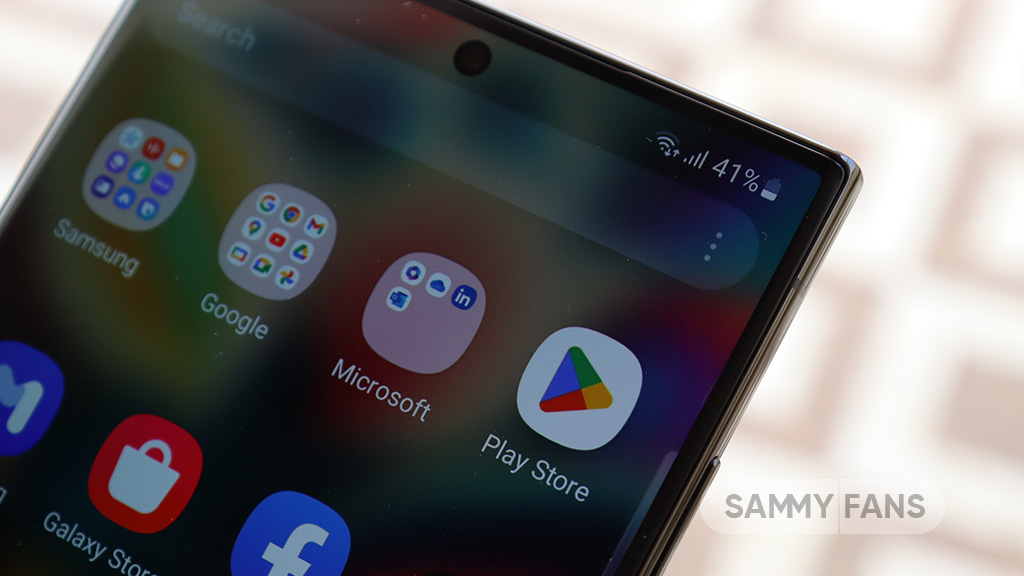
Samsung has confirmed that it will fix an issue with the Home Up Finder feature through a new software update. Some Galaxy users have been facing an issue where the Finder’s layout does not appear correctly on their screens.
According to the information, the Finder sometimes overlaps with the battery, network, sound, and clock icons at the top of the screen. This overlap can hide the search field or make it difficult to use.
Users have reported that this issue makes it hard to search for apps or use the Finder effectively. Samsung has recognized this issue and is working on a solution. The community moderator has announced that the company will release a software update to fix the layout of the Finder feature of the Home Up.

Moreover, Samsung has also apologized for the inconvenience the Home Up Finder issue may have caused and ensures users that the company will fix it. Users should keep their devices updated by checking for new software updates regularly.
Previously, the company added the long-awaited ‘Access Finder’ feature that makes it easier for users to find and open apps quickly. In addition, users now have a new ‘App Icon Setting’ for the customization of app icons.
Several Galaxy users are facing the issue after using the Finder feature of the Home Up Good Lock module. Fortunately, the company has confirmed to solve it with the upcoming software update.
However, Samsung has not provided a specific timeline for when this issue will be resolved. Users will need to wait for future software updates and official announcements from Samsung regarding the Finder bug.














