Apps
4 reasons to use the Samsung Wallet app on your Galaxy device

Everyone prefers to go cashless and cardless for the sake of security and convenience and it has become the norm for many people today. If you use a Galaxy smartphone, the simple and ever-evolving Samsung Wallet app puts you on the fast track to enjoying life.
Back in the year 2022, the Korean tech giant introduced the Samsung Wallet app that combines Samsung Pay and Samsung Pass functions in a sophisticated interface to store and access digital IDs, payment and loyalty cards, keys, and more.
If you are using a Galaxy smartphone then you should use the Samsung Wallet app instead of any third-party app. Below, you can see four reasons why you should be using a Wallet app.

4 Reasons to Use Samsung Wallet App
Make payment effortlessly
You can add up to 10 payment cards to Samsung Wallet and start paying anywhere that accepts the service or has an NFC contactless payment signal. You need to personalize your quick access tabs with your favorite cards and organize them in your preferred order, prioritizing the cards you use the most.
There are three ways to open Samsung Wallet quickly – swipe the screen, or tap the icon, or double-click the side button. No more fumbling in your pockets and waiting in line at the cash register.
Follow our socials → Google News, Telegram, Twitter, Facebook
Earn amazing rewards
With Samsung Wallet, you can earn Samsung Rewards points every time you transact with Samsung Pay, and use them at Samsung Electronics stores or claim exclusive rewards from partner brands. Upgrade your account from Bronze to Silver to Gold to enjoy even more discounts.
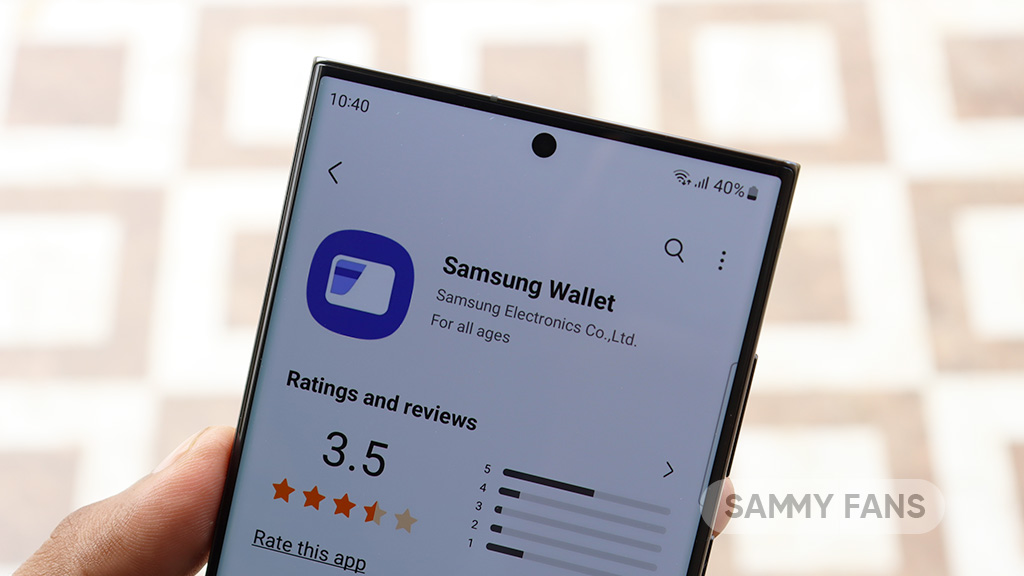
Provides High-level security
By allowing access through your biometric data and PIN code, the entire wallet is as safe and secure as possible. Samsung Pass is protected by Samsung Knox, which includes fingerprint recognition and encryption to ensure users’ important data is secure.
Best of all, Samsung Wallet stores particularly sensitive files in an isolated environment, providing an additional layer of protection against potential digital and physical hacking.
Everything in One App
You can save loyalty cards, vouchers, and health passes in Samsung Wallet. Let Samsung Wallet be the one-stop, hassle-free app for all your needs, so no worries, or hassles of switching from one app to another, even for your passwords and addresses.
Here’s how to adjust height of navigation bar of your Samsung device
Apps
Samsung releases Good Lock April 2024 update with improvements, fixes
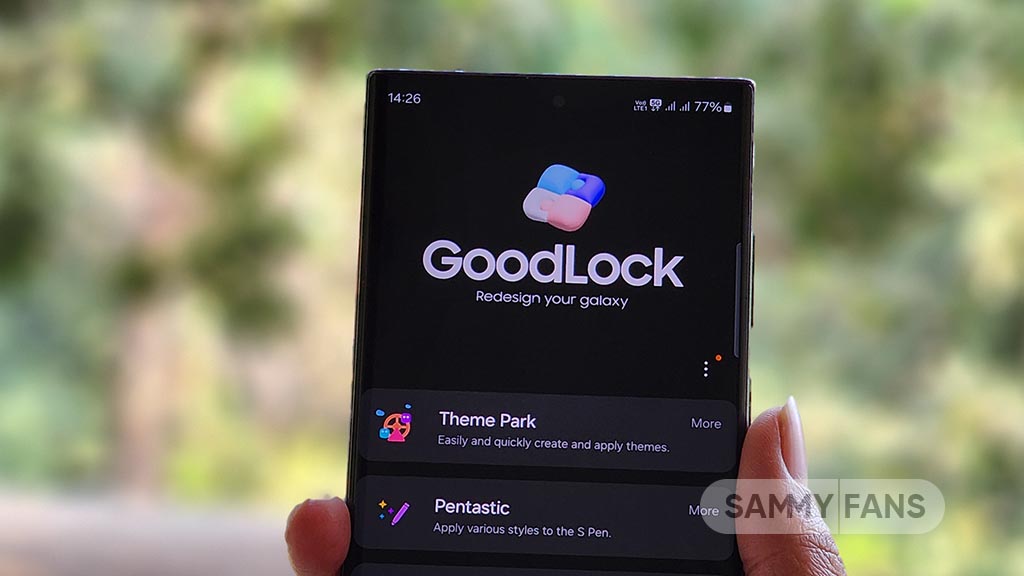
Samsung rolling out the Good Lock April 2024 update through the Galaxy Store. The release brings functional improvements and bug fixes to Samsung’s One UI customization suite.
Samsung Good Lock April 2024 Update
The update’s changelog mentions improvement for the “Update all” function. Bug fixes are also included which should improve the customization experience. Hence, Galaxy users are advised to install the latest version as soon as they receive it via the Galaxy Store.
Good Lock’s latest update comes as a fresh release over the last that happened in late January. The application hasn’t received any new updates in February and March. This makes the April release a significant update in terms of bringing improvements.
Download Good Lock through Galaxy Store | APKMirror
We’ve received the latest Good Lock update on Galaxy S24 Ultra, S23 Ultra and S22 Ultra. It appears flagship phones are getting it on a broader scale, however, availability may vary by region. If you already have Good Lock installed, head towards Galaxy Store’s Updates section.
Being on the latest release of the phone’s software and app’s version significantly improves the overall user experience. Samsung also recommends you be on the newest version to enjoy the latest features and seamless experiences on your Galaxy.
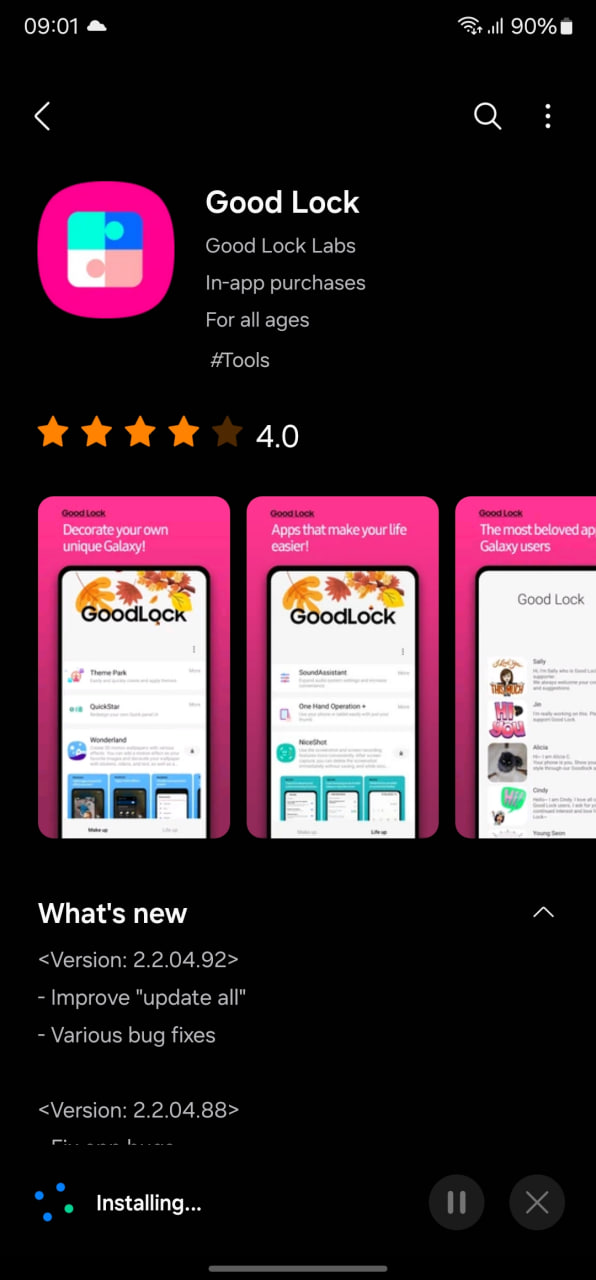
Stay up-to-date on Samsung Galaxy, One UI & Tech Stuffs by following Sammy Fans on X/Twitter. You can also discover the latest news, polls, reviews, and new features for Samsung & Google Apps, Galaxy Phones, and the One UI/Android operating system.
Do you like this post? Kindly, let us know on X/Twitter: we love hearing your feedback! If you prefer using other social platforms besides X, follow/join us on Google News, Facebook, and Telegram.
Apps
Fresh Samsung Good Lock update improves ‘Update All’ feature
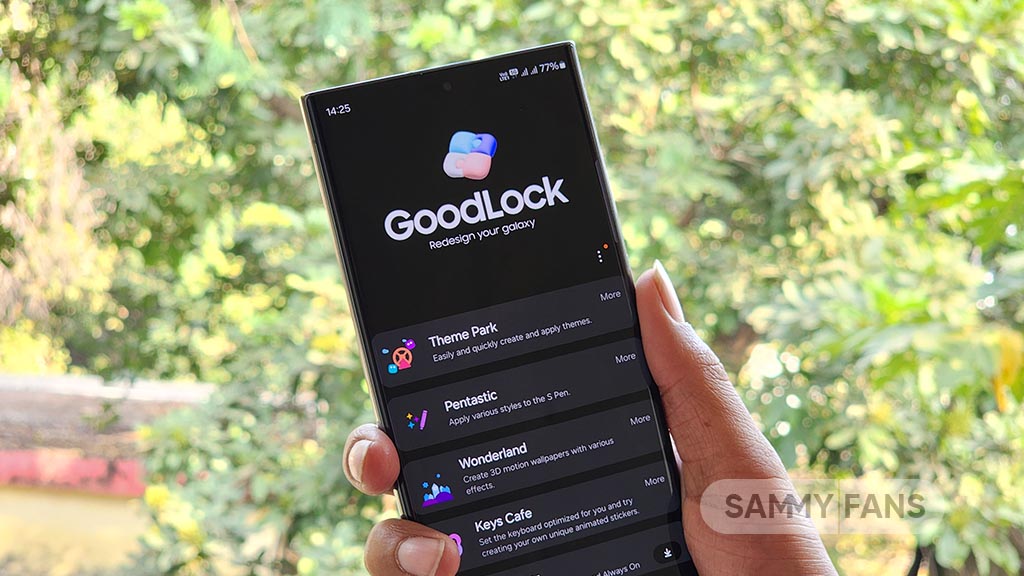
Samsung has rolled out a new update for its Good Lock app with version 2.2.04.92. This update introduces significant enhancements and bug fixes to provide a better experience.
The fresh update brings improvement to the “update all” feature. This function is now more efficient, allowing users to seamlessly update all components of the Good Lock suite with a single tap.
Moreover, the latest update includes fixes for various bugs to enhance the stability and reliability of the app. Although the details of the bug fixes are not specified, they are anticipated to resolve previously reported issues for a smoother user interface.
With the continuous improvements to the Good Lock, Samsung users have access to a highly customizable and efficient system for managing their devices.
The installation package size of the update is 12.72MB. Users can get the update via Galaxy Store or download it directly from the third-party app link mentioned here.
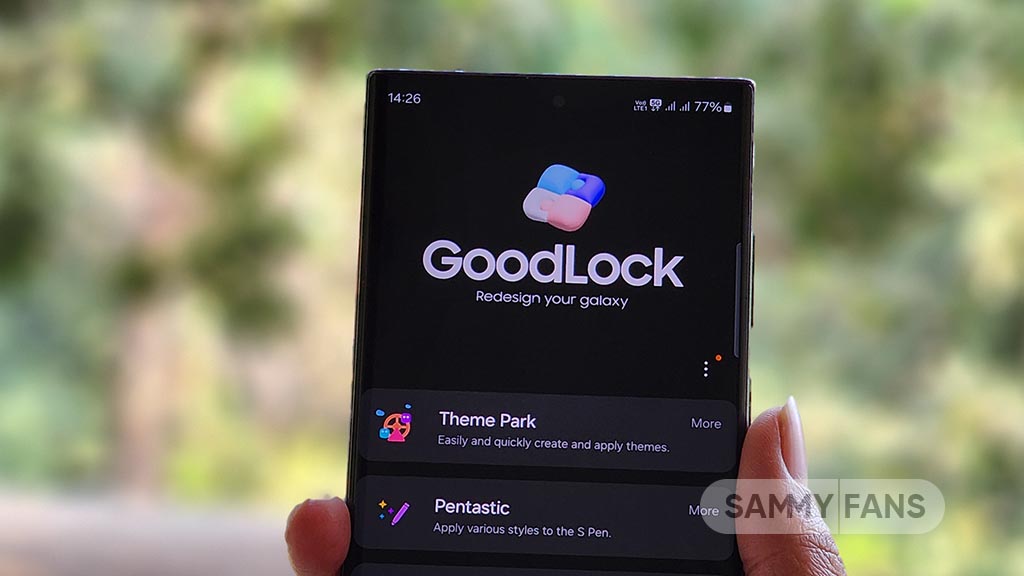
Stay up-to-date on Samsung Galaxy, One UI & Tech Stuffs by following Sammy Fans on X/Twitter. You can also discover the latest news, polls, reviews, and new features for Samsung & Google Apps, Galaxy Phones, and the One UI/Android operating system.
Do you like this post? Kindly, let us know on X/Twitter: we love hearing your feedback! If you prefer using other social platforms besides X, follow/join us on Google News, Facebook, and Telegram.
Apps
Enhance Samsung Group Sharing performance via new update [v13.6.13.2]
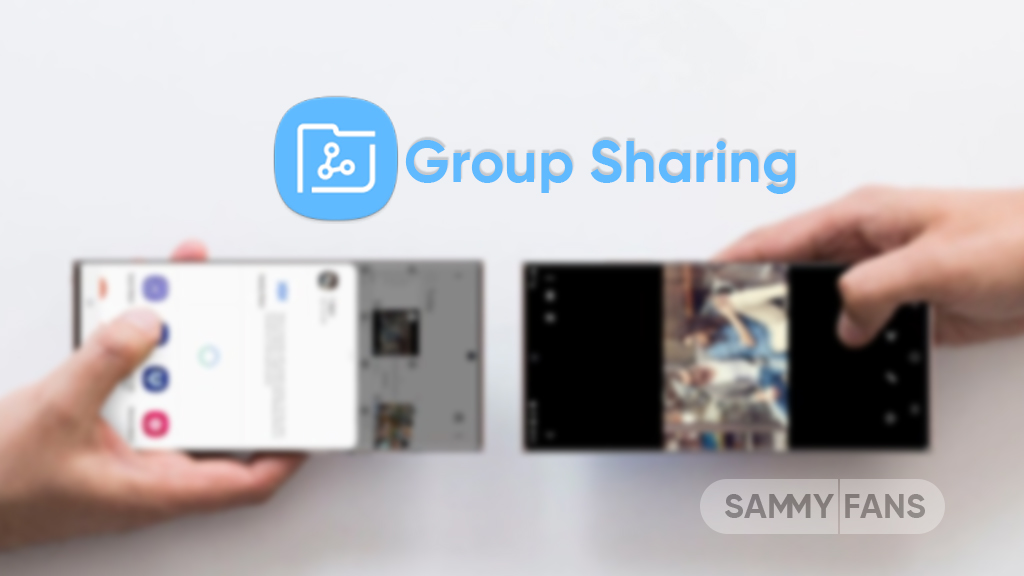
Samsung has released an update for its Group Sharing app for One UI devices, which can be verified through One UI build version 13.6.13.2. This update enhances the app’s functionality and resolves several issues to provide a smoother user experience.
The Group Sharing app comes pre-installed on Samsung Galaxy devices. It serves as a platform for users to share content across Samsung’s essential apps such as Gallery, Samsung Note, Calendar, and Reminder. It utilizes Samsung account share groups for efficient content distribution among contacts.
With the new update, users can expect a more seamless sharing process and error-free service. However, it does not bring any new features or changes but improves the app’s overall performance.
Samsung Group Sharing 13.6.13.4 update is available on the Galaxy Store with an installation package size of 17.43 MB. You can download the update through the Galaxy Store or from the third-party app source link mentioned here.

Stay up-to-date on Samsung Galaxy, One UI & Tech Stuffs by following Sammy Fans on X/Twitter. You can also discover the latest news, polls, reviews, and new features for Samsung & Google Apps, Galaxy Phones, and the One UI/Android operating system.
Do you like this post? Kindly, let us know on X/Twitter: we love hearing your feedback! If you prefer using other social platforms besides X, follow/join us on Google News, Facebook, and Telegram.










