One UI 5.1
One UI 5.1 now live for T-Mobile users of Samsung Galaxy Tab S8 Plus
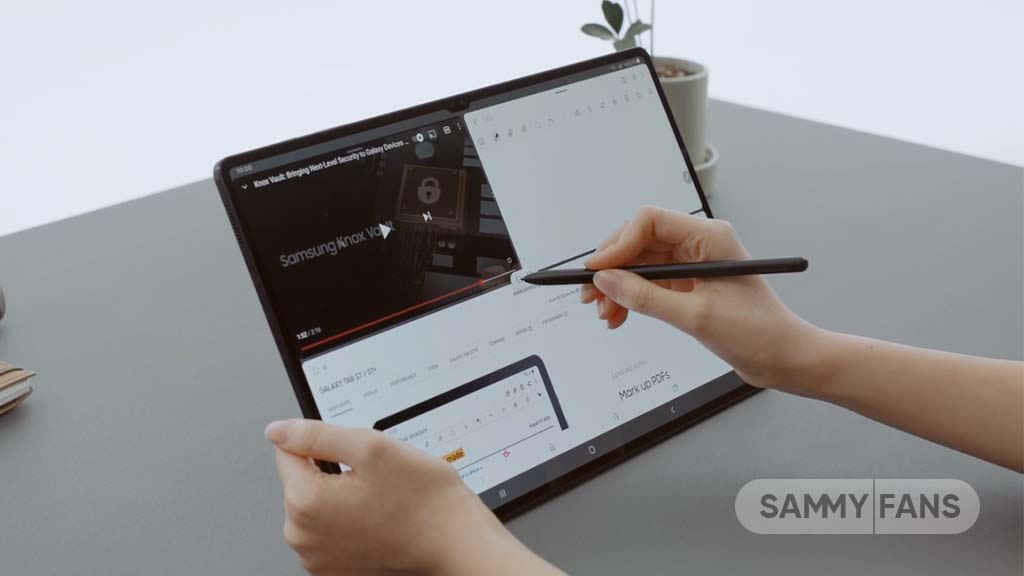
T-Mobile is rolling out One UI 5.1 update for the Samsung Galaxy Tab S8 Plus in the US. Don’t forget, this latest One UI version is already available in Europe, South Korea, and on the Verizon mobile network in the US.
The major One UI 5.1 update delivers an improved experience with a refreshed gallery, productivity features, and more granular personalization features to the Samsung Galaxy Tab S8.

In addition, the update also installs the Android patch released in February 2023 to amplify system security. The owners of the Samsung Galaxy Tab S8 Plus on the T-Mobile network can identify the new One UI 5.1 feature-packed update via PDA version number X808USQU2BWC1.
How to Update:
To install the latest update, you just need to go to the Settings of your phone and enter its Software update section. Simply tap on the Download and install option and the available update will appear on the screen. Follow the on-screen prompts and you are done!
Samsung Galaxy Tab S8 Plus One UI 5.1 Update – US T-Mobile #samsung #GalaxyTabS8Plus pic.twitter.com/eeD3P1mS06
— Samsung Software Updates (@SamsungSWUpdate) April 2, 2023
Here’s the full changelog:
Camera and Gallery
Adjusting the color of selfies made easier
- You can easily adjust the color of your selfies by pressing the effect button on the side of the screen.
Easily check photo or video information in a cleaner layout
- When viewing photos or videos in the gallery, swipe up to view camera information, file information, shooting location, and various related photos in a cleaner layout.
Multitasking
Simplified Full-Screen Switching and Minimize
- You can easily minimize or full-screen the window of the app you’re using without having to open the option menu separately. Drag the corner of the window you want to change.
Easily open your most-used apps in split screen
- When you open split-screen, your most-used apps appear under your most recently used apps, allowing you to launch your most-used apps more quickly.
Continue viewing Samsung Internet
Webpages on another device
- Continue using the webpage you opened on another Galaxy device. If you are viewing a web page in the Internet app on your Galaxy phone or tablet and open the Internet app on another Galaxy device signed in to the same Samsung account, a button will appear to open the last web page you were viewing on the old device.
Improved search functionality
- You can also search by bookmark folder or tab group name, and the search method has been improved so that you can find the desired result even if the search term is misspelled.
Mode and Routines
Change the wallpaper according to the mode and routine mode
- Set a wallpaper suitable for your activity and change the wallpaper according to the mode. You can set various wallpapers such as work wallpapers and exercise wallpapers.
Add routine action
- New gestures have been added to control Quick Share, touch sensitivity, or change fonts.
Weather
Quickly check useful weather information
- Quickly check detailed weather information, such as severe weather information, today’s weather summary, and sunrise and sunset times, right at the top of the Weather app. Changes in temperature over time are also easier to see in color.
On rainy days, precipitation information at a glance
- The change in precipitation over time is provided as a graph.
Cleaner widget design
- You can check whether the weather is sunny, cloudy, snowy or raining in the weather widget as an illustration, along with brief information about the current weather.
Additional changes:
View battery level for multiple devices at once
- The new battery widget makes it easy to check the battery level of various Galaxy devices from the home screen. See at a glance how much battery life is left for various devices supported by your tablet, such as the Galaxy Buds.
Use up to 3 emojis in AR Emoji Camera’s mask mode.
- Take fun photos and videos with more friends in mask mode. Up to 3 people can use emojis instead of faces.
Easily suggest settings that are right for you
- When you sign in to your Samsung account, settings or features that are useful to you are displayed at the top of the Settings screen, allowing you to easily connect your Galaxy devices and share content with each other. Easily connect various Galaxy devices to broaden your mobile experience.
Spotify Music Recommendation
- The smart recommendation widget can recommend Spotify music and playlists that match your activity. Enrich your various activities with music, from driving to exercising and relaxing. To receive recommendations, you need to log in to your Spotify account on the latest version of the Spotify app.
Directly selecting the storage location for screenshots and screen recording files
- You can select the folder where screenshots and screen recording files are saved.
One UI 5.1
Breaking: Samsung Galaxy A14 5G gets One UI 6.1 update

Samsung has initiated the release of Android 14-based One UI 6.1 update for the Galaxy A14 5G smartphone. The update is rolling out in some Asian countries including India and Indonesia.
One UI 6.1 update for Samsung Galaxy A14 5G smartphone arrives with One UI build version A146PXXU7DXD3 and an installation package size of 1.6GB. The update is rolling out gradually so it may take hours or days to reach all models.
The update introduces a bundle of enhancements for the Galaxy A14 along with the April 2024 security patch. Notably, it lacks the Galaxy AI features of flagships but comes with amazing capabilities.
Users can now copy and paste objects between images, enjoy improved image clipping, and search within the Gallery app. The video editor allows for playback speed adjustments and project exports for cross-device editing. It also brings new lock screen widgets, customizable alarm alerts with AR Emoji, revamped Calendar app settings section, and more.
Overall the update enhances the Galaxy A14 5G experience with creative editing tools, personalization options, and security enhancements to make it a more versatile and secure device.
To install and install the update, open Settings>> Software Updates >> Download and install.

Stay up-to-date on Samsung Galaxy, One UI & Tech Stuffs by following Sammy Fans on X/Twitter. You can also discover the latest news, polls, reviews, and new features for Samsung & Google Apps, Galaxy Phones, and the One UI/Android operating system.
Do you like this post? Kindly, let us know on X/Twitter: we love hearing your feedback! If you prefer using other social platforms besides X, follow/join us on Google News, Facebook, and Telegram.
Good Lock
Download the latest Good Lock apps/modules on your Galaxy – One UI 6/5.1.1

Samsung Good Lock is a crucial part of One UI, especially for consumers who love smartphone customization. With each new One UI iteration, Samsung brings fruitful apps, plugins, and modules to Good Lock in order to take the personalization experience to the next level.
Follow our socials → Google News, Telegram, X (formerly Twitter), Facebook
The Android 14-based One UI 6 Good Lock could come with a handful of new plugins as part of making the application even more useful. Although all Good Lock plugins are not available for Galaxy consumers worldwide, you can take advantage of the remaining ones.
One UI 5 Good Lock update radically redesigned the overall look of the application, dividing the modules into two sections – Make Up and Life Up. The first section includes apps and services useful for personalization, while the second part consists of experimental Android tools.
Below, you can check brief info about plugins as well as download links from Galaxy Store and APKMirror.
Theme Park
- You can create and apply themes easily and quickly
- Download – Galaxy Store | APK
Pentastic
- Apply various styles to the S Pen
- Download – Galaxy Store | APK
Wonderland
- Allow creating 3D motion wallpaper with various effects
- Download – Galaxy Store | APK
LockStar
- Customize and create a new lock screen and Always on Display.
- Download – Galaxy Store | APK
KeysCafe
- Set the keyboard optimized for you and try creating your one unique animation sticker.
- Download – Galaxy Store | APK
NavStar
- Conveniently organize the navigation bar and gesture mode.
- Download – Galaxy Store | APK
Home Up
- Enjoy the improved One UI Home experience.
- Download – Galaxy Store | APK
ClockFace
- You can configure many different clock styles on the lock screen and AOD and customize the clock however you want.
- Download – Galaxy Store | APK
QuickStar
- Redesign your Quick Panel UI
- Download – Galaxy Store | APK
Nice Shot
- Use the screenshot and screen recording features more conveniently
- Download – Galaxy Store | APK
NotiStar
- Manage the notification history easily
- Download – Galaxy Store | APK
Edge Touch
- Adjust settings for touch on edge screen easily
- Download – Galaxy Store | APK
NiceCatch
- You can customize Sound, Vibration, and screen history.
- Download – Galaxy Store | APK
One Hand Operation +
- Use your phone or tablet easily with your thumb.
- Download – Galaxy Store | APK
Routines+
- Various features have been added to Bixby Routines, allowing you to create more powerful routines.
- Download – Galaxy Store | APK
MultiStar
- Experience the improved Multi Window
- Download – Galaxy Store | APK [New update]
SoundAssistant
- Expand Audio System settings and increase convenience
- Download – Galaxy Store | APK
Camera Assistant [One UI 5 or higher]
- Customize your own camera settings to your preference
- Download – Galaxy Store | APK
RegiStar [One UI 5 or higher]
- Customize your smartphone’s home settings, search options, history, back taps, and more.
- Download – Galaxy Store | APK
DropShip [One UI 5 or higher]
- Easily share files between devices running Android, iOS, and the Web.
- Download – Galaxy Store | APK
Galaxy to Share [One UI 5 or higher ]
- Share your own created personalization settings of various Good Lock modules
- Download – Galaxy Store | APK
One UI 5.1
Samsung’s Android 14 Beta for Galaxy S23 is official in the US

In addition to South Korea and Germany, Samsung has now launched the Android 14-based One UI 6 Beta in the US. Users of carrier-unlocked or T-Mobile branded Galaxy S23, S23 Plus, or S23 Ultra smartphones can now sign up to get the Beta firmware via OTA.
It’s worth mentioning that the One UI 6 Beta is only available for T-Mobile and carrier-unlocked Galaxy S23 models in the US. This means Verizon, AT&T, US Cellular, and other carrier users have no other option than waiting for the official rollout.
One UI 6 Beta comes with a redesigned Quick Panel, which looks stunning and well-crafted for accessibility. The animations are also tweaked but require further optimization as the current situation of transition effects is not up to the mark.
In a recent Newsroom article, the South Korean tech giant confirmed that the One UI 6 Beta is equipped with more new customization capabilities. The design is simple and eye-catching, which will surely enhance the everyday operations of Galaxy devices.













