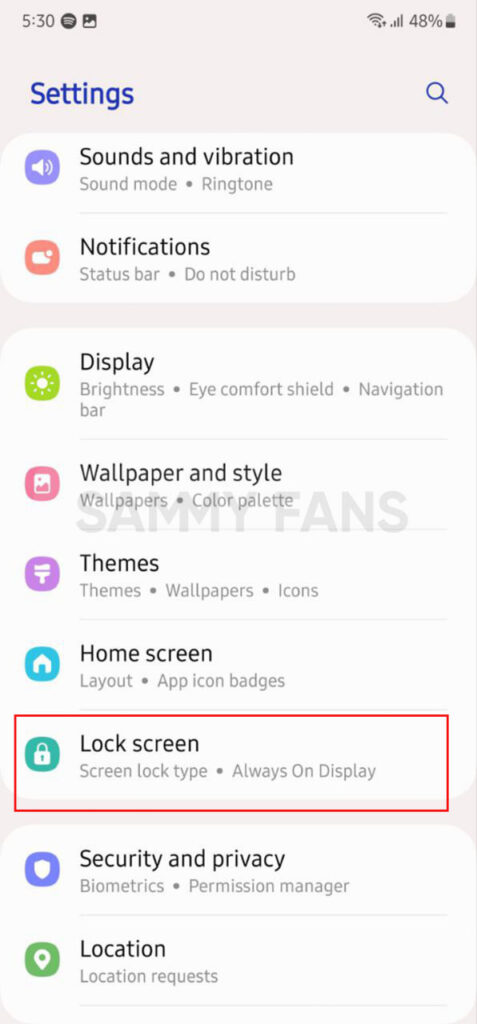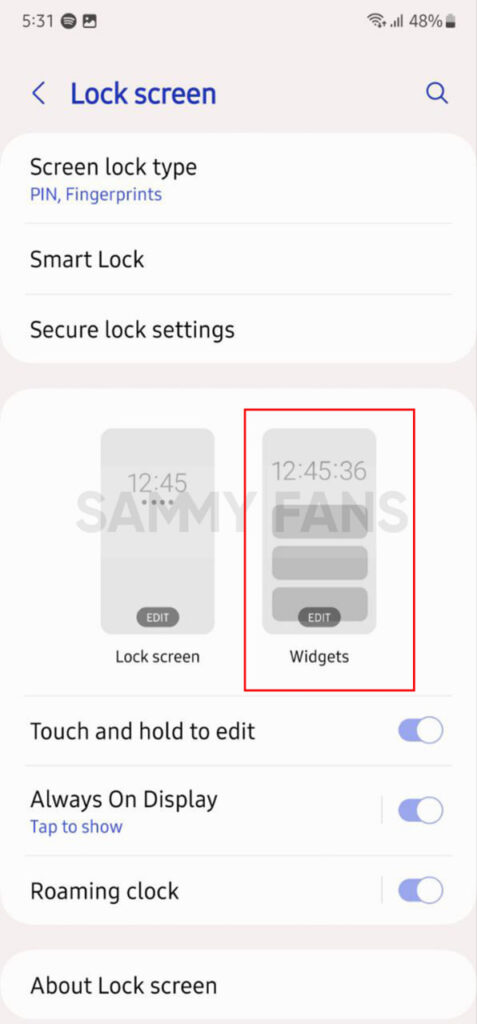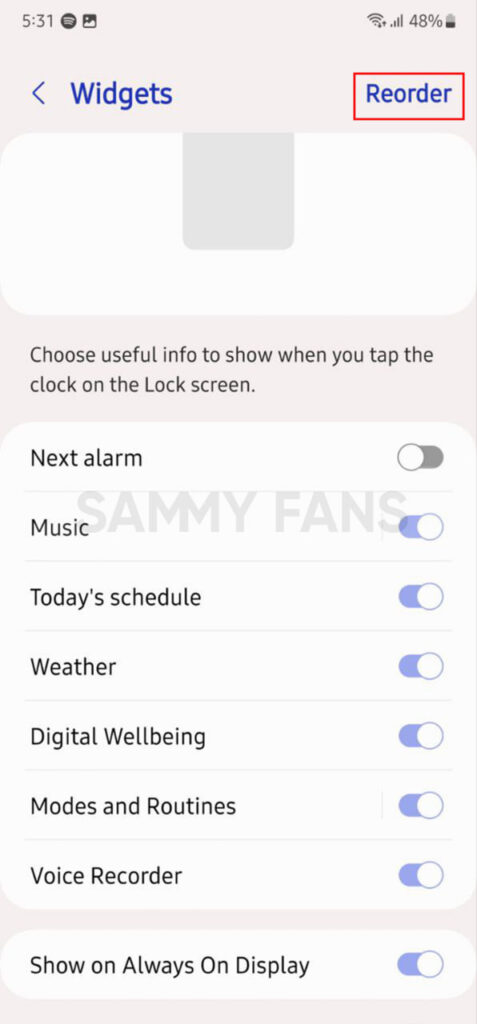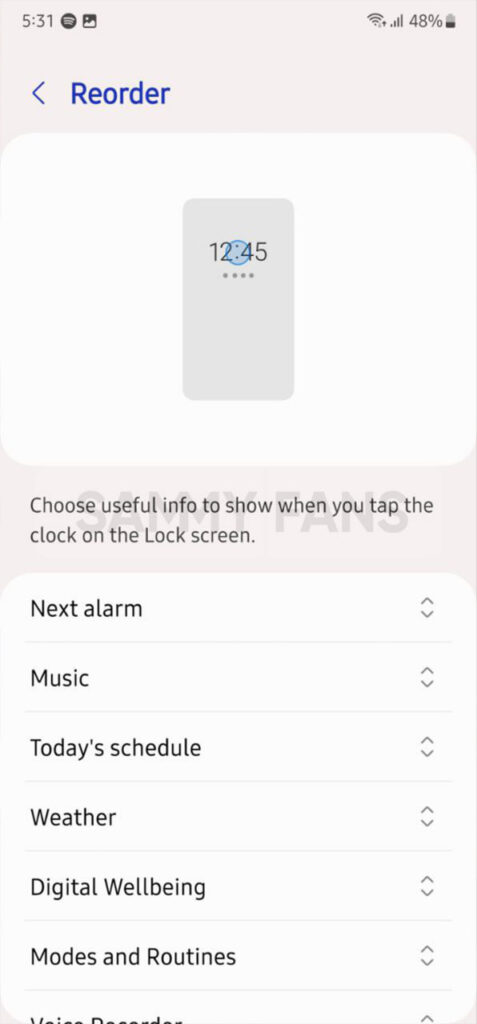One UI 5.1
5 Amazing Features of Samsung One UI 5.1 Lock Screen

Samsung already offers a lot of options to decorate the lock screen and with the One UI 5.1, the company has brought more new features and enhanced the old ones. The company now lets you easily edit and customize your lock screen. You can add individual app shortcuts, contact information, and widgets, as well as customize the clock, notifications, and more.
If you are one of those people who like to personalize their phone with different elements, then you should definitely check out these 5 Amazing One UI 5.1 Lock Screen features.

Samsung One UI 5.1 Lock Screen features
Lock Screen Widgets
To add widgets on the lock screen, just need to follow a few steps. Firstly, open the Settings app on your smartphone, then open the Lock Screen section and tap on the Widgets option. Now simply, turn the toggle on for the widget you want to see on the lock screen.
Users can also reorder the widgets by tapping the Reorder option in the top right corner. Simply, tap and hold the widget you want to shift and arrange them according to your preferences.
Change Wallpaper
You can easily change the Wallpaper of the lock screen. Once you open edit mode, it will directly take you to the wallpaper section from where you can select the wallpaper for the lock screen. Tap on the Wallpaper option >> open any category (Featured, Gallery, Graphical, Colors, Wallpaper services) >> select a wallpaper >> press Done.
You can also change Wallpaper from the lock screen settings.
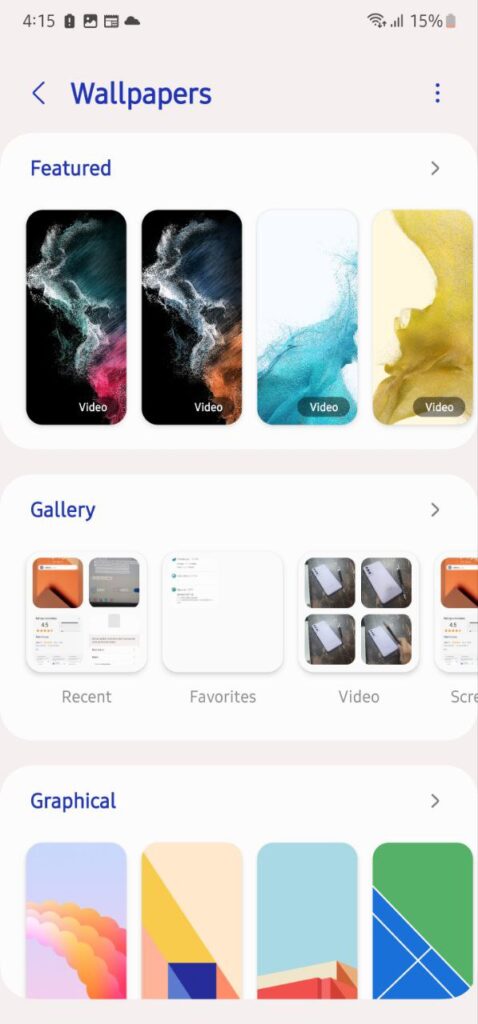
Add Filter to Wallpaper
Samsung provides a variety of filters that you can use on the lock screen wallpaper. At the bottom of the Lock Screen preview, there’s a Filter option. Tap on it and you will see some great filters.
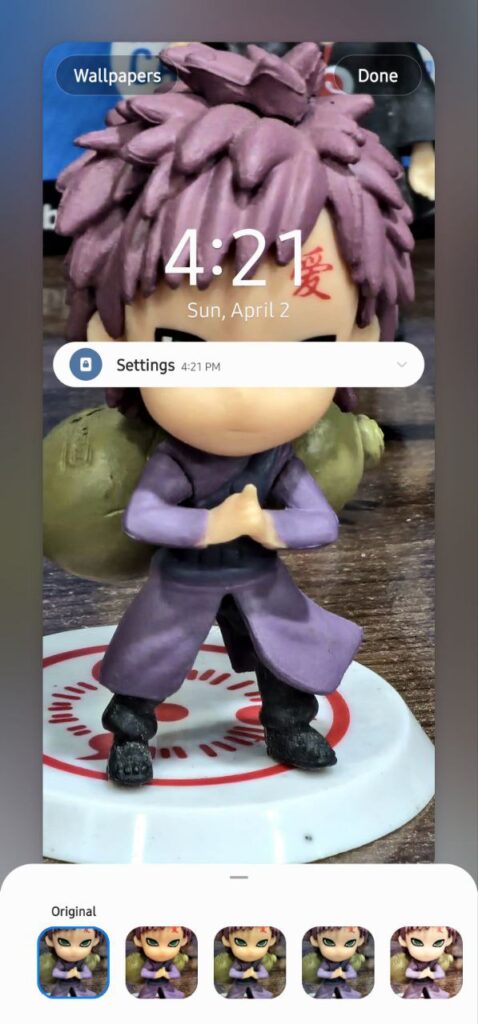
Notification Customization
Open the lock screen settings, tap on the Notification icons, and the customization options will appear. Select one of the three notification styles from the following pop-up: None, Icon only, or Details.
None
Through this option, you can turn off the lock screen notification.
Icon only
If you only want to see the icons of the apps that have a notification, you can choose this option
Details
If you want to see the notification in brief then select this details option. When you select this option then 2 new customization options will become visible.
- Transparency: Adjust transparency of the notification background by slider
- Auto-reverse text color: Reverse the color of notification text based on the background color.

Clock Widget Customization
By tapping on the time on the Touch and hold edit mode, you can see customization options for Clock. You can customize the below-mentioned things.
- Font style: Select any one font style for Clock from 6 different options.
- Clock Style: There’re different clock styles given, you can apply any one.
- Color: You can choose a basic color or a gradient color.
- Resize: By stretching and compressing the corner of the clock you can resize it.

Good Lock
Download the latest Good Lock apps/modules on your Galaxy – One UI 6/5.1.1

Samsung Good Lock is a crucial part of One UI, especially for consumers who love smartphone customization. With each new One UI iteration, Samsung brings fruitful apps, plugins, and modules to Good Lock in order to take the personalization experience to the next level.
Follow our socials → Google News, Telegram, X (formerly Twitter), Facebook
The Android 14-based One UI 6 Good Lock could come with a handful of new plugins as part of making the application even more useful. Although all Good Lock plugins are not available for Galaxy consumers worldwide, you can take advantage of the remaining ones.
One UI 5 Good Lock update radically redesigned the overall look of the application, dividing the modules into two sections – Make Up and Life Up. The first section includes apps and services useful for personalization, while the second part consists of experimental Android tools.
Below, you can check brief info about plugins as well as download links from Galaxy Store and APKMirror.
Theme Park
- You can create and apply themes easily and quickly
- Download – Galaxy Store | APK
Pentastic
- Apply various styles to the S Pen
- Download – Galaxy Store | APK
Wonderland
- Allow creating 3D motion wallpaper with various effects
- Download – Galaxy Store | APK
LockStar
- Customize and create a new lock screen and Always on Display.
- Download – Galaxy Store | APK
KeysCafe
- Set the keyboard optimized for you and try creating your one unique animation sticker.
- Download – Galaxy Store | APK
NavStar
- Conveniently organize the navigation bar and gesture mode.
- Download – Galaxy Store | APK
Home Up
- Enjoy the improved One UI Home experience.
- Download – Galaxy Store | APK
ClockFace
- You can configure many different clock styles on the lock screen and AOD and customize the clock however you want.
- Download – Galaxy Store | APK
QuickStar
- Redesign your Quick Panel UI
- Download – Galaxy Store | APK
Nice Shot
- Use the screenshot and screen recording features more conveniently
- Download – Galaxy Store | APK
NotiStar
- Manage the notification history easily
- Download – Galaxy Store | APK
Edge Touch
- Adjust settings for touch on edge screen easily
- Download – Galaxy Store | APK
NiceCatch
- You can customize Sound, Vibration, and screen history.
- Download – Galaxy Store | APK
One Hand Operation +
- Use your phone or tablet easily with your thumb.
- Download – Galaxy Store | APK
Routines+
- Various features have been added to Bixby Routines, allowing you to create more powerful routines.
- Download – Galaxy Store | APK
MultiStar
- Experience the improved Multi Window
- Download – Galaxy Store | APK [New update]
SoundAssistant
- Expand Audio System settings and increase convenience
- Download – Galaxy Store | APK
Camera Assistant [One UI 5 or higher]
- Customize your own camera settings to your preference
- Download – Galaxy Store | APK
RegiStar [One UI 5 or higher]
- Customize your smartphone’s home settings, search options, history, back taps, and more.
- Download – Galaxy Store | APK
DropShip [One UI 5 or higher]
- Easily share files between devices running Android, iOS, and the Web.
- Download – Galaxy Store | APK
Galaxy to Share [One UI 5 or higher ]
- Share your own created personalization settings of various Good Lock modules
- Download – Galaxy Store | APK
One UI 5.1
Samsung’s Android 14 Beta for Galaxy S23 is official in the US

In addition to South Korea and Germany, Samsung has now launched the Android 14-based One UI 6 Beta in the US. Users of carrier-unlocked or T-Mobile branded Galaxy S23, S23 Plus, or S23 Ultra smartphones can now sign up to get the Beta firmware via OTA.
It’s worth mentioning that the One UI 6 Beta is only available for T-Mobile and carrier-unlocked Galaxy S23 models in the US. This means Verizon, AT&T, US Cellular, and other carrier users have no other option than waiting for the official rollout.
One UI 6 Beta comes with a redesigned Quick Panel, which looks stunning and well-crafted for accessibility. The animations are also tweaked but require further optimization as the current situation of transition effects is not up to the mark.
In a recent Newsroom article, the South Korean tech giant confirmed that the One UI 6 Beta is equipped with more new customization capabilities. The design is simple and eye-catching, which will surely enhance the everyday operations of Galaxy devices.

One UI 5.1
One UI 6 Feature: Samsung’s Android 14 Beta brings recreated Weather App
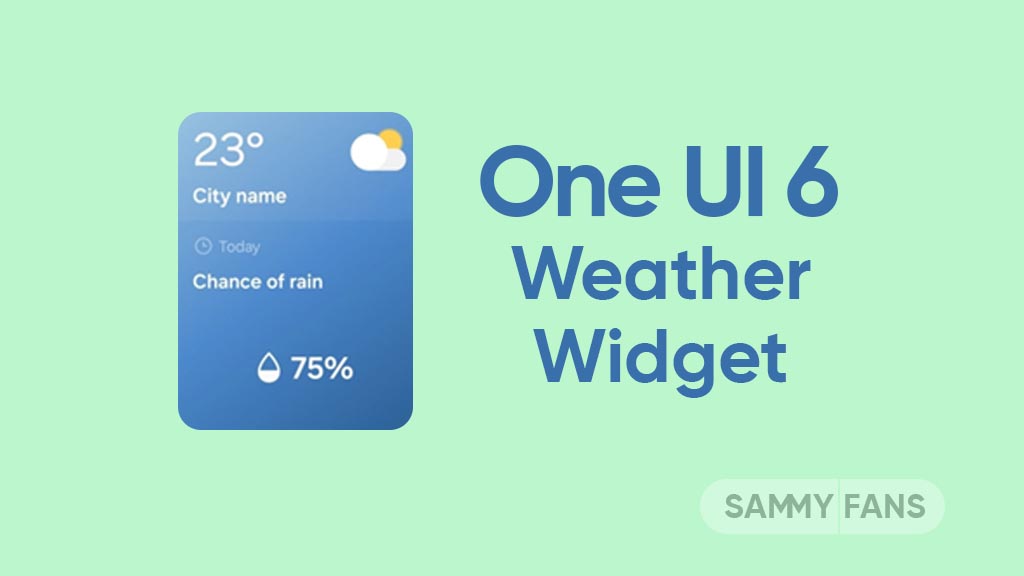
Samsung introduced its much-anticipated One UI 6 beta program for Galaxy S23 so that users can test the upcoming features from now on. One of the most eye-catching features of the One UI 6 Beta is the revamped Weather app.
With the new One UI 6.0 Weather Insights widget, users get a comprehensive overview of their local weather conditions. From upcoming severe storms to snowfall, rain, and other weather-related occurrences, this widget keeps users well-informed.
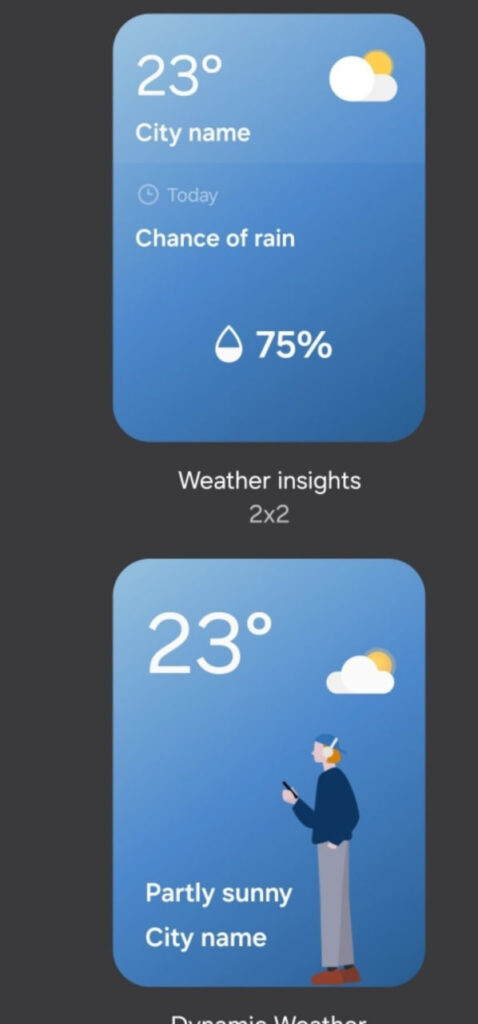
But that’s not all as the Weather app has also changed, now providing a lot of additional information. Users can now get details about snowfall, moon phases and timings, atmospheric pressure, visibility distance, dew point, and wind direction directly within the app.

The inclusion of an interactive map view takes weather tracking to a whole new level. Users can easily navigate around the map, swipe to explore different areas, and tap on locations to instantly access local weather conditions.
The illustration in the weather widget and the pictures in the app present an attractive representation of the current weather conditions. The background colors dynamically change to suit different times of the day to deliver a better weather experience.