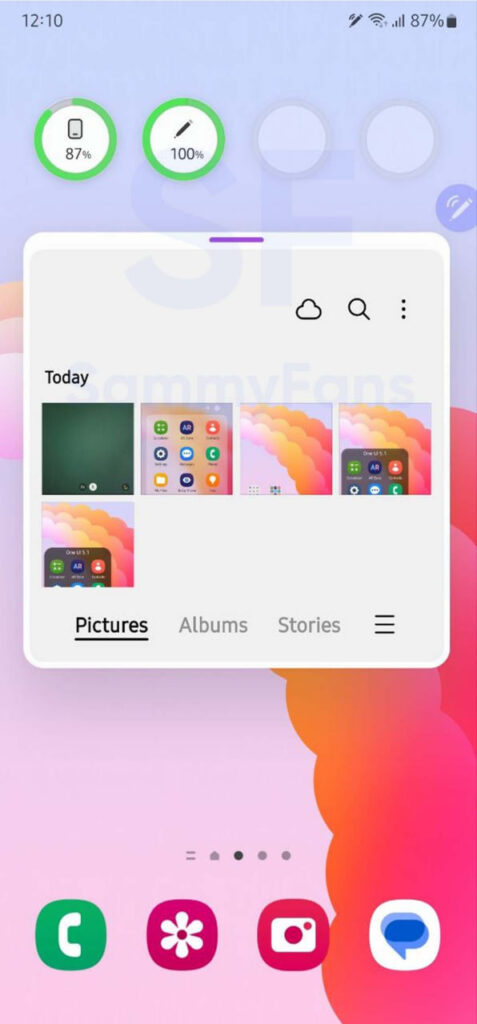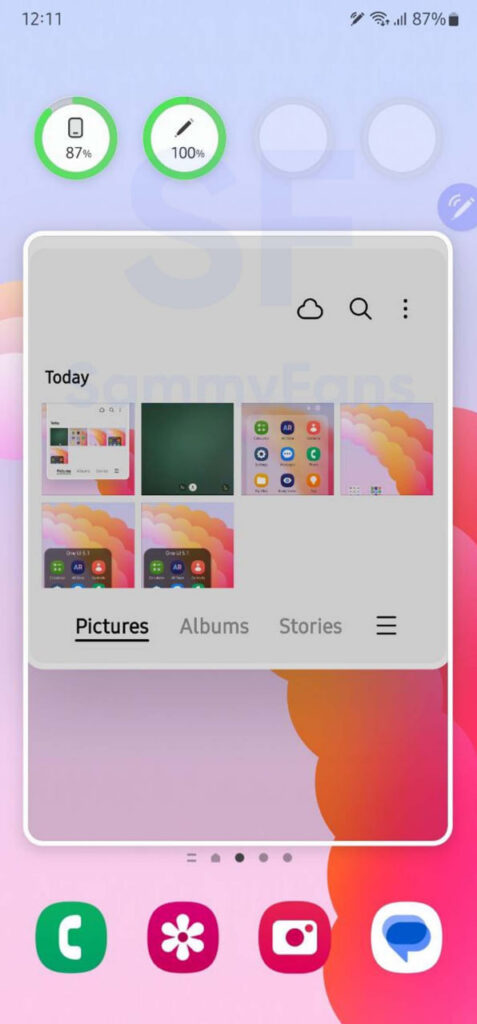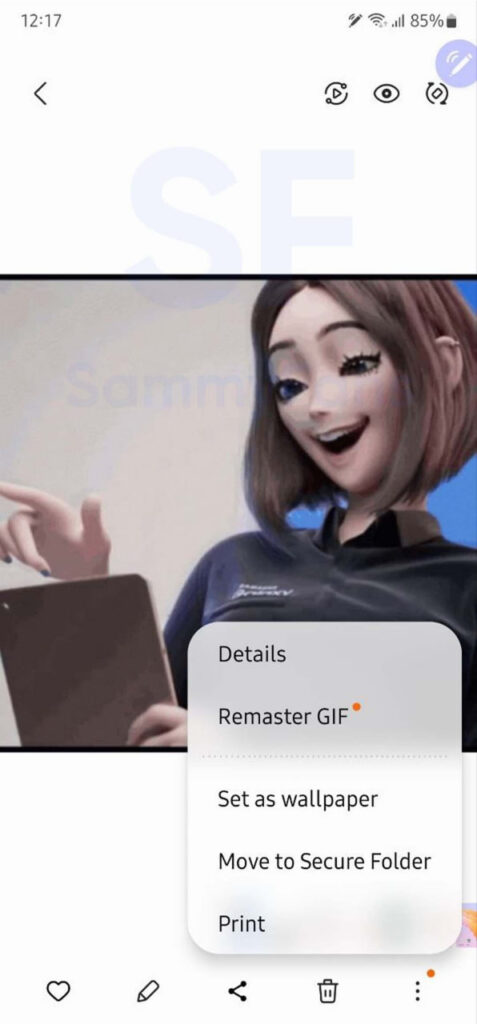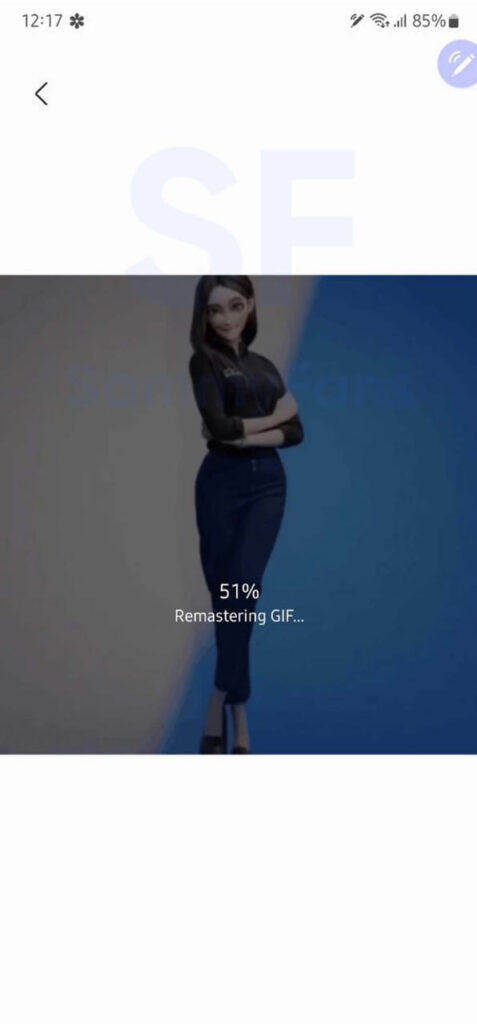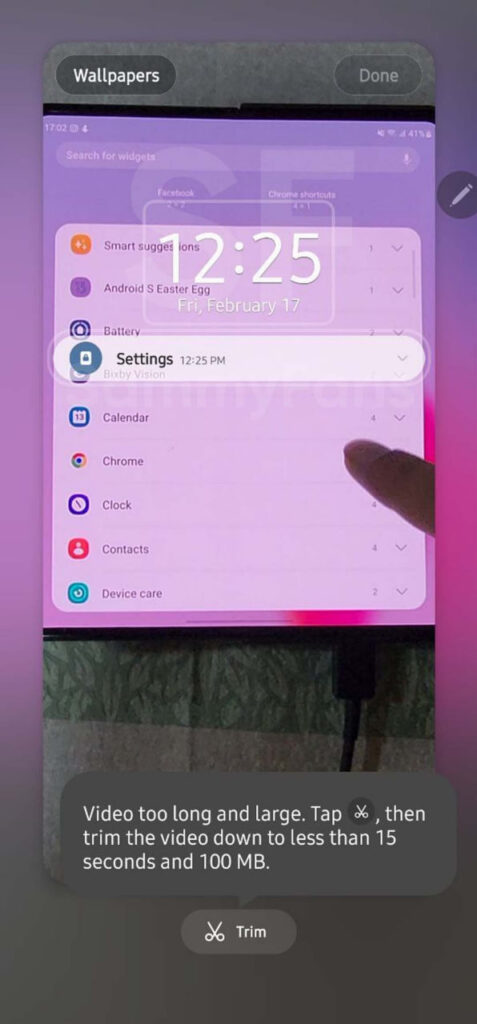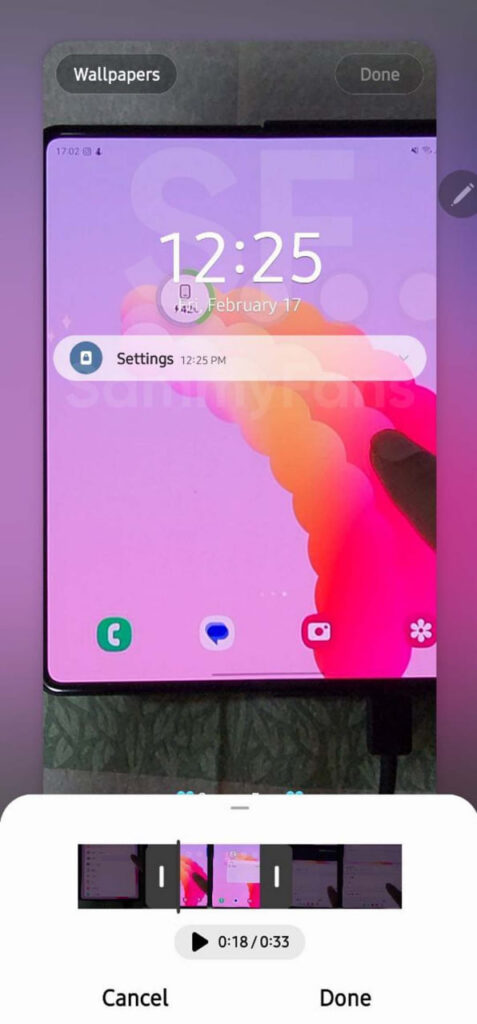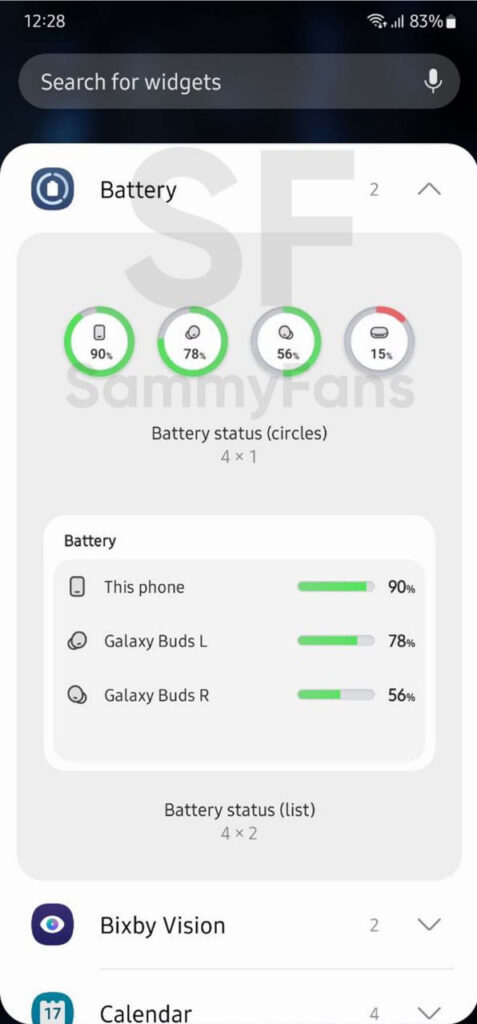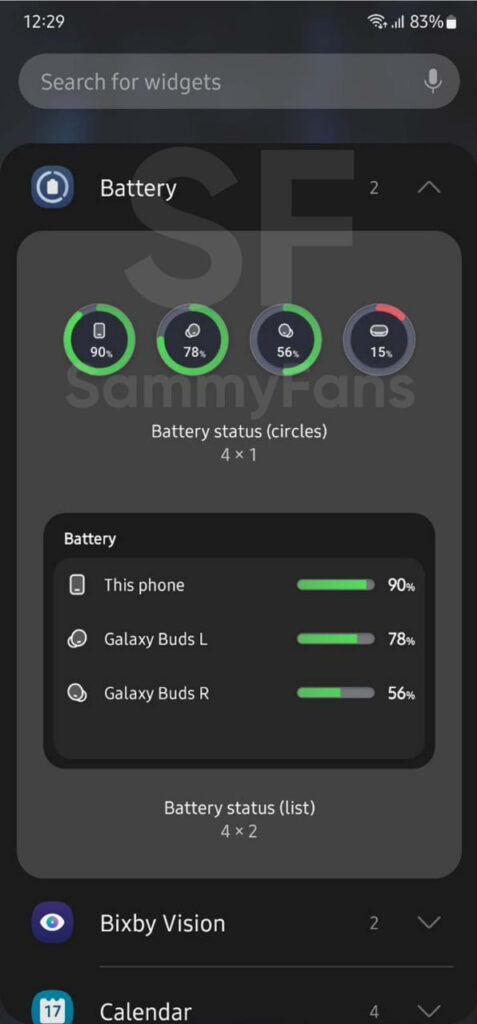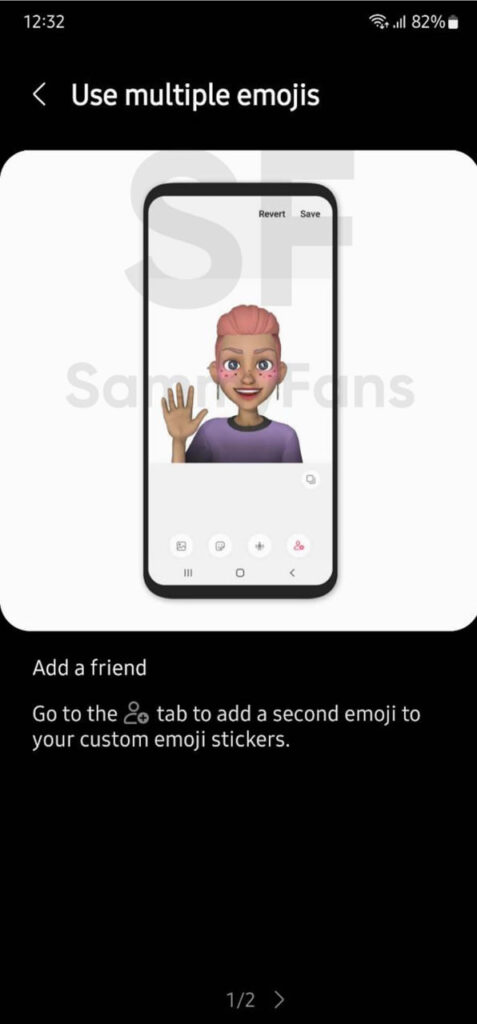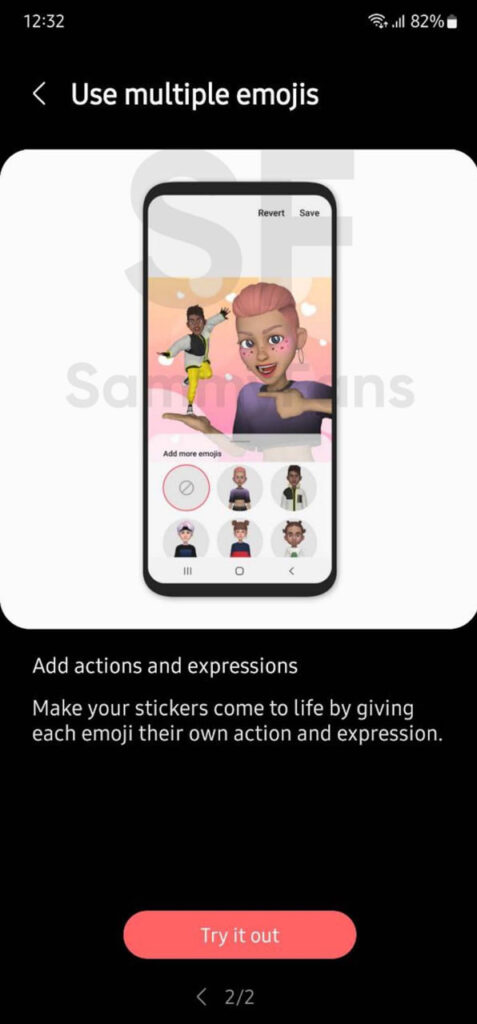One UI 5.1
Samsung One UI 5.1 Features: Camera, Gallery, Widgets, Text Call and more
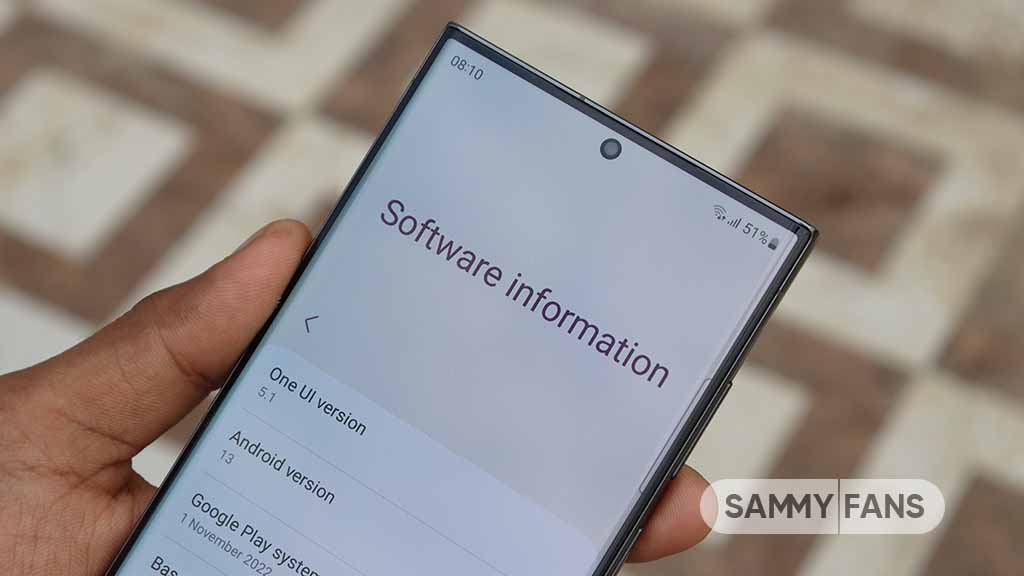
Samsung One UI 5.1 is a refined variant of the Android 13-based One UI 5.0 software. The Galaxy S23 series comes preinstalled with the latest One UI version, while the company shared select new features with several Galaxy devices through a firmware update. Below, you can check Samsung One UI 5.1 features.
Samsung One UI 5.1 Features
Samsung’s new software consists of the latest Android 13-based One UI 5.1 enhancements for your Galaxy. There are several new features on the changelog, which take your Samsung device to the next level when it comes to usability and performance.
Camera
There are several minor improvements in the Camera app such as the integration of Expert RAW on supported models. Meanwhile, the One UI 5.1 makes it quite easier to change the color tone (Natural or Bright) of your selfie picture from the Effects menu at the top of the screen.

Multi-tasking
One UI 5.0 brought great new multitasking features and the One UI 5.1 brings further refinements. When resizing the pop-up view, with an added pre-defined line, you can now drag the window’s guideline towards the top of the screen to enlarge or towards the inside to minimize.
Moreover, you’ll see icons of apps you’ve used recently and a section for Most used apps that will display the apps you use most often in split view. These kinds of minor changes are the part of One UI 5.1 update, which greatly enhances usability and productivity.
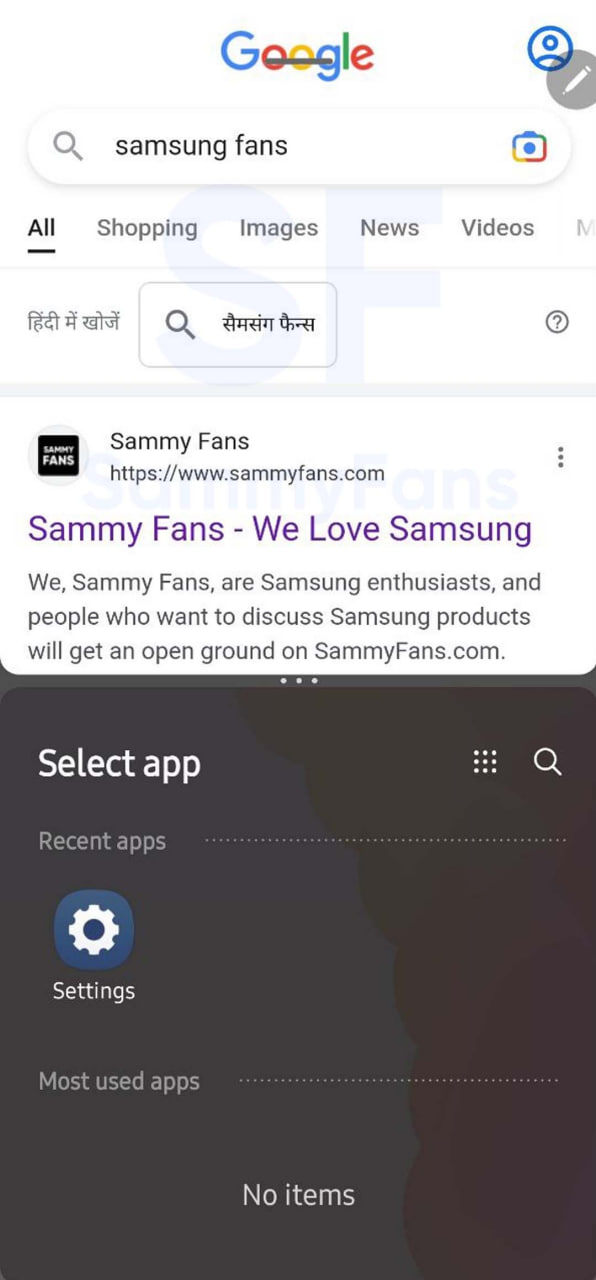
Gallery:
Samsung’s Remaster feature now supports GIF files too, so you can upscale your low-resolution GIFs. Just open any GIF in the Samsung Gallery app, tap the Remaster button available inside the hamburger menu, and let AI do the rest of the work!
iOS 16-inspired Extract Text feature debuted with the One UI 5.0, letting you select and copy test content from images or directly from the camera viewfinder. Taking it a step ahead, the One UI 5.1 makes it possible to select and copy text from video as well so you can use it anywhere.
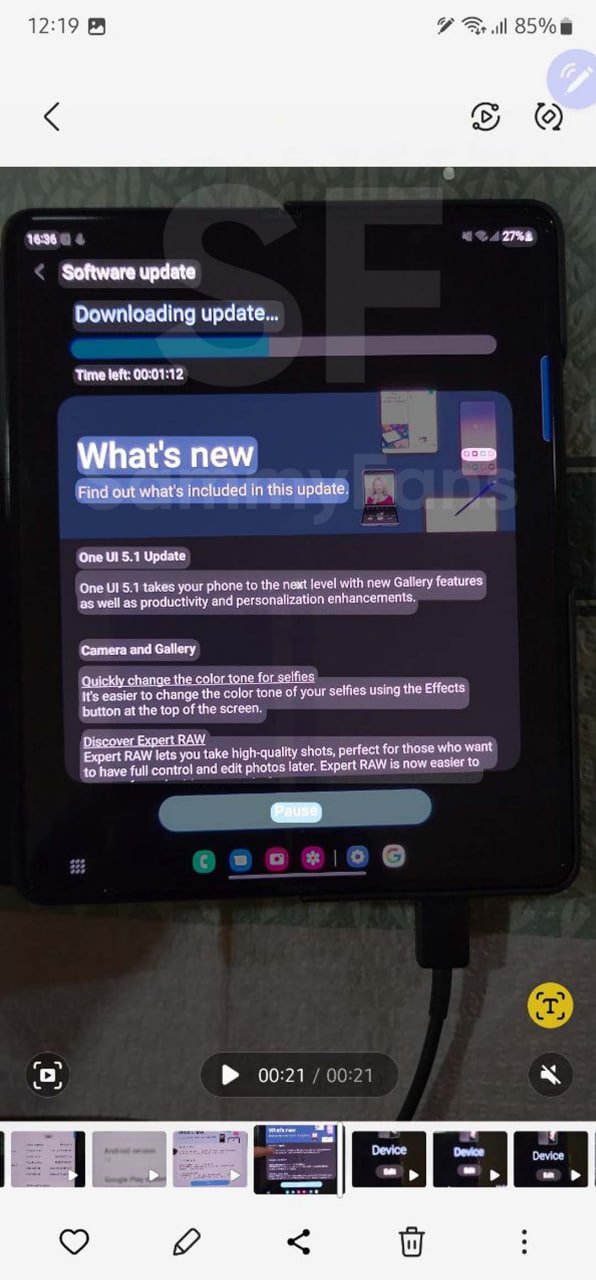
When you select the details of an image or a video, in landscape mode you can see both the picture and the details at the same time for your convenience. Here’s how: Select an image or video from the Gallery > select the three dots for more options > select details > position your device in landscape mode.
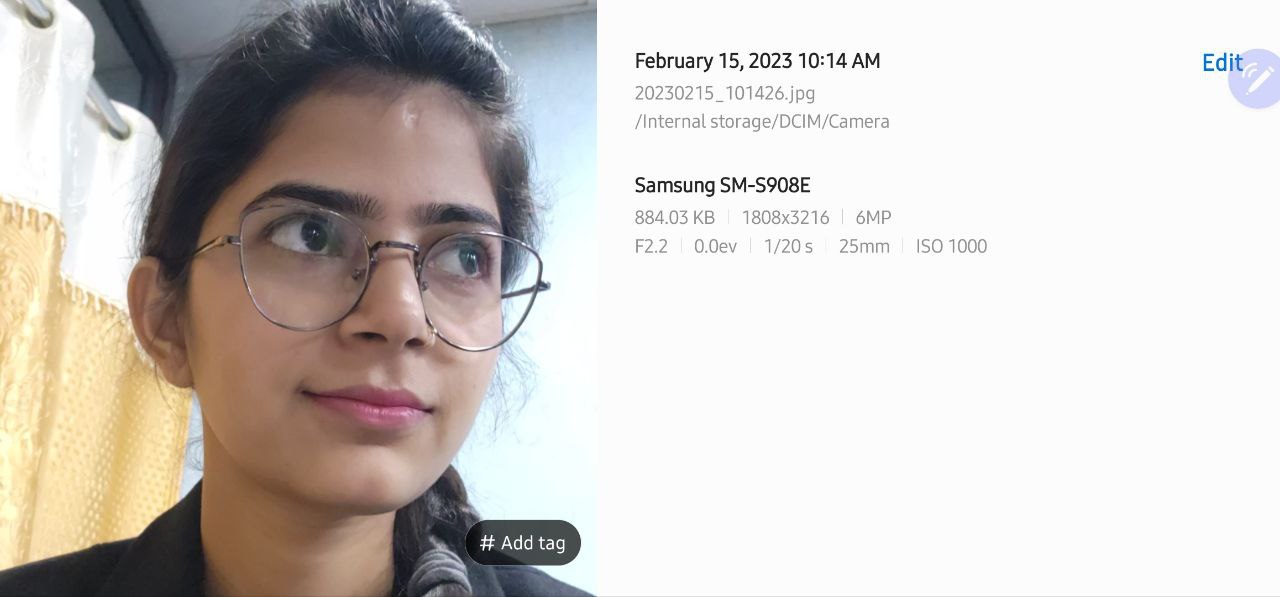
Wallpaper:
Thanks to the better use of AI, One UI 5.1 now suggests the best video clip as your wallpaper selection when you select a video to use as your wallpaper. Here’s how: Open Wallpaper > Select a video from your Gallery > the best moment will be suggested in “Trim” > If you like the suggestion, you don’t need to trim it again.
One UI 5.1’s Gallery app has a Google Photos-inspired feature, which Samsung calls People management. When there are people groups that are analyzed as the same person or the same type, you will receive recommendations to integrate them into one group.
Widget
Another stuff derived from the Stock Android and Apple’s iOS is Battery Status Widget. As showcased at the One UI 5.0 launch, the Battery Status Widgets arrive with the One UI 5.1 update. There are two different styles for home screen widgets, displaying the battery status of the phone and connected devices.
In addition to the new Battery Widget, the One UI 5.1 brings enhancements to the Weather Widget. Details and more useful information will be displayed for the weather when you launch the Weather Widget, such as severe weather alerts and details of daily weather summaries and predictions.
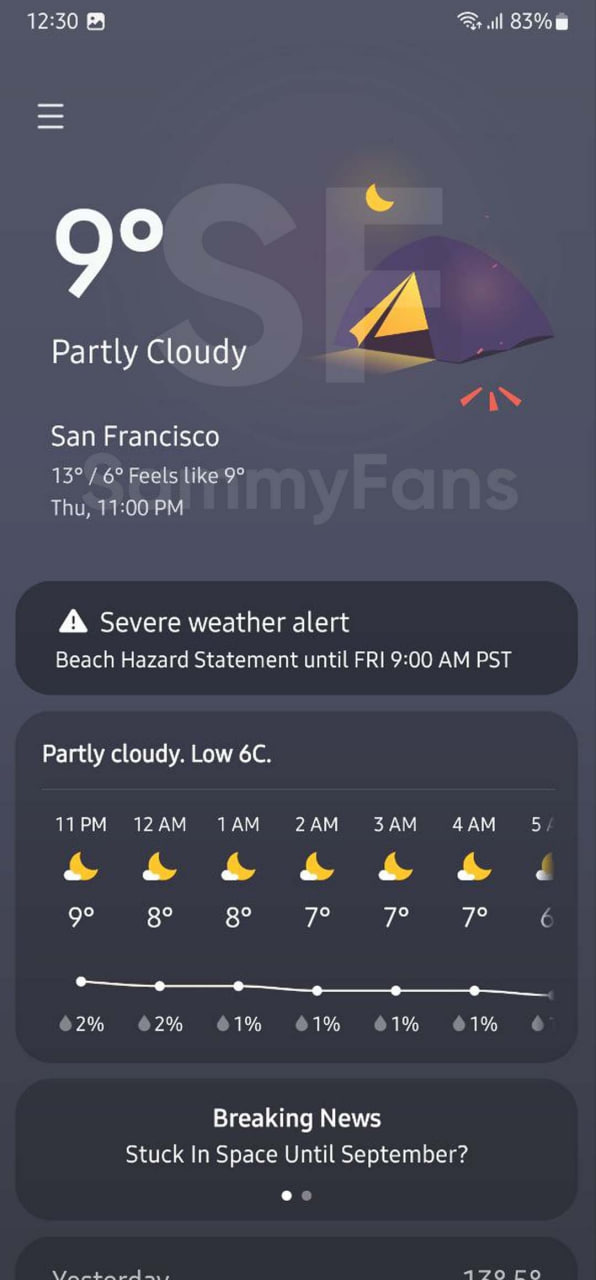
Samsung Internet
You can now browse the internet from another device if both devices you have are signed in with the same Samsung account and data is synced. This can be done in Settings > Samsung account > Sync settings > Enable “Samsung Internet”. You will receive a Samsung Internet pop-up on the screen > click it to continue browsing the internet.

AR Zone
One UI 5.1 makes the AR Zone feature even more advanced and fun. Now, you can add a second AR Emoji in a single sticker. Customize each emoji and then combine them as you prefer. Add actions and expressions: Make your stickers come to life by giving each emoji its own action and expression.
Bixby Text Call
One UI 5.1 brings the long-awaited English language support to the Bixby Text Call feature. Once it is downloaded, Bixby Text Call is ready for you to use. Open Phone app > More options > Settings > Bixby text call > enable Bixby text call > the download screen will pop up > select download.

One UI 5.1
Breaking: Samsung Galaxy A14 5G gets One UI 6.1 update

Samsung has initiated the release of Android 14-based One UI 6.1 update for the Galaxy A14 5G smartphone. The update is rolling out in some Asian countries including India and Indonesia.
One UI 6.1 update for Samsung Galaxy A14 5G smartphone arrives with One UI build version A146PXXU7DXD3 and an installation package size of 1.6GB. The update is rolling out gradually so it may take hours or days to reach all models.
The update introduces a bundle of enhancements for the Galaxy A14 along with the April 2024 security patch. Notably, it lacks the Galaxy AI features of flagships but comes with amazing capabilities.
Users can now copy and paste objects between images, enjoy improved image clipping, and search within the Gallery app. The video editor allows for playback speed adjustments and project exports for cross-device editing. It also brings new lock screen widgets, customizable alarm alerts with AR Emoji, revamped Calendar app settings section, and more.
Overall the update enhances the Galaxy A14 5G experience with creative editing tools, personalization options, and security enhancements to make it a more versatile and secure device.
To install and install the update, open Settings>> Software Updates >> Download and install.

Stay up-to-date on Samsung Galaxy, One UI & Tech Stuffs by following Sammy Fans on X/Twitter. You can also discover the latest news, polls, reviews, and new features for Samsung & Google Apps, Galaxy Phones, and the One UI/Android operating system.
Do you like this post? Kindly, let us know on X/Twitter: we love hearing your feedback! If you prefer using other social platforms besides X, follow/join us on Google News, Facebook, and Telegram.
Good Lock
Download the latest Good Lock apps/modules on your Galaxy – One UI 6/5.1.1

Samsung Good Lock is a crucial part of One UI, especially for consumers who love smartphone customization. With each new One UI iteration, Samsung brings fruitful apps, plugins, and modules to Good Lock in order to take the personalization experience to the next level.
Follow our socials → Google News, Telegram, X (formerly Twitter), Facebook
The Android 14-based One UI 6 Good Lock could come with a handful of new plugins as part of making the application even more useful. Although all Good Lock plugins are not available for Galaxy consumers worldwide, you can take advantage of the remaining ones.
One UI 5 Good Lock update radically redesigned the overall look of the application, dividing the modules into two sections – Make Up and Life Up. The first section includes apps and services useful for personalization, while the second part consists of experimental Android tools.
Below, you can check brief info about plugins as well as download links from Galaxy Store and APKMirror.
Theme Park
- You can create and apply themes easily and quickly
- Download – Galaxy Store | APK
Pentastic
- Apply various styles to the S Pen
- Download – Galaxy Store | APK
Wonderland
- Allow creating 3D motion wallpaper with various effects
- Download – Galaxy Store | APK
LockStar
- Customize and create a new lock screen and Always on Display.
- Download – Galaxy Store | APK
KeysCafe
- Set the keyboard optimized for you and try creating your one unique animation sticker.
- Download – Galaxy Store | APK
NavStar
- Conveniently organize the navigation bar and gesture mode.
- Download – Galaxy Store | APK
Home Up
- Enjoy the improved One UI Home experience.
- Download – Galaxy Store | APK
ClockFace
- You can configure many different clock styles on the lock screen and AOD and customize the clock however you want.
- Download – Galaxy Store | APK
QuickStar
- Redesign your Quick Panel UI
- Download – Galaxy Store | APK
Nice Shot
- Use the screenshot and screen recording features more conveniently
- Download – Galaxy Store | APK
NotiStar
- Manage the notification history easily
- Download – Galaxy Store | APK
Edge Touch
- Adjust settings for touch on edge screen easily
- Download – Galaxy Store | APK
NiceCatch
- You can customize Sound, Vibration, and screen history.
- Download – Galaxy Store | APK
One Hand Operation +
- Use your phone or tablet easily with your thumb.
- Download – Galaxy Store | APK
Routines+
- Various features have been added to Bixby Routines, allowing you to create more powerful routines.
- Download – Galaxy Store | APK
MultiStar
- Experience the improved Multi Window
- Download – Galaxy Store | APK [New update]
SoundAssistant
- Expand Audio System settings and increase convenience
- Download – Galaxy Store | APK
Camera Assistant [One UI 5 or higher]
- Customize your own camera settings to your preference
- Download – Galaxy Store | APK
RegiStar [One UI 5 or higher]
- Customize your smartphone’s home settings, search options, history, back taps, and more.
- Download – Galaxy Store | APK
DropShip [One UI 5 or higher]
- Easily share files between devices running Android, iOS, and the Web.
- Download – Galaxy Store | APK
Galaxy to Share [One UI 5 or higher ]
- Share your own created personalization settings of various Good Lock modules
- Download – Galaxy Store | APK
One UI 5.1
Samsung’s Android 14 Beta for Galaxy S23 is official in the US

In addition to South Korea and Germany, Samsung has now launched the Android 14-based One UI 6 Beta in the US. Users of carrier-unlocked or T-Mobile branded Galaxy S23, S23 Plus, or S23 Ultra smartphones can now sign up to get the Beta firmware via OTA.
It’s worth mentioning that the One UI 6 Beta is only available for T-Mobile and carrier-unlocked Galaxy S23 models in the US. This means Verizon, AT&T, US Cellular, and other carrier users have no other option than waiting for the official rollout.
One UI 6 Beta comes with a redesigned Quick Panel, which looks stunning and well-crafted for accessibility. The animations are also tweaked but require further optimization as the current situation of transition effects is not up to the mark.
In a recent Newsroom article, the South Korean tech giant confirmed that the One UI 6 Beta is equipped with more new customization capabilities. The design is simple and eye-catching, which will surely enhance the everyday operations of Galaxy devices.