One UI 5.1
Samsung One UI 5.1
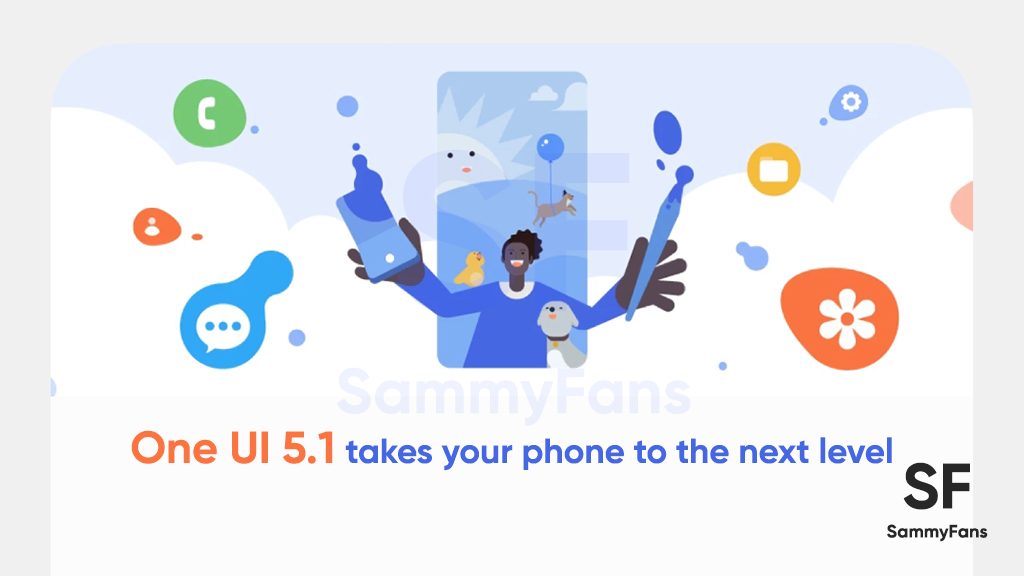
On February 15, Samsung officially introduced the One UI 5.1 which debuted with the Galaxy S23 series during Unpacked 2023. The company has already started delivering this new software through an OTA update and later revealed the One UI 5.1 Roadmap for Galaxy devices.
Follow our socials → Google News, Telegram, Twitter, Facebook
The One UI 5.0 started to roll out for the Galaxy S22 series on October 24 and expanded to several older flagship devices on November 7. Samsung did the same with One UI 5.1, on February 13, it arrived as an early Valentine’s day gift for the Galaxy S22, S21, and S20 series alongside the Z Fold/Flip 4 and Fold/Flip 3.
One UI 5.1 is available for
- Galaxy Z Fold 4 and Z Flip 4
- Galaxy S22, S22 Plus and S22 Ultra
- Galaxy Z Fold 3 and Z Flip 3
- Galaxy S21, S21 Plus and S21 Ultra
- Galaxy Note 20 and Note 20 Ultra – Feb. 18
- Galaxy Z Fold 2 5G – Feb. 21
- Galaxy S20, S20 Plus and S20 Ultra
- Galaxy S21 FE and S20 FE 5G
- Galaxy Z Flip – Feb. 27
- Galaxy Tab S8 series
- Galaxy Tab S7 series
Non-flagship Galaxy devices:
- Galaxy A73, A53, A33 and A23- Feb. 20
- Galaxy M53, M33 – Feb. 25
- Galaxy A23 – Feb. 27
- Galaxy F62 – Mar. 1
- Galaxy M62, M52 – Mar. 1st week
- Galaxy A52s – Mar. 2
- Galaxy Quantum 2 – Mar. 2
- Galaxy Tab S7 and Tab S7 Plus
- Galaxy A71 and A51 – Mar. 8
- Galaxy S10 Lite – Mar. 7
- Galaxy A72, A52 and A32 – Mar. 9
- Galaxy A13 – Mar. 14
- Galaxy A03s – Mar. 17
How to update
Head towards the Settings menu, tap the Software update tab, followed by Download and install. Let your device connect to Samsung’s software server and find out the new build. If a new build is available for your device and CSC, follow the on-screen instructions and enjoy!

One UI 5.1 Roadmap
February 15 to February 21
- Galaxy Z Flip 3 and Z Fold 3
- Galaxy Tab S8, S8+, S8 Ultra
- Galaxy A73 5G, A53 5G, A33 5G
February 22 to February 28
- Galaxy A72, Galaxy A82 5G, Galaxy A52s 5G, Galaxy A52 5G, Galaxy A52
- Galaxy Tab S7 FE, Galaxy Tab S7+, Galaxy Tab S7
- Galaxy Z Fold 2 and Galaxy Z Flip
- Galaxy Note 20 and Galaxy Note 20 Ultra
March 1 to March 7
- Galaxy A71 5G and Galaxy A71
- Galaxy A51 5G and Galaxy A51
- Galaxy Tab S6 Lite
One UI 5.1 Features
Samsung Galaxy devices refresh the user experience with One UI 5.1, while it focuses on the key aspects including:
- Camera and Gallery
- Multitasking
- Modes and Routines
- Weather
- Samsung Internet
To begin with, the Samsung Galaxy devices will nurture a new in-camera effect, as you can now change the color tone of selfies. Search in the Gallery app is getting better because it can search for more than one person or subject.
The remastering feature is special on its own and One UI 5.1 brings new enhancements to remove background and even GIFs along with improved previews to master a perfect remastering.
Into the gallery, your Galaxy phone will make it easier to share albums with family. For enthusiasts, the camera photograph information will turn the page with the new addition of the device name, location, storage location, and more in a brand-new layout.
One UI 5.1 makes it easier for you to maximize or minimize windows without opening options. A split screen will help you to get the recent apps at an instance. Samsung Dex will also optimize the way interact with Samsung Dex.
Another interesting addition comes into mode and routines, which sets a different wallpaper based on your current modes such as work, exercising, and more. The Weather app consists of new colors to show how the temperature change throughout the day.
An hourly graph now shows how much precipitation has fallen at different times of the day. Over the past year, Samsung has optimized Samsung Internet to the best of its capabilities. One UI 5.1 empowers this app with a massive upgrade of the “Continues browsing on another device” feature.
Talking about “New” you can resume browsing a webpage from one Galaxy device to another. Adding further, the search now includes the name of bookmark folders and tab groups. That’s not it, Samsung Galaxy handset will get additional changes such as the most discussed battery widget.
By far, the most discussed feature on the internet debuted with One UI 5.1 and it will let you check the battery level of your devices right from your phone’s home screen. You can see how much battery is left on your Galaxy phone, Buds, Watch, and other smart devices.
Best in practice, Samsung account suggestions will appear at the top of the Settings screen to help you share, connect and enhance your experience across your Galaxy devices. The smart suggestions widget now recommends Spotify tracks and playlists based on your current activity.
Lastly, you can now choose where to save screenshots and screen recordings. There’s a long list of features, additions, optimizations, improvements, and enhancements for these smartphones and you should grab the One UI 5.1 for your Galaxy smartphone as soon as it arrives.
One UI 5.1 Changelog
Camera and Gallery
Quickly change the color tone for selfies
It’s easier to change the color tone of your selfies using the Effects button at the top of the screen.
Discover Expert RAW
Expert RAW lets you take high-quality shots, perfect for those who want to have full control and edit photos later. Expert RAW is now easier to access from the More menu in Camera.
More powerful search
You can now search your Gallery for more than one person or subject at the same time. You can even search for people without tagging their names just by tapping their faces.
Enhanced image remastering
Remastering does more to make your pictures look great by removing shadows and reflections. You can also remaster GIFs for better resolution and clarity. Preview has also been improved to make it easier to compare the original picture with the remaster.
Create a shared family album
It’s easier than ever to share pictures with your family. Gallery will recommend pictures to add to your shared family album by recognizing the faces of your family members. You get 5 GB of storage for each family member (up to 6 people).
Revamped info display
When you swipe up while viewing a picture or video in your Gallery, you can see when and where the picture was taken, which device took the picture, where the picture is stored, and more. Now with a simpler layout.
Multitasking
Easily minimize or switch to full screen
You can now minimize or maximize an app window without going to the options menu. Just drag one of the corners.
Access your most used apps in split screen
When you start a split-screen view, the apps you use most often will be shown below your recently used apps to help you find the apps you need faster.
Improved multitasking in DeX
In split-screen view, you can now drag the divider in the center of the screen to resize both windows. You can also snap a window to one of the corners to make it fill a quarter of the screen.
Modes and Routines
Change wallpapers based on your mode
Set a different wallpaper based on your current activity. Choose one wallpaper for work, one for exercising, and more.
More actions for routines
New actions let you control Quick Share and Touch sensitivity, change your ringtone, and change your font style.
Weather
Quick access to useful information
Check severe weather alerts, daily weather summaries, and sunrise/sunset times at the top of the Weather app. The temperature graph now uses colors to show how the temperature changes throughout the day.
Hourly precipitation graph
An hourly graph now shows how much precipitation has fallen at different times of the day.
Summary on Weather widget
A brief summary of the current weather conditions now appears on the weather widget to let you know if it’s sunny, cloudy, raining, or snowing.
Samsung Internet
Continue browsing on another device
If you’re browsing the web on one Galaxy phone or tablet and later open the Internet app on another Galaxy device signed in to the same Samsung account, a button will appear that lets you open the last webpage you were viewing on the other device.
Improved search
Your searches now include the names of bookmark folders and tab groups. Improved search logic lets you find what you’re looking for even if something isn’t spelled correctly.
Additional changes
Check the battery level of your devices
The new Battery widget lets you check the battery level of your devices, right from the Home screen. You can see how much battery is left on your phone, Galaxy Buds, Galaxy Watch, S Pen, and other supported devices.
Use up to 3 emojis in AR Emoji Camera
Take fun pictures and videos with your friends in Mask mode. You can assign a different emoji to each person’s face.
Settings suggestions
While signed in to your Samsung account, suggestions will appear at the top of the Settings screen to help you share, connect, and enhance your experience across your Galaxy devices.
Spotify suggestions
The Smart suggestions widget now recommends Spotify tracks and playlists based on your current activity. Get the perfect tunes for driving, exercising, and more. To get suggestions, you need to sign in to a Spotify account in the latest version of the Spotify app.
Choose where to save screenshots and screen recordings
You can now change the folder where screenshots and screen recordings are saved.
One UI 5.1
Breaking: Samsung Galaxy A14 5G gets One UI 6.1 update

Samsung has initiated the release of Android 14-based One UI 6.1 update for the Galaxy A14 5G smartphone. The update is rolling out in some Asian countries including India and Indonesia.
One UI 6.1 update for Samsung Galaxy A14 5G smartphone arrives with One UI build version A146PXXU7DXD3 and an installation package size of 1.6GB. The update is rolling out gradually so it may take hours or days to reach all models.
The update introduces a bundle of enhancements for the Galaxy A14 along with the April 2024 security patch. Notably, it lacks the Galaxy AI features of flagships but comes with amazing capabilities.
Users can now copy and paste objects between images, enjoy improved image clipping, and search within the Gallery app. The video editor allows for playback speed adjustments and project exports for cross-device editing. It also brings new lock screen widgets, customizable alarm alerts with AR Emoji, revamped Calendar app settings section, and more.
Overall the update enhances the Galaxy A14 5G experience with creative editing tools, personalization options, and security enhancements to make it a more versatile and secure device.
To install and install the update, open Settings>> Software Updates >> Download and install.

Stay up-to-date on Samsung Galaxy, One UI & Tech Stuffs by following Sammy Fans on X/Twitter. You can also discover the latest news, polls, reviews, and new features for Samsung & Google Apps, Galaxy Phones, and the One UI/Android operating system.
Do you like this post? Kindly, let us know on X/Twitter: we love hearing your feedback! If you prefer using other social platforms besides X, follow/join us on Google News, Facebook, and Telegram.
Good Lock
Download the latest Good Lock apps/modules on your Galaxy – One UI 6/5.1.1

Samsung Good Lock is a crucial part of One UI, especially for consumers who love smartphone customization. With each new One UI iteration, Samsung brings fruitful apps, plugins, and modules to Good Lock in order to take the personalization experience to the next level.
Follow our socials → Google News, Telegram, X (formerly Twitter), Facebook
The Android 14-based One UI 6 Good Lock could come with a handful of new plugins as part of making the application even more useful. Although all Good Lock plugins are not available for Galaxy consumers worldwide, you can take advantage of the remaining ones.
One UI 5 Good Lock update radically redesigned the overall look of the application, dividing the modules into two sections – Make Up and Life Up. The first section includes apps and services useful for personalization, while the second part consists of experimental Android tools.
Below, you can check brief info about plugins as well as download links from Galaxy Store and APKMirror.
Theme Park
- You can create and apply themes easily and quickly
- Download – Galaxy Store | APK
Pentastic
- Apply various styles to the S Pen
- Download – Galaxy Store | APK
Wonderland
- Allow creating 3D motion wallpaper with various effects
- Download – Galaxy Store | APK
LockStar
- Customize and create a new lock screen and Always on Display.
- Download – Galaxy Store | APK
KeysCafe
- Set the keyboard optimized for you and try creating your one unique animation sticker.
- Download – Galaxy Store | APK
NavStar
- Conveniently organize the navigation bar and gesture mode.
- Download – Galaxy Store | APK
Home Up
- Enjoy the improved One UI Home experience.
- Download – Galaxy Store | APK
ClockFace
- You can configure many different clock styles on the lock screen and AOD and customize the clock however you want.
- Download – Galaxy Store | APK
QuickStar
- Redesign your Quick Panel UI
- Download – Galaxy Store | APK
Nice Shot
- Use the screenshot and screen recording features more conveniently
- Download – Galaxy Store | APK
NotiStar
- Manage the notification history easily
- Download – Galaxy Store | APK
Edge Touch
- Adjust settings for touch on edge screen easily
- Download – Galaxy Store | APK
NiceCatch
- You can customize Sound, Vibration, and screen history.
- Download – Galaxy Store | APK
One Hand Operation +
- Use your phone or tablet easily with your thumb.
- Download – Galaxy Store | APK
Routines+
- Various features have been added to Bixby Routines, allowing you to create more powerful routines.
- Download – Galaxy Store | APK
MultiStar
- Experience the improved Multi Window
- Download – Galaxy Store | APK [New update]
SoundAssistant
- Expand Audio System settings and increase convenience
- Download – Galaxy Store | APK
Camera Assistant [One UI 5 or higher]
- Customize your own camera settings to your preference
- Download – Galaxy Store | APK
RegiStar [One UI 5 or higher]
- Customize your smartphone’s home settings, search options, history, back taps, and more.
- Download – Galaxy Store | APK
DropShip [One UI 5 or higher]
- Easily share files between devices running Android, iOS, and the Web.
- Download – Galaxy Store | APK
Galaxy to Share [One UI 5 or higher ]
- Share your own created personalization settings of various Good Lock modules
- Download – Galaxy Store | APK
One UI 5.1
Samsung’s Android 14 Beta for Galaxy S23 is official in the US

In addition to South Korea and Germany, Samsung has now launched the Android 14-based One UI 6 Beta in the US. Users of carrier-unlocked or T-Mobile branded Galaxy S23, S23 Plus, or S23 Ultra smartphones can now sign up to get the Beta firmware via OTA.
It’s worth mentioning that the One UI 6 Beta is only available for T-Mobile and carrier-unlocked Galaxy S23 models in the US. This means Verizon, AT&T, US Cellular, and other carrier users have no other option than waiting for the official rollout.
One UI 6 Beta comes with a redesigned Quick Panel, which looks stunning and well-crafted for accessibility. The animations are also tweaked but require further optimization as the current situation of transition effects is not up to the mark.
In a recent Newsroom article, the South Korean tech giant confirmed that the One UI 6 Beta is equipped with more new customization capabilities. The design is simple and eye-catching, which will surely enhance the everyday operations of Galaxy devices.













