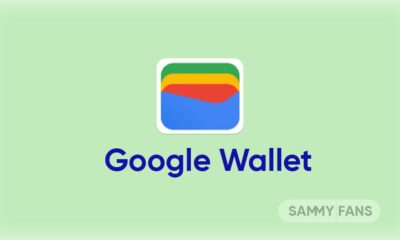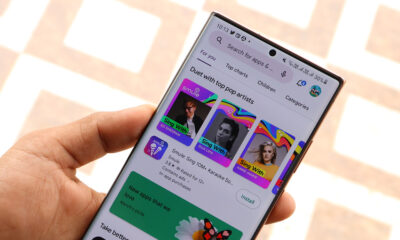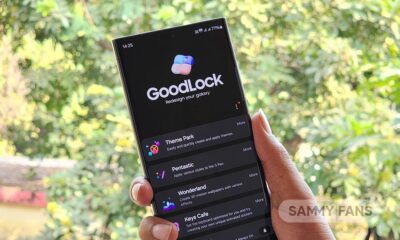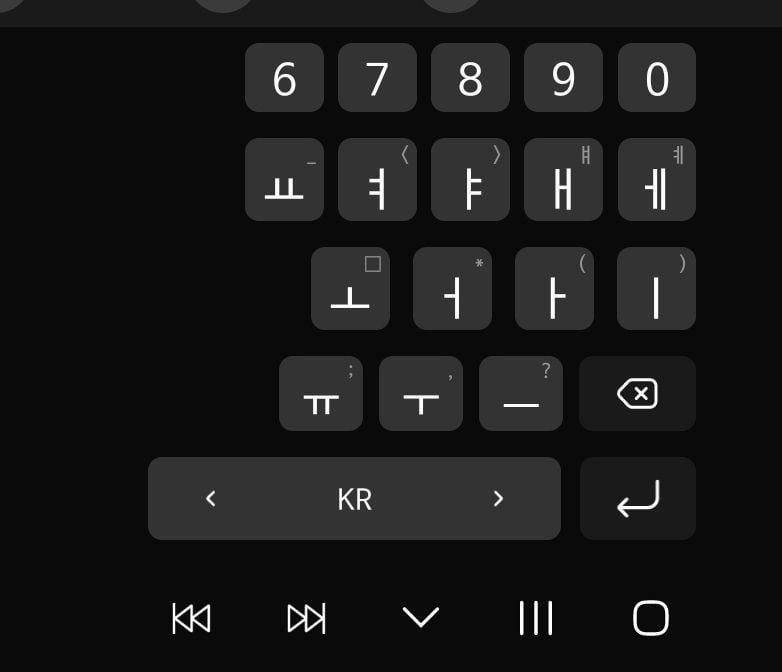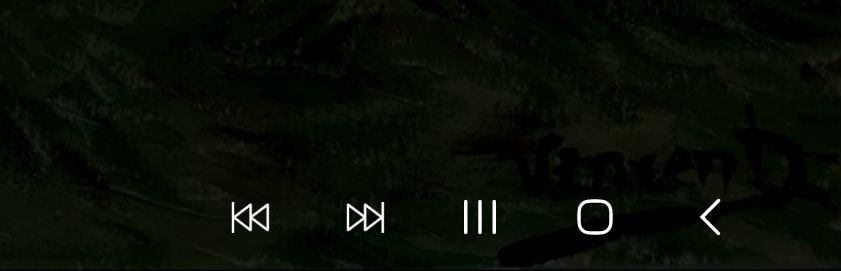Issues
Google Pixel 7 Pro leaves volume buttons anywhere, but we found!
Launched back in October 2022, the Pixel 7 Pro is the most premium smartphone offered by Google. This lineup has solved most of the issues that emerged on the Pixel 6 series, but, users are still having some odd problems such as some Pixel 7 Pro units leaving volume buttons out of the body.
Follow our socials → Google News, Telegram, Twitter, Facebook
Android Central’s Nick Sutrich first highlighted the Pixel 7 Pro’s volume buttons fall-out problem, when he was comparing it with the Galaxy S23 Ultra. Nick doesn’t use the Google Pixel 7 Pro as his daily driver, and he said that the fall out of volume buttons is unexpected as there’s no outsourced harm.
“After a brisk walk in the woods to take pictures for the upcoming Galaxy S23 Ultra review, I took the phone out of my pocket and noticed something strange was on the screen. After taking a closer look, I thought it looked at least a little bit like the volume rocker from the Google Pixel 7 Pro. Sure enough, I took the Pixel 7 Pro out of my other pocket, and voilà — the volume rocker was completely missing from the phone.”
![]()
Apart from this, some Pixel 7 Pro users complain about the same problem on Reddit threads and Google’s support forum. Similar to AC’s reviewer, more Pixel users reported that the volume buttons fall out, leaving their phone out of warranty as it’s a sign of external damage
Notably, the company’s official support has not acknowledged the problem, however, some users claimed that Google representatives say the issue falls out of warranty, even though there are no clear signs of damage present. Are you also having the same problem? We found the misplaced button.
eBay is selling volume buttons replacement:
America-based e-commerce company eBay is selling the Google Pixel 7 Pro volume buttons replacement kit in the US. In case you have lost the volume buttons of your device, you can buy the kit from eBay, which costs about $10, whereas self-repair guides may help you with installation.
Meanwhile, S23 Ultra passes durability test with distinction:
Samsung Galaxy S23 Ultra passes durability test with flying colors (Video)
Issues
Samsung stops Galaxy S22’s AI-packed One UI 6.1 update rollout

Samsung encountered issues with the One UI 6.1 software update for its Galaxy S22 series and has temporarily suspended it. Recently, the company started releasing the One UI 6.1 update in Korea. However, the Korean tech giant has reportedly stopped the update due to some issues and reverted to the previous version One UI 6.0.
According to the information via @Tarunvats, the One UI 6.1 update has been suspended for the Samsung Galaxy S22 series due to the lock screen issue. In addition, the software version has also changed back from S90xNKSU3EXDC to S90xNKSU3DXD3. In addition, some reports reveal that the update is paused due to a rebooting issue.
One UI 6.1 update was released to bring a host of improvements, including a more intuitive interface and advanced AI capabilities. However, the lock screen and rebooting issues have delayed these benefits for users worldwide.
Currently, it’s unclear when the One UI 6.1 update will be available again, especially for users in other countries. Samsung is likely working on resolving the issue to ensure that the update is secure and functions properly before releasing it again.
Breaking: Samsung Galaxy S22 starts getting One UI 6.1 and Galaxy AI features
Stay up-to-date on Samsung Galaxy, One UI & Tech Stuffs by following Sammy Fans on X/Twitter. You can also discover the latest news, polls, reviews, and new features for Samsung & Google Apps, Galaxy Phones, and the One UI/Android operating system.
Do you like this post? Kindly, let us know on X/Twitter: we love hearing your feedback! If you prefer using other social platforms besides X, follow/join us on Google News, Facebook, and Telegram.
Apps
WhatsApp video sending issue affects Samsung Galaxy S series and other Android devices

A recent update to WhatsApp for Android users has brought an issue that is preventing users from sending videos. Spotted after updating to version v2.24.9.34, the issue shows in an error message – “Can’t send this video. Choose a different video and try again.”
This issue seems to be specific to videos that are recorded or saved directly on Android devices. Whereas, videos captured by iPhones, especially in MOV format, are not being affected and can be shared without any issues. This bug is also affecting some videos downloaded from Instagram to the device’s storage.
The video-sending issue on WhatsApp is not affecting every Android user, but it has been verified on some devices, notably the Galaxy S series. Several users reported their concerns on social media platforms like Reddit, Twitter, and more to highlight the inconvenience caused by this unexpected bug.
For those who want an immediate fix to this issue, upgrading to older WhatsApp version 2.24.8.85 is a temporary solution. As of now, WhatsApp has not issued an official statement about the issue. It’s recommended to wait for a permanent solution before proceeding with any app upgrades.
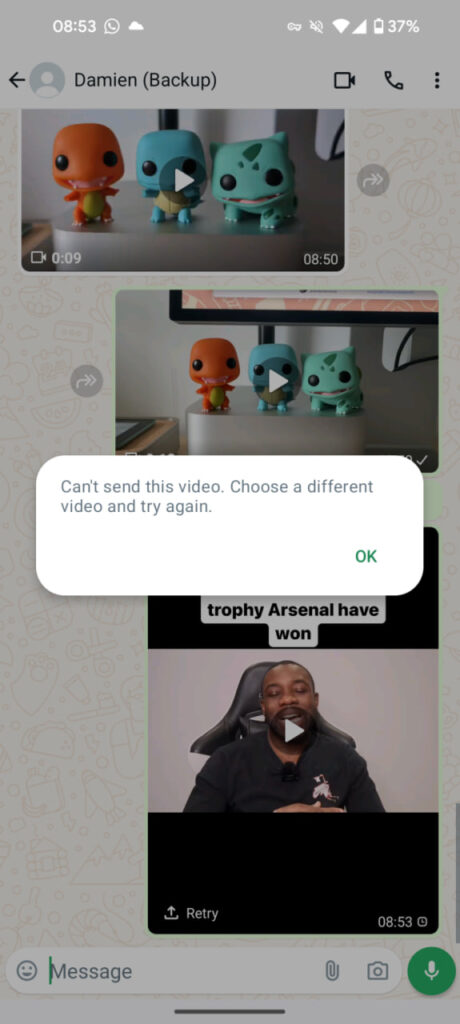
Stay up-to-date on Samsung Galaxy, One UI & Tech Stuffs by following Sammy Fans on X/Twitter. You can also discover the latest news, polls, reviews, and new features for Samsung & Google Apps, Galaxy Phones, and the One UI/Android operating system.
Do you like this post? Kindly, let us know on X/Twitter: we love hearing your feedback! If you prefer using other social platforms besides X, follow/join us on Google News, Facebook, and Telegram.
Issues
One UI 6.1 update will address NavStar button issue of Samsung devices

Samsung has acknowledged a persistent issue reported by Galaxy users involving the NavStar Good Lock module and the taskbar. This issue causes the keyboard’s back button position to change randomly. This issue is bothering users as the back button’s unexpected movement often leads to accidental exits to the home screen while typing.
In response to these reports, Samsung has apologized for the inconvenience experienced by users and promised to resolve it in the upcoming software update.
According to the community moderator, the upcoming One UI 6.1 update will fix the NavStar button issue on Galaxy devices. Users have been advised to keep their devices updated to the latest software to get the fix once it is released.
If you are also facing NavStar issues on your Galaxy devices, the One UI 6.1 update will resolve them. Notably, the One UI 6.1 update will enhance the overall user experience by bringing new enhancements and features over the previous UI.
“First of all, we apologize for any inconvenience caused when using NavStar. The phenomenon of the NavStar button changing position will be improved through the One UI 6.1 S/W update, so please maintain the latest S/W. We apologize for any inconvenience caused when using NavStar,” said Community Moderator.
Stay up-to-date on Samsung Galaxy, One UI & Tech Stuffs by following Sammy Fans on X/Twitter. You can also discover the latest news, polls, reviews, and new features for Samsung & Google Apps, Galaxy Phones, and the One UI/Android operating system.
Do you like this post? Kindly, let us know on X/Twitter: we love hearing your feedback! If you prefer using other social platforms besides X, follow/join us on Google News, Facebook, and Telegram.