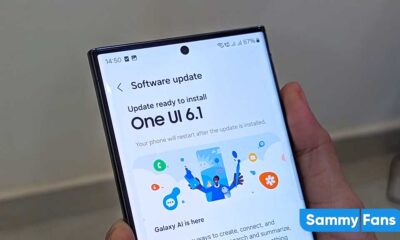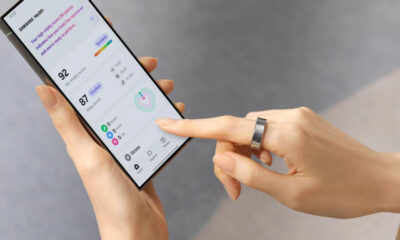One UI 5.0
Samsung Galaxy S21 received these new Camera features with One UI 5.0
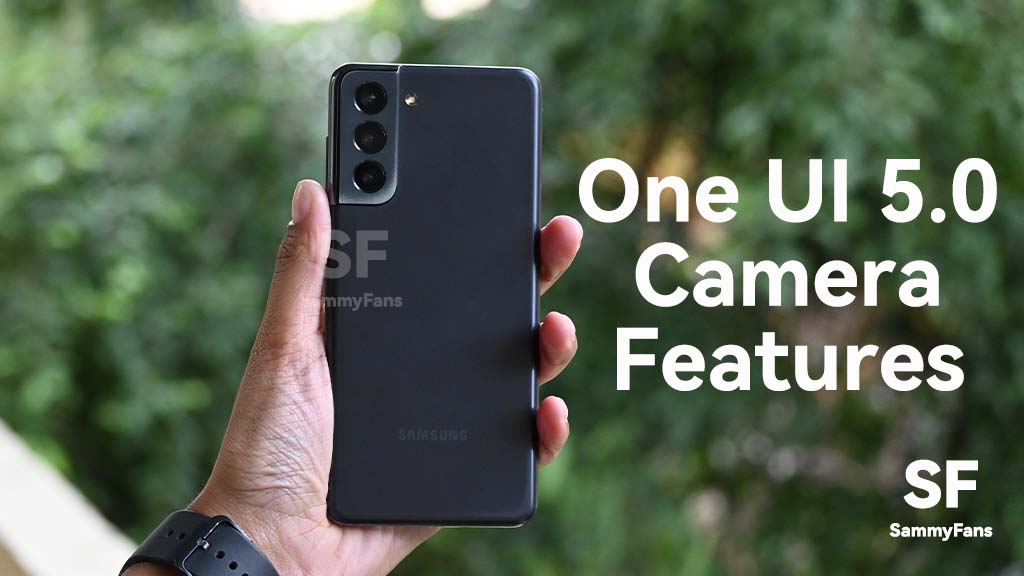
Samsung officially unveiled the stable One UI 5.0 software based on Android 13 OS. While the stable version is yet to arrive for Galaxy devices, we have already tested the new features through beta builds. A few weeks ago, Samsung Galaxy S21 received the One UI 5.0 Beta update, which installed a bunch of new Camera features alongside many other elements.
These new features will completely enhance your photo experience. You can capture some great shots using your phone’s camera with these additions. Let’s check out the new Samsung Galaxy S21 Camera features that arrived after One UI 5.0.
Join SammyFans on Telegram
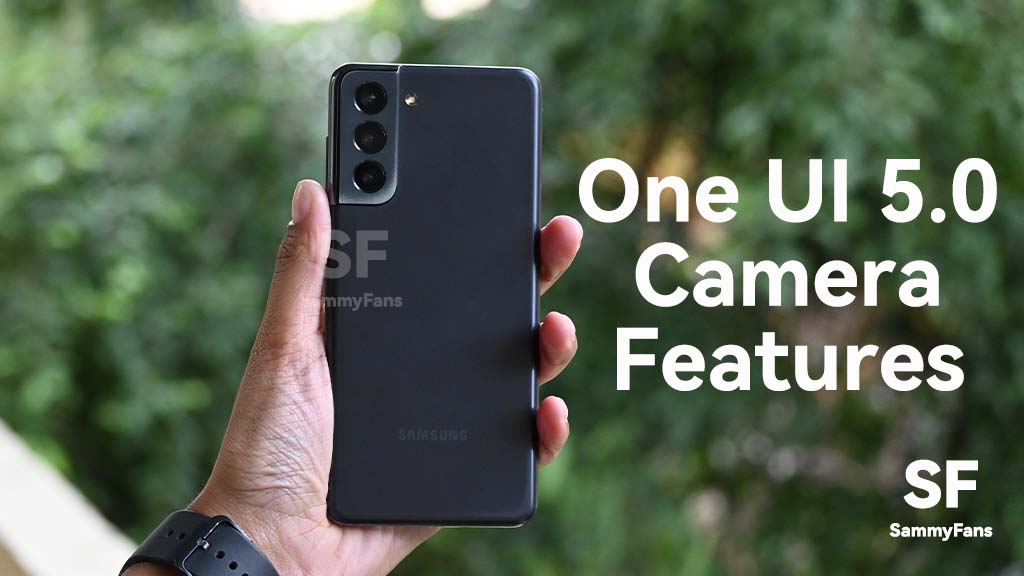
Samsung Galaxy S21 One UI 5.0 Camera features:
Help guide in Pro mode:
One UI 5.0 brings significant changes to Camera Pro mode. If you’re a casual photographer or a hobbyist just starting out, Pro Mode now has useful tips for you. When you open the Pro camera mode after installing the One UI 5.0, you will see an “i” icon.
When you tap on this icon, your phone’s camera will guide you on how to capture perfect shots. It will show you some helpful tips for basic photography elements like ISO, shutter speed, white balance, focus, and more.
These tips convey a short definition of the aspect and ideal values you should set for the best Pro mode photography results.
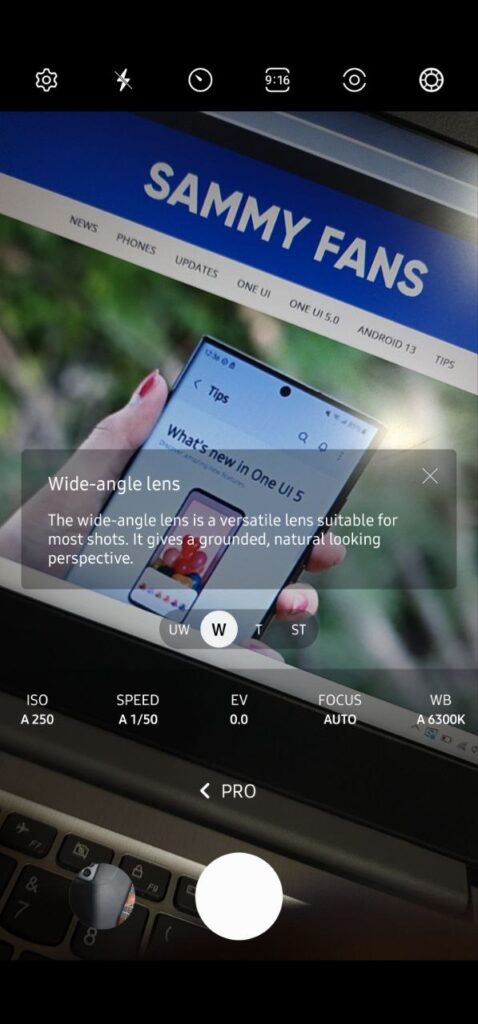
Histogram in Pro mode:
A Histogram is also a new feature of One UI 5.0 Camera Pro mode. It has been added to the viewfinder to let you better understand the light distribution at a glance.
With this, the company is making it easy to capture stunning photos and videos and understand each lens by fostering experimentation on your phone’s camera. Now you can capture great photos and videos according to the lighting and environment around you.

Easy zoom with one hand:
When focusing on a subject it’s difficult to zoom in or out as you can lose your perfect angle if the camera moves. Samsung is now making it easier to zoom in/out. One UI 5.0 has minimized the zoom bar so you can zoom in and out with a single swipe using one hand.

Camera Watermark:
One UI 5.0 is installing the Camera Watermark feature to Galaxy smartphones. The company has even made the Camera Watermark feature very customizable. The upgrade allows consumers to enable custom or date and time watermarks.
You can also choose to display the date and time of the shooting, phone model information, as well as information specified by you on your picture. There’s also the ability to select the Watermark Alignment between Left, Right, and Center.
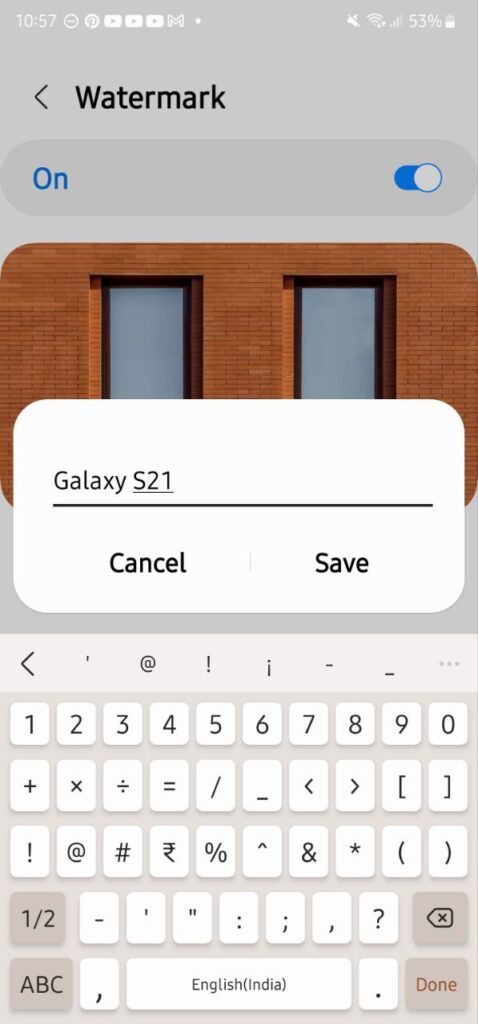
Telephoto lens in Food mode:
Samsung smartphones come with a dedicated Fode mode to capture food pictures. It is based on forms that identify food to achieve the best blur when capturing pictures.
The new software is adding Telephoto lens compatibility on the Food mode. You can now capture better close-up shots of food using the telephoto camera lens.
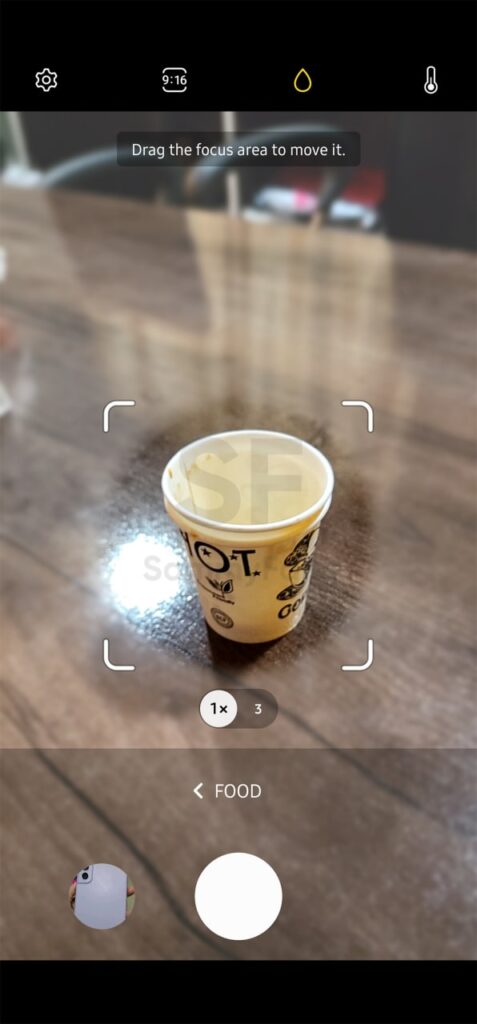
Easy filter selection:
The company is making it earlier to select filters on the Camera, photo editor, and video editor mode with One UI 5.0 upgrade. All filters are now available in one list, so you can find the perfect filter for your photo or video at once.
One UI 5.0
Samsung releases One UI 5.1.1 update for Galaxy Z Flip 5G

Samsung Galaxy Z Flip 5G smartphone is finally getting the One UI 5.1.1 update, which brings many improvements and new features to the device. The update is rolling out for locked variants in the US.
One UI 5.1.1 update for Samsung Galaxy Z Flip 5G comes with One UI build version F707USQU6IWI1 in the US. The latest firmware installs the August 2023 security patch to improve the system security and stability of the device.
Users who have received the notification on their smartphone can get the update through Settings >> Software Update >> Download and Install.
One UI 5.1.1 update for Galaxy Z Flip 5G
Based on Android 13, One UI 5.1.1 enhances the multitasking experience by showing better app previews on the Recents screen, allowing easy switching from pop-up view to split screen, and restoring pop-ups snapped to the edge of the screen.

The update also improves the Flex mode, which lets users use more apps with the Flex mode panel, customize the toolbar, and access improved media controls. It also introduces a new Quick Share feature, which enables users to share files with their contacts anytime and anywhere, and also protect their private content by setting expiration dates and preventing resharing.
Moreover, this major update also improves the Samsung Health app, which provides better sleep coaching, more meaningful sleep data, skin temperature measurement during sleep, better workout summaries, and enhanced rewards and badges.
Aside from this, the update also enhances the Camera and Gallery apps, which offer more date and time styles for watermarks, enhanced remaster previews, easier effect adjustments, and copy and paste effects. It adds some additional changes, such as drag and drop with two hands, app cache clearing, and enhanced memory management.
Good Lock
Download the latest Good Lock apps/modules on your Galaxy – One UI 6/5.1.1

Samsung Good Lock is a crucial part of One UI, especially for consumers who love smartphone customization. With each new One UI iteration, Samsung brings fruitful apps, plugins, and modules to Good Lock in order to take the personalization experience to the next level.
Follow our socials → Google News, Telegram, X (formerly Twitter), Facebook
The Android 14-based One UI 6 Good Lock could come with a handful of new plugins as part of making the application even more useful. Although all Good Lock plugins are not available for Galaxy consumers worldwide, you can take advantage of the remaining ones.
One UI 5 Good Lock update radically redesigned the overall look of the application, dividing the modules into two sections – Make Up and Life Up. The first section includes apps and services useful for personalization, while the second part consists of experimental Android tools.
Below, you can check brief info about plugins as well as download links from Galaxy Store and APKMirror.
Theme Park
- You can create and apply themes easily and quickly
- Download – Galaxy Store | APK
Pentastic
- Apply various styles to the S Pen
- Download – Galaxy Store | APK
Wonderland
- Allow creating 3D motion wallpaper with various effects
- Download – Galaxy Store | APK
LockStar
- Customize and create a new lock screen and Always on Display.
- Download – Galaxy Store | APK
KeysCafe
- Set the keyboard optimized for you and try creating your one unique animation sticker.
- Download – Galaxy Store | APK
NavStar
- Conveniently organize the navigation bar and gesture mode.
- Download – Galaxy Store | APK
Home Up
- Enjoy the improved One UI Home experience.
- Download – Galaxy Store | APK
ClockFace
- You can configure many different clock styles on the lock screen and AOD and customize the clock however you want.
- Download – Galaxy Store | APK
QuickStar
- Redesign your Quick Panel UI
- Download – Galaxy Store | APK
Nice Shot
- Use the screenshot and screen recording features more conveniently
- Download – Galaxy Store | APK
NotiStar
- Manage the notification history easily
- Download – Galaxy Store | APK
Edge Touch
- Adjust settings for touch on edge screen easily
- Download – Galaxy Store | APK
NiceCatch
- You can customize Sound, Vibration, and screen history.
- Download – Galaxy Store | APK
One Hand Operation +
- Use your phone or tablet easily with your thumb.
- Download – Galaxy Store | APK
Routines+
- Various features have been added to Bixby Routines, allowing you to create more powerful routines.
- Download – Galaxy Store | APK
MultiStar
- Experience the improved Multi Window
- Download – Galaxy Store | APK [New update]
SoundAssistant
- Expand Audio System settings and increase convenience
- Download – Galaxy Store | APK
Camera Assistant [One UI 5 or higher]
- Customize your own camera settings to your preference
- Download – Galaxy Store | APK
RegiStar [One UI 5 or higher]
- Customize your smartphone’s home settings, search options, history, back taps, and more.
- Download – Galaxy Store | APK
DropShip [One UI 5 or higher]
- Easily share files between devices running Android, iOS, and the Web.
- Download – Galaxy Store | APK
Galaxy to Share [One UI 5 or higher ]
- Share your own created personalization settings of various Good Lock modules
- Download – Galaxy Store | APK
One UI 5.1
Samsung’s Android 14 Beta for Galaxy S23 is official in the US

In addition to South Korea and Germany, Samsung has now launched the Android 14-based One UI 6 Beta in the US. Users of carrier-unlocked or T-Mobile branded Galaxy S23, S23 Plus, or S23 Ultra smartphones can now sign up to get the Beta firmware via OTA.
It’s worth mentioning that the One UI 6 Beta is only available for T-Mobile and carrier-unlocked Galaxy S23 models in the US. This means Verizon, AT&T, US Cellular, and other carrier users have no other option than waiting for the official rollout.
One UI 6 Beta comes with a redesigned Quick Panel, which looks stunning and well-crafted for accessibility. The animations are also tweaked but require further optimization as the current situation of transition effects is not up to the mark.
In a recent Newsroom article, the South Korean tech giant confirmed that the One UI 6 Beta is equipped with more new customization capabilities. The design is simple and eye-catching, which will surely enhance the everyday operations of Galaxy devices.