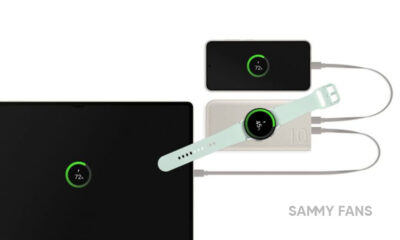Samsung
3 Simple Samsung Keyboard Tips
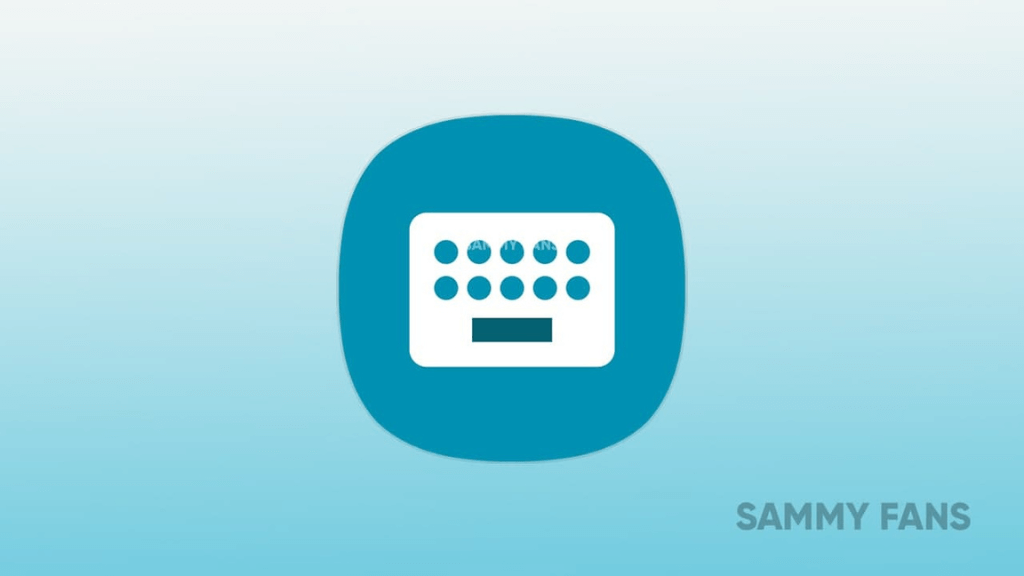
Keyboard! It is an important part of every smartphone, tablet, and computer without which we cannot type or write. It has become an important part of our life. But did you know that Samsung offers many features and functions that can help you optimize your Samsung keywords? If you don’t know then, you can check 3 Samsung keyboard tips to improve your experience and make your keyboard more customized.
Join SammyFans on Telegram
Emoji on fingertip
Whenever we type, with a few keywords we get recommended emojis to share. This feature is available in Gboard also. In Samsung Keyboard, you need to activate it before using it. You can quickly add them using the Samsung Keyboard by activating the Suggest emoji feature. The appropriate icons will automatically appear based on the context of your content.
Modify Toolbar
Emoji, GIFs, voice typing, one-handed mode, a clipboard, and even the settings shortcut are all contained in the toolbar. A three-dot menu conceals some elements, but you can reorder them as you see fit. To move any icon, simply hold down on it.
However, the toolbar isn’t always accessible. It vanishes when you start typing and is replaced by text suggestions. But simply tapping the left-facing arrow in the top-left area, you may quickly go to the toolbar mode.
Follow Sammy Fans on Google News
You can even disable it if you don’t want. Just toggle the Keyboard toolbar option off in the Keyboard settings. You will only see text recommendations in that space once it is disabled. You can still use the shortcuts that were previously located on the toolbar by holding down the comma key for a long time.
Splash of Colours
This feature improves your experience by adding some color. Samsung provides a way to update the keyboard’s default appearance if it is growing stale with its Good Lock modules. Launch the Good Locks app after downloading and installing it, then download the Keys Cafe module.
Once enabled, you can use themes to add color to your keyboard anytime you press a key. Samsung’s contrast feature allows you to colorize your keyboard even if you are unable to access the Good Lock app. Just go to the High contrast keyboard in the Samsung Keyboard options. When it is turned on, you can choose from a variety of modes.
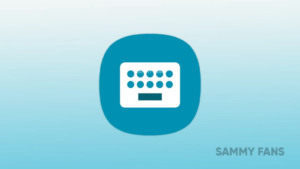
Samsung
Samsung collabs with game developers for enhanced experience

Samsung Game Optimization Team has been working hard to make sure your favorite games run smoothly on your Galaxy phone. The Korean tech giant is collaborating with game developers to fix issues and make sure new games work great from the start on Samsung devices.
This collaboration has brought significant improvements in popular games like “Collapse: Starrail” and “Persona 5: The Phantom X.”
Collapse: Starrail
Samsung recently fixed some issues with a Collapse: Starrail game version 2.1 that was having issues on the S24 LSI model. There were some issues with the animations and gameplay screen speed.
The team swiftly addressed these issues by setting up a Development Camp in China and working closely with the game’s developers. Now, they’re going to release a new version (2.2) in May that should work much better.
Persona 5: The Phantom X
The Galaxy Game Optimization team also made “Persona 5: The Phantom X” run better by using something called Vulkan. They resolved rendering and flickering issues by enhancing the game’s rendering precision. The improved version 1.0.2 is already out, and you can get it from the Galaxy Store or Playstore.
Samsung will continue to inform users of updates and collaborations through a new bulletin board, which will also gather user feedback on game performance. The team also noted a special thanks to YouTuber Square Dream for their assistance in problem-solving.
Announcement of game optimization status ‼️
This is a message from the Galaxy Game Optimization Team regarding their efforts to improve the gaming experience on Samsung Galaxy devices.
• The team collaborates with game companies to optimize games for Galaxy devices, both for… pic.twitter.com/yJuVDs2VmA
— Tarun Vats (@tarunvats33) May 6, 2024
Stay up-to-date on Samsung Galaxy, One UI & Tech Stuffs by following Sammy Fans on X/Twitter. You can also discover the latest news, polls, reviews, and new features for Samsung & Google Apps, Galaxy Phones, and the One UI/Android operating system.
Do you like this post? Kindly, let us know on X/Twitter: we love hearing your feedback! If you prefer using other social platforms besides X, follow/join us on Google News, Facebook, and Telegram.
Apps
Samsung refreshes Galaxy Store for phones, smartwatches

Samsung is enhancing the user experience for its Galaxy Store app with a new update, which is currently released for smartwatches and phones. This update aims to improve functionality and fix issues to ensure a smoother performance for users.
For Wear OS devices, the Galaxy Store app has been updated to version 1.0.05.32. This update makes the app more user-friendly. It also improves the process of managing apps on wearable devices for a seamless experience.
For devices running on One UI, the Galaxy Store update brings the version up to 4.5.78.1. This version focuses on enhancing stability and efficiency as well as includes fixes for known bugs. It also brings performance improvements to provide a more reliable experience.
Users of Samsung phones and smartwatches can install the Galaxy Store update to enjoy enhanced features and an error-free experience.

Stay up-to-date on Samsung Galaxy, One UI & Tech Stuffs by following Sammy Fans on X/Twitter. You can also discover the latest news, polls, reviews, and new features for Samsung & Google Apps, Galaxy Phones, and the One UI/Android operating system.
Do you like this post? Kindly, let us know on X/Twitter: we love hearing your feedback! If you prefer using other social platforms besides X, follow/join us on Google News, Facebook, and Telegram.
Samsung
Samsung might introduce Battery AI with Galaxy S25 next year

Galaxy AI has given an edge to Samsung over its rivals internationally. The company won’t let easily go of its impressive streak of artificial intelligence. A new rumor [deleted] suggests Samsung will launch Battery AI features with the Galaxy S25 series next year.
Samsung’s Battery AI tech in Galaxy S25 could eliminate the non-essential tasks to increase the total backup. While rumors suggest no battery capacity boost in next year’s flagships, Samsung is considering AI to join the game and boost Galaxy’s battery efficiency.
Battery AI could be a part of Samsung’s One UI 7.1, powered by Android 15. The feature is expected to increase the overall runtime without affecting the smartphone’s performance. PandaFlash/X claimed that Galaxy users can experience between 5-10 percent increase in the total runtime.
One UI already has battery-related features for backup and optimization. The AI-powered functionality will be even more effective and reliable. There will be drastic changes in terms of battery life between charges as AI will make changes according to usage patterns.
Well, we are quite far away from the Galaxy S25 series launch. Meanwhile, Samsung is expected to introduce the Android 15 Beta Program for the Galaxy S24 series in August this year. Stable One UI 7.0 update will likely start rolling out to Galaxies later this year.
Stay up-to-date on Samsung Galaxy, One UI & Tech Stuffs by following Sammy Fans on X/Twitter. You can also discover the latest news, polls, reviews, and new features for Samsung & Google Apps, Galaxy Phones, and the One UI/Android operating system.
Do you like this post? Kindly, let us know on X/Twitter: we love hearing your feedback! If you prefer using other social platforms besides X, follow/join us on Google News, Facebook, and Telegram.