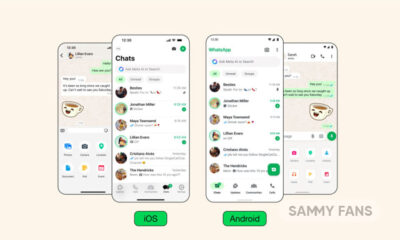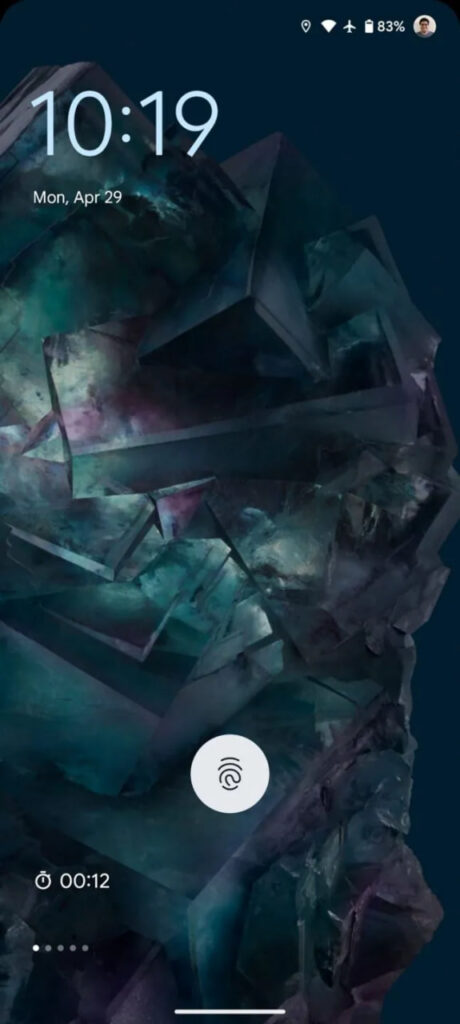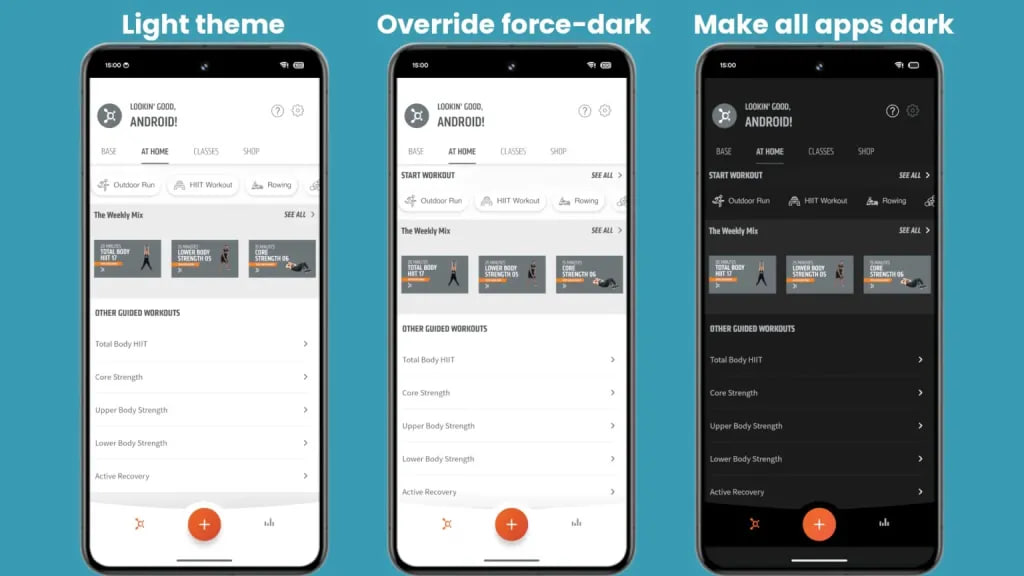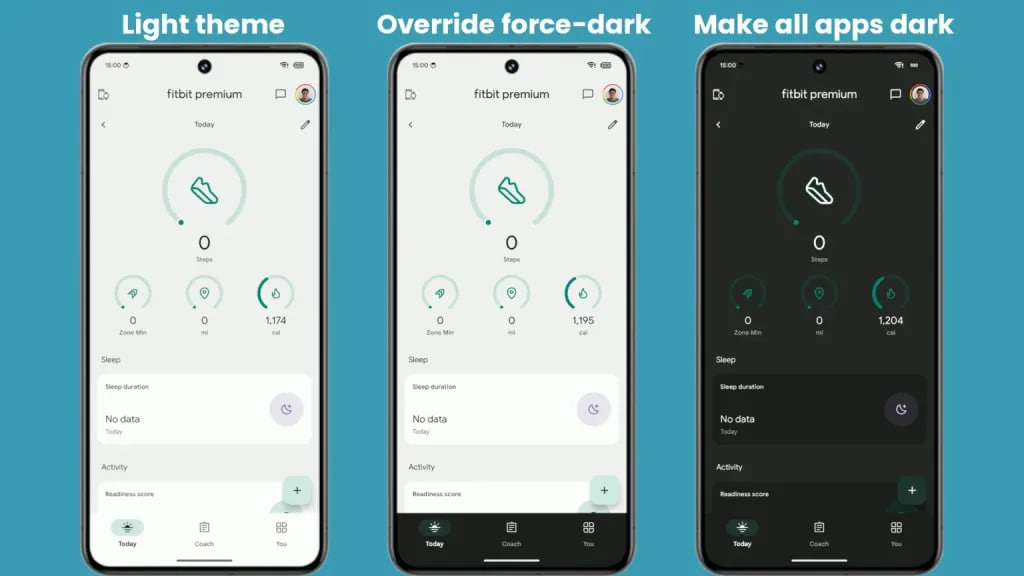Android
3 tips to charge your smartphone effectively

Nowadays, mobile phones offer huge capacity batteries, while manufacturers are now involved in charging speed competition and introducing fast chargers. However, there are 3 tips so you can effectively charge your smartphone’s battery.
Finding the correct charger for a particular gadget can be a little trickier than knowing what voltages a charger supports. Of course, the included charger will function, but that doesn’t make it the greatest choice.
Download Sammy Fans App
While USB PD is the recognized USB fast-charging standard, manufacturers such as Qualcomm, OnePlus, and Huawei have all created their own, further complicating matters.
For instance, a OnePlus phone can be charged with any USB-C charger, but it will charge much more quickly if you use one that complies with the company’s specific charger.
Join SammyFans on Telegram
A lower-powered charger will recharge a device that supports a higher-powered one, but more slowly; similarly a higher-powered charger won’t charge devices with lower power needs any more quickly.
Follow Sammy Fans on Google News
Let’s know what tips you should follow for charging your device effectively.
Use the right charger for the device
Most products come with the best charger for them out of the box, especially laptops and phones from brands that promote quick charging.
However, there are a few outliers. It’s worthwhile to do some research before purchasing a new device to determine whether the company is offering the quickest charger or if there is a faster charger available.
Use generic chargers with caution
Make sure to use a reputed brand from a reputable retailer when replacing a device’s original charger with a cheap third-party one. The best-case scenario, if you find up with one of these fake USB power devices, is that it probably won’t perform as well as it claims to. At worst, it might spark a fire inside your home.
Use a compatible charger only
The fastest-charging standard that is currently most generally used is USB PD, however certain others, like Qualcomm’s QuickCharge, are also supported by various device manufacturers.
Some businesses, including Huawei, LG, and OnePlus, continue to utilize their own standards because they will best complement their products. Be sure to use the original charger if your gadget falls under this category.
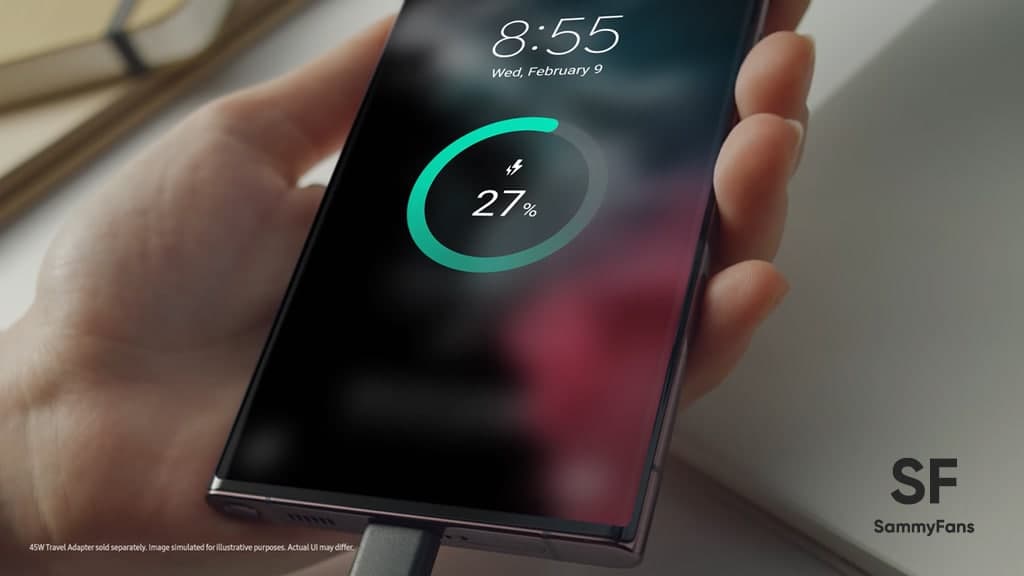
Android
Paid app brings Android 15 volume panel to your Samsung Galaxy

Are you a Samsung Galaxy or any other Android device user? And you are also eagerly awaiting the new volume panel UI of Android 15? Well, you don’t have to wait any longer as the Precise Volume app is here to elevate your experience with Android 15 volume panel UI. This third-party app provides a glimpse into the future of volume control on Android devices.
The new volume panel interface set to debut in Android 15 uses a fresh design with thicker pill-shaped sliders, collapsible, and animations to adjust volume levels. While Google has not officially released this major update yet, the Precise Volume app has brought this experience to users ahead of time.
Precise Volume app’s latest update adds an “Android 15 Preview” popup style as part of its Volume Button Override feature. This allows users to replace the stock volume panel UI with a new one closely similar to the upcoming Android 15 interface.
How to bring the Android 15 volume panel?
To experience the Android 15 volume panel UI, users must download the Precise Volume app from the Google Play Store and ensure that they have version 2.0.0-beta-8. Upgrading to the Pro version for $5.99 unlocks the Volume Button Override feature, which is a way to many other functionalities the app offers.
Firstly you need to enable the Volume Button Override feature through Settings. After granting necessary permissions, including “Display Over Other Apps” and enabling the app’s Accessibility service, users can enjoy the new volume slider.
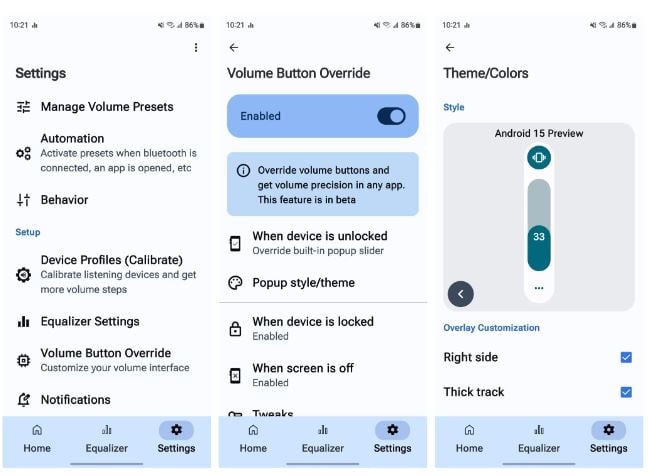
By tapping on the three-dot button at the bottom of the slider, the new Android 15 volume panel appears in its collapsed form, which can be expanded for full functionality.
The new Android 15 volume panel may not have the media output switcher of the real one, but it adds two nifty buttons for adjusting volume and equalizer presets. In addition, the app offers precise control over volume adjustment, allowing up to 1,000 volume steps.
If you want to try the Android 15 Volume Panel on your Samsung Galaxy or other Android device, follow the above steps after downloading the Precise Volume app, thanks to Mishaal Rahman (Android Authority). This app is ideal for non-Samsung devices as Galaxy users already have the Good Lock app for customizations.
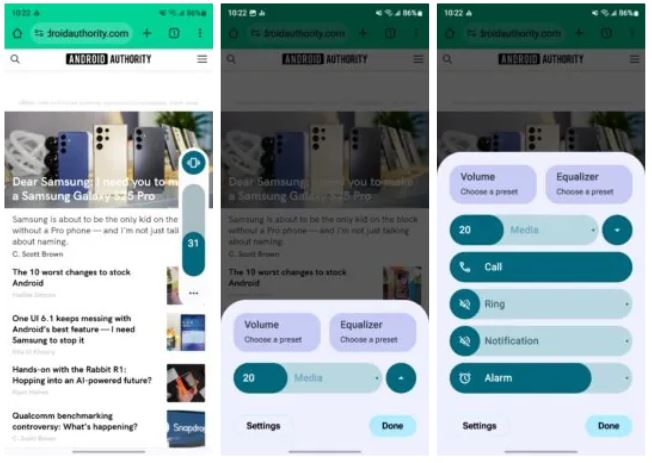
Stay up-to-date on Samsung Galaxy, One UI & Tech Stuffs by following Sammy Fans on X/Twitter. You can also discover the latest news, polls, reviews, and new features for Samsung & Google Apps, Galaxy Phones, and the One UI/Android operating system.
Do you like this post? Kindly, let us know on X/Twitter: we love hearing your feedback! If you prefer using other social platforms besides X, follow/join us on Google News, Facebook, and Telegram.
Android
Android 15 bringing ‘At a Glance’ feature closer to your fingertips
Google‘s Android 15 is ready to enhance the lock screen experience by relocating the ‘At a Glance‘ feature to the bottom of the screen. This move differs from its traditional top-left position, aligning with the Pixel Launcher’s home screen layout. The change aims to show date, weather, and notifications in a more accessible format.
As per Android Authority, the new place of the ‘At a Glance’ feature is currently in the testing phase as it spotted in Android 15 Beta 1.2. The refresh position places ‘At a Glance’ below the area that indicates the presence of an under-display fingerprint sensor. This could make it easier for users to see and interact with their device notifications and shortcuts.
However, the change is still in progress, and there are indications that it may not be finalized this year. The relocation aims to improve how users access their phones, especially when considering the clock size and the number of notifications displayed.
Notably, the ‘At a Glance’ widget on Pixel phones now looks quite different from the version available on other Android devices. This suggests that they may have been developed separately.
As Google continues to improve the Android 15 operating system, users are looking forward to a lock screen that is both functional and pleasant to look at.
Stay up-to-date on Samsung Galaxy, One UI & Tech Stuffs by following Sammy Fans on X/Twitter. You can also discover the latest news, polls, reviews, and new features for Samsung & Google Apps, Galaxy Phones, and the One UI/Android operating system.
Do you like this post? Kindly, let us know on X/Twitter: we love hearing your feedback! If you prefer using other social platforms besides X, follow/join us on Google News, Facebook, and Telegram.
Android
Dark Mode for all apps is arriving, thanks Android 15!
Android 15 is bringing a new dark mode feature and Bluetooth audio sharing to enhance the user experience. This major Android update is expected to offer a more effective way of applying dark mode across all apps to address the limitations of the current “override force dark” option available since Android 10.
The new setting “Make all apps dark” under the Color and motion option in Accessibility has been spotted in the beta versions of Android 14. It is expected to be part of Android 15’s accessibility features.
With the new dark mode feature, Google aims to provide a consistent dark theme across apps without affecting images in Android 15. It is prepared to work with more applications, including those that previously did not support the forced dark mode.
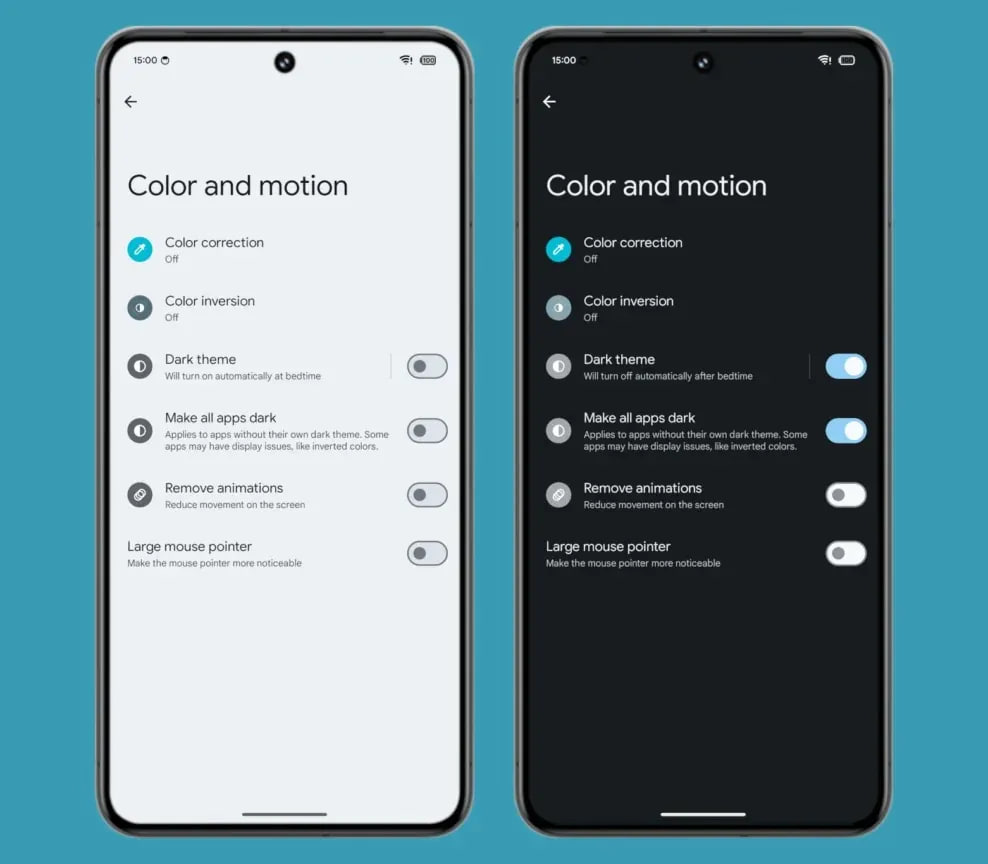
While this setting will improve the dark mode experience, Google mentioned that some apps could still have display issues.
Moreover, Android 15 may introduce a feature for sharing Bluetooth audio through a QR code. This would allow users to share their audio with others easily.
Stay up-to-date on Samsung Galaxy, One UI & Tech Stuffs by following Sammy Fans on X/Twitter. You can also discover the latest news, polls, reviews, and new features for Samsung & Google Apps, Galaxy Phones, and the One UI/Android operating system.
Do you like this post? Kindly, let us know on X/Twitter: we love hearing your feedback! If you prefer using other social platforms besides X, follow/join us on Google News, Facebook, and Telegram.