Good Lock
What is Samsung QuickStar? Here’s how to use it on One UI 4.1 phone

Samsung One UI 4.1 is undoubtedly the best Android-based custom software system provided to users. Besides offering advanced features, the new UI also provides users with countless customization options to deliver users a more personalized experience.
Download Sammy Fans App
Samsung Good Lock, on the other hand, works as icing on the cake. It lets you do what the real One UI doesn’t – you can customize every single and small feature of your phone. This article will give you a guide on how to customize the Samsung Quick Settings panel with Good Lock QuickStar.
Join SammyFans on Telegram
What is Samsung Good Lock QuickStar?
Good Lock QuicStart lets you do a deep level of customization of your Quick Settings panel and its components. Using this, you can change different settings, and the layout of the panel while handling new features of Notification that QuickStar provides.
Follow Sammy Fans on Google News
It also gives you the capability to modify the color and transparency of the quick panel, create a simple status bar, and more. You can also disable certain status bar icons such as the WiFi icon, Bluetooth icon, volume icon, clock icon, and others.
Also, if you want to skip opening the Notification shade and directly open the quick settings panel, you can adjust these settings too.

How to use Samsung Good Lock QuickStar?
Style your own quick panel:
Open Good Lock >> QuickStar. Turn the toggle on and enter Style your own Quick Panel. Here you can adjust to the most vibrant colors from modern, and sophisticated to unique styles. You can choose one from the default colorings or create your own theme that perfectly matches your taste from Panel Settings.
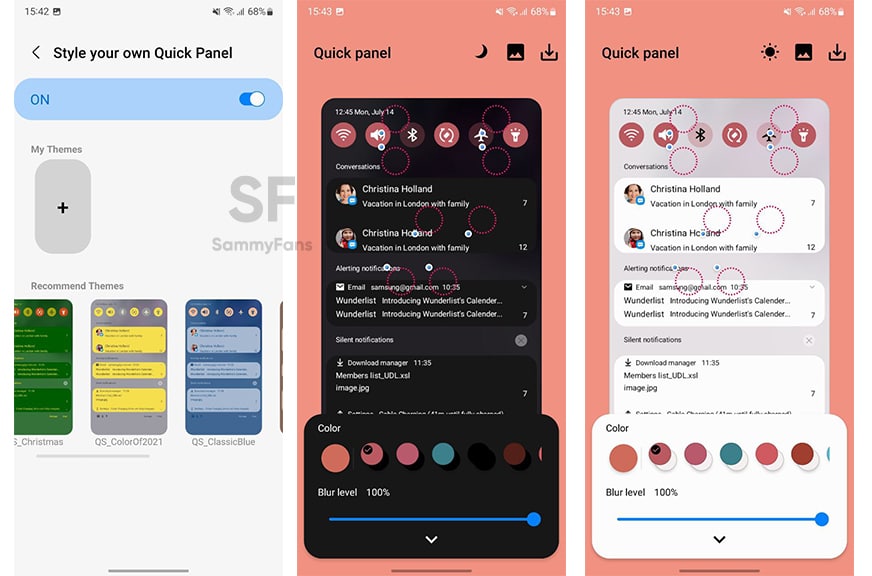
Visibility of Indicator Icons:
Make your status bar neat by keeping your most useful indicator icons only.
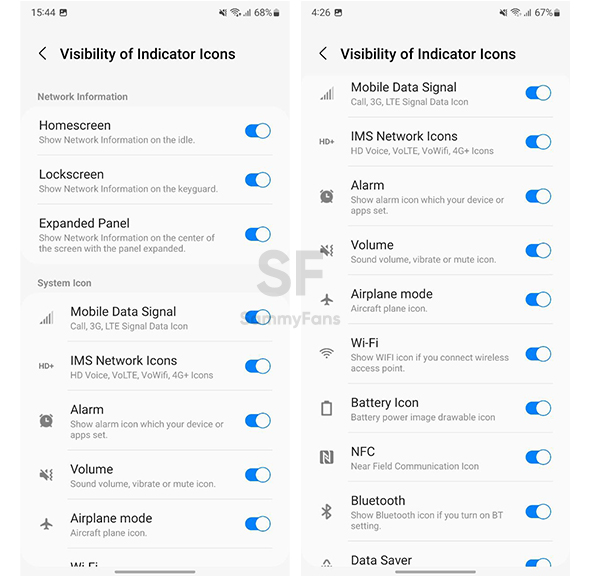
Clock Settings:
You can adjust the clock settings. Choose whether you want AM/PM format or not as well ad the position and visibility of the clock.
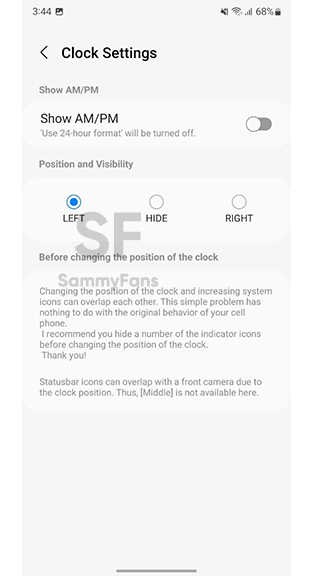
Besides these, there are some additional toggles to Show notifications by last update, Show Quick button grid, and Open Quick panel directly. You can tap the toggle to turn off these features.
Good Lock
Samsung will resolve Home Up Finder issue with upcoming software update
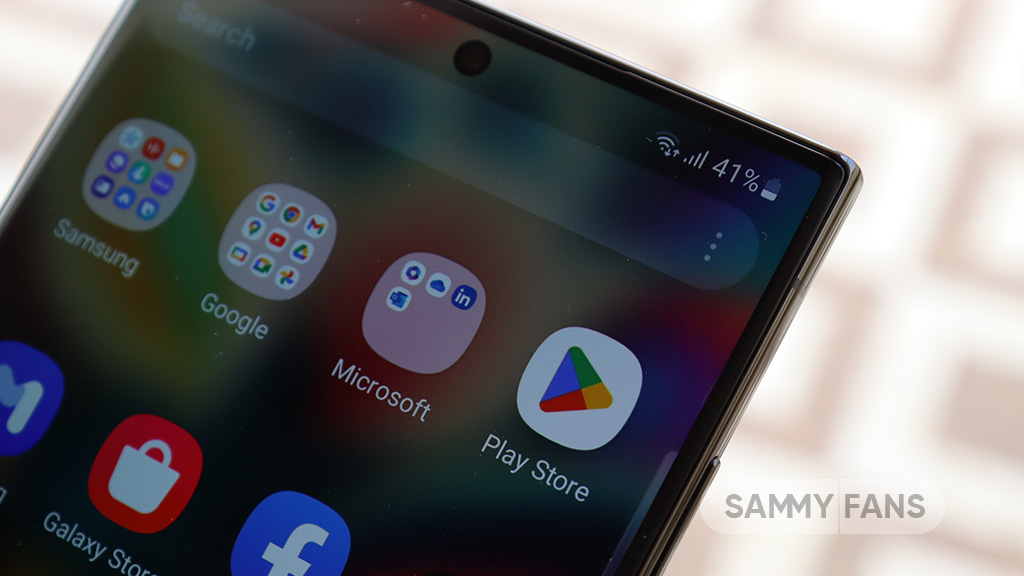
Samsung has confirmed that it will fix an issue with the Home Up Finder feature through a new software update. Some Galaxy users have been facing an issue where the Finder’s layout does not appear correctly on their screens.
According to the information, the Finder sometimes overlaps with the battery, network, sound, and clock icons at the top of the screen. This overlap can hide the search field or make it difficult to use.
Users have reported that this issue makes it hard to search for apps or use the Finder effectively. Samsung has recognized this issue and is working on a solution. The community moderator has announced that the company will release a software update to fix the layout of the Finder feature of the Home Up.

Moreover, Samsung has also apologized for the inconvenience the Home Up Finder issue may have caused and ensures users that the company will fix it. Users should keep their devices updated by checking for new software updates regularly.
Previously, the company added the long-awaited ‘Access Finder’ feature that makes it easier for users to find and open apps quickly. In addition, users now have a new ‘App Icon Setting’ for the customization of app icons.
Several Galaxy users are facing the issue after using the Finder feature of the Home Up Good Lock module. Fortunately, the company has confirmed to solve it with the upcoming software update.
However, Samsung has not provided a specific timeline for when this issue will be resolved. Users will need to wait for future software updates and official announcements from Samsung regarding the Finder bug.
Good Lock
Samsung Theme Park update brings enhanced customization options, bug fixes
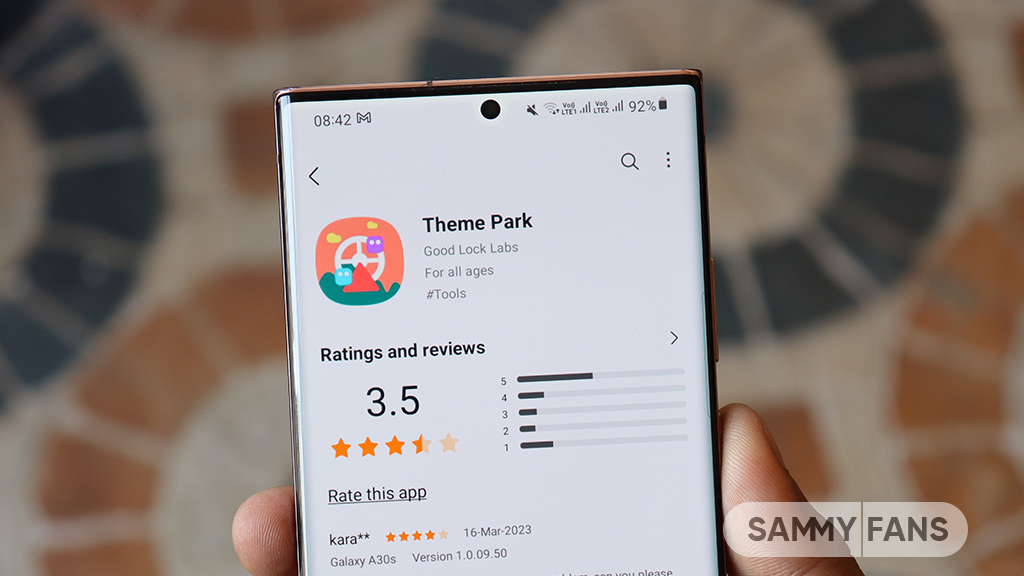
Samsung has rolled out a new update for its Theme Park Good Lock module, bringing several enhancements and fixes to enhance your device customization experience. The new update is available on the Galaxy Store with version 1.1.0.18.
Users of eligible Galaxy devices can now modify wallpapers without needing to initialize the entire theme. This change allows for quicker and more convenient customization.
In addition, the update includes fixes for errors related to keyboard keycaps. This ensures a smoother typing experience without errors that may have been present before. Previously, a feature of the Theme Park Good Lock module that allowed image customization of folders and keycaps was no longer supported. But now, users can enjoy the enhanced keycap functions.
After installing this update, users will no longer encounter blank pages when browsing for wallpapers. This update ensures all wallpaper options are displayed correctly by improving the selection process.
Furthermore, the update also brings general improvements to enhance the stability and performance of the Samsung Theme Park app. It fixes various issues to ensure the app runs smoothly and reliably.
To enjoy enhanced features, users can update Samsung Theme Park through the Galaxy Store >> Menu Option >> Updates or by checking for updates in the Good Lock app. Keeping the module up to date ensures access to the latest features and fixes.
Previously, Samsung brought Android 14-based One UI 6.1.1 support to the Theme Park app along with new and enhanced features. Now, the fresh update makes customization easier and more reliable for Samsung device users.
One UI 6.1.1 support now available for Samsung Theme Park app
Good Lock
Samsung One Hand Operation + next update to improve the virtual touchpad function
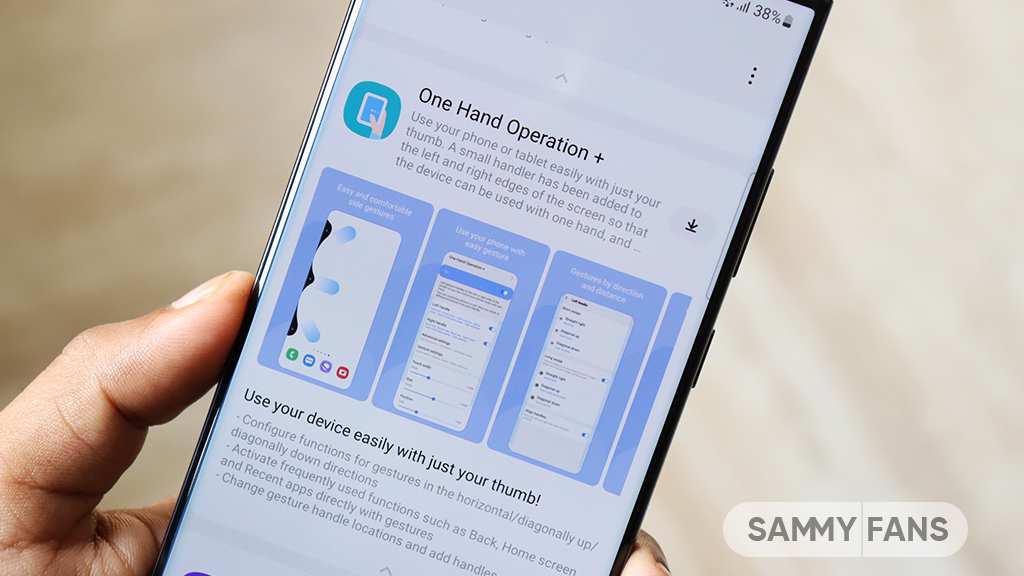
Samsung is planning to improve the One Hand Operation Plus‘s virtual touchpad function in its next update as it is currently disappearing too quickly. Users have expressed frustration when trying to operate their phones with one hand on larger screens, as the touchpad disappears fast.
A Galaxy Z series phone user recently reported that due to the large screen size, he is trying to use the virtual touchpad to operate with one hand. But it is not working properly, he feels that it disappears (returns to the corner) very quickly.
In response to this concern, Samsung’s One Hand Operation moderator has acknowledged the issue and apologized for any inconvenience caused. He said that the company is reviewing and adjusting the timing of the touchpad’s disappearance in the next software update.
Users can expect that future updates will provide the Virtual touchpad function of the One Hand Operation Plus app. Stay tuned for more information.















