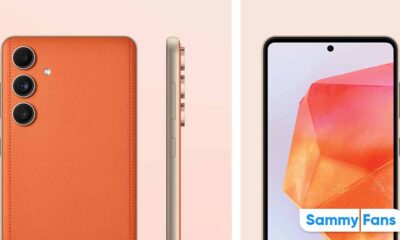Good Lock
What is Samsung Home Up? How to use it on One UI 4.1 phone
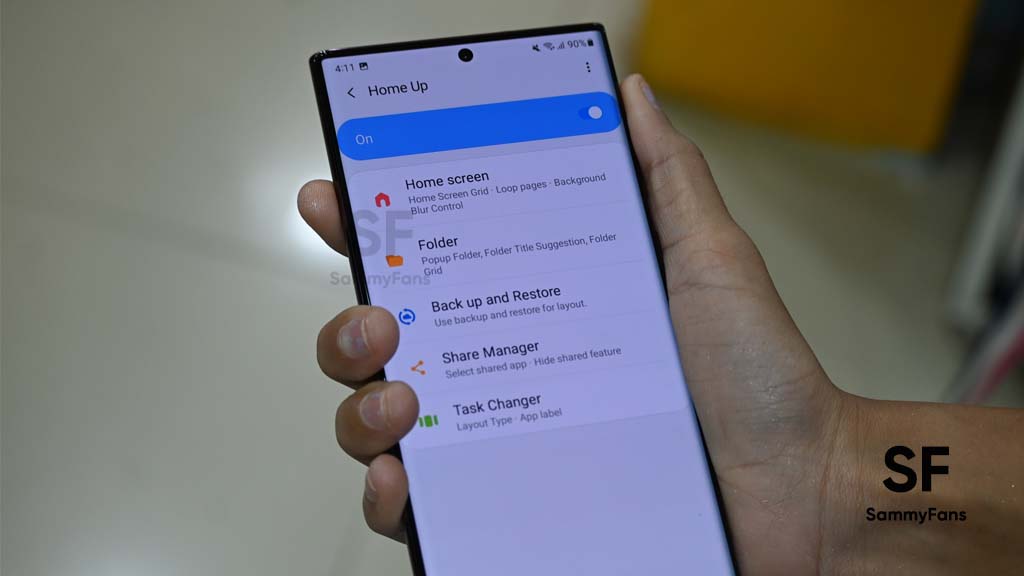
Samsung One UI 4.1 is undoubtedly the best Android 12-based custom software OS for your Galaxy device. Besides the amazing features, it comes with lots of customization options to completely personalize your phone and if something is missing, we have Good Lock.
Download Sammy Fans App
Samsung Good Lock application consists of a variety of apps and modules that helps you easily and impressively decorate your phone in different ways. One such module that we are going to talk about in this article is Home Up, which especially offers you additional personalization options for your home screen besides just themes and wallpapers.
Join SammyFans on Telegram
What is Samsung Good Lock Home Up?
Good Lock Home Up module allows you to perform the next level of customization on your Galaxy phone. One of its most appreciated features is the ability to hide app labels from the Home and Apps screens to provide a cleaner look.
Follow Sammy Fans on Google News
Other than these, you can change the look of your phone’s recent menu by changing the simple and boring task changer in 5 impressive ways. At the same time, you can also let the app folders open in a pop-up style instead of the default that takes the entire screen.
There’s also an option to back up a custom layout so if you accidentally change something or get a new device, you can pick up right where you left off. On the other hand, with the Share Manager feature, you can share your saved stuff directly with your contacts and the best thing is, you don’t need to involve third-party apps.
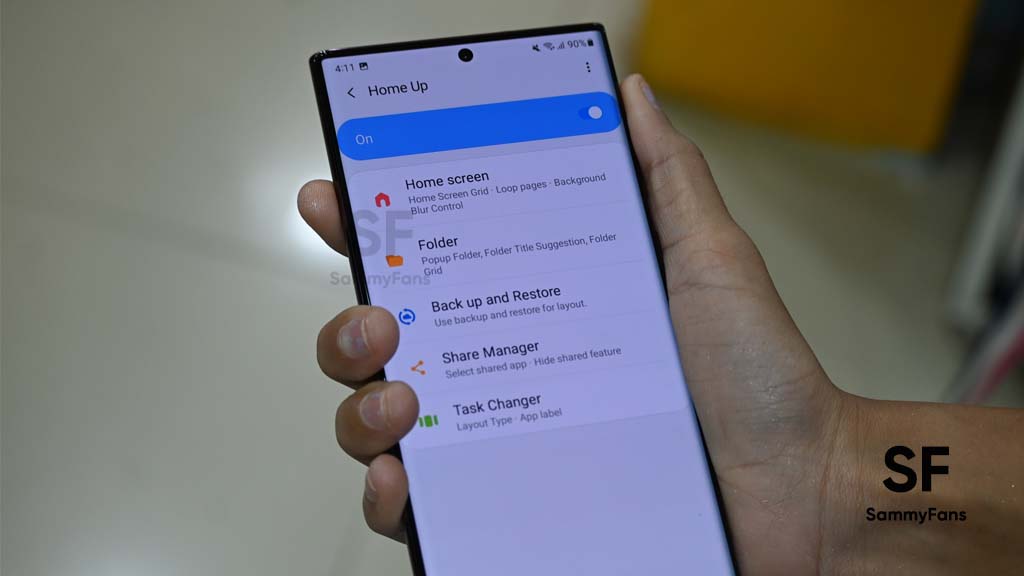
How to use Samsung Good Lock Home Up?
The Home Up module only requires the ‘Storage’ permission to operate, which indicates that saved layouts are being stored locally without syncing with a Samsung account.
Further, the UI settings are easy to navigate and understand on Samsung Home Up. It gives you a live preview of what to expect from your tweaks. Here’s how to use different features of this application.
- First of all, open the Good Lock app.
- Scroll down on the Unit section to enter the Home Up module.
- If you haven’t downloaded Home Up, it will direct you to Galaxy Store.
- Once downloaded, open Home Up and turn the toggle on.
- Here you will find the following options:
- Home Screen
- Folder
- Back up and Restore
- Share Manager
- Task Changer
- By clicking on the Home screen option, you can customize the home and app screen grid ratio as shown in the image below.
- Also, you can change the Favourite Max count number as per your choice.

-
- At the same time, you can also find many options to set layout and page looping in apps.
- At the bottom, you will find an option Background Blur Control, with the help of this option you can diversify the background when entering apps.
- You can clearly see the change in the screenshot below.
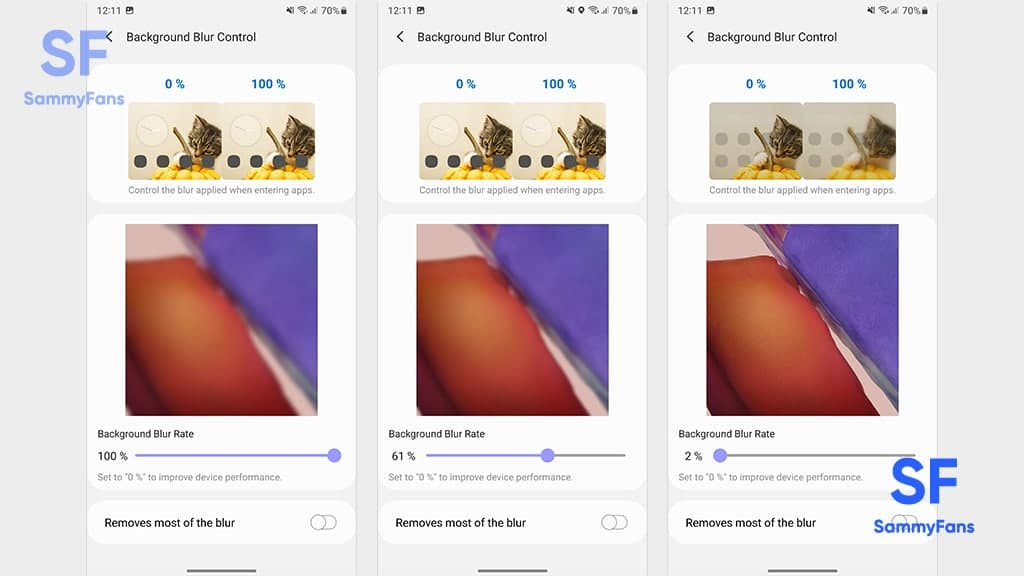
- Now, by clicking on the second option Folder, you can customize folder popup styles and layouts.
- Also, you can enable Back up and Restore option to restore the home screen layout.
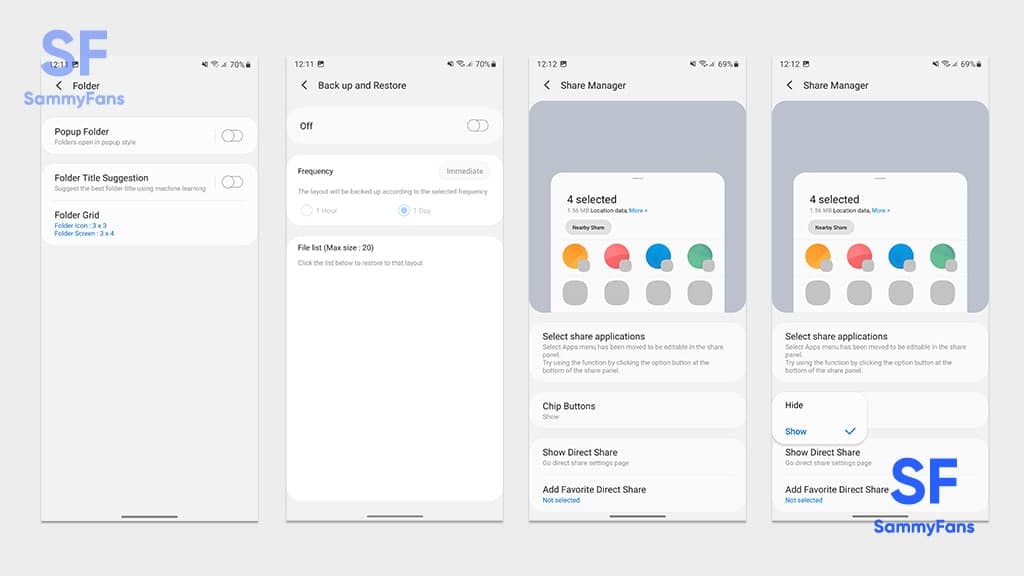
- Next, there’s Share Manager, from where you can share your saved stuff with your contacts.
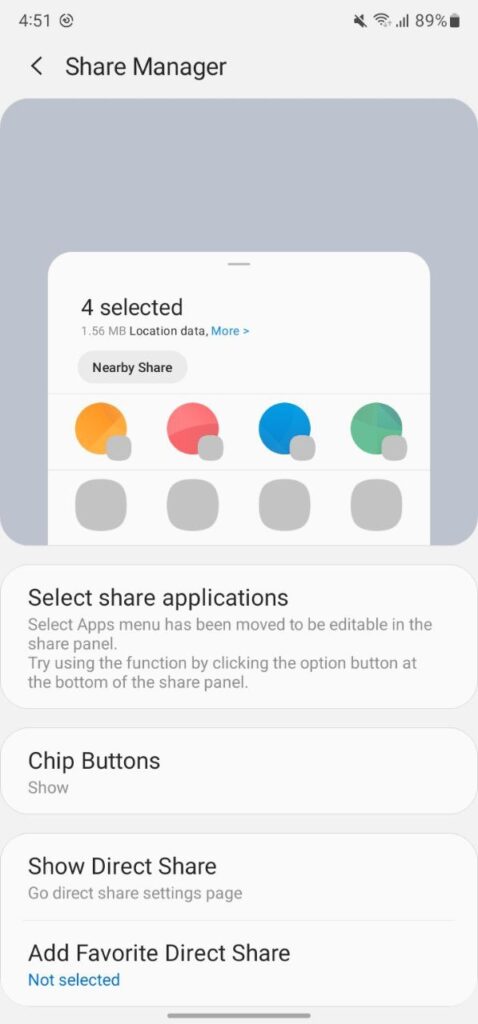
- Lastly, you’ll find Task Changer, which customizes the recent app window type by adding a new layout that you can see below.
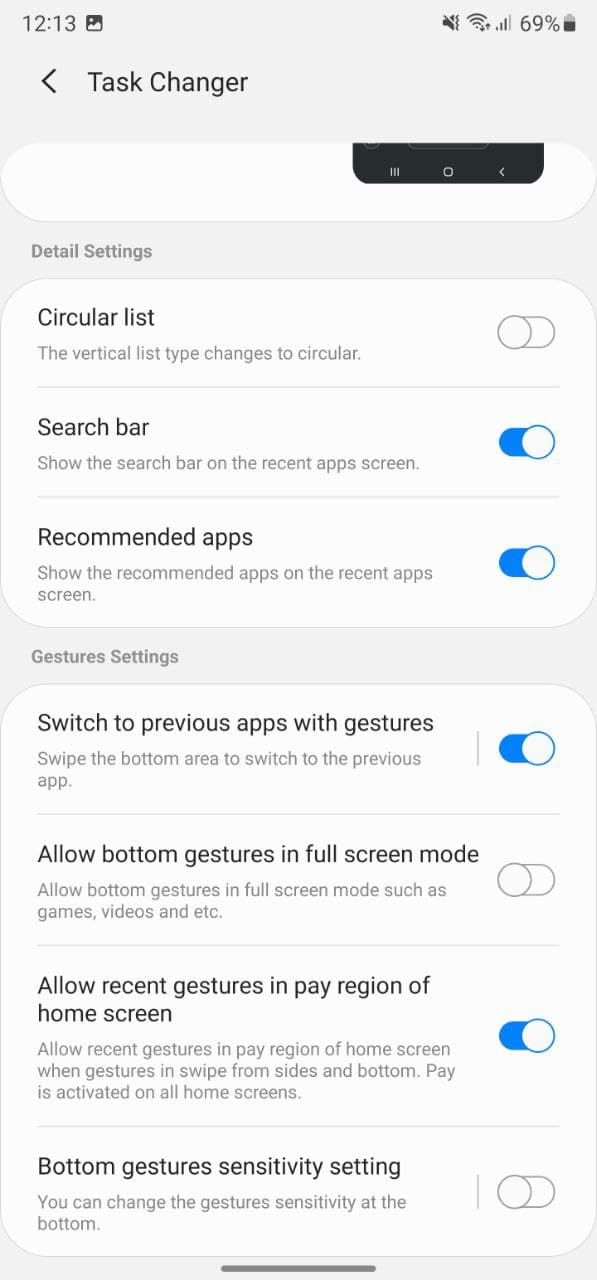
-
- Here you will find 5 layout styles:
- List
- Grid
- Stack
- Vertical List
- Slim List
- Here you will find 5 layout styles:
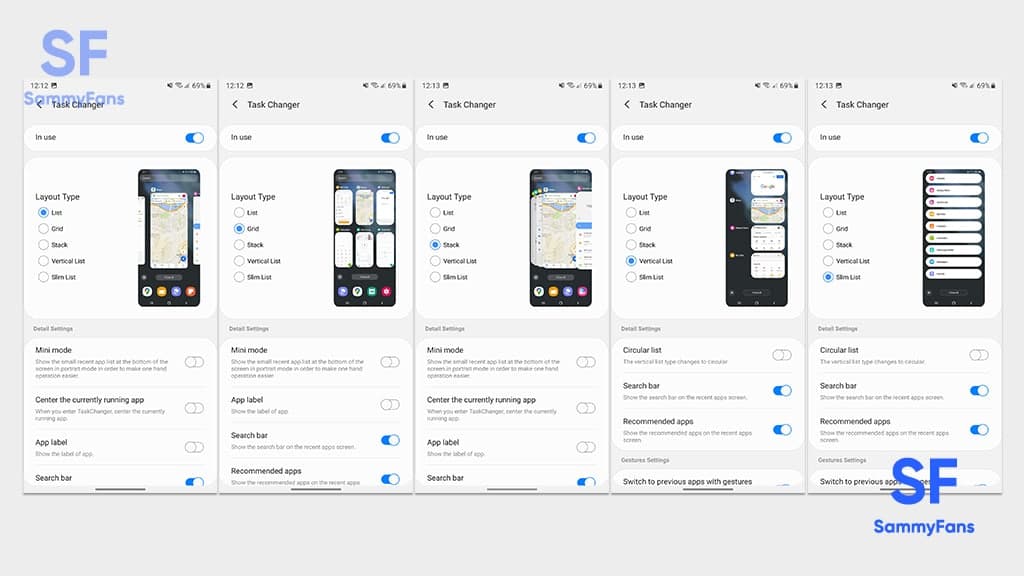
Good Lock
Samsung MultiStar update introduces One UI 6.1 Maintain Split mode, more
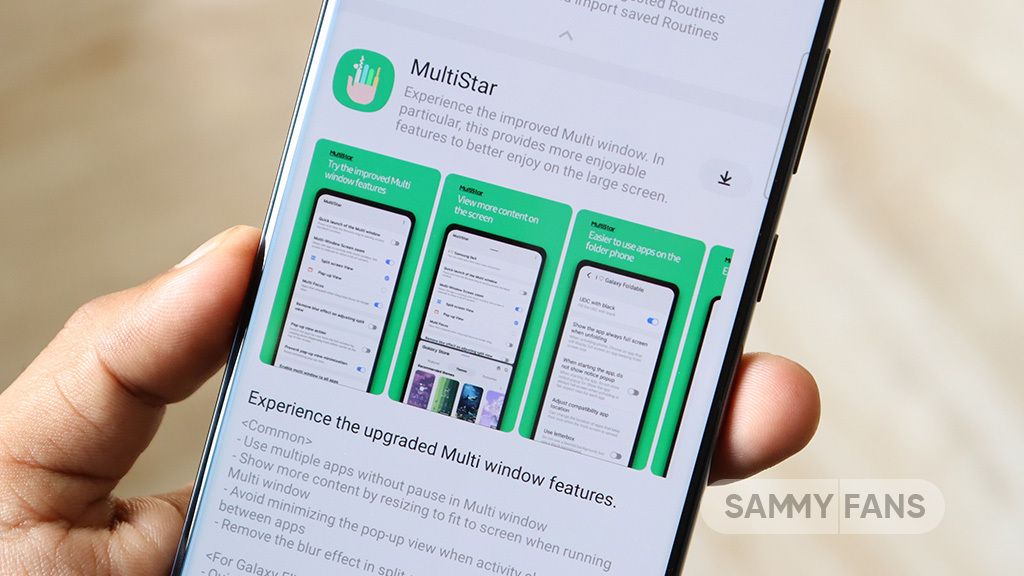
Samsung MultiStar Good Lock module is getting a new update with version 7.1.33. The new update brings new features and improvements for Galaxy tablets and foldables to enhance the multitasking experience.
The new update of the Samsung MultiStar app adds the ‘Maintain Split Mode’ function, which is available for devices with One UI 6.1 or later. This feature allows users to keep their screen view active even after closing and reopening apps to enhance productivity on large screens.
Moreover, the update enhances the visibility of the navigation bar, making it easier for users to move through their devices. It also fixes an issue where settings would not reset after app data was deleted.
This update is compatible with devices that operate on One UI 6.0 or One UI 6.1. Users of eligible devices just need to download a 16.14MB package to install the update via the Galaxy Store. Also, they can get it directly from the third-party app source link mentioned here.

Stay up-to-date on Samsung Galaxy, One UI & Tech Stuffs by following Sammy Fans on X/Twitter. You can also discover the latest news, polls, reviews, and new features for Samsung & Google Apps, Galaxy Phones, and the One UI/Android operating system.
Do you like this post? Kindly, let us know on X/Twitter: we love hearing your feedback! If you prefer using other social platforms besides X, follow/join us on Google News, Facebook, and Telegram.
Apps
One UI 6.1 and 6.0 Samsung devices get enhanced QuickStar functions
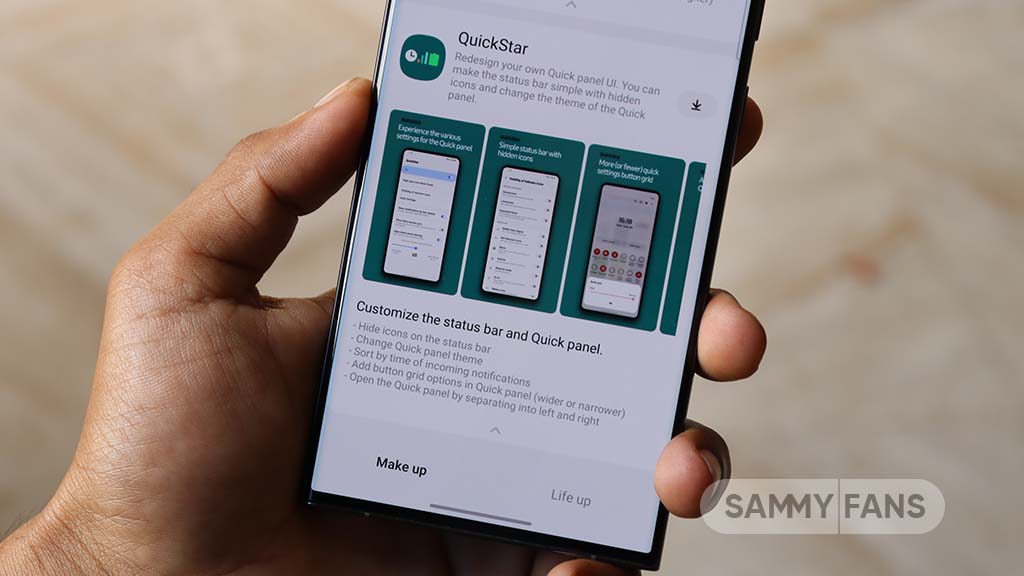
Samsung QuickStar app has received a fresh update with version 7.2.06.35, which enhances some functions for Galaxy devices running One UI 6.1 or One UI 6.0. The update is available on the Galaxy Store for eligible devices.
With the new update, users now have the option to customize the date format on their device’s clock display. This feature is compatible with devices running One UI 6.1 and above, allowing users to adjust how the date appears according to their preferences.
In addition, the update brings a new method for connecting the QuickStar app with Samsung’s Theme Park Good Lock module. To take advantage of this feature, users must ensure their Galaxy devices (running One UI 6.0 or higher) have the latest version of Theme Park, specifically version 1.1.00.8 or higher.
Furthermore, the update stabilizes the “Quick settings instant access” function. Overall, the update aims to enhance the customization features and stability of the user interface. If your device is eligible, download the update through Galaxy Store >> Menu option >> Updates.
Samsung QuickStar Good Lock module update #Samsung #QuickStar #OneUI pic.twitter.com/L1IX8c8mkQ
— Samsung Software Updates (@SamsungSWUpdate) April 23, 2024
Stay up-to-date on Samsung Galaxy, One UI & Tech Stuffs by following Sammy Fans on X/Twitter. You can also discover the latest news, polls, reviews, and new features for Samsung & Google Apps, Galaxy Phones, and the One UI/Android operating system.
Do you like this post? Kindly, let us know on X/Twitter: we love hearing your feedback! If you prefer using other social platforms besides X, follow/join us on Google News, Facebook, and Telegram.
Apps
Get the latest Samsung Good Lock app – V2.2.04.92
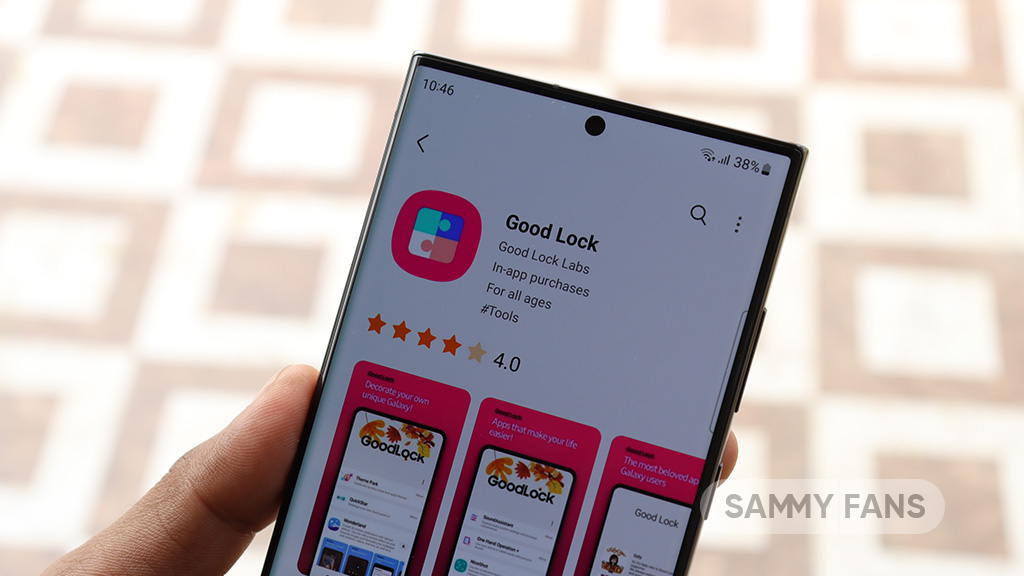
Good Lock is an exclusive One UI feature offered by Samsung, however, it is available for download to limited Galaxy devices in some regions. This app provides a bunch of modules with several customization options to make your phone smarter.
Samsung provides individual apps for customizing Quick Panel, Keyboard, Lock screen, Wallpaper, S-Pen, Home screen, Navigation bar, Themes, Always on Display, Sound, Notification history, MultiWindow, and more through Good Lock.
You will feel really lucky once you have Good Lock Modules in your smartphone as you can customize every part of your smartphone’s UI. This app is available in three languages Korean, English, and Chinese.
Download Link:
- Galaxy Store – Link
WHAT’S NEW
Samsung has rolled out a new update for its Good Lock app with version 2.2.04.92. The fresh update brings improvement to the “update all” feature. Read more here.
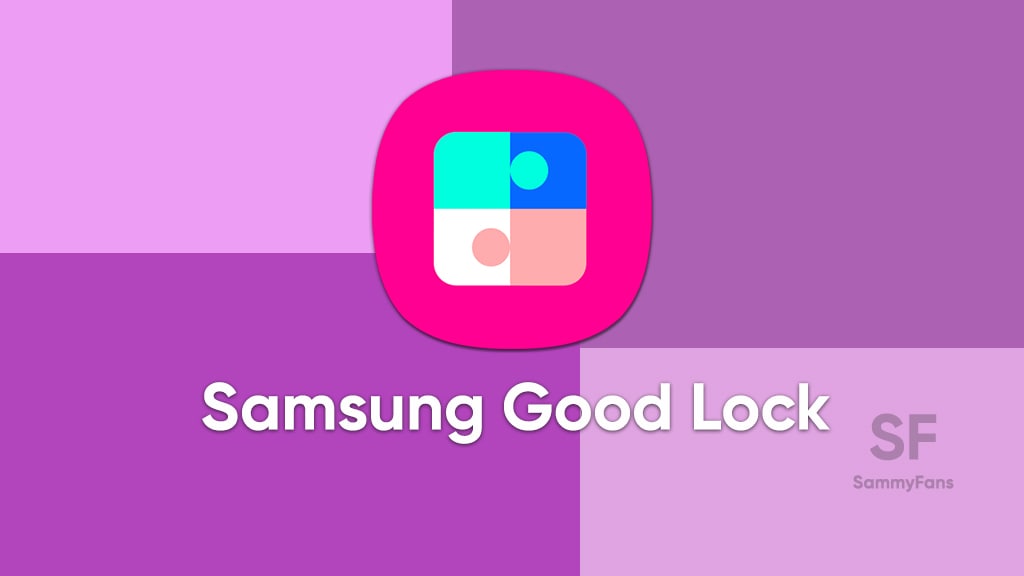
Take a look at the modules of Good Lock
Theme Park
- You can create and apply themes easily and quickly
Pentastic
- Apply various styles to the S Pen
Wonderland
- Allow creating 3D motion wallpaper with various effects
LockStar
- Customize and create a new lock screen and Always on Display.
KeysCafe
- Set the keyboard optimized for you and try creating your one unique animation sticker.
NavStar
- Conveniently organize the navigation bar and gesture mode.
Home Up
- Enjoy the improved One UI Home experience.
ClockFace
- You can configure many different clock styles on the lock screen and AOD and customize the clock however you want.
QuickStar
- Redesign your Quick Panel UI
Niceshot
- Use the screenshot and screen recording features more conveniently
NotiStar
- Manage the notification history easily
Edge Touch
- Adjust settings for touch on edge screen easily
NiceCatch
- You can customize Sound, Vibration, and screen history.
One Hand Operation +
- Use your phone or tablet easily with your thumb.
Routines+
- Various features have been added to Bixby Routines, allowing you to create more powerful routines.
MultiStar
- Experience the improved Multi Window
SoundAssistant
- Expand Audio System settings and increase convenience
Camera Assistant [One UI 5 or higher]
- Customize your own camera settings to your preference
RegiStar [One UI 5 or higher]
- Customize your smartphone’s home settings, search options, history, back taps, and more.
DropShip [One UI 5 or higher]
- Easily share files between devices running Android, iOS, and the Web.
Galaxy to Share [One UI 5]
- Share your own created personalization settings of various Good Lock modules
Not all countries eligible for Samsung Good Lock app, find yours