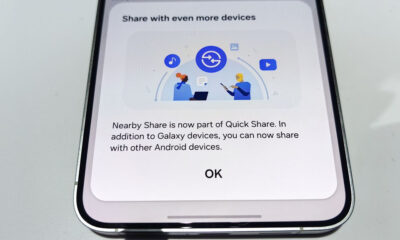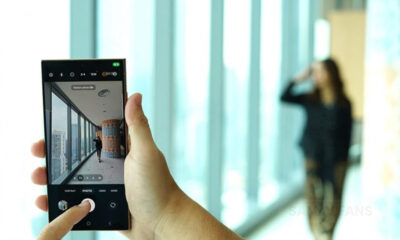Good Lock
What is Samsung NotiStar? Here’s how to use it on One UI 4.1 phone

Samsung Good Lock is a one-stop-shop for all the customization you need on your Galaxy phone or tablet. It has various apps and modules that let you customize every small detail of the smartphone even the lock icon that appears on the lock screen.
Download Sammy Fans App
Samsung One UI 4.1 offers you different settings to manage your phone’s notifications. Meanwhile, the Samsung Good Lock NotiStar has additional features that will change the way you use to manage your Galaxy notifications.
What is Samsung Good Lock NotiStar?
Good Lock NotiStar is an easy and advanced way to manage notifications. You can set custom filters that contain predefined keywords or are related to a particular app, to isolate the important ones. It can save all your notification for a week, month, or forever, which can help you search for alerts you might have missed or dismissed.
Join SammyFans on Telegram
It also lets users search through the notifications or display them only from specific apps, so they can quickly find what they’re looking for. It’s extremely helpful when you drown in your phone’s notification.
Follow Sammy Fans on Google News
How to use Samsung Good Lock NotiStar?
To handle your notification using NotiStar, you first need to activate it. To do this, open the Good Lock app, scroll a bit, and tap NotiStar. Install the module through Galaxy Store. Once installed, tap Start and turn the toggle On.
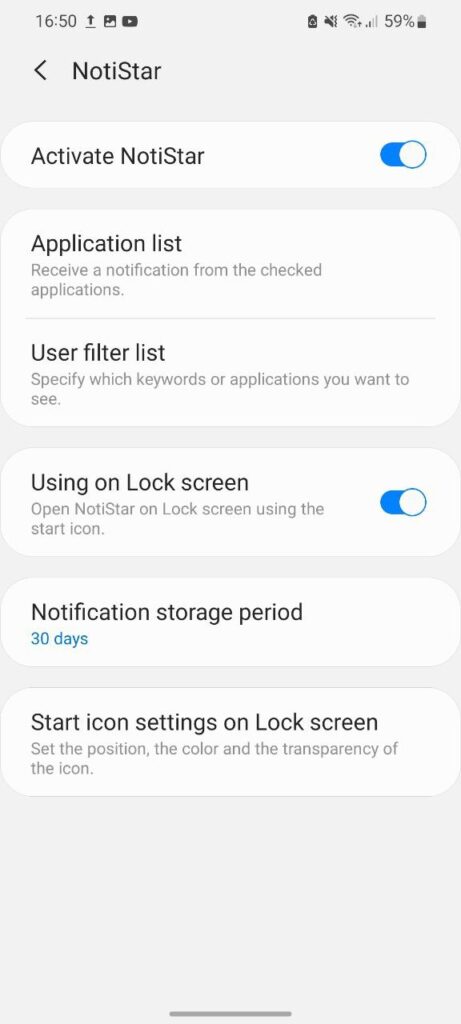
To use it, open the application, three-dot menu >> Settings. The following options will appear:
Application List
NotiStar allows you to choose the apps by which you want to be notified. By default, All app notifications are enabled. Below the toggle, you will be able to see all the applications installed on your mobile and you can turn them on or off as per your preferences.
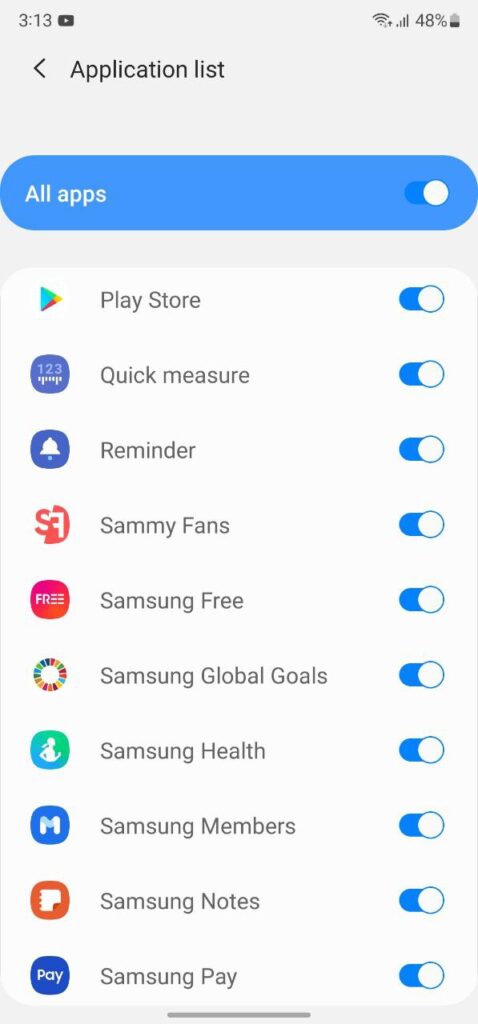
Use Filter List
This is a filtration process to a whole new level by allowing you to attach custom keywords. After tapping on the User filter list, click Add filter >> Create new filters for emergencies and more. Additionally, you can also select the applications that are allowed to notify you.
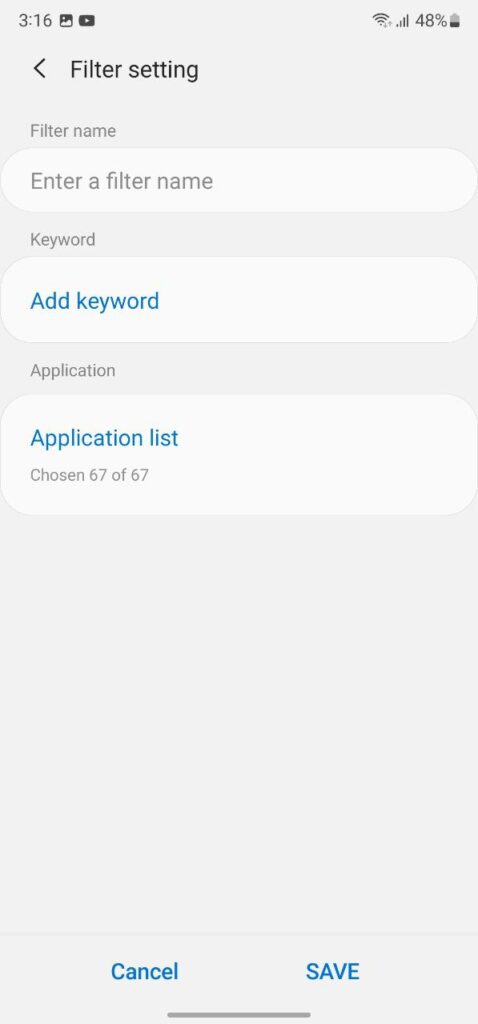
Using on Lock Screen
You can configure NotiStar to be used from your lock screen. For easy access, it gives you a neat-looking Start icon. This option is enabled by default, you can also turn it off.
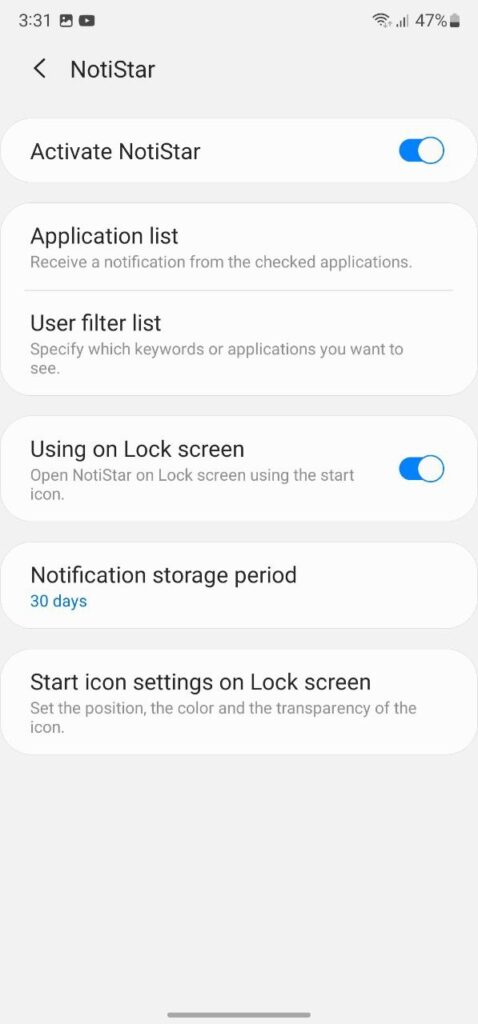
Notification Storage Period
NotiStar can very easily serve as your go-to notification management tool. Beyond white/blacklisting and keyword filtering, It can also serve as your notification storage tool, ensuring that your important notifications are never discarded.
When you tap on the option you will get options to choose when your notifications are automatically removed. You can choose between 7 days, 30 days, 6 months, 1 year, or No limit (forever).
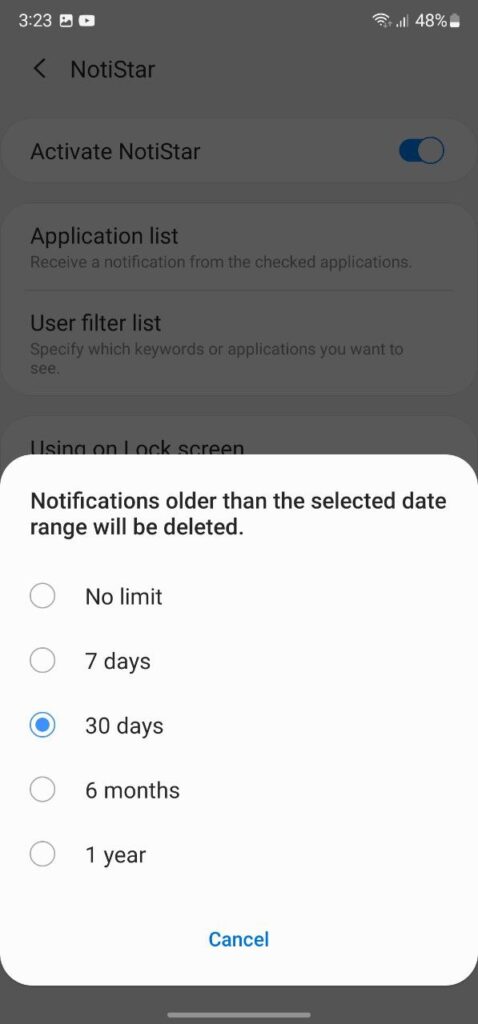
Start icon settings on Lock screen
Navigate Good Lock >> NotiStar >> Start icon settings on lock screen to set the position, color, and transparency of the NotiStar icon. You should see three buttons at the bottom of the screen: Color, Transparency, and Save. Whereas, the Start icon is placed in the middle of your screen.
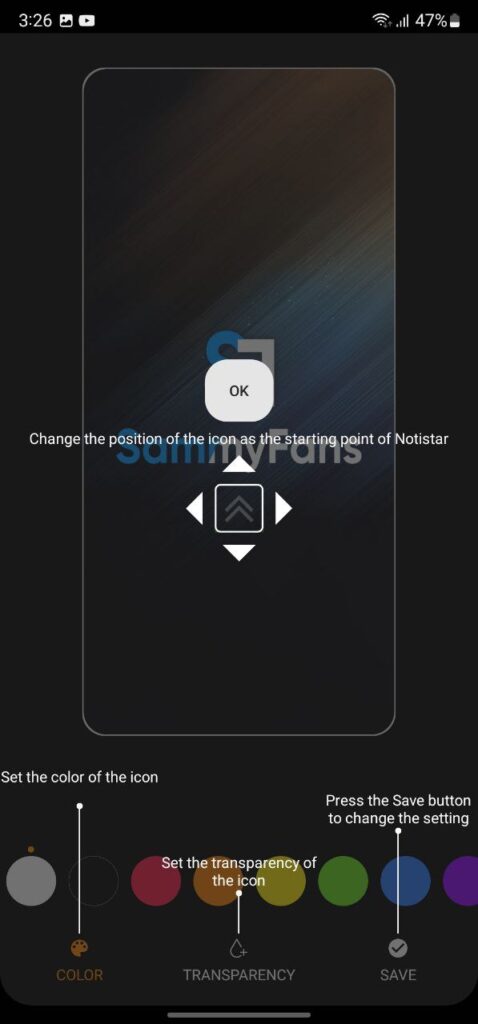
Get notified –
Aside from SammyFans’ official Twitter and Facebook page, you can also join our Telegram channel, follow us on Instagram and subscribe to our YouTube channel to get notified of every latest development in Samsung and the One UI ecosystem. Also, you can follow us on Google News for regular updates.
Good Lock
Samsung MultiStar update introduces One UI 6.1 Maintain Split mode, more
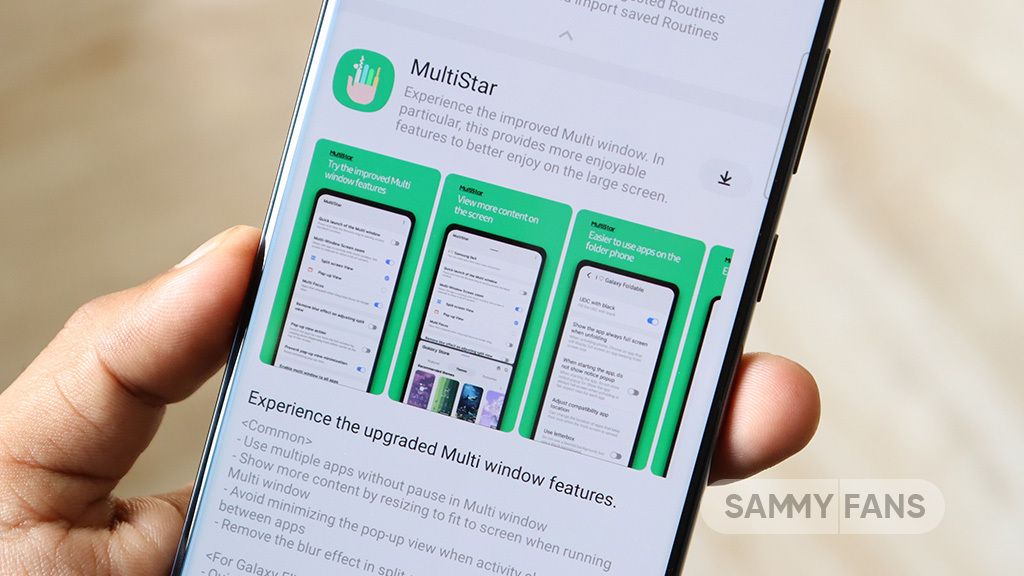
Samsung MultiStar Good Lock module is getting a new update with version 7.1.33. The new update brings new features and improvements for Galaxy tablets and foldables to enhance the multitasking experience.
The new update of the Samsung MultiStar app adds the ‘Maintain Split Mode’ function, which is available for devices with One UI 6.1 or later. This feature allows users to keep their screen view active even after closing and reopening apps to enhance productivity on large screens.
Moreover, the update enhances the visibility of the navigation bar, making it easier for users to move through their devices. It also fixes an issue where settings would not reset after app data was deleted.
This update is compatible with devices that operate on One UI 6.0 or One UI 6.1. Users of eligible devices just need to download a 16.14MB package to install the update via the Galaxy Store. Also, they can get it directly from the third-party app source link mentioned here.

Stay up-to-date on Samsung Galaxy, One UI & Tech Stuffs by following Sammy Fans on X/Twitter. You can also discover the latest news, polls, reviews, and new features for Samsung & Google Apps, Galaxy Phones, and the One UI/Android operating system.
Do you like this post? Kindly, let us know on X/Twitter: we love hearing your feedback! If you prefer using other social platforms besides X, follow/join us on Google News, Facebook, and Telegram.
Apps
One UI 6.1 and 6.0 Samsung devices get enhanced QuickStar functions
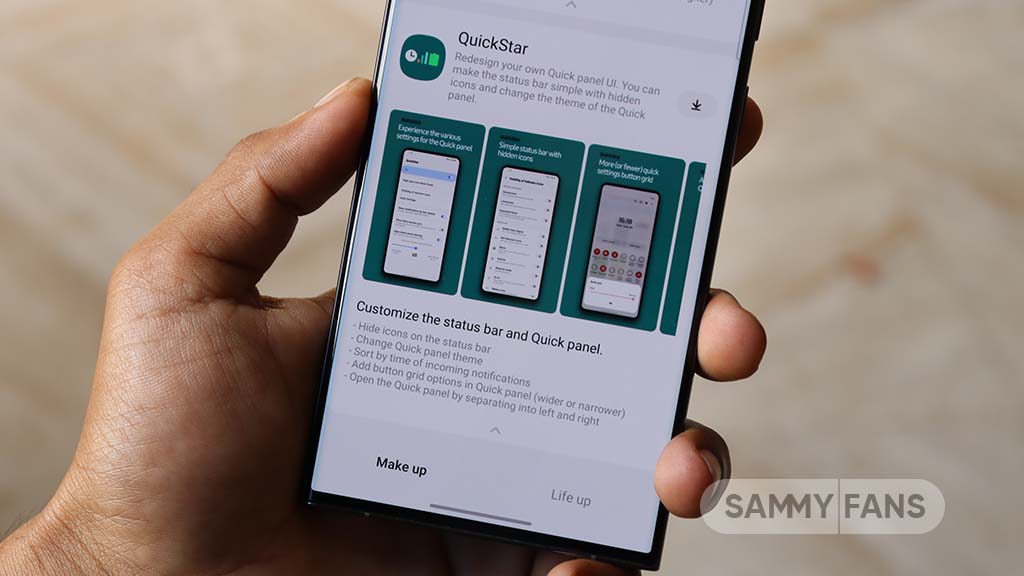
Samsung QuickStar app has received a fresh update with version 7.2.06.35, which enhances some functions for Galaxy devices running One UI 6.1 or One UI 6.0. The update is available on the Galaxy Store for eligible devices.
With the new update, users now have the option to customize the date format on their device’s clock display. This feature is compatible with devices running One UI 6.1 and above, allowing users to adjust how the date appears according to their preferences.
In addition, the update brings a new method for connecting the QuickStar app with Samsung’s Theme Park Good Lock module. To take advantage of this feature, users must ensure their Galaxy devices (running One UI 6.0 or higher) have the latest version of Theme Park, specifically version 1.1.00.8 or higher.
Furthermore, the update stabilizes the “Quick settings instant access” function. Overall, the update aims to enhance the customization features and stability of the user interface. If your device is eligible, download the update through Galaxy Store >> Menu option >> Updates.
Samsung QuickStar Good Lock module update #Samsung #QuickStar #OneUI pic.twitter.com/L1IX8c8mkQ
— Samsung Software Updates (@SamsungSWUpdate) April 23, 2024
Stay up-to-date on Samsung Galaxy, One UI & Tech Stuffs by following Sammy Fans on X/Twitter. You can also discover the latest news, polls, reviews, and new features for Samsung & Google Apps, Galaxy Phones, and the One UI/Android operating system.
Do you like this post? Kindly, let us know on X/Twitter: we love hearing your feedback! If you prefer using other social platforms besides X, follow/join us on Google News, Facebook, and Telegram.
Apps
Get the latest Samsung Good Lock app – V2.2.04.92
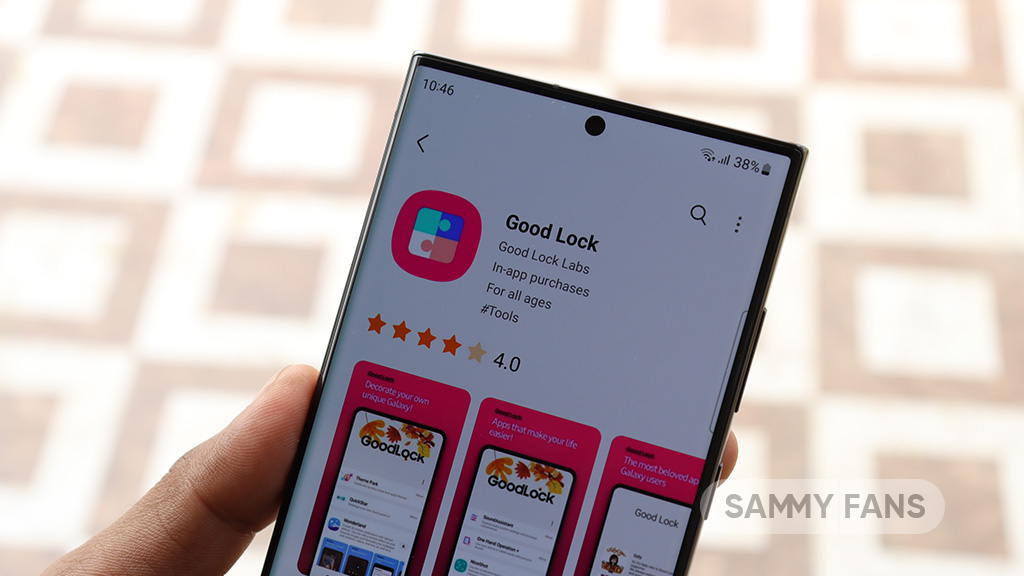
Good Lock is an exclusive One UI feature offered by Samsung, however, it is available for download to limited Galaxy devices in some regions. This app provides a bunch of modules with several customization options to make your phone smarter.
Samsung provides individual apps for customizing Quick Panel, Keyboard, Lock screen, Wallpaper, S-Pen, Home screen, Navigation bar, Themes, Always on Display, Sound, Notification history, MultiWindow, and more through Good Lock.
You will feel really lucky once you have Good Lock Modules in your smartphone as you can customize every part of your smartphone’s UI. This app is available in three languages Korean, English, and Chinese.
Download Link:
- Galaxy Store – Link
WHAT’S NEW
Samsung has rolled out a new update for its Good Lock app with version 2.2.04.92. The fresh update brings improvement to the “update all” feature. Read more here.
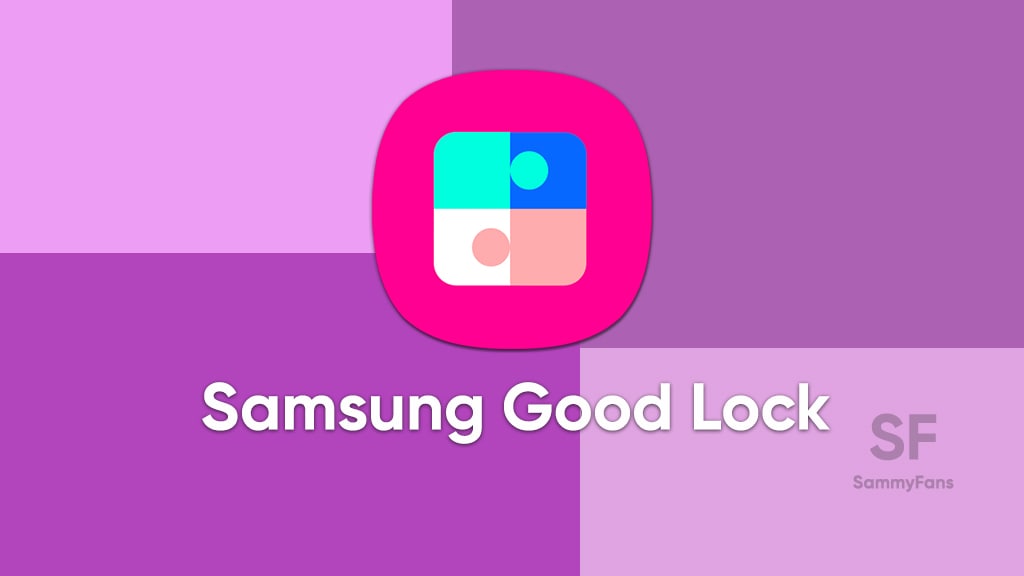
Take a look at the modules of Good Lock
Theme Park
- You can create and apply themes easily and quickly
Pentastic
- Apply various styles to the S Pen
Wonderland
- Allow creating 3D motion wallpaper with various effects
LockStar
- Customize and create a new lock screen and Always on Display.
KeysCafe
- Set the keyboard optimized for you and try creating your one unique animation sticker.
NavStar
- Conveniently organize the navigation bar and gesture mode.
Home Up
- Enjoy the improved One UI Home experience.
ClockFace
- You can configure many different clock styles on the lock screen and AOD and customize the clock however you want.
QuickStar
- Redesign your Quick Panel UI
Niceshot
- Use the screenshot and screen recording features more conveniently
NotiStar
- Manage the notification history easily
Edge Touch
- Adjust settings for touch on edge screen easily
NiceCatch
- You can customize Sound, Vibration, and screen history.
One Hand Operation +
- Use your phone or tablet easily with your thumb.
Routines+
- Various features have been added to Bixby Routines, allowing you to create more powerful routines.
MultiStar
- Experience the improved Multi Window
SoundAssistant
- Expand Audio System settings and increase convenience
Camera Assistant [One UI 5 or higher]
- Customize your own camera settings to your preference
RegiStar [One UI 5 or higher]
- Customize your smartphone’s home settings, search options, history, back taps, and more.
DropShip [One UI 5 or higher]
- Easily share files between devices running Android, iOS, and the Web.
Galaxy to Share [One UI 5]
- Share your own created personalization settings of various Good Lock modules
Not all countries eligible for Samsung Good Lock app, find yours