Good Lock
Samsung Good Lock One Hand Operations+: Control your phone or tablet more easily with just one hand

Samsung Good Lock is an application suite that allows you to open door to the full customization opportunities of your Galaxy device. Overall, the Good Lock has a wide range of modules to change every aspect of the user interface.
Likewise, Good Lock’s One Hand Operation+ module features work as a small screen and allows you to have a touchpad or touchscreen shortcuts. This will permit you to reach any part of the device’s screen using your fingertips. By using this module you may not use another hand to operate the phone.
Read More:
- How to download and install Samsung Good Lock on Galaxy smartphones
- Download and install Good Lock on any Samsung phone in any country

One Hand Operation +
Add gesture handle to the left or right side of the screen so you can control your phone easily with One Hand. Even you can customize the action to use when you swipe in different directions from each handle.
One Hand Operation +, designed to help you navigate your device one-handed, with thumb gestures alone.
- Left handle – Back Key, Recent Key, Back Key
- Right handle – Back Key, Recent Key, Back Key
- Advanced setting – Animation, Fit to keyboard, App Exceptions
Using the Good Lock One Hand Operations, it also provides the Transparency level, Size, and Position of gesture feature.
Set swipe gestures as various functions
Control your phone or tablet more easily with just one hand.
Small gesture handles will be displayed on the left/right edge of the screen. By swiping these handles, configured actions will be executed. below is the default action.
- Short horizontal swipe: Back key.
- Diagonal up swipe: Recents key.
You can set various functions on horizontal/diagonal up/diagonal down direction gestures. As you become accustomed to using short gestures, you can set up more functions on long gestures.
Currently, available functions are as follows, and we plan to provide additional function upgrades.
Swipe Action
- Back key
- Home key
- Recent key
- Menu key
- Previous app
- Forward ( web browser )
- Open the notification panel
- Open quick panel
- Screen off
- Assistance app
- Screenshot
- Floating navigation buttons
- Pull the screen down
- One-handed mode
- Flashlight
- Start application
- Task switcher
- Quick tools
Depending on the size of the user’s hand, the thickness of the thumb, or the shape of the bumper case being used, various handle settings are provided to optimize gesture recognition.
The handle will receive the user’s touch above the running app. So, as long as the gesture recognition is possible, it is recommended to set the handle to be thin.
And once you are fully familiar with the use of gestures, It is recommended to enable Quick action on Advanced settings.
In addition, when the touch interference is severe with running applications such as games, you can set App exceptions in Advanced Settings, then the gesture handles will not work when the app is running.
- Animation: Show an animation when you use a gesture
- Landscape Mode: Show gesture handles in the landscape mode
- Show Notifications: Show a persistent notification so you can turn off gesture handles at any time.
- Fit to Keyboard: Change the position of gesture handles when the keyboard is open.
- Hide in Quick Panel: Hide the gesture handles when the Quick settings panel is open.
- App Exceptions: Choose apps, where the gesture handle won’t be show and gesture, won’t be recognized.
Left Handle
Short Swipe
The gestures handle, such as the Left handle allows users to short swipe in three different directions are Straight right, Diagonal up, and Diagonal down. These 3 Short swipe feature work differently in the following ways:
- Straight right – Back Key
- Diagonal up – Recent Key
- Diagonal down – Back Key
Long Swipe
The Long swipe performs different actions when you do a longer swipe and hold u[your finger on the screen.
- Straight right – Task Switcher
- Diagonal up – Open notification panel
- Diagonal down – Previous app
Good Lock
Samsung will resolve Home Up Finder issue with upcoming software update
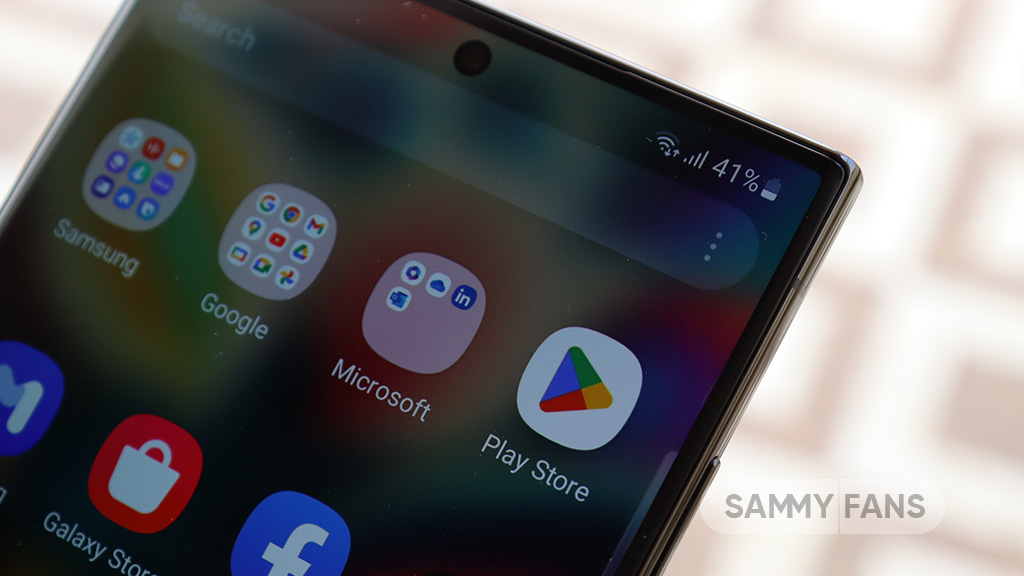
Samsung has confirmed that it will fix an issue with the Home Up Finder feature through a new software update. Some Galaxy users have been facing an issue where the Finder’s layout does not appear correctly on their screens.
According to the information, the Finder sometimes overlaps with the battery, network, sound, and clock icons at the top of the screen. This overlap can hide the search field or make it difficult to use.
Users have reported that this issue makes it hard to search for apps or use the Finder effectively. Samsung has recognized this issue and is working on a solution. The community moderator has announced that the company will release a software update to fix the layout of the Finder feature of the Home Up.

Moreover, Samsung has also apologized for the inconvenience the Home Up Finder issue may have caused and ensures users that the company will fix it. Users should keep their devices updated by checking for new software updates regularly.
Previously, the company added the long-awaited ‘Access Finder’ feature that makes it easier for users to find and open apps quickly. In addition, users now have a new ‘App Icon Setting’ for the customization of app icons.
Several Galaxy users are facing the issue after using the Finder feature of the Home Up Good Lock module. Fortunately, the company has confirmed to solve it with the upcoming software update.
However, Samsung has not provided a specific timeline for when this issue will be resolved. Users will need to wait for future software updates and official announcements from Samsung regarding the Finder bug.
Good Lock
Samsung Theme Park update brings enhanced customization options, bug fixes
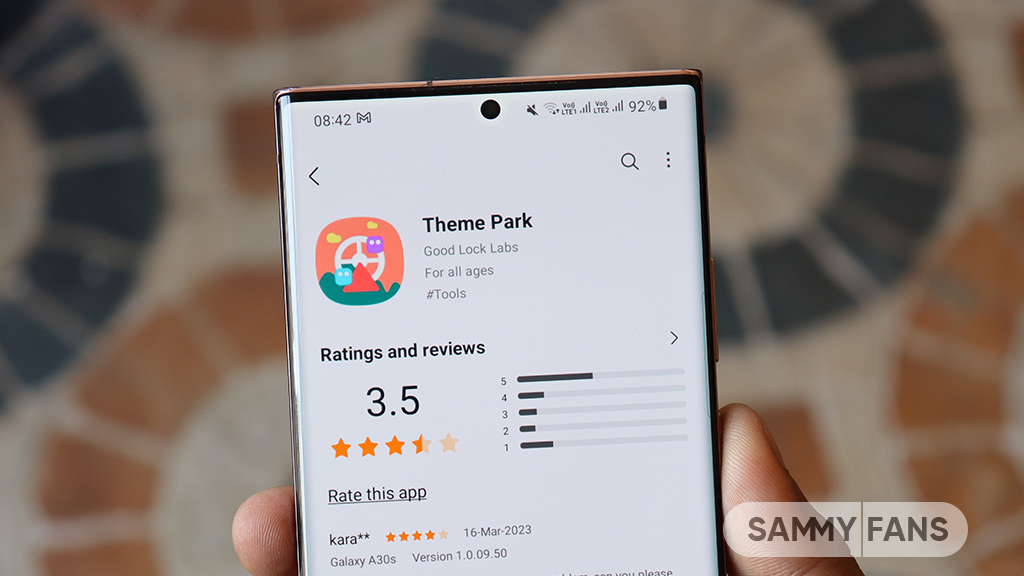
Samsung has rolled out a new update for its Theme Park Good Lock module, bringing several enhancements and fixes to enhance your device customization experience. The new update is available on the Galaxy Store with version 1.1.0.18.
Users of eligible Galaxy devices can now modify wallpapers without needing to initialize the entire theme. This change allows for quicker and more convenient customization.
In addition, the update includes fixes for errors related to keyboard keycaps. This ensures a smoother typing experience without errors that may have been present before. Previously, a feature of the Theme Park Good Lock module that allowed image customization of folders and keycaps was no longer supported. But now, users can enjoy the enhanced keycap functions.
After installing this update, users will no longer encounter blank pages when browsing for wallpapers. This update ensures all wallpaper options are displayed correctly by improving the selection process.
Furthermore, the update also brings general improvements to enhance the stability and performance of the Samsung Theme Park app. It fixes various issues to ensure the app runs smoothly and reliably.
To enjoy enhanced features, users can update Samsung Theme Park through the Galaxy Store >> Menu Option >> Updates or by checking for updates in the Good Lock app. Keeping the module up to date ensures access to the latest features and fixes.
Previously, Samsung brought Android 14-based One UI 6.1.1 support to the Theme Park app along with new and enhanced features. Now, the fresh update makes customization easier and more reliable for Samsung device users.
One UI 6.1.1 support now available for Samsung Theme Park app
Good Lock
Samsung One Hand Operation + next update to improve the virtual touchpad function
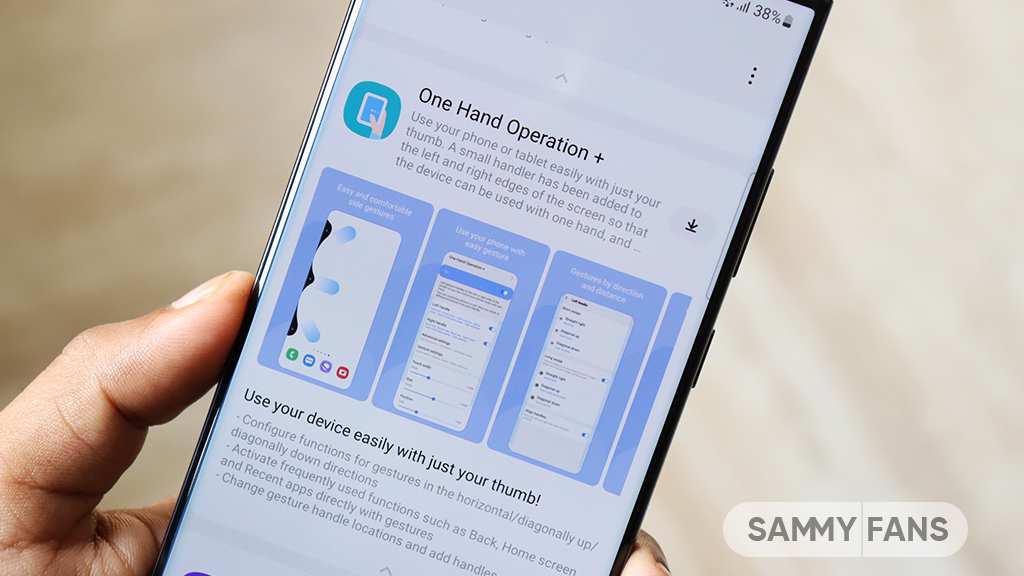
Samsung is planning to improve the One Hand Operation Plus‘s virtual touchpad function in its next update as it is currently disappearing too quickly. Users have expressed frustration when trying to operate their phones with one hand on larger screens, as the touchpad disappears fast.
A Galaxy Z series phone user recently reported that due to the large screen size, he is trying to use the virtual touchpad to operate with one hand. But it is not working properly, he feels that it disappears (returns to the corner) very quickly.
In response to this concern, Samsung’s One Hand Operation moderator has acknowledged the issue and apologized for any inconvenience caused. He said that the company is reviewing and adjusting the timing of the touchpad’s disappearance in the next software update.
Users can expect that future updates will provide the Virtual touchpad function of the One Hand Operation Plus app. Stay tuned for more information.















