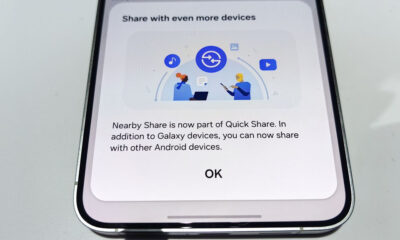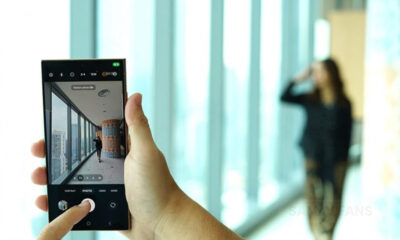Issues
Samsung Galaxy Watch Active 2 ‘Resume Workout’ issue appeared once again

Samsung Galaxy Watch Active 2 comes with a bigger customizable screen and a fresh look. It provides users with all the health insights when they need them while keeping you connected with your smartphone. Whenever you are running or doing exercise, the Galaxy Watch Active 2 provides you optimal performance from inside and out.
Its running coach function gives you real-time actionable advice and the manual tracking works for all activities for dozens you can track.
Aside from its massive features, there’s a serious issue with the Galaxy Watch Active 2. This smart wearable reportedly pauses during workouts and won’t reactivate.

Following its launch in August last year, users of this smartwatch reported an issue regarding the workout feature. Once they started a workout mode and take a break by pausing the workout, the watch simply doesn’t resume it. Instead, it shows the music player widget and keeps showing it.
READ MORE: Samsung Galaxy Watch Active 2 receiving lots of new features with a new update
Even, if the button is pressed accidentally, the watch stops tracking the exercise. It randomly prompts users to open music or starts the Samsung Pay service. Following this occurrence, Samsung rolled out incremental firmware updates for this smartwatch and it claimed to solve this bug.
However recently, the same issue occurred in my Watch Active 2 and I simply don’t like the way it ended my workout without even completing my daily reps. So, each time the pause happens I’ve to press the home key and restart the health app and start the workout mode again to begin my reps, which is so irritating.
I’ve thought that this problem has been outcasted from Samsung Galaxy Watch Active 2 with the latest Tizen update but it actually didn’t. However, we cannot confirm that every Watch Active 2 user is experiencing the same issue.
After some research on such matter, I’ve found that, while the watch automatically tracks different workouts, and if we stop exercising during the tracking period, the watch automatically closes the workout tracking.
Following this matter, a Galaxy Watch Active 2 user claimed that he did a hard reset and its watch started working properly. But the hard reset doesn’t completely solve the issue, it’s only a temporary solution.
According to a Product Expert on the community forum, you can see which different workouts the watch can track by heading to Samsung Health app on the watch, then go to “Workout Detection” then “Activities to detect”.
These types of issues with a well-known company’s high-end smart wearable is not good for the reputation of the company. Still, Samsung has not acknowledged multiple reports while the users reporting for a long time.
If you also facing these types of issues with your Samsung Galaxy Watch Active 2, let us know in the comment box below.
Issues
One UI 6.1 bans deleting Secure Folder, Samsung’s working on fix

Users of Galaxy smartphones running Samsung‘s One UI 6.1 have reported that they are unable to delete the Secure Folder app after installing its update. This issue is mainly affecting flagship devices that recently received the One UI 6.1 update. Due to this issue, users are not able to use this app at their convenience.
However, Samsung has acknowledged the issue with the Secure Folder app in its latest One UI 6.1 update. This issue affects several flagship devices including the Galaxy S23 series, Galaxy S23 FE, Galaxy Z Fold 5, Galaxy Z Flip 5, and Galaxy Tab S9.
According to the community moderator, the issue occurred while integrating the latest Google security policies, resulting in the distribution of a non-deletable version of the Secure Folder app, specifically version 1.9.10.27.
The Korean tech giant is preparing to release a fix to address this problem. Users will be able to download the updated app through the Galaxy Store. To update, simply open the Galaxy Store, search for ‘Secure Folder’, and select the update option.
Users are encouraged to update their Secure Folder app as soon as the new version is available to maintain optimal performance and security of their personal data.
2 One UI 6.1 features that will extend battery life of Samsung devices after enabling
Stay up-to-date on Samsung Galaxy, One UI & Tech Stuffs by following Sammy Fans on X/Twitter. You can also discover the latest news, polls, reviews, and new features for Samsung & Google Apps, Galaxy Phones, and the One UI/Android operating system.
Do you like this post? Kindly, let us know on X/Twitter: we love hearing your feedback! If you prefer using other social platforms besides X, follow/join us on Google News, Facebook, and Telegram.
Issues
One UI 6.1 folder background issue to be resolved in next Home Up update

One UI 6.1 update offers several new features and Galaxy AI for the Galaxy S23 series as well as some unexpected bugs and changes, particularly in the way folder backgrounds are displayed. But the good news is that Samsung will fix the One UI 6.1 folder background issue with the next Home Up update.
Previously, with One UI 6.0, users had the option to adjust the background blur to a near-transparent 1% using the Home Up Good Lock app feature. However, the recent upgrade to One UI 6.1 has resulted in an unexpected opacity of folder backgrounds.
Users have reported that despite attempts to turn the Home Up feature off and on like a reset, the folder background remains unaffected and completely opaque. This is different from the Apps screen, which still responds to adjustments in HomeUp settings.
In response to these concerns, a community moderator has confirmed that a solution is underway with a new update of the Home Up app. The next update of this Good Lock module will resolve the non-responsive background blur control issue for folders. The update is expected to be available soon and will restore the customization options that users have been missing.

Stay up-to-date on Samsung Galaxy, One UI & Tech Stuffs by following Sammy Fans on X/Twitter. You can also discover the latest news, polls, reviews, and new features for Samsung & Google Apps, Galaxy Phones, and the One UI/Android operating system.
Do you like this post? Kindly, let us know on X/Twitter: we love hearing your feedback! If you prefer using other social platforms besides X, follow/join us on Google News, Facebook, and Telegram.
Issues
Samsung One UI 6.1 battery draining haunts Galaxy Z Flip 5, Fold 5 users

Android 14-based One UI 6.1 update for Samsung‘s Galaxy Z Flip 5 and Z Fold 5 introduced new features and Galaxy AI in late March 2024. Along with these new One UI 6.1 features, Galaxy Z Fold 5 and Flip 5 users are also experiencing some issues, one of which is battery draining.
Users have noticed that after the One UI 6.1 update, their phone’s battery does not last long. Although Samsung has not yet officially acknowledged the problem, it has become noticeable through user discussions on various online platforms, including Samsung’s community forum and Reddit.
Follow our socials → Google News | Telegram | X/Twitter | Facebook | WhatsApp
It’s common for new software updates to cause unexpected problems, and companies usually release further updates to resolve them. However, Samsung is currently not aware of this issue nor has provided any solution, but hopefully, the company will fix the battery drain issue in a future update.
Till then, you can enable these two features on your One UI 6.1 running Galaxy Z Fold 5 and Galaxy Z Flip 5 smartphones to extend battery life if you are also facing draining issue.
Battery Protection:
Open Settings menu >> Tap on the Battery option >> Select Battery Protection feature >> Turn it on by tapping on the toggle.
Process Data Only On Device
Visit Settings >> Tap on the Advanced Settings >> Click on Advanced Intelligence >> Select the ‘Process Data Only On Device’ option >> Tap on the toggle to turn it on.
2 One UI 6.1 features that will extend battery life of Samsung devices after enabling