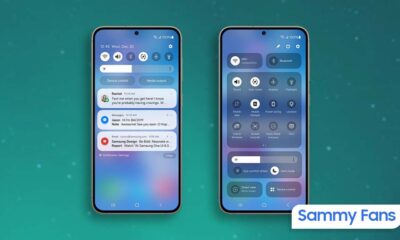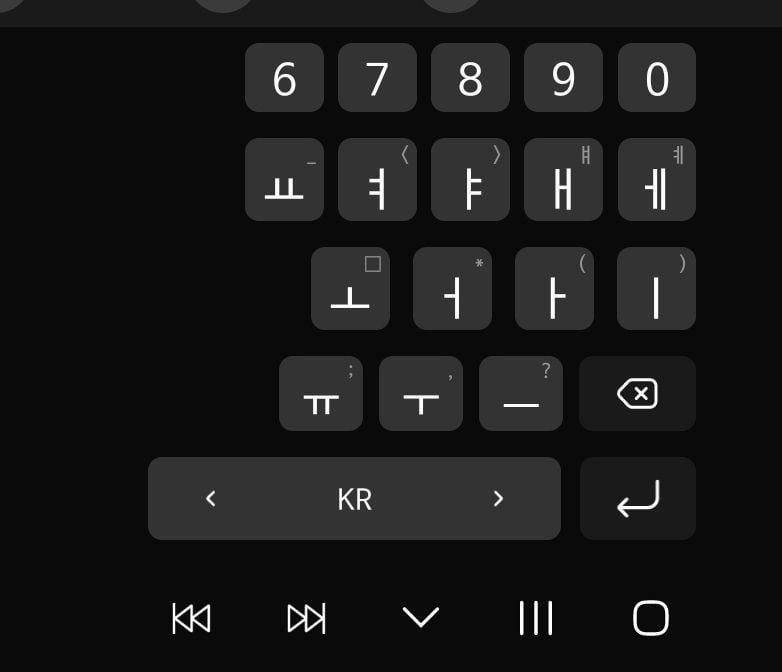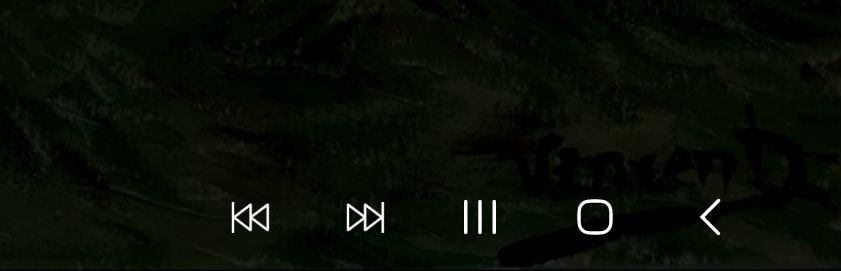One UI
Here’s how to fix the biometric authentication error for Samsung Pay
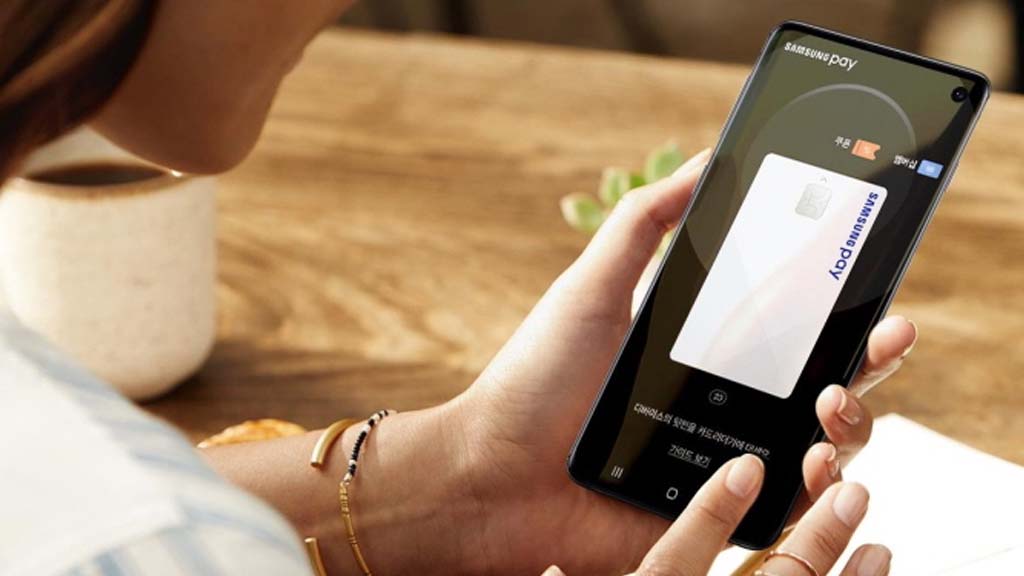
Samsung Pay is an app that provides a simple and secure way to pay for Galaxy devices. Recently many users have complained on social media about the biometric authentication function of Samsung Pay, so here’s how to fix that issue.
If you are using Samsung Pay v.5.3.17 on an Android 12 or Android 11-based Galaxy device, then the app may not be processing required data properly resulting in a server connection error popup or a sliding window not working .
The issue of Biometric authentication can fix by deleting or reinstalling the Samsung Pay app and re-registering the card. If you reinstall the Samsung Pay app, the payment method registered in Samsung Pay will be deleted.
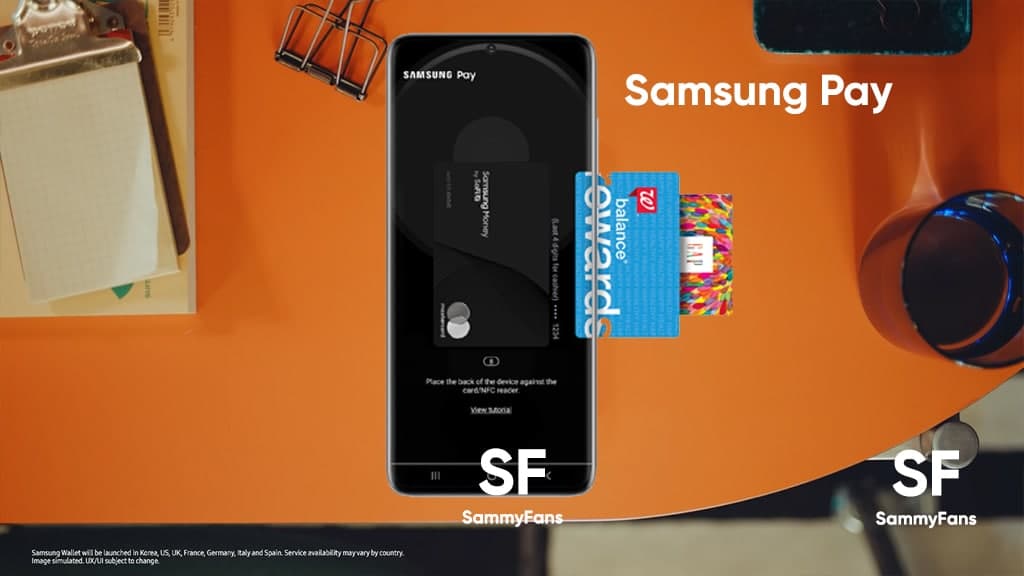
After reinstalling the Samsung Pay app, you can register the card using the card import service only for the first time, if you log in to Samsung Pay with the same Samsung account as before. If you haven’t experienced any issues, then just update h app.
Follow our socials → Google News, Telegram, Twitter, Facebook
How to delete and reinstall Samsung Pay?
You can easily remove the app just need to press and hold the Samsung Pay app from the home screen or app drawer and tap the Uninstall option. To reinstall it, visit the Galaxy Store app, search for the Samsung Pay app, and open it. Tap on the install button to use Samsung Pay app on your smartphone again.

How to import a Samsung Pay payment card?
You can easily important payment cards to Samsung Pay through a few steps. Open the Samsung Pay app >> Press continue >> Again tap on the continue option >> Now open Authentication method settings >> Click on Add and then Import >> Proceed to import by card >> Service agreement >> Proceed with identity authentication >> completion of importing payment card.
How to Update?
To update, open the Galaxy Store and search the Samsung Pay app. If any update is available you can install it.
One UI
Samsung One UI 7 Update: Which Galaxy devices will get Android 15?
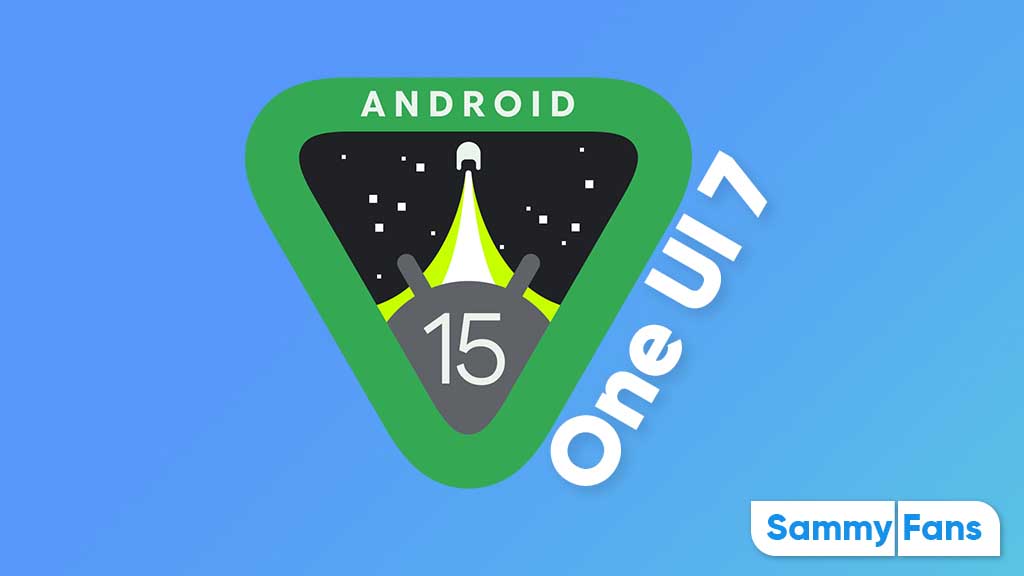
Google’s Pixel phones received the first Developer Preview of Android 15 in April 2024. The new operating system will remain limited to the Pixel lineup until I/O, while, Samsung will open its Beta Program — One UI 7 — for Galaxy devices sometime in August 2024.
One UI 6.1 is the latest Galaxy skin based on Android 14. The One UI 7, powered by Android 15 will debut on many Samsung devices later this year. While it’s just the beginning of 2024, we already know Galaxy devices are eligible for Android 15.
Follow our socials → Google News | Telegram | X/Twitter | Facebook | WhatsApp
Google released Android 15 DP2 in late March and Public Beta also started in April 2024. Around I/O 2024, Android vendors like Xiaomi, OPPO, and OnePlus will also initial Public Beta for their flagships, which Samsung is unlikely to follow.
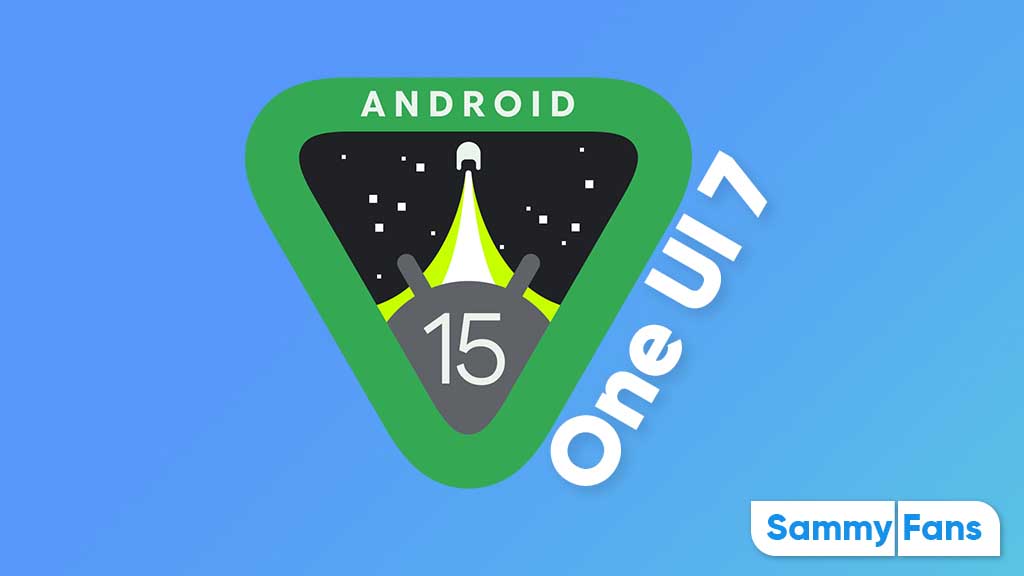
Android 15 Easter Egg [Customized by James Lee Taylor, Sammy Fans]
Check the device list below:
Galaxy S Android 15 Update List
- Galaxy S21
- Galaxy S21+
- Galaxy S21 Ultra
- Galaxy S21 FE
- Galaxy S22
- Galaxy S22+
- Galaxy S22 Ultra
- Galaxy S23
- Galaxy S23+
- Galaxy S23 Ultra
- Galaxy S23 FE
- Galaxy S24
- Galaxy S24+
- Galaxy S24 Ultra
Galaxy Z Android 15 Update List
- Galaxy Z Flip 3
- Galaxy Z Flip 4
- Galaxy Z Flip 5
- Galaxy Z Fold 3
- Galaxy Z Fold 4
- Galaxy Z Fold 5
Galaxy Tab Android 15 Update List
- Galaxy Tab A9 / A9+
- Galaxy Tab Active 4 Pro
- Galaxy Tab S8 / S8+ / Tab S8 Ultra
- Galaxy Tab S9 / S9+ / S9 Ultra
- Galaxy Tab S9 FE / S9 FE+
Galaxy A/M/F Android 15 Update List
- Galaxy A05s / A15 / A25
- Galaxy A14 / A24 / A34 / A54
- Galaxy A33 / A53 / A73
- Galaxy M14 / F14
- Galaxy M34 / M54 / F54
In case you don’t find your Galaxy device in the list mentioned above, don’t panic. As the year progresses, we will update the list according to the eligibility of devices. Do note that the list is compiled on previous rollouts, software guarantees, and experience.
The official list will only come when the stable One UI 7 rollout will begin around October 2024.
Issues
One UI 6.1 update will address NavStar button issue of Samsung devices

Samsung has acknowledged a persistent issue reported by Galaxy users involving the NavStar Good Lock module and the taskbar. This issue causes the keyboard’s back button position to change randomly. This issue is bothering users as the back button’s unexpected movement often leads to accidental exits to the home screen while typing.
In response to these reports, Samsung has apologized for the inconvenience experienced by users and promised to resolve it in the upcoming software update.
According to the community moderator, the upcoming One UI 6.1 update will fix the NavStar button issue on Galaxy devices. Users have been advised to keep their devices updated to the latest software to get the fix once it is released.
If you are also facing NavStar issues on your Galaxy devices, the One UI 6.1 update will resolve them. Notably, the One UI 6.1 update will enhance the overall user experience by bringing new enhancements and features over the previous UI.
“First of all, we apologize for any inconvenience caused when using NavStar. The phenomenon of the NavStar button changing position will be improved through the One UI 6.1 S/W update, so please maintain the latest S/W. We apologize for any inconvenience caused when using NavStar,” said Community Moderator.
Stay up-to-date on Samsung Galaxy, One UI & Tech Stuffs by following Sammy Fans on X/Twitter. You can also discover the latest news, polls, reviews, and new features for Samsung & Google Apps, Galaxy Phones, and the One UI/Android operating system.
Do you like this post? Kindly, let us know on X/Twitter: we love hearing your feedback! If you prefer using other social platforms besides X, follow/join us on Google News, Facebook, and Telegram.
One UI 6.1
Samsung One UI 6.1 Advanced Motion Photo Feature
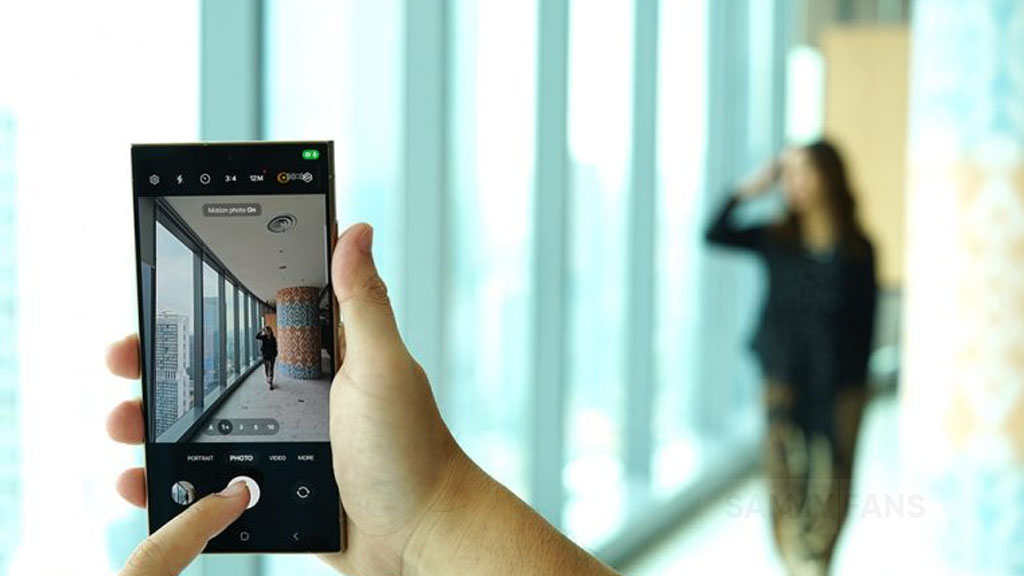
Samsung One UI 6.1 brings an amazing photography experience with its enhanced Motion Photo feature. This enhanced functionality arrives with the Galaxy S24 series with One UI 6.1 and offers users the ability to capture the best moments with unmatched precision and creativity.
With One UI 6.1 update, the enhanced Motion Photo feature is available on the Galaxy S23 series including S23 FE, Galaxy Z Fold 5, Galaxy Z Flip 5, and Galaxy Tab S9 series. It is soon available on Galaxy S22 series, Galaxy Z Fold 4, and Galaxy Z Flip 4 smartphones.
Motion Photo Feature
The Motion Photo feature of Samsung One UI 6.1 allows users to record a scene in a dynamic sequence of up to 90 frames, capturing a detailed 3-second preview before and after the shutter is pressed. This means you can pick the best photo from several options, even if you thought you missed the moment.
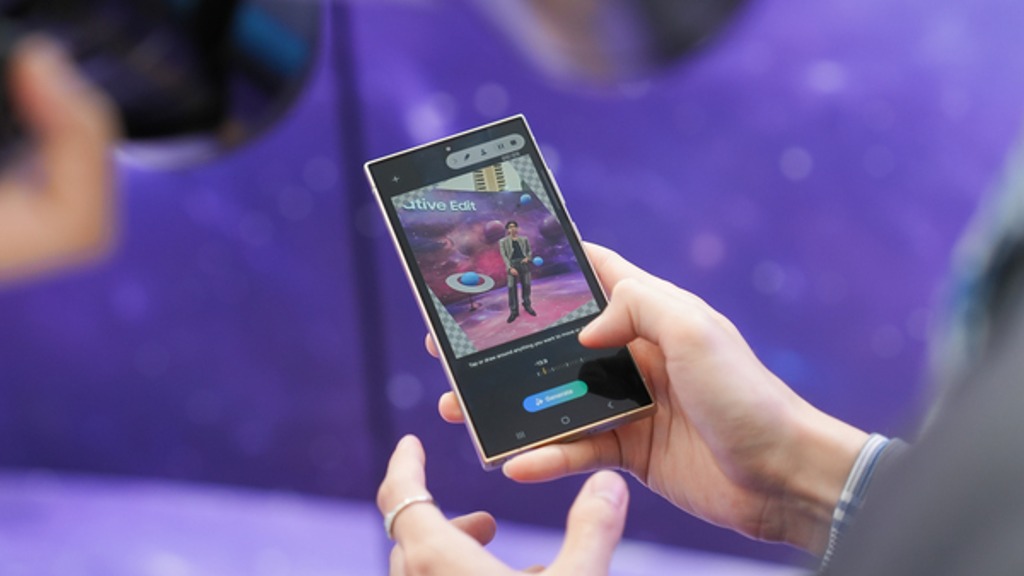
The Galaxy S24 Series’ camera is not just fast, it’s smarter and more intuitive. With a shutter speed that’s 30% quicker than the previous models, the ‘Faster Shot-to-Shot Shutter Speed’ capability of the Galaxy S24 series ensures you’re always ready to capture a candid scene.
The AI automatic enhancement feature refines the chosen frame, saving it as a high-resolution image with vivid details up to 12MP. Even in challenging lighting conditions, the Super High Dynamic Range (HDR) feature ensures your photos are clear and vibrant.
How to use the Motion Photo feature?
- Launch the Camera app
- Enable the Motion Photo feature by tapping on its icon.
- Click the shutter button as usual to take a photo
- Visit the Gallery and select your photo that has been successfully taken.
- Tap ‘View Motion Photo’ to explore the frames.
- Choose the best image in Motion Photo and apply ‘Quick Crop’.
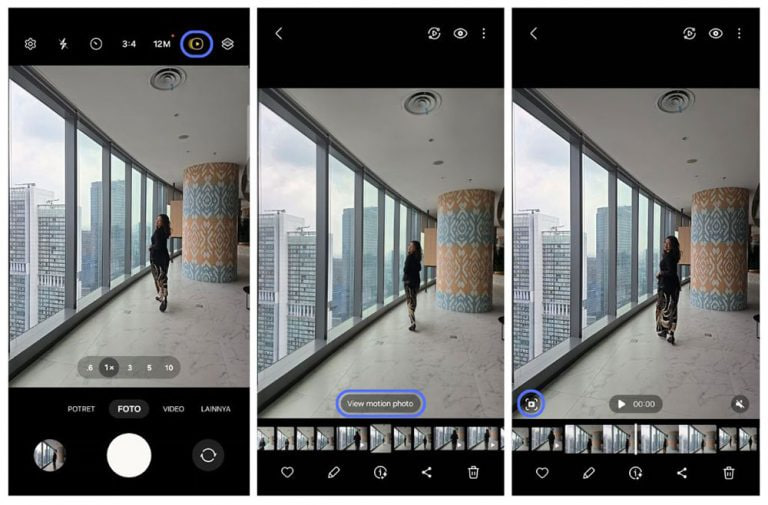
Stay up-to-date on Samsung Galaxy, One UI & Tech Stuffs by following Sammy Fans on X/Twitter. You can also discover the latest news, polls, reviews, and new features for Samsung & Google Apps, Galaxy Phones, and the One UI/Android operating system.
Do you like this post? Kindly, let us know on X/Twitter: we love hearing your feedback! If you prefer using other social platforms besides X, follow/join us on Google News, Facebook, and Telegram.