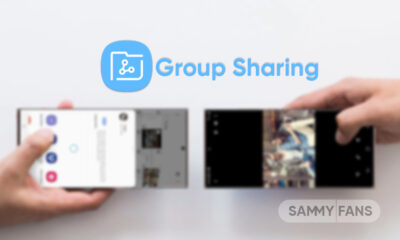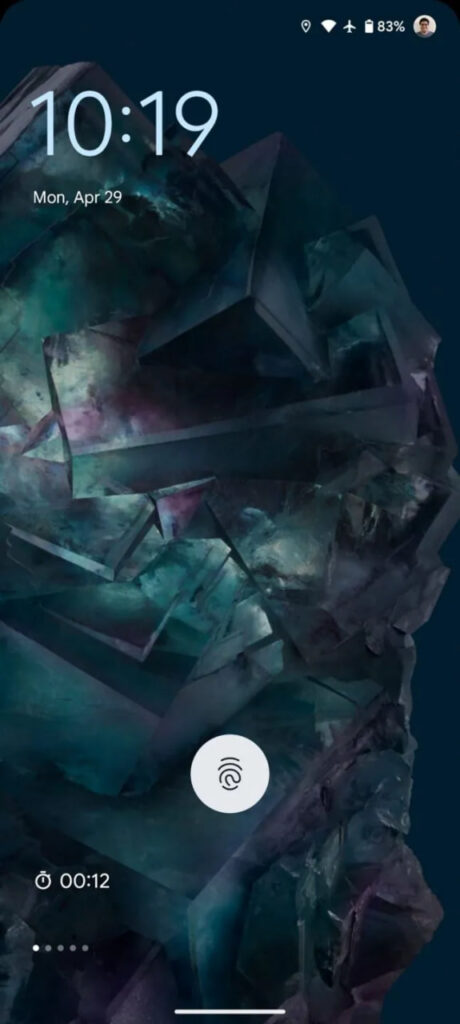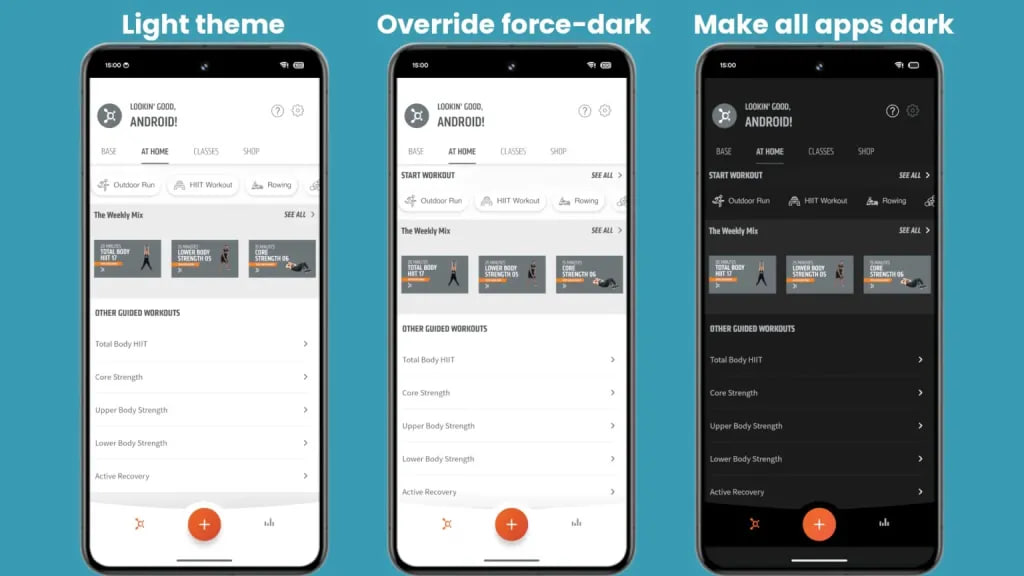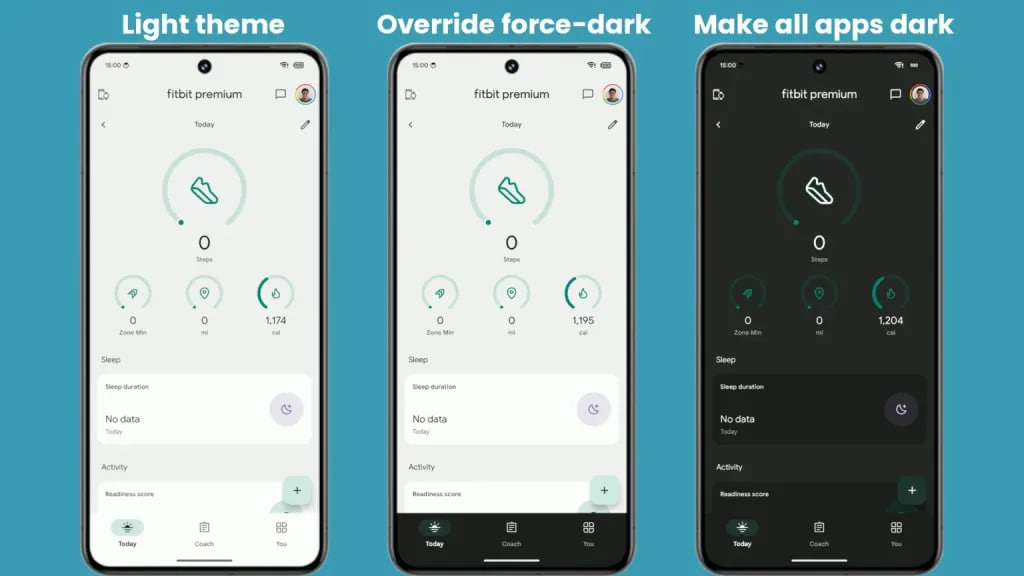Android
Learn how to transfer photos from phone to PC using USB
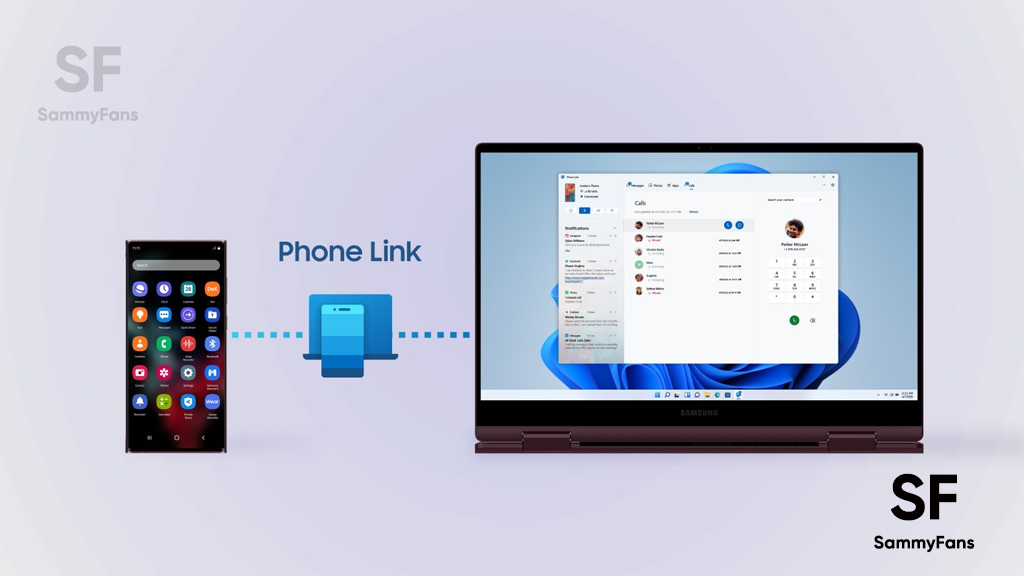
It’s crucial to learn how to transfer images from your smartphone to your computer or laptop. Even while modern smartphones come with massive internal memory capacity, regular use will ultimately consume the available capacity. Additionally, editing software frequently runs more smoothly on PCs than on mobile devices.
Download Sammy Fans App
These techniques are useful whether you want to edit your images on a computer or back them up to conserve space on your phone. Before we get started, a number of cautions: First, check sure you’re using the right USB cable for your device if you’re using one. Second, before continuing with the transfer, update the software on both your phone and laptop.
Join SammyFans on Telegram
It can be difficult and time-consuming to transfer images from your mobile phone to your laptop via a USB cable. It remains one of the most dependable methods for transferring files, nonetheless.
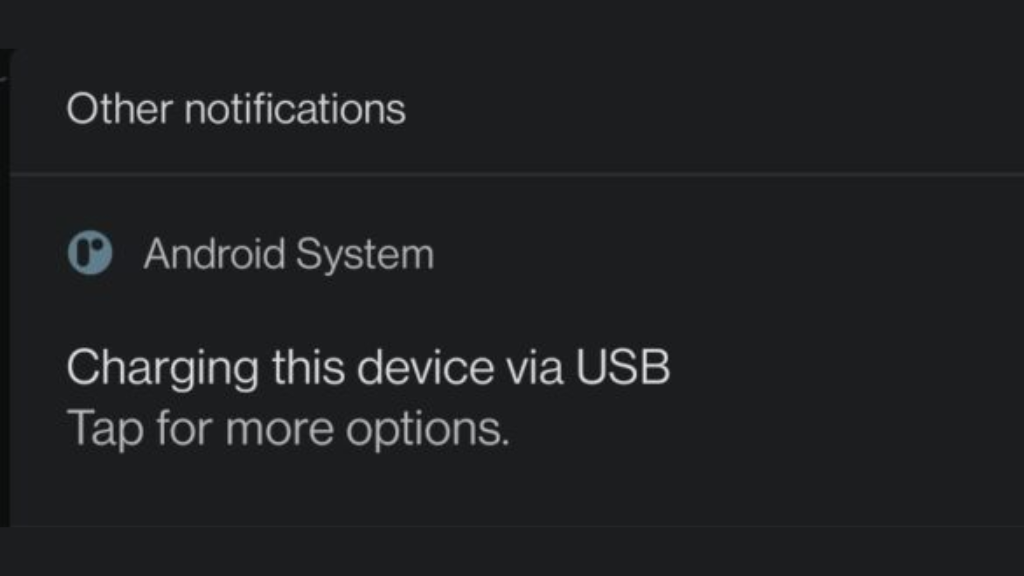
1) Lock your phone, then use the USB cable to connect it to the computer.
2) A message indicating “Charging this gadget through USB” will appear. When the “Use USB for” pop-up appears, click on it and choose “File Transfer.”
3) If none of these choices have appeared, you can access File Explorer. An option labeled “This Phone” ought to appear. Choose it.
Follow Sammy Fans on Google New
4) All of your device’s images are now accessible to you. Your phone’s internal storage should contain your images.
5) You can copy and paste your photos onto a folder on your computer once you’ve located them. You can clip and paste the images to free up additional space on your phone.
6) When finished, disconnect your device from the computer.
That’s it! You may transfer photographs and movies from your phone to your computer in this way. The last saved location or Downloads folder on your laptop or PC is where the stored photos will likely be found.
Android
Android 15 bringing ‘At a Glance’ feature closer to your fingertips
Google‘s Android 15 is ready to enhance the lock screen experience by relocating the ‘At a Glance‘ feature to the bottom of the screen. This move differs from its traditional top-left position, aligning with the Pixel Launcher’s home screen layout. The change aims to show date, weather, and notifications in a more accessible format.
As per Android Authority, the new place of the ‘At a Glance’ feature is currently in the testing phase as it spotted in Android 15 Beta 1.2. The refresh position places ‘At a Glance’ below the area that indicates the presence of an under-display fingerprint sensor. This could make it easier for users to see and interact with their device notifications and shortcuts.
However, the change is still in progress, and there are indications that it may not be finalized this year. The relocation aims to improve how users access their phones, especially when considering the clock size and the number of notifications displayed.
Notably, the ‘At a Glance’ widget on Pixel phones now looks quite different from the version available on other Android devices. This suggests that they may have been developed separately.
As Google continues to improve the Android 15 operating system, users are looking forward to a lock screen that is both functional and pleasant to look at.
Stay up-to-date on Samsung Galaxy, One UI & Tech Stuffs by following Sammy Fans on X/Twitter. You can also discover the latest news, polls, reviews, and new features for Samsung & Google Apps, Galaxy Phones, and the One UI/Android operating system.
Do you like this post? Kindly, let us know on X/Twitter: we love hearing your feedback! If you prefer using other social platforms besides X, follow/join us on Google News, Facebook, and Telegram.
Android
Dark Mode for all apps is arriving, thanks Android 15!
Android 15 is bringing a new dark mode feature and Bluetooth audio sharing to enhance the user experience. This major Android update is expected to offer a more effective way of applying dark mode across all apps to address the limitations of the current “override force dark” option available since Android 10.
The new setting “Make all apps dark” under the Color and motion option in Accessibility has been spotted in the beta versions of Android 14. It is expected to be part of Android 15’s accessibility features.
With the new dark mode feature, Google aims to provide a consistent dark theme across apps without affecting images in Android 15. It is prepared to work with more applications, including those that previously did not support the forced dark mode.
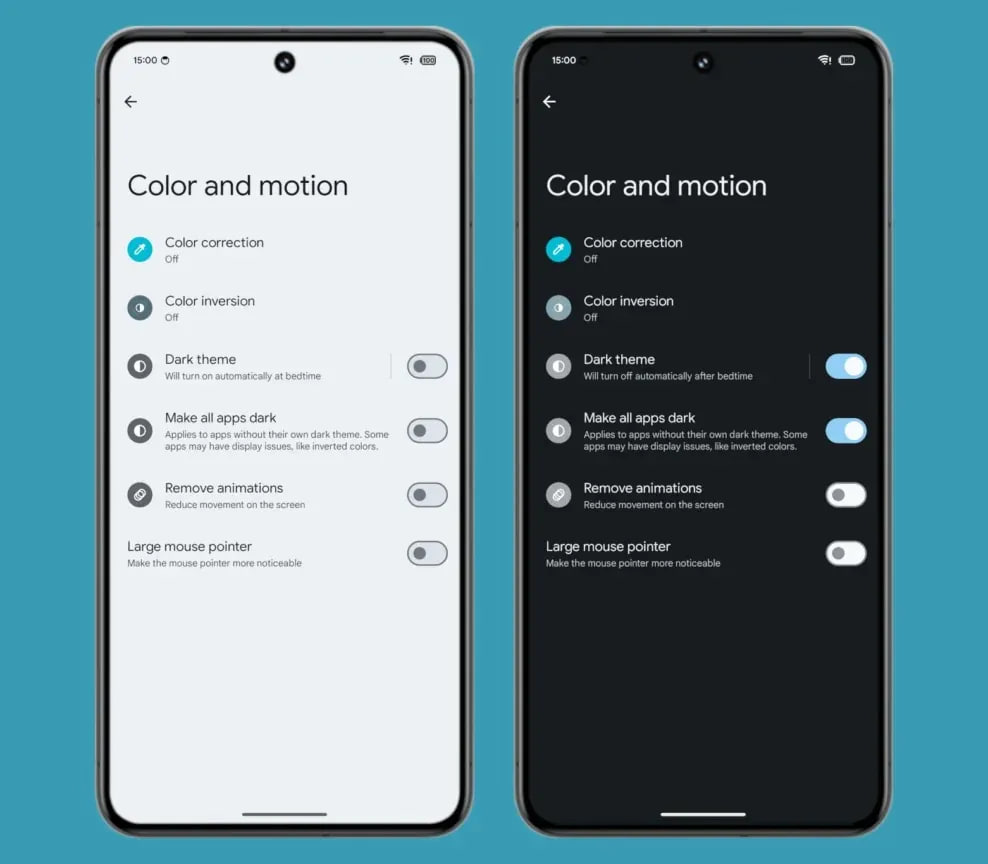
While this setting will improve the dark mode experience, Google mentioned that some apps could still have display issues.
Moreover, Android 15 may introduce a feature for sharing Bluetooth audio through a QR code. This would allow users to share their audio with others easily.
Stay up-to-date on Samsung Galaxy, One UI & Tech Stuffs by following Sammy Fans on X/Twitter. You can also discover the latest news, polls, reviews, and new features for Samsung & Google Apps, Galaxy Phones, and the One UI/Android operating system.
Do you like this post? Kindly, let us know on X/Twitter: we love hearing your feedback! If you prefer using other social platforms besides X, follow/join us on Google News, Facebook, and Telegram.
Android
Google Android 15 Beta 1.2 rolling out with essential fixes

Google has pushed a new beta update of the Android 15, version 1.2, just three days after the last update (Beta 1.1). This update can be identified through version AP31.240322.027, which is upgraded from previous version AP31.240322.023 and includes the April 2024 security patch.
The update is available for all compatible Pixel devices, including the Pixel 6, 6 Pro, 6a, 7, 7 Pro, 7a, Pixel Tablet, Pixel Fold, Pixel 8 and 8 Pro models. This quick release of the Android 15 Beta 1.2 update brings some essential bug fixes to enhance user experience and system stability.
The fresh beta update of Android 15 contains the following fixes:
- Fixed an issue that sometimes caused apps to freeze and display an “Application Not Responding” message.
- Fixed a system performance issue that caused excessive battery drain in some cases.
- Fixed an issue that caused the system Settings app to crash when trying to add a fingerprint.
- Fixed an issue that prevented the system back gesture from working in some cases.
- Fixed an issue that could cause the screen to flicker repeatedly.
Those enrolled in the Android Beta for Pixel program will receive this update automatically.
![]()
Stay up-to-date on Samsung Galaxy, One UI & Tech Stuffs by following Sammy Fans on X/Twitter. You can also discover the latest news, polls, reviews, and new features for Samsung & Google Apps, Galaxy Phones, and the One UI/Android operating system.
Do you like this post? Kindly, let us know on X/Twitter: we love hearing your feedback! If you prefer using other social platforms besides X, follow/join us on Google News, Facebook, and Telegram.