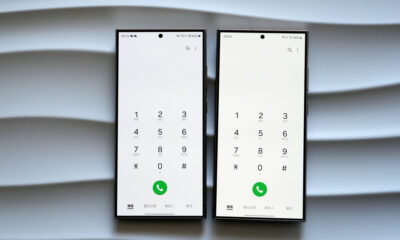Tips
How to update software on your Samsung Galaxy Watch?

It’s 2022 where everyone adores technology and loves to go with the trend, thus many of us prefer using smartwatches instead of the old pattern of wristwatches. Smartwatches not only look pleasing and stylish but also offers features that help us a lot in our day-to-day life.
Many smartwatches are available in the market but the replacement for the Samsung Galaxy Watch 4 series can’t be seen. It comes with some of the best and most advanced technologies that other smartwatches do not offer.
Join Sammy Fans on Telegram
Samsung Galaxy Watch 4 series need no introduction, the watches have recently received the Google Assistant feature, the Google Contacts app, and the first One UI Watch beta, due to which they have been in a lot of discussions.
DOWNLOAD SAMMY FANS APP
The OEM continuously updates the Galaxy Watch 4 and Watch 4 Classic to let the users experience the latest innovations in the field. While the customers who are using a smartwatch for a long have now become expert in operating it, some new switchers are still trying to figure out how to update the watch software.
For those unaware people, I am here with a tip on how to update the software on your Samsung Galaxy Watch. If you are one of those, do check out the easy steps mentioned below.

How to update Samsung Galaxy Watch:
When your phone and watch are connected, you can use the Galaxy Wearable app to regularly check for updates. However, if you initially set up your watch without a phone, you can apply updates from the watch itself.
Update watch software with Android phone
Make sure the watch has a good charge on it before starting the update process. You may not be able to update without at least a 30% charge.
- On the connected phone, navigate to and open the Galaxy Wearable app.
- For the Galaxy Watch 3 and Galaxy Watch 4 series:
- Tap Watch settings >> Watch software update.
- If your watch displays a Home tab, swipe to and tap Watch software update or Band software update.
- Tap Download and install.
- For some old watches:
- You will need to tap About watch, About band, or About Gear to access the software update menu.
- To automatically download software updates over a Wi-Fi network, tap the switch next to “Auto download over Wi-Fi.”
- For your information, this option is not available on the Galaxy Watch 4 and Galaxy Watch 4 Classic.
- While the software update is being applied, the watch will reboot and show a progress bar or rotating animation.

Update watch software with iOS phone
- On the connected phone, open the Galaxy Watch app.
- The Galaxy Watch app is available for iOS devices through the App Store.
- Tap the Home tab.
- Swipe to and tap About watch.
- If an update is available, tap Install.
- If “Latest version installed” appears, then the watch is up to date.
Don’t forget to check:
Here’s your early look at Samsung Galaxy Watch 5 Sapphire Blue and Pink Gold
Get notified –
Aside from SammyFans’ official Twitter and Facebook page, you can also join our Telegram channel, follow us on Instagram and subscribe to our YouTube channel to get notified of every latest development in Samsung and the One UI ecosystem. Also, you can follow us on Google News for regular updates.
One UI 6.1
Samsung One UI 6.1 Advanced Motion Photo Feature
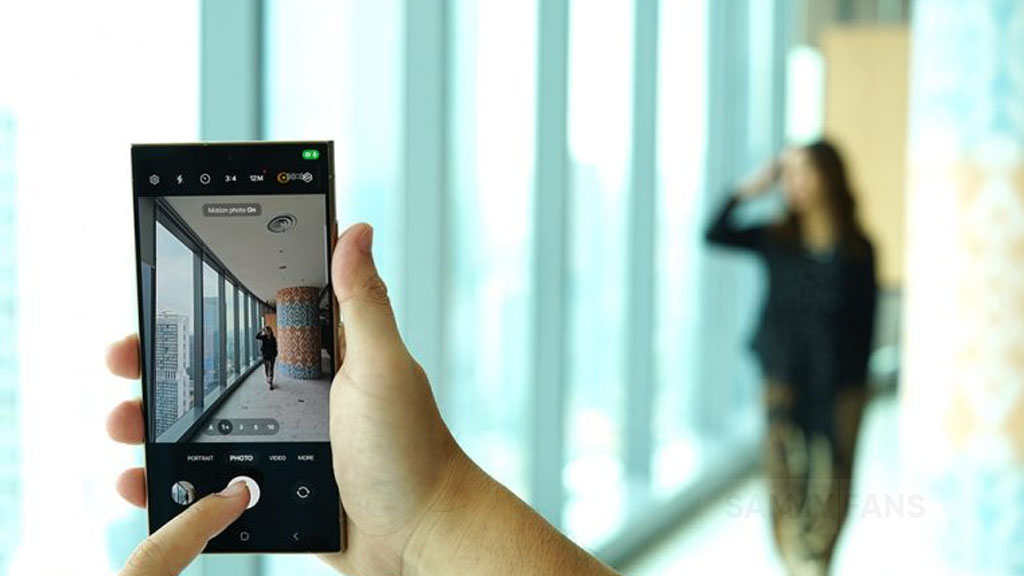
Samsung One UI 6.1 brings an amazing photography experience with its enhanced Motion Photo feature. This enhanced functionality arrives with the Galaxy S24 series with One UI 6.1 and offers users the ability to capture the best moments with unmatched precision and creativity.
With One UI 6.1 update, the enhanced Motion Photo feature is available on the Galaxy S23 series including S23 FE, Galaxy Z Fold 5, Galaxy Z Flip 5, and Galaxy Tab S9 series. It is soon available on Galaxy S22 series, Galaxy Z Fold 4, and Galaxy Z Flip 4 smartphones.
Motion Photo Feature
The Motion Photo feature of Samsung One UI 6.1 allows users to record a scene in a dynamic sequence of up to 90 frames, capturing a detailed 3-second preview before and after the shutter is pressed. This means you can pick the best photo from several options, even if you thought you missed the moment.
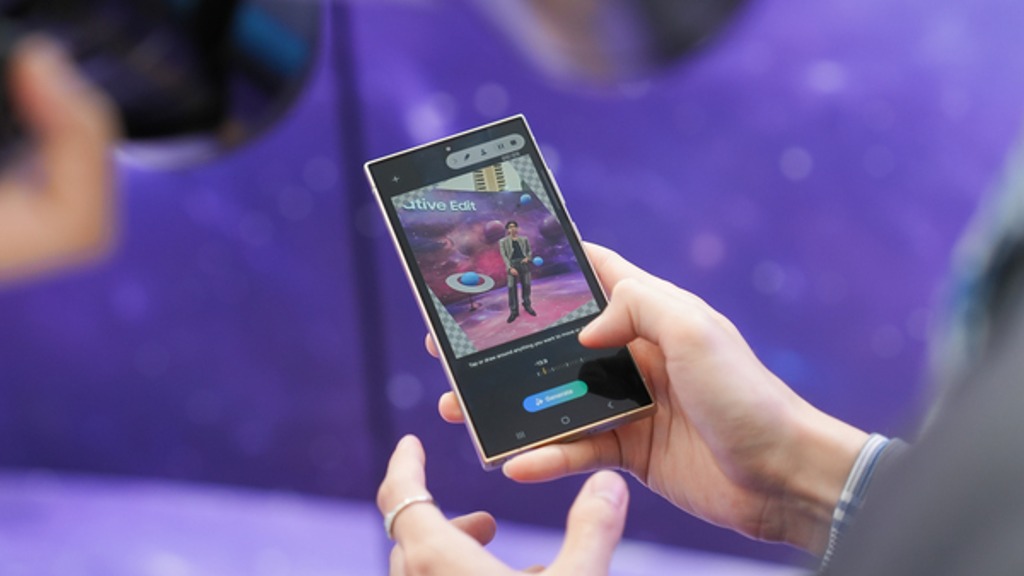
The Galaxy S24 Series’ camera is not just fast, it’s smarter and more intuitive. With a shutter speed that’s 30% quicker than the previous models, the ‘Faster Shot-to-Shot Shutter Speed’ capability of the Galaxy S24 series ensures you’re always ready to capture a candid scene.
The AI automatic enhancement feature refines the chosen frame, saving it as a high-resolution image with vivid details up to 12MP. Even in challenging lighting conditions, the Super High Dynamic Range (HDR) feature ensures your photos are clear and vibrant.
How to use the Motion Photo feature?
- Launch the Camera app
- Enable the Motion Photo feature by tapping on its icon.
- Click the shutter button as usual to take a photo
- Visit the Gallery and select your photo that has been successfully taken.
- Tap ‘View Motion Photo’ to explore the frames.
- Choose the best image in Motion Photo and apply ‘Quick Crop’.
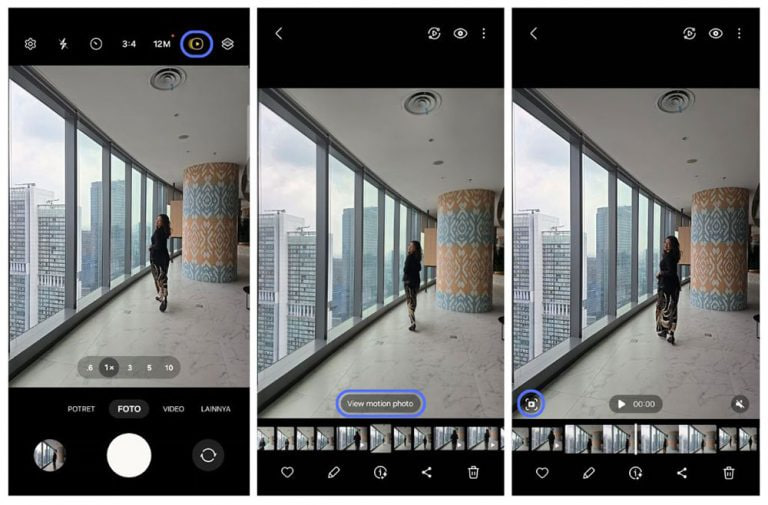
Stay up-to-date on Samsung Galaxy, One UI & Tech Stuffs by following Sammy Fans on X/Twitter. You can also discover the latest news, polls, reviews, and new features for Samsung & Google Apps, Galaxy Phones, and the One UI/Android operating system.
Do you like this post? Kindly, let us know on X/Twitter: we love hearing your feedback! If you prefer using other social platforms besides X, follow/join us on Google News, Facebook, and Telegram.
One UI 6.1
Samsung One UI 6.1 Intelligent Optimization Camera Feature

Samsung Galaxy S24 series introduced several new features and enhancements with the One UI 6.1, one of which is Intelligent Optimization. This feature is designed to give users specific control over the image processing levels directly from the camera settings.
The Intelligent Optimization feature allows users to adjust how their photos are processed. Whether capturing everyday moments or professional shots, the Intelligent Optimization feature in One UI 6.1 ensures that your photos meet your standards with minimal effort.
How to activate it?
You can easily enable the Intelligent Optimization feature by following the steps below.
- Open the Camera app, then Settings.
- Tap on Intelligent Optimization.
- Choose the desired optimization level
- Maximum
- Medium: Speed up capture time by doing less optimization
- Minimum: Take pictures as fast as possible by not optimizing pictures after they are taken.
- Optionally, enable or disable the Scene Optimizer.
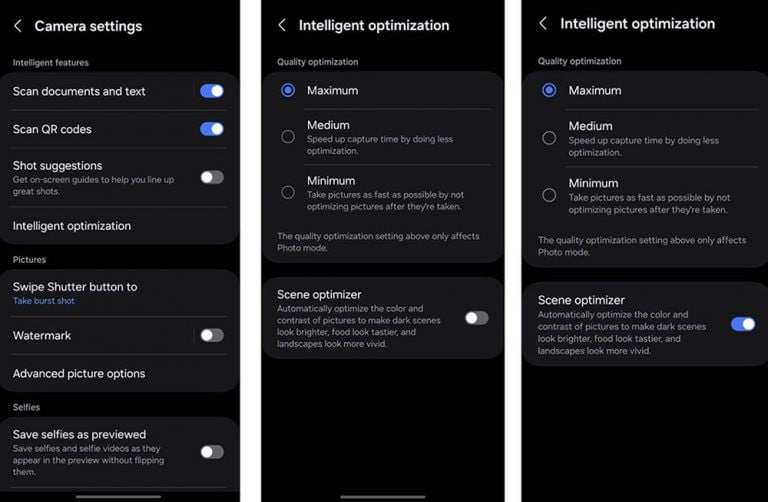
This feature allows for customization of photo attributes such as sharpness, contrast, and brightness. For example, selecting the minimum level results in more natural-looking images, while the maximum level increases detail and sharpness, which is ideal for zoomed-in shots. Notably, the quality optimization setting of these levels only affects Photo Mode.
If you enable Scene Optimizer, it automatically optimizes the color and contrast of pictures to make dark scenes look brighter, food looks tastier and landscapes look more vivid.
How to use One UI 6.1 Camera Shift feature on your Samsung Galaxy
Stay up-to-date on Samsung Galaxy, One UI & Tech Stuffs by following Sammy Fans on X/Twitter. You can also discover the latest news, polls, reviews, and new features for Samsung & Google Apps, Galaxy Phones, and the One UI/Android operating system.
Do you like this post? Kindly, let us know on X/Twitter: we love hearing your feedback! If you prefer using other social platforms besides X, follow/join us on Google News, Facebook, and Telegram.
One UI 6.1
How to use One UI 6.1 Camera Shift feature on your Samsung Galaxy

Samsung’s One UI 6.1 offers a range of new features and Galaxy AI Suite that significantly improves the user experience. With the latest Galaxy Enhance-X app, users of Samsung One UI 6.1 devices can enhance their photos using an innovative feature called Camera Shift. This feature is designed to provide more flexibility and control over the composition of photos.
The Camera Shift feature allows users to alter the perspective of a photograph after it has been taken. This is mainly useful in situations where capturing the perfect angle in real time is not possible.
Follow our socials → Google News | Telegram | X/Twitter | Facebook | WhatsApp
Moreover, the Camera Shift uses advanced AI algorithms to modify the angle and perspective of your photos, providing a result that aligns with your imagination. With events that unfold rapidly and capturing every detail that matters, Camera Shift ensures that you can revisit and adjust those moments.
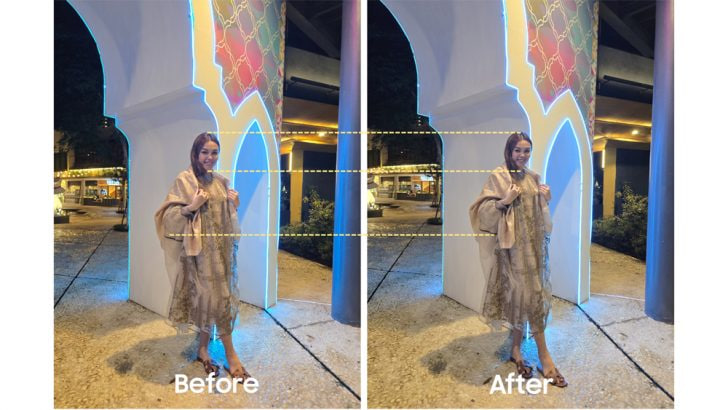
How to use it?
You can easily use the Camera Shift feature on your Samsung Galaxy smartphone running One UI 6.1, just need to follow a few steps:
- Open the Galaxy Store app and download the Galaxy Enhance-X app.
- Select the photo you wish to edit and choose the “Camera Shift” option.
- A slider will appear, enabling you to change the photo’s perspective as you see fit.

Samsung Galaxy Enhance-X’s Camera Shift feature enhances mobile photography by making it easier to take pictures and expanding the creative options for users. If you have the latest version of Galaxy Enhance-X and One UI 6.1 running Samsung device then you can enjoy this feature.