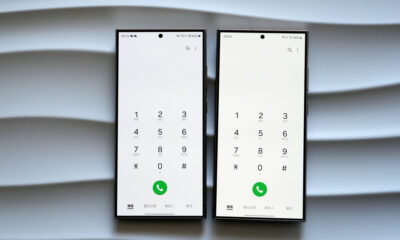Tips
Try these Samsung One UI 4.1 features that Galaxy Tab S8 offers!
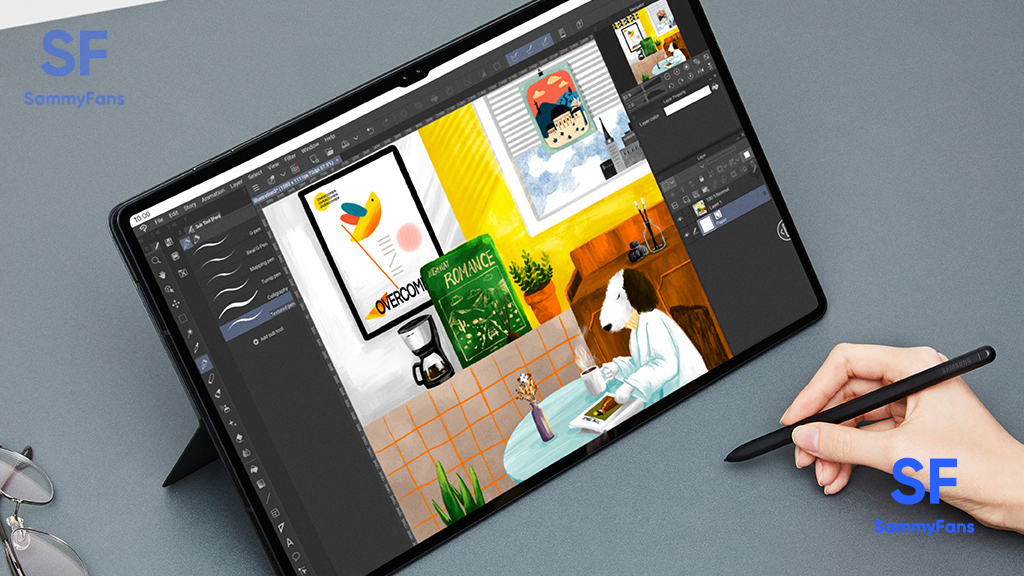
Not only has Samsung introduced the biggest tab in the S series, but it’s also the thinnest, toughest, and most powerful tab yet. It redefines the standards for next-level performance. It’s impossibly thin and lightweight but super-strong and durable.
The Galaxy Tab S8 series can capture the world in stunning 4K with our first Ultra-Wide Dual Front Camera. Users can enjoy the impeccable responsiveness of our new S Pen. All powered by a 4nm processor, the power of the Galaxy Tab S8 Ultra will unleash endless new possibilities.
DOWNLOAD SAMMY FANS APP
With three screen sizes to choose from, the Galaxy Tab S8 series is designed to allow you to work from anywhere on the field or in the home office. With an optional keyboard case, the tablet turns into a laptop, with Samsung DeX providing a PC-like experience to access your mobile apps.
You can connect the Tab S8 to a monitor or TV and at the same time continue to use your tablet and play DeX on that big screen. The Galaxy Tab S8 line has many other features that can help you turbocharge your work. Here are some tips to get the most out of your new Samsung tablet:
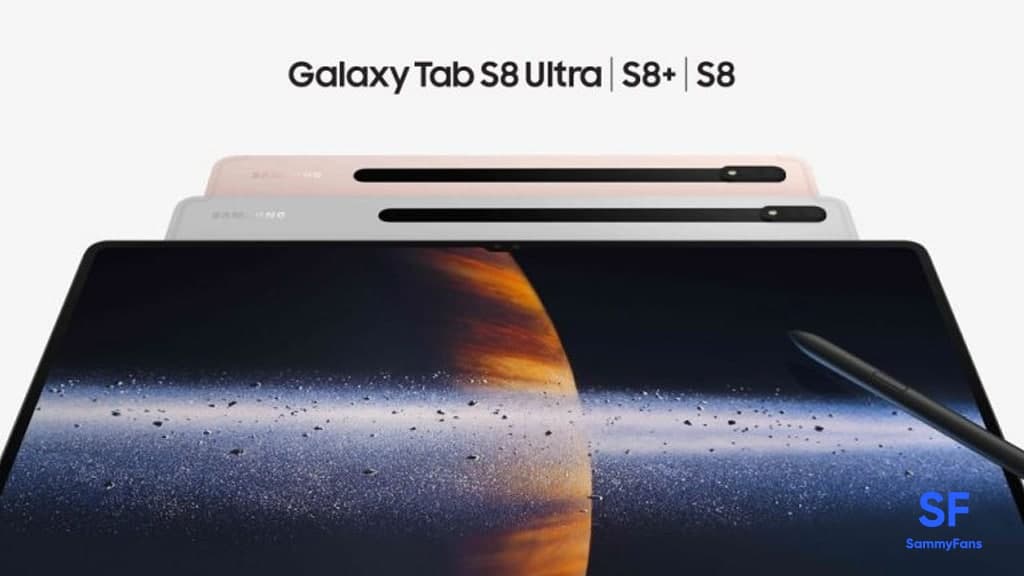
Galaxy Tab S8 Features
Samsung Multitasking Features
The Galaxy Tab S8 Ultra offers them a more portable option with a 14.6-inch display that rivals most laptops. It’s ideal for those who use CAD/CAM applications, for retail associates who want to create mood boards for customers, or for those in healthcare who want to share treatment information securely.
At 12.4 inches and 11 inches, respectively, the Galaxy Tab S8+ and Tab S8 feature the same 120Hz sAMOLED display technology, which provides a great view for those who need more portability.
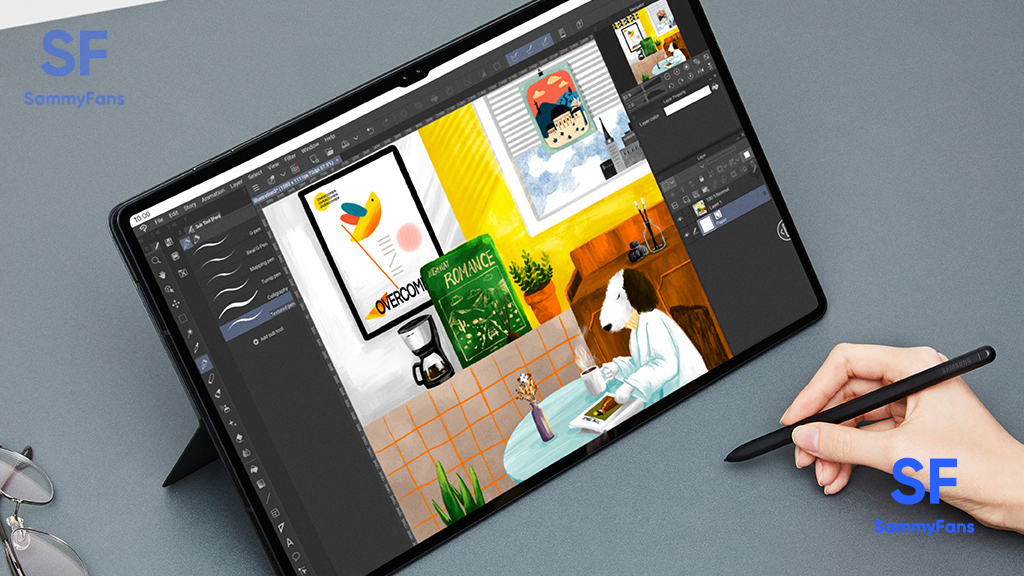
Galaxy Tab S8 Ultra Enhanced S Pen Features [One UI 4.1]
All devices in the Tab S8 line have a powerful S pen. When you detach the S Pen from the back of your tablet, the Air Command menu appears automatically, allowing you to take quick action. You can automatically convert handwriting in Samsung Notes to text and sync with the experience of writing on paper like never before.
Air actions allow you to use gestures with your S Pen to control apps, such as moving a slide or zooming in on a camera during a presentation. You can customize these commands in the Settings app under Air Action. And when your S Pen battery is low, attach it magnetically to the back of your tablet to charge it.

One UI 4.1-based Multi-View Windows
Thanks to the multi-view window layout, multi-tasking on the tablet is not as productive. With this feature, you can display a maximum of four different layouts on your screen at any one time. You can also adjust the height or width rather than being limited by a fixed layout.
This makes it easy to work on multiple apps at once or take notes while you make a video call. At the same time, drag and split on your Tab S8 devices to show the current content on the page and the new content in the split view.
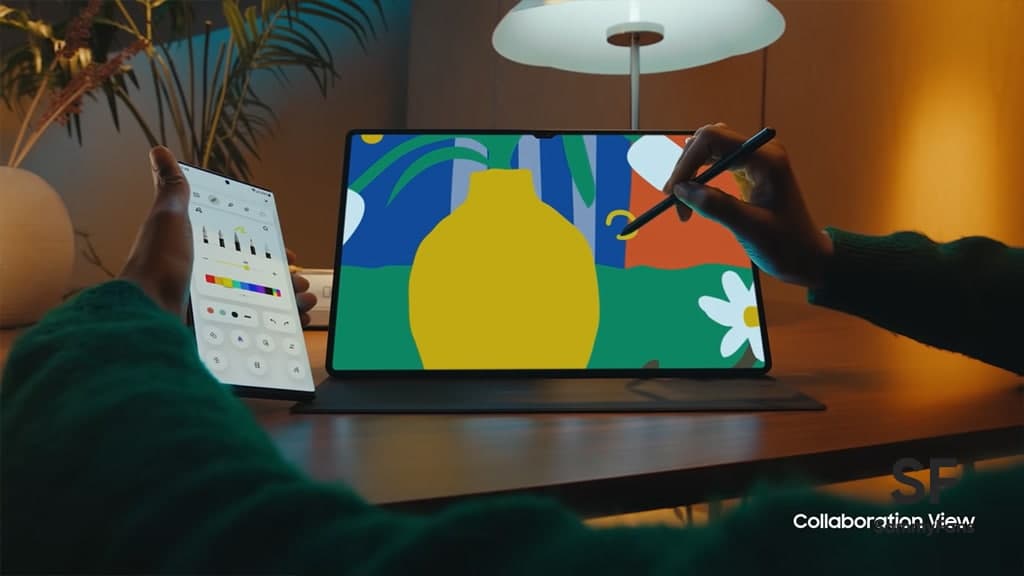
Samsung 2-in-1 Book Cover
The Galaxy Tab S8 and Tab S8+ offer lightweight computing solutions and interactive touchscreen displays. However, if you want a full-size touch keyboard, consider the S8 Ultra and its advanced 2-in-1 book cover. It provides the PC’s keyboard functionality with full backlit keys and shortcuts to access your favorite apps or DeX.
You can also share your keyboard wirelessly between your S8 Ultra and your phone. The book cover also has several standing modes so you can adjust it depending on what you are doing and it will turn off depending on whether your screen is open or closed.

Samsung One UI 4.1 Samsung DeX
The power of the Samsung DeX means you do not have to be tied to your S8 tablet – using an HDMI cable or wireless Miracast-enabled display from USB-C, you can stream your work to the big screen.
Increase your productivity by sharing slideshows with others in the room or by choosing a large monitor that allows you to view all of your mobile applications. Thanks to DeX, leaving a laptop is not that easy.
Get notified –
Aside from SammyFans’ official Twitter and Facebook page, you can also join our Telegram channel, follow us on Instagram and subscribe to our YouTube channel to get notified of every latest development in Samsung and One UI ecosystem. Also, you can follow us on Google News for regular updates.
One UI 6.1
Samsung One UI 6.1 Advanced Motion Photo Feature
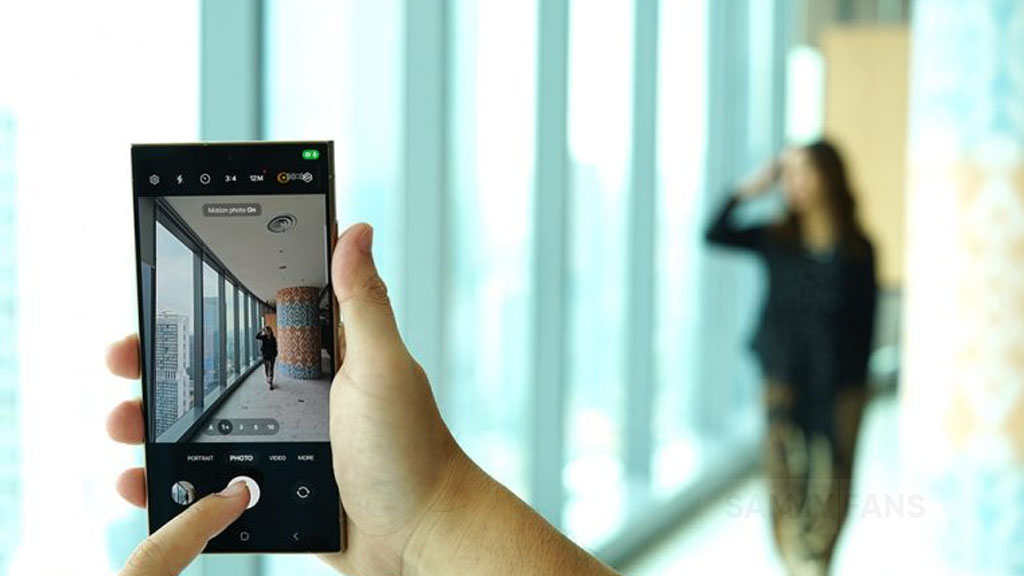
Samsung One UI 6.1 brings an amazing photography experience with its enhanced Motion Photo feature. This enhanced functionality arrives with the Galaxy S24 series with One UI 6.1 and offers users the ability to capture the best moments with unmatched precision and creativity.
With One UI 6.1 update, the enhanced Motion Photo feature is available on the Galaxy S23 series including S23 FE, Galaxy Z Fold 5, Galaxy Z Flip 5, and Galaxy Tab S9 series. It is soon available on Galaxy S22 series, Galaxy Z Fold 4, and Galaxy Z Flip 4 smartphones.
Motion Photo Feature
The Motion Photo feature of Samsung One UI 6.1 allows users to record a scene in a dynamic sequence of up to 90 frames, capturing a detailed 3-second preview before and after the shutter is pressed. This means you can pick the best photo from several options, even if you thought you missed the moment.
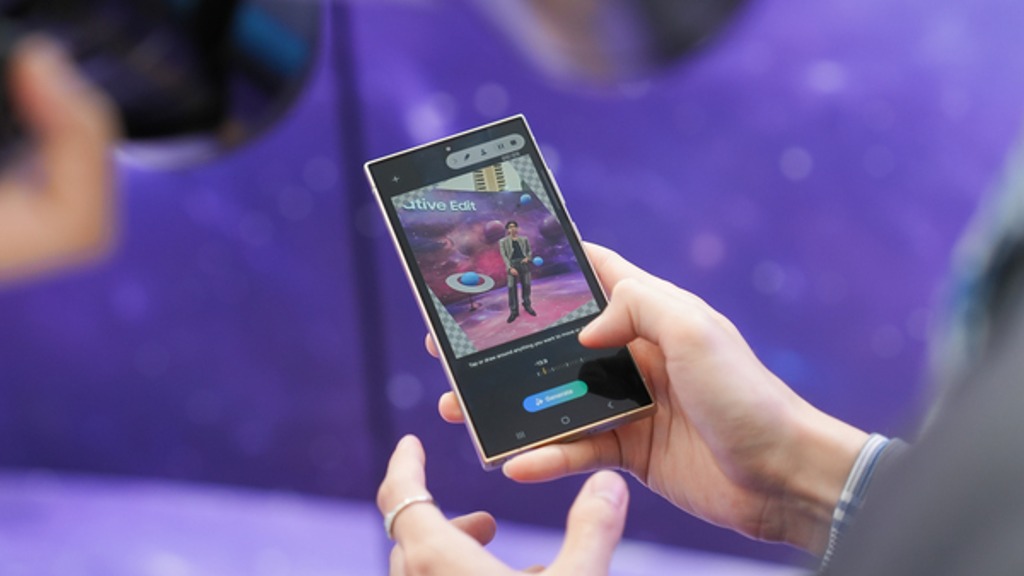
The Galaxy S24 Series’ camera is not just fast, it’s smarter and more intuitive. With a shutter speed that’s 30% quicker than the previous models, the ‘Faster Shot-to-Shot Shutter Speed’ capability of the Galaxy S24 series ensures you’re always ready to capture a candid scene.
The AI automatic enhancement feature refines the chosen frame, saving it as a high-resolution image with vivid details up to 12MP. Even in challenging lighting conditions, the Super High Dynamic Range (HDR) feature ensures your photos are clear and vibrant.
How to use the Motion Photo feature?
- Launch the Camera app
- Enable the Motion Photo feature by tapping on its icon.
- Click the shutter button as usual to take a photo
- Visit the Gallery and select your photo that has been successfully taken.
- Tap ‘View Motion Photo’ to explore the frames.
- Choose the best image in Motion Photo and apply ‘Quick Crop’.
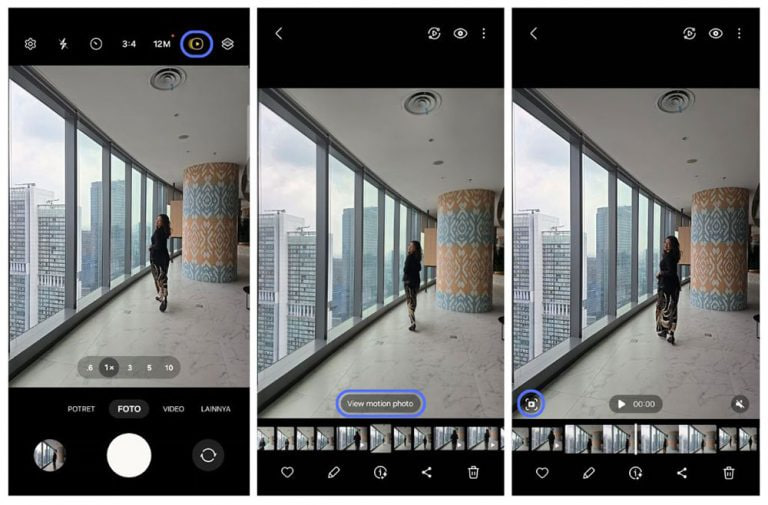
Stay up-to-date on Samsung Galaxy, One UI & Tech Stuffs by following Sammy Fans on X/Twitter. You can also discover the latest news, polls, reviews, and new features for Samsung & Google Apps, Galaxy Phones, and the One UI/Android operating system.
Do you like this post? Kindly, let us know on X/Twitter: we love hearing your feedback! If you prefer using other social platforms besides X, follow/join us on Google News, Facebook, and Telegram.
One UI 6.1
Samsung One UI 6.1 Intelligent Optimization Camera Feature

Samsung Galaxy S24 series introduced several new features and enhancements with the One UI 6.1, one of which is Intelligent Optimization. This feature is designed to give users specific control over the image processing levels directly from the camera settings.
The Intelligent Optimization feature allows users to adjust how their photos are processed. Whether capturing everyday moments or professional shots, the Intelligent Optimization feature in One UI 6.1 ensures that your photos meet your standards with minimal effort.
How to activate it?
You can easily enable the Intelligent Optimization feature by following the steps below.
- Open the Camera app, then Settings.
- Tap on Intelligent Optimization.
- Choose the desired optimization level
- Maximum
- Medium: Speed up capture time by doing less optimization
- Minimum: Take pictures as fast as possible by not optimizing pictures after they are taken.
- Optionally, enable or disable the Scene Optimizer.
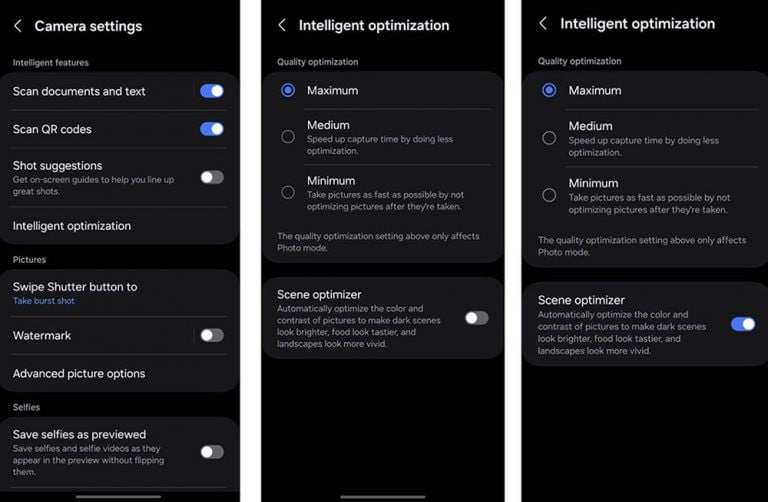
This feature allows for customization of photo attributes such as sharpness, contrast, and brightness. For example, selecting the minimum level results in more natural-looking images, while the maximum level increases detail and sharpness, which is ideal for zoomed-in shots. Notably, the quality optimization setting of these levels only affects Photo Mode.
If you enable Scene Optimizer, it automatically optimizes the color and contrast of pictures to make dark scenes look brighter, food looks tastier and landscapes look more vivid.
How to use One UI 6.1 Camera Shift feature on your Samsung Galaxy
Stay up-to-date on Samsung Galaxy, One UI & Tech Stuffs by following Sammy Fans on X/Twitter. You can also discover the latest news, polls, reviews, and new features for Samsung & Google Apps, Galaxy Phones, and the One UI/Android operating system.
Do you like this post? Kindly, let us know on X/Twitter: we love hearing your feedback! If you prefer using other social platforms besides X, follow/join us on Google News, Facebook, and Telegram.
One UI 6.1
How to use One UI 6.1 Camera Shift feature on your Samsung Galaxy

Samsung’s One UI 6.1 offers a range of new features and Galaxy AI Suite that significantly improves the user experience. With the latest Galaxy Enhance-X app, users of Samsung One UI 6.1 devices can enhance their photos using an innovative feature called Camera Shift. This feature is designed to provide more flexibility and control over the composition of photos.
The Camera Shift feature allows users to alter the perspective of a photograph after it has been taken. This is mainly useful in situations where capturing the perfect angle in real time is not possible.
Follow our socials → Google News | Telegram | X/Twitter | Facebook | WhatsApp
Moreover, the Camera Shift uses advanced AI algorithms to modify the angle and perspective of your photos, providing a result that aligns with your imagination. With events that unfold rapidly and capturing every detail that matters, Camera Shift ensures that you can revisit and adjust those moments.
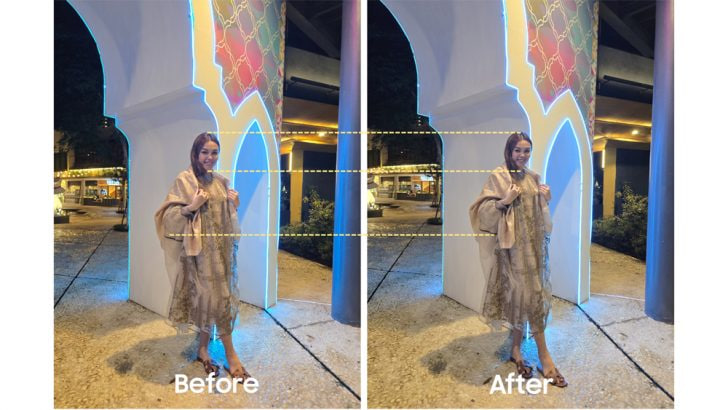
How to use it?
You can easily use the Camera Shift feature on your Samsung Galaxy smartphone running One UI 6.1, just need to follow a few steps:
- Open the Galaxy Store app and download the Galaxy Enhance-X app.
- Select the photo you wish to edit and choose the “Camera Shift” option.
- A slider will appear, enabling you to change the photo’s perspective as you see fit.

Samsung Galaxy Enhance-X’s Camera Shift feature enhances mobile photography by making it easier to take pictures and expanding the creative options for users. If you have the latest version of Galaxy Enhance-X and One UI 6.1 running Samsung device then you can enjoy this feature.