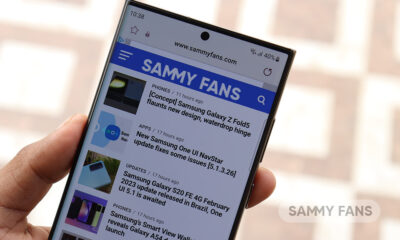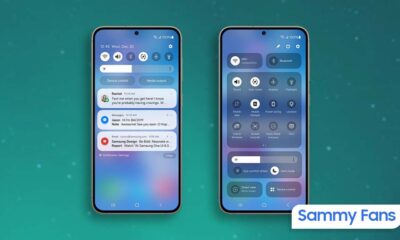Apps
Samsung Internet browser brings advanced video controls via the Video assistant feature

Web browsers are one of the most used applications on smartphones. While users heavily rely on web browsers to search content, read articles, do research, and what not, video content on the webpages is, without a doubt, quite engaging.
Samsung Internet Browser takes the user experiences to another level by providing advanced video controls via the Video assistant feature.
This application browser with enhanced security features for Android devices, especially Galaxy smartphones. This application browser provides a safe, secure, speed, and privacy while browsing the internet.
Read More:
- Samsung Internet Browser app updated to version 13.0.1.64, brings Infinity Display features and more
- Samsung Internet 13.0 beta adds a new feature with One UI 3.0 Improvement
Similarly, a Video assistant enhances the video watching experience of the user by providing extra controls on the screen for changing the video configuration. When a user plays a video on any website, the video assistant controls appear right below the video.
How to enable Video Assistant:
In your Samsung Internet Browser, go to More menu > Settings > Useful features > Video Assistant > Turn it on.
Once enabled, the Video Assistant provides the user with these additional controls appearing in a purple balloon- view full screen, view on TV, view in the pop-up player.
Full-screen mode
Users prefer to watch videos in Full-Screen mode but it becomes very annoying to see every other content provider providing different controls on full screen and most of them providing bare minimum controls like play/pause and rotate only.
The Full-Screen mode offered by Video Assistant overcome these inconsistencies, providing a standard set of easy to use controls for user convenience.

Apart from the play/pause/rotate, the full-screen mode provides additional controls like touch lock, aspect ratio, and playback speed.
However, the real advantage of this model is that users can control the brightness and volume very easily. A simple scroll up or down gesture near the left edge of the screen adjusts the brightness and on the right edge of the screen changes the volume.
Users can also navigate the video by either scrolling the small dot over the timeline or by simply swiping a finger to the left or right anywhere on the screen. The screen orientation can be conveniently changed to landscape or portrait by tapping the rotate icon at the bottom.
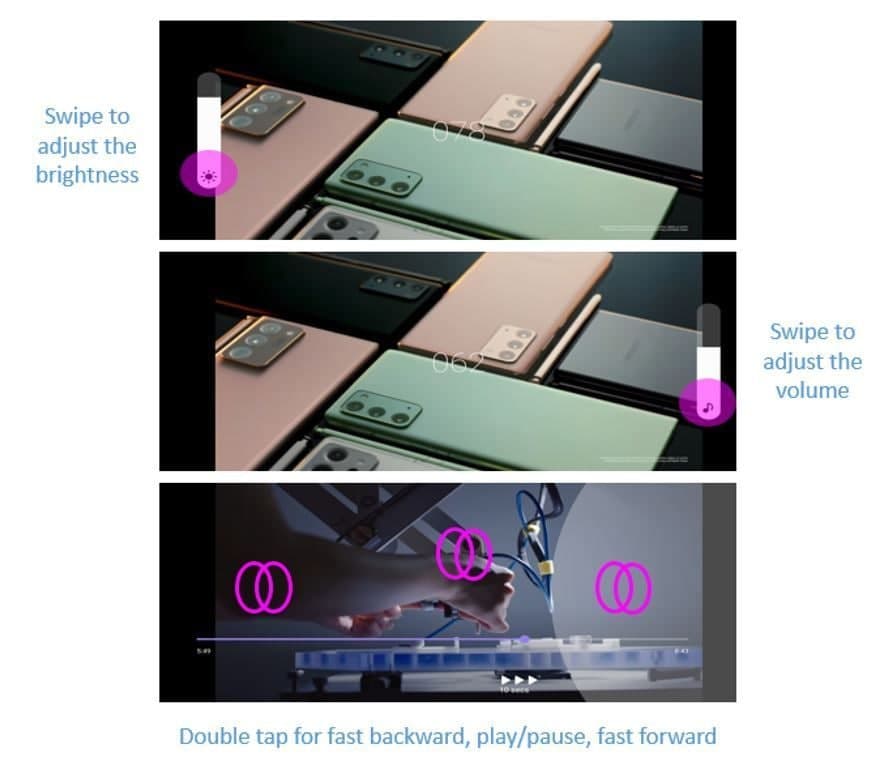
While in full-screen mode, you can also tap on the “More Menu” at the top right to use the other options such as share, playback speed and save.

Tap the icon to mirror your smartphone screen on a TV. The TV, however, should support Smart View, Chromecast, or a similar casting device.
View in a pop-up player
By activating the pop-up player mode, the video starts playing in a separate small popup window and can be easily dragged anywhere on the screen. The main benefit of playing a video in pop-up mode is that the user can now switch to another tab on the browser or to another application on the device and can still continue watching the video.
Bear in mind that pop-up player mode works only if supported by the website and the icon is greyed out when not supported.

Video Tab on the homepage
Samsung Internet Browser has also introduced a new “Video tab” next to the existing “News tab”. This video newsfeed section is powered by Dailyhunt and presents content from diverse genres such as entertainment, technology, lifestyle, sports, science, etc.
How to get Video Tab:
Go to Internet Settings > Homepage > Choose Quick access from the top options.

The videos can be easily streamed in the browser itself with all the “Video assistant controls” available. In case you want to disable Video assistant controls, tap and hold these icons and then drag these icons to the “Remove” button that appears on the screen.
Apps
WhatsApp video sending issue affects Samsung Galaxy S series and other Android devices

A recent update to WhatsApp for Android users has brought an issue that is preventing users from sending videos. Spotted after updating to version v2.24.9.34, the issue shows in an error message – “Can’t send this video. Choose a different video and try again.”
This issue seems to be specific to videos that are recorded or saved directly on Android devices. Whereas, videos captured by iPhones, especially in MOV format, are not being affected and can be shared without any issues. This bug is also affecting some videos downloaded from Instagram to the device’s storage.
The video-sending issue on WhatsApp is not affecting every Android user, but it has been verified on some devices, notably the Galaxy S series. Several users reported their concerns on social media platforms like Reddit, Twitter, and more to highlight the inconvenience caused by this unexpected bug.
For those who want an immediate fix to this issue, upgrading to older WhatsApp version 2.24.8.85 is a temporary solution. As of now, WhatsApp has not issued an official statement about the issue. It’s recommended to wait for a permanent solution before proceeding with any app upgrades.
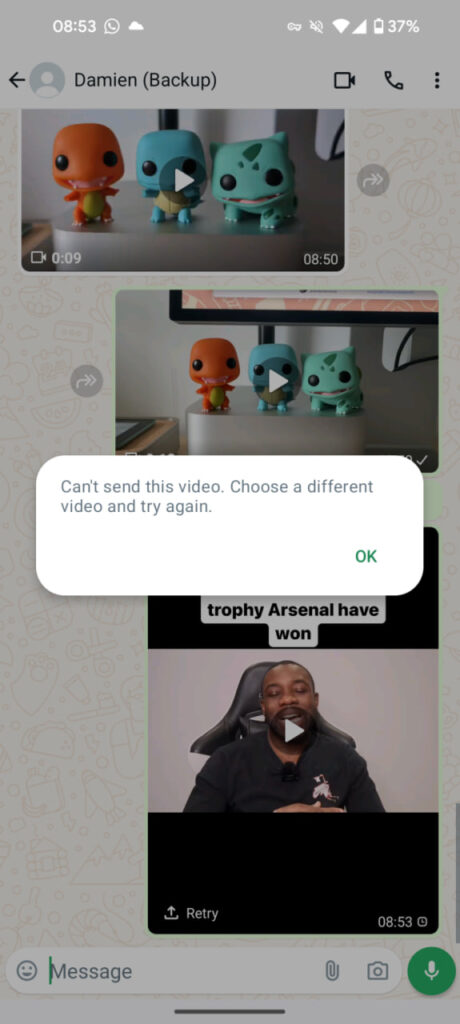
Stay up-to-date on Samsung Galaxy, One UI & Tech Stuffs by following Sammy Fans on X/Twitter. You can also discover the latest news, polls, reviews, and new features for Samsung & Google Apps, Galaxy Phones, and the One UI/Android operating system.
Do you like this post? Kindly, let us know on X/Twitter: we love hearing your feedback! If you prefer using other social platforms besides X, follow/join us on Google News, Facebook, and Telegram.
Apps
Samsung Good Lock update brings enhanced features and security
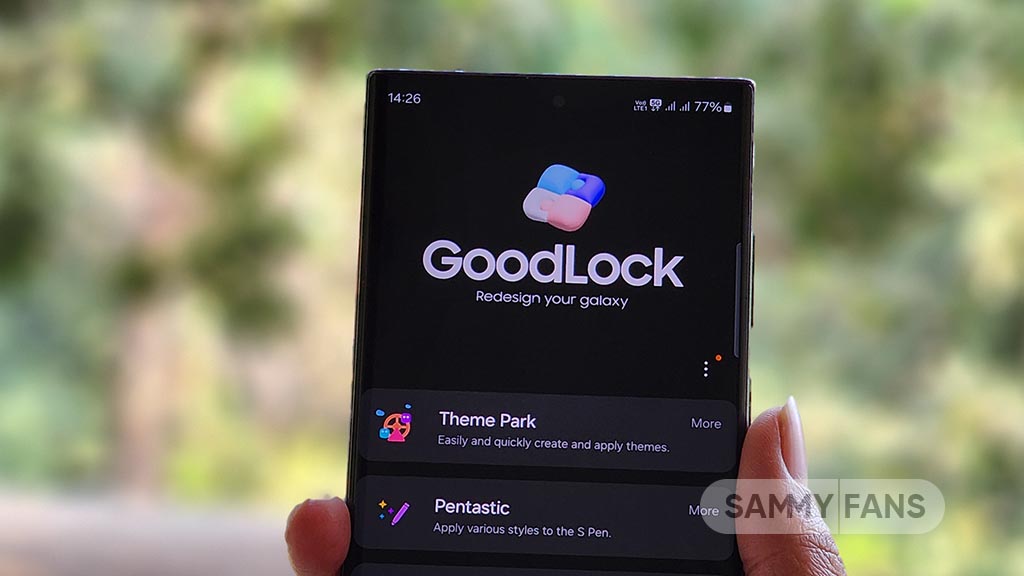
Samsung Good Lock app is getting a new update with version 2.2.04.95, which focuses on improving functionality and security. The update introduces two key enhancements to provide a better user experience.
With the fresh update, the process for installing and deleting plug-in apps within Good Lock has been enhanced. This change aims to simplify the user experience to make it error-free. Users can expect a more efficient and user-friendly process when managing their plug-in apps.
The update also addresses security problems by resolving specific issues to protect user data and ensuring a secure experience for all Good Lock users.
Samsung Good Lock 2.2.04.95 update is available on the Galaxy Store with an installation package size of 12.73MB. You can visit Galaxy Store >> Menu option >> Updates to install the update. Also, users can get it through the third-party app source link mentioned here.
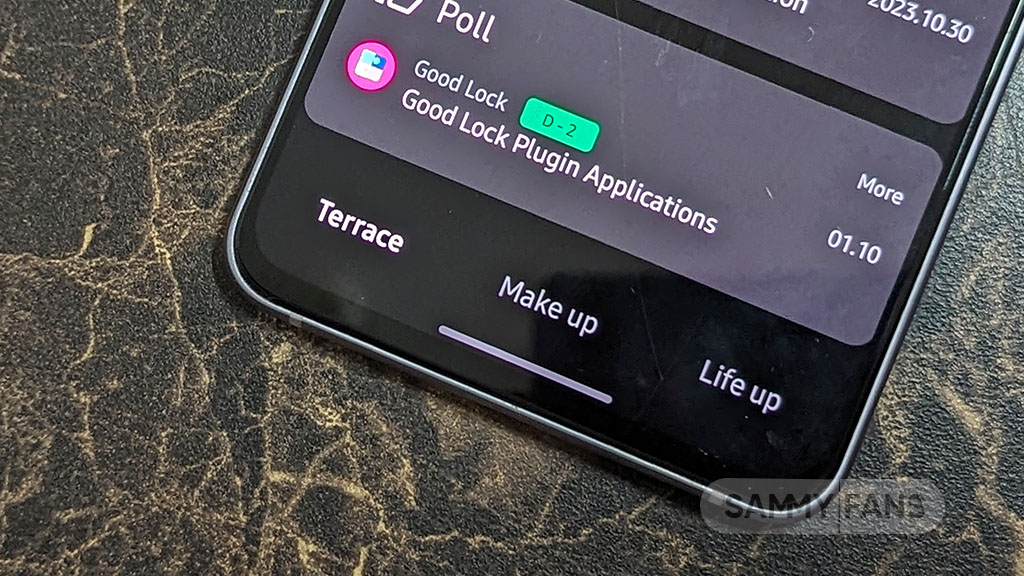
Stay up-to-date on Samsung Galaxy, One UI & Tech Stuffs by following Sammy Fans on X/Twitter. You can also discover the latest news, polls, reviews, and new features for Samsung & Google Apps, Galaxy Phones, and the One UI/Android operating system.
Do you like this post? Kindly, let us know on X/Twitter: we love hearing your feedback! If you prefer using other social platforms besides X, follow/join us on Google News, Facebook, and Telegram.
Apps
New Samsung AR Emoji update rolling out to One UI devices
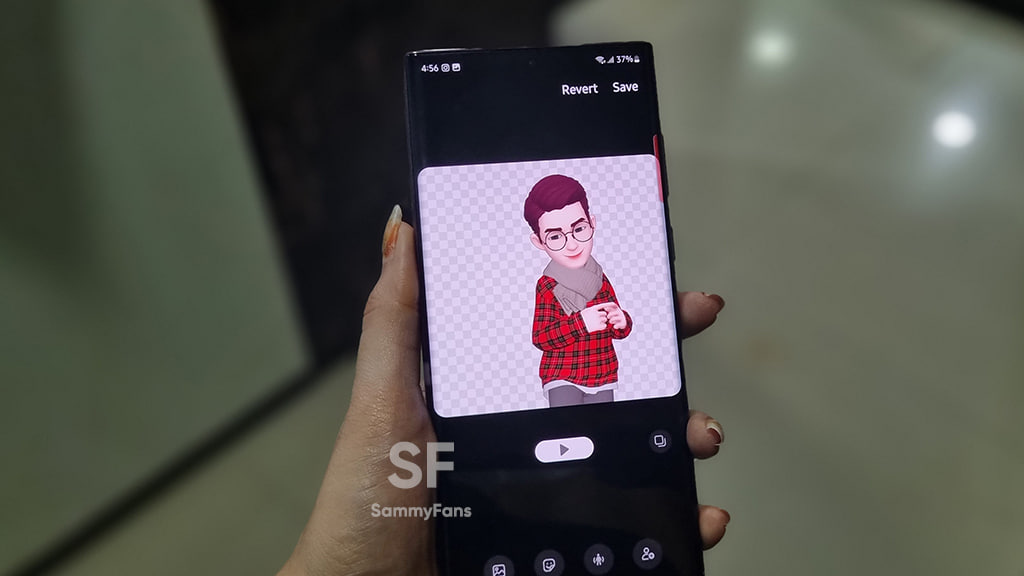
Samsung AR Emoji app has been upgraded to version 8.1.00.7, bringing enhancements to elevate user experience. The new update is available on the Galaxy Store with a package size of 69.62MB.
AR Emoji app is designed exclusively for Samsung devices, which allows users to create and customize their digital avatars. The app has become increasingly popular for its fun and interactive features.
The fresh update of the Samsung AR Emoji app fixes some issues that users encountered in the previous version. In addition, it enhances some functions of the app to improve performance.
Notably, the update is compatible with Galaxy devices running Android 13 or Android 14. If your device is eligible, install the latest update via the Galaxy Store to get the benefit of enhanced features.
To install the update, users just need to open Galaxy Store >> Menu option >> Updates. Also, you can download the update through the One UI build version mentioned here.
How to use One UI 6.1 Camera Shift feature on your Samsung Galaxy
Stay up-to-date on Samsung Galaxy, One UI & Tech Stuffs by following Sammy Fans on X/Twitter. You can also discover the latest news, polls, reviews, and new features for Samsung & Google Apps, Galaxy Phones, and the One UI/Android operating system.
Do you like this post? Kindly, let us know on X/Twitter: we love hearing your feedback! If you prefer using other social platforms besides X, follow/join us on Google News, Facebook, and Telegram.