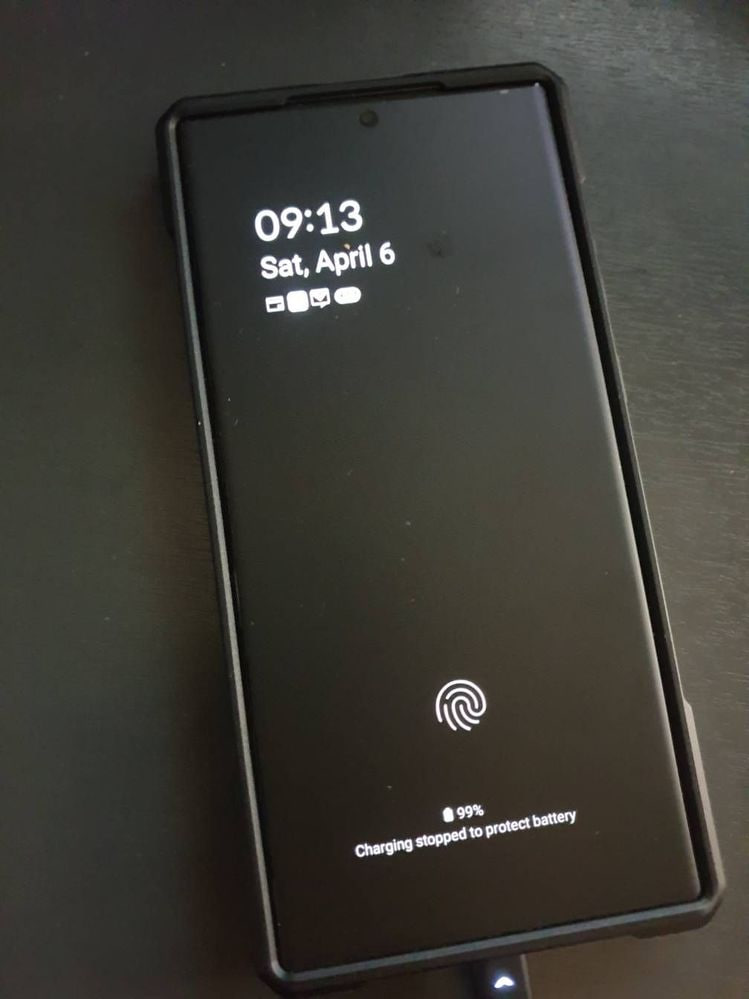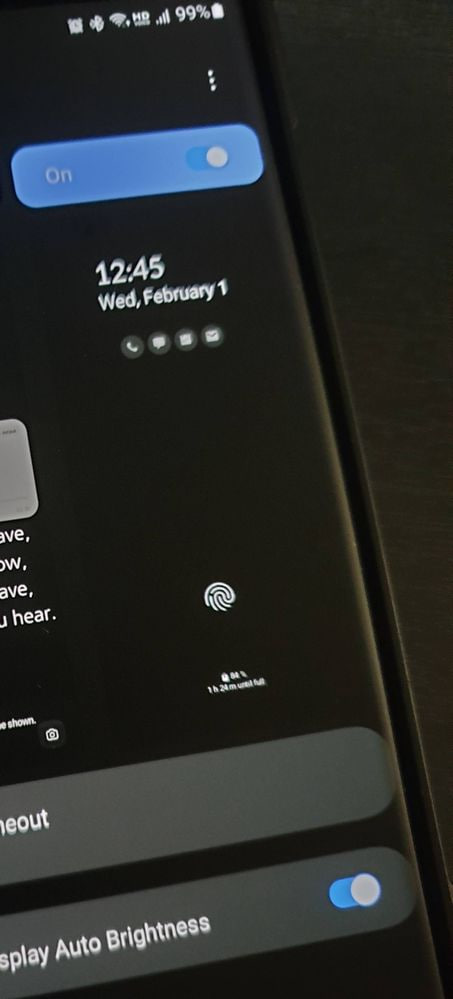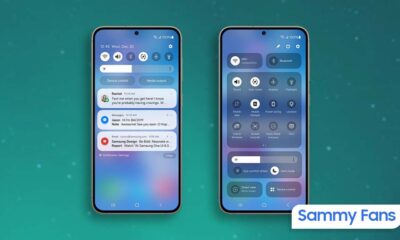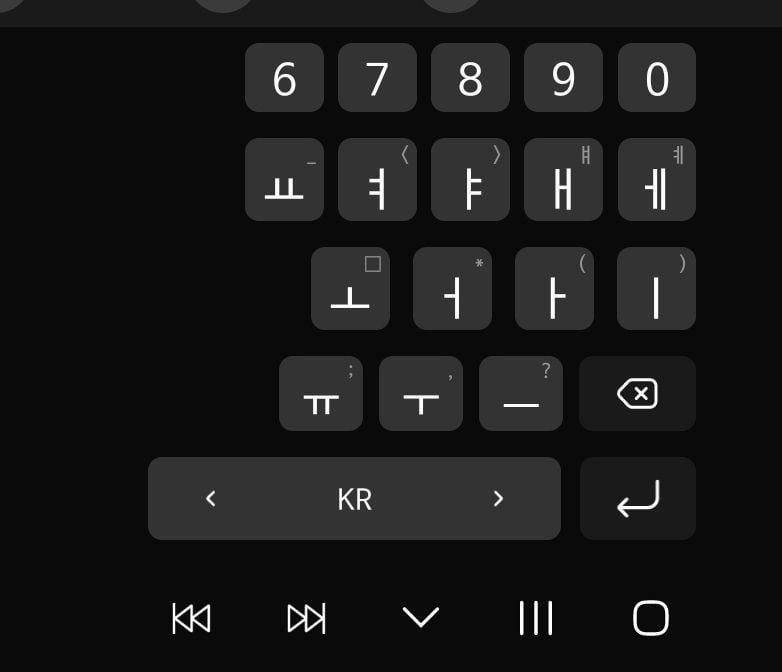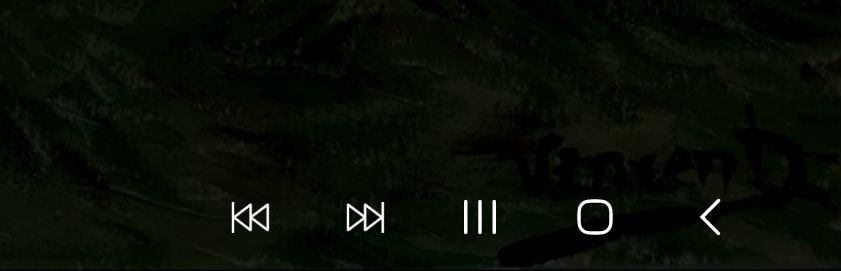Issues
Samsung will update LockStar app for better AOD match

Samsung Galaxy users have encountered an issue with the LockStar app, where the Always On Display (AOD) preview does not match the actual display after the setting. This difference is particularly noticeable with the size of the notification icon. It has become a source of discomfort for users who have updated both LockStar and AOD to their latest versions.
A Reddit user reported that despite installing the latest updates and customizing the AOD as per LockStar’s preview, the result on the screen was different with a notably smaller notification icon. Even after trying to reset the settings and change the clock style, the issue with the LockStar app did not get fixed.
Follow our socials → Google News | Telegram | X/Twitter | Facebook | WhatsApp
Samsung has acknowledged the issue and confirmed that an update to the LockStar app is in the works to address this issue. The company has further requested users to be patient and apologized for any inconvenience this may have caused.
Moreover, a community moderator explained that the difference between the AOD preview in LockStar and the actual display is known and will be improved with the upcoming app update. The company is working to enhance the user experience and provide error-free fucntions.
One UI 6.1’s LockStar app update adds advanced AOD editing and brightness options
Apps
WhatsApp video sending issue affects Samsung Galaxy S series and other Android devices

A recent update to WhatsApp for Android users has brought an issue that is preventing users from sending videos. Spotted after updating to version v2.24.9.34, the issue shows in an error message – “Can’t send this video. Choose a different video and try again.”
This issue seems to be specific to videos that are recorded or saved directly on Android devices. Whereas, videos captured by iPhones, especially in MOV format, are not being affected and can be shared without any issues. This bug is also affecting some videos downloaded from Instagram to the device’s storage.
The video-sending issue on WhatsApp is not affecting every Android user, but it has been verified on some devices, notably the Galaxy S series. Several users reported their concerns on social media platforms like Reddit, Twitter, and more to highlight the inconvenience caused by this unexpected bug.
For those who want an immediate fix to this issue, upgrading to older WhatsApp version 2.24.8.85 is a temporary solution. As of now, WhatsApp has not issued an official statement about the issue. It’s recommended to wait for a permanent solution before proceeding with any app upgrades.
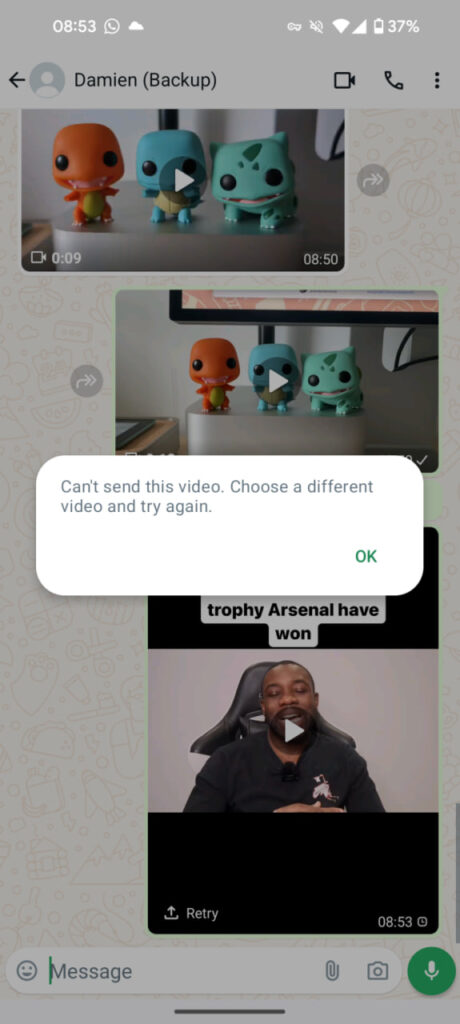
Stay up-to-date on Samsung Galaxy, One UI & Tech Stuffs by following Sammy Fans on X/Twitter. You can also discover the latest news, polls, reviews, and new features for Samsung & Google Apps, Galaxy Phones, and the One UI/Android operating system.
Do you like this post? Kindly, let us know on X/Twitter: we love hearing your feedback! If you prefer using other social platforms besides X, follow/join us on Google News, Facebook, and Telegram.
Issues
One UI 6.1 update will address NavStar button issue of Samsung devices

Samsung has acknowledged a persistent issue reported by Galaxy users involving the NavStar Good Lock module and the taskbar. This issue causes the keyboard’s back button position to change randomly. This issue is bothering users as the back button’s unexpected movement often leads to accidental exits to the home screen while typing.
In response to these reports, Samsung has apologized for the inconvenience experienced by users and promised to resolve it in the upcoming software update.
According to the community moderator, the upcoming One UI 6.1 update will fix the NavStar button issue on Galaxy devices. Users have been advised to keep their devices updated to the latest software to get the fix once it is released.
If you are also facing NavStar issues on your Galaxy devices, the One UI 6.1 update will resolve them. Notably, the One UI 6.1 update will enhance the overall user experience by bringing new enhancements and features over the previous UI.
“First of all, we apologize for any inconvenience caused when using NavStar. The phenomenon of the NavStar button changing position will be improved through the One UI 6.1 S/W update, so please maintain the latest S/W. We apologize for any inconvenience caused when using NavStar,” said Community Moderator.
Stay up-to-date on Samsung Galaxy, One UI & Tech Stuffs by following Sammy Fans on X/Twitter. You can also discover the latest news, polls, reviews, and new features for Samsung & Google Apps, Galaxy Phones, and the One UI/Android operating system.
Do you like this post? Kindly, let us know on X/Twitter: we love hearing your feedback! If you prefer using other social platforms besides X, follow/join us on Google News, Facebook, and Telegram.
Issues
One UI 6.1 bans deleting Secure Folder, Samsung’s working on fix

Users of Galaxy smartphones running Samsung‘s One UI 6.1 have reported that they are unable to delete the Secure Folder app after installing its update. This issue is mainly affecting flagship devices that recently received the One UI 6.1 update. Due to this issue, users are not able to use this app at their convenience.
However, Samsung has acknowledged the issue with the Secure Folder app in its latest One UI 6.1 update. This issue affects several flagship devices including the Galaxy S23 series, Galaxy S23 FE, Galaxy Z Fold 5, Galaxy Z Flip 5, and Galaxy Tab S9.
According to the community moderator, the issue occurred while integrating the latest Google security policies, resulting in the distribution of a non-deletable version of the Secure Folder app, specifically version 1.9.10.27.
The Korean tech giant is preparing to release a fix to address this problem. Users will be able to download the updated app through the Galaxy Store. To update, simply open the Galaxy Store, search for ‘Secure Folder’, and select the update option.
Users are encouraged to update their Secure Folder app as soon as the new version is available to maintain optimal performance and security of their personal data.
2 One UI 6.1 features that will extend battery life of Samsung devices after enabling
Stay up-to-date on Samsung Galaxy, One UI & Tech Stuffs by following Sammy Fans on X/Twitter. You can also discover the latest news, polls, reviews, and new features for Samsung & Google Apps, Galaxy Phones, and the One UI/Android operating system.
Do you like this post? Kindly, let us know on X/Twitter: we love hearing your feedback! If you prefer using other social platforms besides X, follow/join us on Google News, Facebook, and Telegram.