Samsung
One UI 6.0 Official Version Changelog
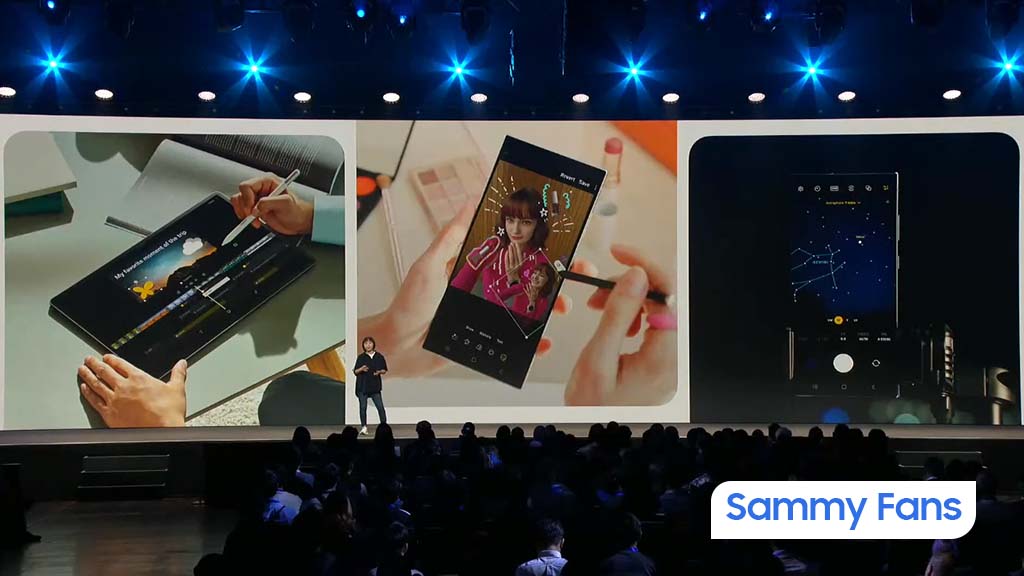
Samsung officially launched the One UI 6.0 on October 5 and the changelog of the official version is now listed as well. Recently, Samsung published the official One UI 6.0 update changelog, which mentions all new features that are coming to your Galaxy smartphone.
While the Stable update’s rollout is yet to begin, Samsung has already revealed, which new features are included in One UI 6.0 official version. The new software equips next-level personalization capabilities, a new Studio (Video Editor) service, and security/privacy-oriented features.
Follow our socials → Google News | Telegram | X/Twitter | Facebook | WhatsApp
Below is a list of all the new features of the One UI 6 official version changelog.
One UI 6 official version changelog.
Quick panel
- New button layout: The quick panel has a new layout that makes it easier to access the features you use most. Wi-Fi and Bluetooth now have their own dedicated buttons at the top of the screen, while visual features like Dark mode and Eye comfort shield have been moved to the bottom. Other quick settings buttons appear in a customizable area in the middle.
- Instantly access the full quick panel: By default, a compact quick panel with notifications appears when you swipe down from the top of the screen. Swiping down again hides notifications and shows the expanded quick panel. If you turn on Quick settings instant access, you can view the expanded quick panel by swiping just once from the right side of the top of the screen. Swiping down from the left side shows notifications.
- Quickly access brightness control: The brightness control bar now appears by default in the compact quick panel when you swipe down once from the top of the screen for quicker and easier brightness adjustments.
- Improved album art display: While playing music or videos, album art will cover the entire media controller in the notification panel if the app playing the music or video provides album art.
- Enhanced layout for notifications: Each notification now appears as a separate card, making it easier to recognize individual notifications. Notification icons now look the same as the app icons that appear on your Home and Apps screens, making it easier to recognize which app sent the notification.
- Sort notifications by time: You can now change your notification settings to sort by time instead of priority so your newest notifications are always on top.
Lock screen
- Clock repositioning: You now have more freedom to move your clock to the position of your choice on the Lock screen.
Home screen
- Simplified icon labels: App icon labels are now limited to a single line for a cleaner and simpler look. “Galaxy” and “Samsung” have been removed from some app names to make them shorter and easier to scan.
- Auto hiding taskbar: If you’re using gesture navigation, you can set the taskbar to hide automatically. When hidden, just swipe up from the bottom of the screen to make the taskbar appear.
- Drag and drop with 2 hands: Start dragging app icons or widgets on your Home screen with one hand, then use your other hand to navigate to the screen where you want to drop them.
Typeface
- New default font: One UI 6 has a new default font with a more stylish and modern feel. You’ll see the new font if the default font is selected in Settings. If you’re using a different font, you’ll still see that font after upgrading to One UI 6.
Multitasking
- Keep pop-up windows open: Instead of minimizing pop-up windows when you go to the Recents screen, pop-ups will now remain open after you leave the Recents screen so you can continue what you were working on.
Samsung DeX
- Meet the new DeX for tablets: The new Samsung DeX lets you switch between DeX mode and tablet mode with the same Home screen layout. All of your usual apps, widgets and icons are available in DeX. You can also use DeX in both landscape and portrait orientations if Auto rotate is turned on for your tablet.
Link to Windows
- Now available on tablets: Connect your tablet to your Windows PC to check notifications and use apps from your tablet on your PC, transfer files between your devices and more.
Samsung Keyboard
- New emoji design: Emojis that appear in your messages, social media posts and elsewhere on your phone have been updated with a fresh new design.
Content sharing
- Picture and video previews: When you share pictures or videos from any app, preview images will appear at the top of the Share panel to give you one more chance to review the pictures and videos before sharing them.
- Extra sharing options: When you share content, additional options may appear on the Share panel depending on the app you share from. For example, when you share a website from the Chrome web browser, you’ll get the option to share a screenshot of the website along with the web address.
Camera
- Simple and intuitive design: The overall layout of the Camera app has been simplified. Quick settings buttons at the top of the screen have been redesigned to be easier to understand.
- Camera widgets customization: You can add custom camera widgets to your Home screen. You can set each widget to start in a specific shooting mode and save pictures in an album of your choice.
- More alignment options for watermarks: You can now choose whether your watermark appears at the top or bottom of your photos.
- Quick access to resolution settings: A resolution button is now available in the quick settings at the top of the screen in Photo and Pro modes so you can quickly change the resolution of photos you take.
- Enhanced video size selection: A pop-up now appears when you tap the video size button, making it easier to see all the options and choose the right ones.
- Keep your pictures level: When grid lines are turned on in Camera settings, a level line will now appear in the middle of the screen while using the rear camera in all modes except Panorama. The line will move to show whether your picture is level with the ground.
- Quality optimization: You can choose between 3 levels of quality optimization for the pictures you take. Choose Maximum to get the highest quality pictures. Choose Minimum to take pictures as quickly as possible. You can also choose Medium to get the best balance of speed and quality.
- New Auto FPS options for videos: Auto FPS can help you record brighter videos in low-light conditions. Auto FPS now has 3 options. You can turn it off, use it for 30 fps videos only or use it for both 30 fps and 60 fps videos.
- Apply effects more easily: Filter and face effects now use a dial instead of a slider, making it easier to make precise adjustments with just one hand.
- Turn off swipe up/down to switch cameras: Swiping up or down to switch between the front and rear cameras is now optional. If you’re concerned about accidental swipes, you can turn this off in Settings.
- Easier document scanning: The Scan document feature has been separated from Scene optimizer so you can scan documents even if Scene optimizer is turned off. The new Auto scan lets you scan documents automatically whenever you take a picture of a document. After a document is scanned, you’ll be taken to the edit screen where you can rotate your document to align it the way you want.
Gallery
- Quick edits in detail view: While viewing a picture or video, swipe up from the bottom of the screen to go to detail view. This screen now provides quick access to effects and editing features you can immediately apply.
- Drag and drop with 2 hands: Touch and hold pictures and videos with one hand, then use your other hand to navigate to the album where you want to drop them.
- Save clipped images as stickers: When you clip something from an image, you can easily save it as a sticker that you can use later when editing pictures or videos.
- Enhanced story view: While viewing a story, a thumbnail view appears when you swipe up from the bottom of the screen. In thumbnail view, you can add or remove pictures and videos from your story.
Photo Editor
- Enhanced layout: The new Tools menu makes it easier to find the editing features you need. Straighten and Perspective options have been combined in the Transform menu.
- Adjust decorations after saving: You can now make changes to drawings, stickers and text that you’ve added to a photo even after saving.
- Undo and redo: Don’t worry about making mistakes. You can now easily undo or redo transformations, filters and tones.
- Draw on custom stickers: When creating custom stickers, you can now use the drawing tools to make your stickers even more personal and unique.
- New text backgrounds and styles: When adding text to a photo, you can choose from several new backgrounds and styles to help you get the perfect look.
Studio (Video Editor)
- More powerful video editing: Studio is a new project-based video editor, allowing for more complex and powerful editing. You can access Studio from the Drawer menu in the Gallery app or add an icon to your Home screen for quicker access.
Video Player
- Enhanced layout: Video player controls are now easier than ever. Buttons with similar functions have been grouped together and the Play button has been moved to the center of the screen.
- Enhanced playback speed controls: Choose between several video playback speeds between 0.25x and 2.0x. Speed controls are now easier to access with dedicated buttons instead of a slider.
Weather
- New Weather widget: The Weather insights widget provides more information about your local weather conditions. You can see when severe thunderstorms, snow, rain and other events are on the forecast.
- More information: Information about snowfall, moon phases and times, atmospheric pressure, visibility distance, dew point and wind direction is now available in the Weather app.
- Easily check the local weather on the map: Swipe to move around the map and tap a location to view the local weather conditions. The map can help you find weather information even if you don’t know the name of the city.
- Enhanced illustrations: Illustrations in the Weather widget and app have been enhanced to provide better information about the current weather conditions. Background colors also change depending on the time of the day.
Samsung Health
- New look for the Home screen: The Samsung Health Home screen has been completely revamped. More information is shown, while bold fonts and colors make it easier to see the information you need most. Your latest exercise result is shown at the top of the screen, and more feedback is provided about your sleep score as well as your daily goals for steps, activity, water and food.
- Custom water cup sizes: You can now customize the size of cups in the Samsung Health Water tracker to match the size of the cup you usually drink from.
Calendar
- Your schedule at a glance: The new schedule view provides your upcoming events, tasks and reminders all together in chronological order.
- Reminders available in Calendar: You can now view and add reminders in the Calendar app without opening the Reminder app.
- Move events with 2 hands: In Day or Week view, touch and hold the event you want to move with one hand, then use your other hand to navigate to the day where you want to move it.
Reminder
- Refined reminder list view: The main list view has been redesigned. You can manage categories at the top of the screen. Below the categories, your reminders will be shown organized by date. The layout for reminders containing images and web links has also been enhanced.
- New reminder categories: The Place category contains reminders that alert you when you’re in a specific place, and the No alert category contains reminders that don’t provide any alerts.
- More options for creating reminders: When sharing content to the Reminder app, you’ll get full editing options before your reminder is created. You can also take pictures using the camera when creating a reminder.
- All-day reminders: You can now create reminders for an entire day and customize the time you want to be alerted about them.
Samsung Internet
- Videos play in the background: Keep playing video sound even if you leave the current tab or leave the Internet app.
- Enhanced tab list for large screens: When using Internet on a large screen, such as a tablet in landscape view or Samsung DeX, tab list view will be shown in 2 columns so you can see more information on the screen at the same time.
- Move bookmarks and tabs with 2 hands: Touch and hold the bookmark or tab you want to move with one hand, then use your other hand to navigate to the bookmark folder or tab group where you want to move it.
Smart select
- Resize and extract text from pinned content: When you pin an image to the screen, you can now resize it or extract text from it.
- Magnified view: When selecting an area of the screen, a magnified view will appear so you can start and end your selection at the perfect spot.
Modes and Routines
- Unique Lock screens depending on your mode: Set up different Lock screens with their own wallpaper and clock style for when you’re driving, working, exercising and more. Try a dark wallpaper for Sleep mode or a calming wallpaper for Relax mode. When you edit the Lock screen for a mode, you’ll see that wallpaper whenever that mode is turned on.
- New conditions: You can now start a routine when an app is playing media.
- New actions: Your routines can now do more than ever before, such as changing your Samsung Keyboard settings.
Smart suggestions
- New look and feel: The Smart suggestions widget has been redesigned with a layout that better aligns with other icons on your Home screen.
- More customization: You can now adjust transparency and choose between a white or black background. You can also set apps to exclude from suggestions.
Finder
- Quick actions for apps: When an app appears in your search results, you can touch and hold the app to get quick access to actions you can perform using the app. For example, if you search for the Calendar app, buttons for adding an event or searching your calendar will appear. App actions will also appear in search results on their own if you search for the name of the action instead of the app.
My Files
- Free up storage space: Recommendation cards will appear to help you free up storage space. My Files will recommend deleting unnecessary files, give you tips for setting up cloud storage and also let you know which apps on your phone are using the most storage space.
- Integrated Trash with Gallery and Voice Recorder: My Files, Gallery and Voice Recorder Trash features have been combined into one. When you open the Trash in My Files, you’ll be able to see files, pictures, videos, and voice recordings you’ve deleted all together, along with options for restoring or permanently deleting.
- Copy files with 2 hands: Touch and hold the file you want to copy with one hand, then use your other hand to navigate to the folder where you want to copy it.
Samsung Pass
- Safer sign-ins with passkeys: Use passkeys to sign in to supported apps and websites. Unlike passwords, your passkey is only stored on your phone and can’t be leaked through a website security breach. Passkeys also protect you from phishing attacks because they only work on the website or app where they were registered.
Settings
- Smarter Airplane mode: If you turn on Wi-Fi or Bluetooth while Airplane mode is on, your phone will remember. The next time you use Airplane mode, Wi-Fi or Bluetooth will remain on instead of turning off.
- Easier access to battery settings: Battery settings now have their own top-level settings menu so you can easily check your battery usage and manage battery settings.
- Block security threats: Get an extra level of protection for your apps and data. Auto Blocker prevents unknown apps from being installed, checks for malware and blocks malicious commands from being sent to your phone using a USB cable.
Accessibility
- New magnification options: Customize how your magnification window appears. You can choose full screen, partial screen or allow switching between the two.
- Cursor thickness customization: You can now increase the thickness of the cursor that appears while editing text so that it’s easier to see.
- Learn more about accessibility: A link to the Samsung Accessibility web page has been added to Accessibility settings so you can learn more about accessibility features and our efforts to make our products accessible to everyone.
Digital Wellbeing
Enhanced layout: The main screen of Digital Wellbeing has been redesigned, making it easier to find the information you need.
More content in your weekly report: Your weekly usage report now lets you know about unusual usage patterns, your peak usage times and how you balance your screen time.
From SF YouTube:
Samsung
Samsung Galaxy S24 FE (SM-S721B) exists, One UI OTA surfaces

Samsung Galaxy S24 FE existence is confirmed on the software OTA server. The company is rumored to introduce its next Fan Edition smartphone later this year. Meanwhile, the software development appears to have already begun for the European model.
TarunVats / X, spotted the Galaxy S24 FE 5G’s firmware on the Samsung OTA database. An unreleased Galaxy device bearing model number SM-S721B has surfaced on Samsung’s server. The model number reveals that the Galaxy S24 FE’s software is under development.
Galaxy S24 FE will be an affordable model of the S24 flagship lineup released earlier this year. Samsung may fuel it with Exynos 2400 and Snapdragon 8 Gen 3 chipsets. The European variant, which is spotted on the server, may be shipped with an Exynos processor.
With the Galaxy S23 FE, the company debuted a 50-megapixel primary camera. This time, we expect the OLED display should be upgraded with a new panel featuring higher brightness. The design may be similar to the S24 but, the bezels should be thickened than the S23 FE.
Apart from the Galaxy S24 FE, the South Korean tech giant may also introduce the Galaxy Watch FE this year. We’ve heard a lot of times about the affordable smartwatch models. However, the FE foldable is subjected to be canceled as Samsung entered the review phase.
BREAKING ‼️
Galaxy S24 FE: FIRST One UI test build spotted on the server today 👀
Build Version: S721BXXU0AXE3/S721BOXM0AXE3/S721BXXU0AXE3
Model number SM-S721B is confirmed for Europe region 🇪🇺
Repost 🫠 #GalaxyS #GalaxyS24FE#GalaxyS24 #OneUI#OneUI6 #Samsung pic.twitter.com/buCgu1kZmO
— Tarun Vats (@tarunvats33) May 15, 2024
Stay up-to-date on Samsung Galaxy, One UI & Tech Stuffs by following Sammy Fans on X/Twitter. You can also discover the latest news, polls, reviews, and new features for Samsung & Google Apps, Galaxy Phones, and the One UI/Android operating system.
Do you like this post? Kindly, let us know on X/Twitter: we love hearing your feedback! If you prefer using other social platforms besides X, follow/join us on Google News, Facebook, and Telegram.
One UI 6.1
Samsung expands Galaxy S22 One UI 6.1 update to Middle East

Samsung has expanded the One UI 6.1 update to Galaxy S22 series users in the Middle East, following successful deployments in Europe, India, Canada, and the US. This update introduces a new suite of AI features that enhance device functionality and user interaction.
The firmware versions for the One UI 6.1 update of the Samsung Galaxy S22 series in the Middle East are as follows:
- Galaxy S22 – S901EXXU8EXE1
- Galaxy S22 Plus – S906EXXU8EXE1
- Galaxy S22 Ultra – S908EXXU8EXE1
One UI 6.1 update brings features such as Circle to Search, Call Assist, Live Translate, Chat Assist, Interpreter, Note Assist, Transcribe feature, Generative Edit, Edit Suggestions, and more. These features improve productivity and provide seamless device usage.
With a package size of 2.9GB, the update also incorporates the April 2024 security patch. However, European users have already begun receiving the May 2024 security patch and the company will soon expand it.
Galaxy S22 users can access the update by navigating to Settings, then Software Update, and selecting Download and install.
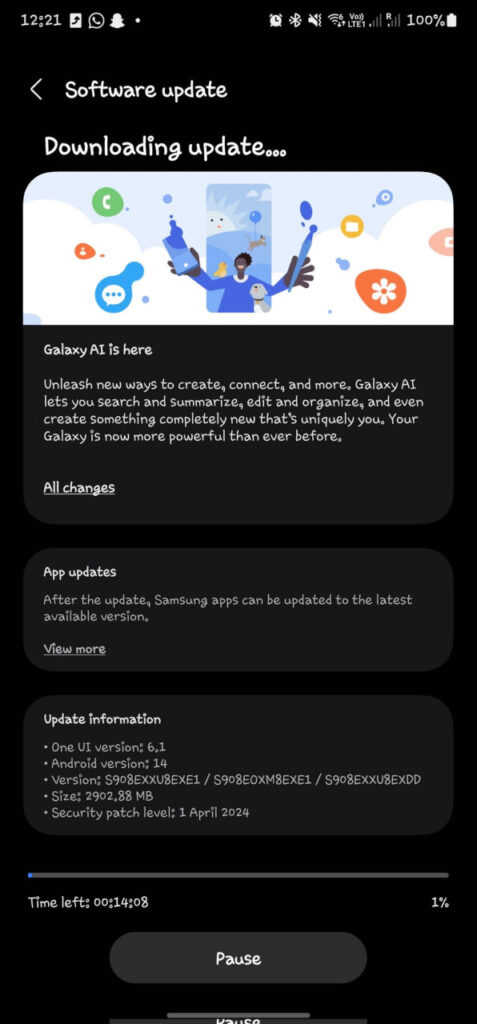
Stay up-to-date on Samsung Galaxy, One UI & Tech Stuffs by following Sammy Fans on X/Twitter. You can also discover the latest news, polls, reviews, and new features for Samsung & Google Apps, Galaxy Phones, and the One UI/Android operating system.
Do you like this post? Kindly, let us know on X/Twitter: we love hearing your feedback! If you prefer using other social platforms besides X, follow/join us on Google News, Facebook, and Telegram.
Thanks for the tip! Milan Smahon😉
Samsung
Samsung brings new Virtual Space to Fortnite’s Sunset RP island

Samsung launched a new virtual space on Sunset RP in Fortnite. It comes as the company’s latest attempt to expand its gaming presence. Samsung is bringing a new virtual space to the newly added island named Sunset RP from Matilha Studio.
Sunset RP island has four quadrants on its map, and it is in the residential quadrant that the player finds SAM’s Mansion of Adventures. Visitors are welcomed by Samsung’s digital influencer, SAM, who provides players with a game item to activate the missions.
The Korean tech giant notes that players can access SAM’s Mansion of Adventures. It packs various products from Samsung and partners, all connected via SmartThings. Each product offers a special mission to the player, totaling five missions.
Upon completing all of them, the participant will return to SAM’s Mansion of Adventures to claim their reward. Additionally, it’s also possible to perform simpler activities inside the house and earn coins or even recharge energy to continue the adventures.
To access the map of the new Samsung virtual space within Fortnite, use the code: 6375-5776-5921.

Stay up-to-date on Samsung Galaxy, One UI & Tech Stuffs by following Sammy Fans on X/Twitter. You can also discover the latest news, polls, reviews, and new features for Samsung & Google Apps, Galaxy Phones, and the One UI/Android operating system.
Do you like this post? Kindly, let us know on X/Twitter: we love hearing your feedback! If you prefer using other social platforms besides X, follow/join us on Google News, Facebook, and Telegram.












