News
Samsung launches One UI 6 Beta Program in India – Here’s how to get on Galaxy S23 [Changelog]
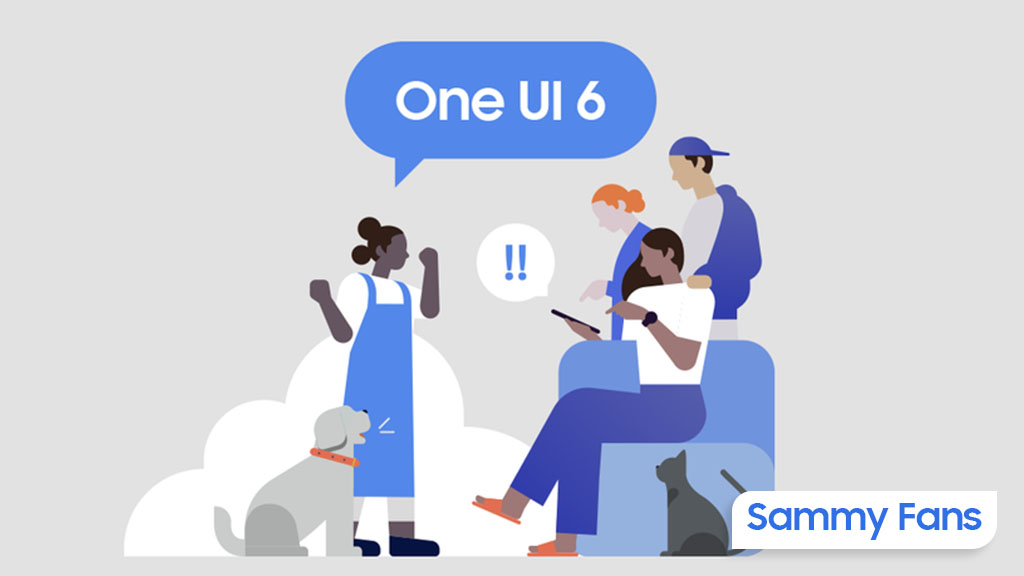
Just recently, Samsung began rolling out the second One UI 6 Beta update. And as speculated, Samsung is also expanding the One UI 6 Beta Program for more Galaxy S23 series users, with India becoming the first market from the remaining four.
One UI 6 Beta is official in India
Samsung today launched its One UI 6 Beta Program for the Galaxy S23 series in India, which brings the Android 14 operating system. Interested users having an S23 series smartphone can sign up for the testing activity and install Beta firmware, which comes with plenty of new features and cosmetic changes.

Credits – Tarun Vats [X]
How to join Beta Program
To participate in the One UI Beta Program, you must register through the Samsung Members app on your device:
- In the Samsung Members app, log in with your Samsung Account. If you do not have a Samsung Account, create one.
- Select “Notice > Registration for One UI Beta Program.”
- Complete and submit the application form.
If you meet the participation criteria, you will be enrolled in the One UI Beta Program.
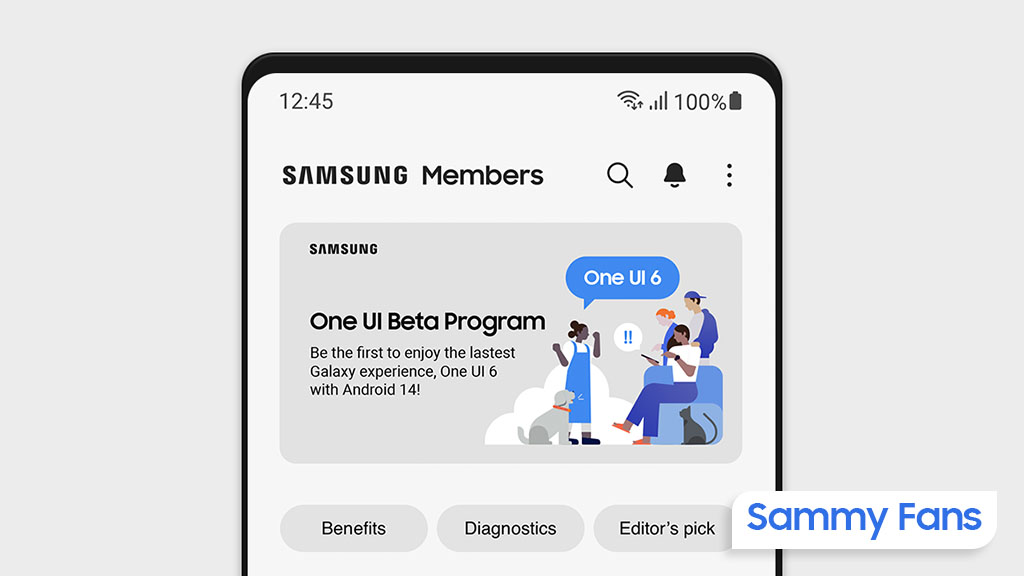
One UI 6 Changelog
Quick panel
New button layout:
- The quick panel has a new layout that makes it easier to access the features you use most. Wi-Fi and Bluetooth now have their own dedicated buttons at the top of the screen, while visual features, like Dark mode and Eye comfort shield, have been moved to the bottom. Other quick settings buttons appear in a customizable area in the middle.
Instantly access the full quick panel:
- By default, a compact quick panel with notifications appears when you swipe down from the top of the screen. Swiping down again hides notifications and shows the expanded quick panel. If you turn on Quick Settings instant access, you can view the expanded quick panel by swiping just once from the right side of the top of the screen. Swiping down from the left side shows notifications.
Quickly access brightness control:
- The brightness control bar now appears by default in the compact quick panel when you swipe down once from the top of the screen for quicker and easier brightness adjustments.
Improved album art display:
- While playing music or videos, album art will cover the entire media controller in the notification panel if the app playing the music or video provides album art.
Enhanced layout for notifications:
- Each notification now appears as a separate card, making it easier to recognize individual notifications.
Sort notifications by time:
- While playing music or videos, album art will cover the entire media controller in the notification panel if the app playing the music or video provides album art.
Lock Screen
Reposition your clock
- You now have more freedom to move your clock to the position of your choice on the Lock screen.
Home Screen
Simplified icon labels:
- App icon labels are now limited to a single line for a cleaner and simpler look. “Galaxy” and “Samsung” have been removed from some app names to make them shorter and easier to scan.
Typeface
New default font:
- One UI 6 has a new default font with a more stylish and modern feel. You’ll see the new font if the default font is selected in Settings. If you’re using a different font, you’ll still see that font after upgrading to One UI 6.
Multitasking
Keep pop-up windows open:
- Instead of minimizing pop-up windows when you go to the Recents screen, pop-ups will now remain open after you leave the Recents screen so you can continue what you were working on.
Samsung Keyboard
New emoji design:
- Emojis that appear in your messages, social media posts, and elsewhere on your phone have been updated with a fresh new design.
Content sharing
Picture and video previews:
- When you share pictures or videos from any app, preview images will appear at the top of the Share panel to give you one more chance to review the pictures and videos before sharing them.
Extra sharing options:
- When you share content, additional options may appear on the Share panel depending on the app you share from. For example, when you share a website from the Chrome web browser, you’ll get the option to share a screenshot of the website along with the web address.
Weather
New Weather widget:
- The Weather insights widget provides more information about your local weather conditions. You can see when severe thunderstorms, snow, rain, and other events are on the forecast.
More information in the Weather app:
- Information about snowfall, moon phases and times, atmospheric pressure, visibility distance, dew point, and wind direction is now available in the Weather app.
Interactive map view:
- Swipe to move around the map and tap a location to view the local weather conditions. The map can help you find weather information even if you don’t know the name of the city.
Enhanced illustrations:
- Illustrations in the Weather widget and app have been enhanced to provide better
information about the current weather conditions. Background colors also change depending on the time of the day.
Camera
Custom camera widgets:
- You can add custom camera widgets to your Home screen. You can set each widget to start in a specific shooting mode and save pictures in an album of your choice.
More alignment options for watermarks:
- You can now choose whether your watermark appears at the top or bottom of your photos.
Quick access to resolution settings
- A resolution button is now available in the quick settings at the top of the screen in Photo and Pro modes so you can quickly change the resolution of photos you take.
Easier video size options
- A pop-up now appears when you tap the video size button, making it easier to see all the options and choose the right ones.
Keep your pictures level:
- When grid lines are turned on in Camera settings, a level line will now appear in the middle of the screen while using the rear camera in all modes except Panorama. The line will move to show whether your picture is level with the ground.
Apply effects more easily:
- Filter and face effects now use a dial instead of a slider, making it easier to make precise adjustments with just one hand.
Scan documents easily:
- The Scan document feature has been separated from Scene optimizer, so you can scan documents even if Scene optimizer is turned off. The new Auto scan lets you scan documents automatically whenever you take a picture of a document. After a document is scanned, you’ll be taken to the edit screen, where you can rotate your document to align it the way you want.
Quality optimization:
- You can choose between 3 levels of quality optimization for the pictures you take. Choose Maximum to get the highest quality pictures with the most post-processing. Choose Minimum to reduce the amount of post-processing so you can take pictures as quickly as possible. You can also choose Medium to get the best balance of speed and post-processing.
New Auto FPS settings for videos:
- Auto FPS can help you record brighter videos in low-light conditions. Auto FPS now has 3 options. You can turn it off, use it for 30 fps videos only, or use it for both 30 fps and 60 fps videos.
Gallery
Save clipped images as stickers:
- When you clip something from an image, you can easily save it as a sticker that you can use later when editing pictures or videos.
Enhanced story view:
- While viewing a story, a thumbnail view appears when you swipe up from the bottom of the screen. In thumbnail view, you can add or remove pictures and videos from your story.
Drag and drop with 2 hands:
- Touch and hold pictures and videos with one hand, then use your other hand to navigate to the album where you want to drop them.
Quick edits in detail view:
- While viewing a picture or video, swipe up from the bottom of the screen to go to detail view. This screen now provides quick access to effects and editing features you can immediately apply.
Photo Editor
Adjust decorations after saving:
- You can now make changes to drawings, stickers, and text that you’ve added to a photo even after saving.
Undo and redo:
- Don’t worry about making mistakes. You can now easily undo or redo transformations, filters, and tones.
Enhanced layout:
- The new Tools menu makes it easier to find the editing features you need. Straighten and Perspective options have been combined in the Transform menu.
Draw on custom stickers: When creating custom stickers, you can now use drawing tools to make your stickers even more personal and unique.
New text backgrounds and styles:
- When adding text to a photo, you can choose from several new backgrounds and styles to help you get the perfect look.
Calendar
Your schedule at a glance:
- The new schedule view provides your upcoming events, tasks, and reminders all together in chronological order.
View your reminders in Calendar:
- You can now view and add reminders in the Calendar app without opening the Reminder app.
Reminder
Refined reminder list view:
- The main list view has been redesigned. You can manage categories at the top of the screen. Below the categories, your reminders will be shown organized by date. The layout for reminders containing images and web links has also been enhanced.
New reminder categories:
- The Place category contains reminders that alert you when you’re in a specific place, and the No Alert category contains reminders that don’t provide any alerts.
More options for creating reminders:
- When sharing content to the Reminder app, you’ll get full editing options before your reminder is created. You can also take pictures using the camera when creating a reminder.
Create all-day reminders:
- You can now create reminders for an entire day and customize the time when you want to be alerted about them.
Samsung Internet
Play videos in the background:
- Keep playing video sound even if you leave the current tab or leave the Internet app completely.
Enhanced tab list for large screens:
- When using Internet on a large screen, such as a tablet in landscape view or Samsung DeX, your tab list will be shown in 2 columns so you can see more tabs on the screen at the same time.
Smart select
Resize and extract text from pinned content:
- When you pin an image to the screen, you can now resize it or extract text from it.
Magnified view: When selecting an area of the screen, a magnified view will appear so you can start and end your selection at the perfect spot.
Bixby text call
Customize your greeting:
- You can now edit the greeting that Bixby says when you answer using Bixby text call.
Switch to Bixby during a call:
- You can switch to Bixby text call at any time, even if the call is already in progress.
Modes and Routines
Unique Lock screens depending on your mode:
- Set up different Lock screens with their own wallpaper and clock style for when you’re driving, working, exercising, and more. When you start editing the Lock screen while a mode is on, you’ll edit the Lock screen for that mode.
New conditions:
- You can now start a routine when an app is playing media.
New actions:
- Your routines can now do more than ever before. Change your Lock screen, change Samsung Keyboard settings, and more.
Smart suggestions
New look and feel:
- The Smart Suggestions widget has been redesigned with a layout that better aligns with other icons on your Home screen.
More customization:
- You can now adjust transparency and choose between a white or black background. You can also set apps to exclude from suggestions.
Finder
Quick actions for apps
- When an app appears in your search results, you can touch and hold the app to get quick access to actions you can perform using the app. For example, if you search for the Calendar app, buttons for adding an event or searching your calendar will appear. App actions will also appear in search results on their own if you search for the name of the action instead of the app.
My Files
Free up storage space:
- Recommendation cards will appear to help you free up storage space. My Files will recommend deleting unnecessary files, give you tips for setting up cloud storage, and also let you know which apps on your phone are using the most storage space.
Settings
Smarter Airplane mode:
- If you turn on Wi-Fi or Bluetooth while Airplane mode is on, your phone will remember. The next time you use Airplane mode, Wi-Fi or Bluetooth will remain on instead of turning off.
Easier access to battery settings:
- Battery settings now have their own top-level settings menu, so you can easily check your battery usage and manage battery settings.
Block security threats:
Get an extra level of protection for your apps and data. Auto Blocker prevents unknown apps from being installed, checks for malware, and blocks malicious commands from being sent to your phone using a USB cable.
Accessibility
New magnification options:
- Customize how your magnification window appears. You can choose full screen, partial screen, or allow switching between the two.
Customize cursor thickness:
- You can now increase the thickness of the cursor that appears while editing text so that it’s easier to see.
Learn more about accessibility:
- A link to the Samsung Accessibility web page has been added to Accessibility settings so you can learn more about accessibility features and our efforts to make our products accessible to everyone.
Additional Improvements [Beta 2 – KR/DE]
- Improved shortcut key error when using a keyboard.
- Improved an intermittent infinite loading and playing error when using Netflix.
- Improved Home app crash problem.
- Improved Multi-Window stability in Secure Folder.
- Improved device selection instability in Music Share.
- Improved erase action instability when using the S Pen button.
- Improved execution fail of Repair Mode.
- Improved intermittent Reset issue.
- Improved sluggish performance after software update.
- Improved icon disappearance problem on the home screen.
- Improved the call sound issue when using Galaxy Buds.
News
Samsung teases ‘Made for Germany’ free TV streaming!
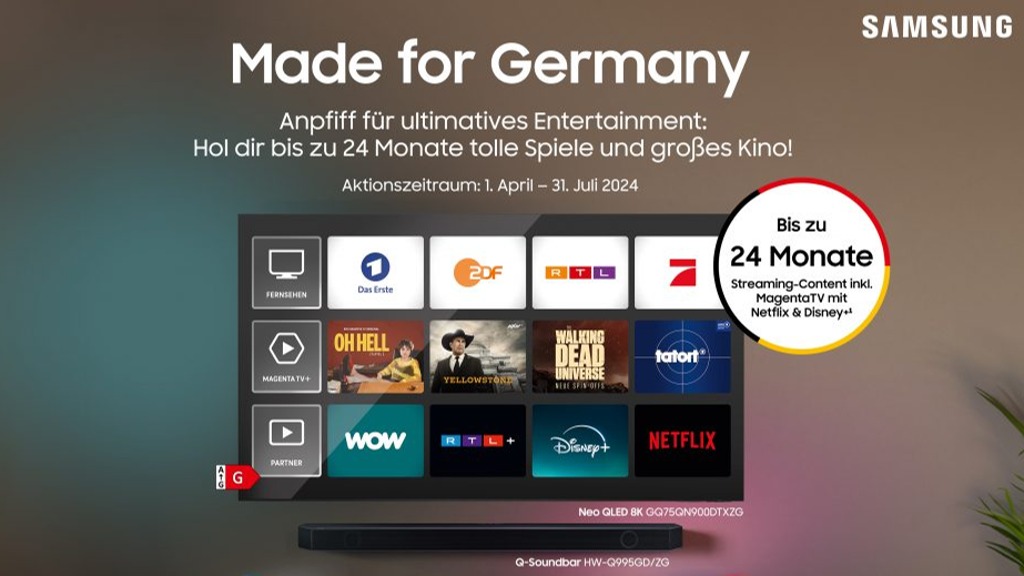
Samsung launched the “Made for Germany” promotion TV program for residents in Germany. The company will be opening new TV opportunities in the country on July 1st. Thanks to the abolition of ancillary costs, Tenants will be allowed to choose which TV provider they want to use.
Under the “Made for Germany” TV promo, Samsung will offer an attractive streaming service for free. By purchasing a high-quality promotional Samsung device, customers will get up to 24 months of free access to first-class live TV and streaming content.
Those who choose a promotional device by July 31 will receive Telekom’s streaming program with Magenta TV and in some cases even Netflix and Disney+, for up to 24 months free of charge on top, depending on the promotional model.
Curtains up for the “Made for Germany” promotional devices: The Samsung 98-inch devices, such as the QN990C2, Q80C3, and the 2023 and 2024 QN90C/D.
Those who choose the QN990C, Q80C, or QN90C/D will also receive the Magenta TV offer including Disney+ and Netflix free of charge for 24 months.
There are RTL+ Max and Sportworld for 12 months each, 12 rental films via Maxdome, HD+/Sat and waipu.tv for 6 months, and Zattoo and qobuz for 3 months.
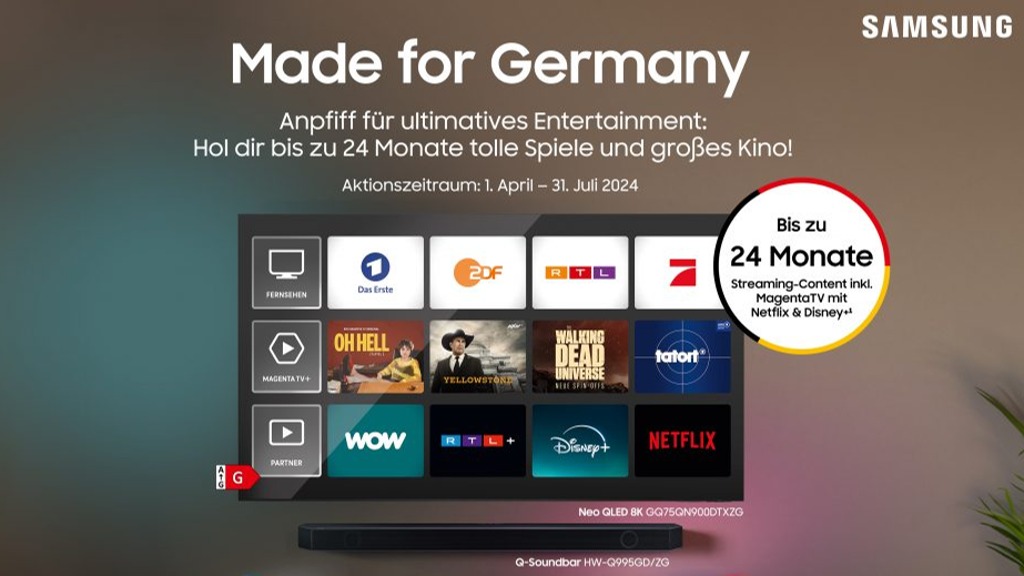
Image: Samsung Newsroom
Stay up-to-date on Samsung Galaxy, One UI & Tech Stuffs by following Sammy Fans on X/Twitter. You can also discover the latest news, polls, reviews, and new features for Samsung & Google Apps, Galaxy Phones, and the One UI/Android operating system.
Do you like this post? Kindly, let us know on X/Twitter: we love hearing your feedback! If you prefer using other social platforms besides X, follow/join us on Google News, Facebook, and Telegram.
News
Samsung’s storm busted Apple in India’s premium smartphone market

IDC recently published its report on India’s various smartphone segments. In particular, the premium smartphone market in India witnessed Samsung’s storm in the first quarter of the year. Meanwhile, Apple managed to survive but the margin was negligible.
According to IDC, Apple’s share declined YoY to 45%, while Samsung was a close second with a 44% share. The Galaxy maker had just 16% market share in the premium smartphone segment a year back. This rapid growth stunned the iPhone’s lead in India.
IDC analysts ranged premium segment between cost $600<$800. Models costing between was 2% overall shipments and declined by 21% in unit terms. During the first three months of 2024, key models were the iPhone 13, Galaxy S23FE/S23, iPhone 12 and OnePlus12.
The report mentions that India’s smartphone market shipped 34 million units in 1Q24. The country’s smartphone market grew 11.5% year-over-year, the third consecutive quarter in terms of growth. However, the super-premium segment is still dominated by Apple iPhones.
“Several new launches across multiple price segments happened during the quarter, coupled with increased promotional activities, particularly around premium offerings. Brands continued their focus on microfinancing schemes to drive affordability. eTailers organized several sales events and offered discounts on models nearing their end-of-life (EOL), resulting in increased demand and lean inventory,” said Upasana Joshi, Senior Research Manager, Client Devices, IDC India.
Stay up-to-date on Samsung Galaxy, One UI & Tech Stuffs by following Sammy Fans on X/Twitter. You can also discover the latest news, polls, reviews, and new features for Samsung & Google Apps, Galaxy Phones, and the One UI/Android operating system.
Do you like this post? Kindly, let us know on X/Twitter: we love hearing your feedback! If you prefer using other social platforms besides X, follow/join us on Google News, Facebook, and Telegram.
News
Apple, TSMC to be jealous: Samsung Galaxy Watch 7 adopts 3nm Exynos W1000

Samsung may be the first to debut a 3nm chipset on wearable devices. Apple and its chipset supplier TSMC may feel jealous as Samsung is expected to fuel the Galaxy Watch 7 series with an advanced Exynos W1000 processor, manufactured on a 3nm process.
Before applying 3nm to the Exynos 2500, Samsung is rumored to introduce 3nm-based Exynos W1000 with the Galaxy Watch 7 series. It’s a significant approach by the Korean tech giant over its archrivals Apple and Taiwan’s TSMC.
Samsung could commence operations of its 2nd-gen 3nm line in Korea in the second half. The fabrication site will likely mass produce a 3nm wearable chipset. The Exynos W1000 chip is slated to offer up to 20% improved computational performance and power efficiency.
Also Read | Samsung teases wearable revolution: Rectangular Galaxy Watch 7 Ultra, Ring?
The company’s next Unpacked event is scheduled for July this year. Alongside foldable phones and a new earbuds lineup, the Galaxy Watch 7 and Galaxy Ring would be introduced. This year’s smartwatch range may feature three different models.
Exynos 2500
Recently, it was revealed that the Exynos 2500 is preparing to be fabricated on a 3nm process. It isn’t surprising news as Samsung itself revealed this last year, the preparations are going well is a noteworthy development. Qualcomm may also introduce its first 3nm Snapdragon later this year.
Samsung Galaxy S25’s Exynos 2500 aims to crush Snapdragon 8 Gen 4
Stay up-to-date on Samsung Galaxy, One UI & Tech Stuffs by following Sammy Fans on X/Twitter. You can also discover the latest news, polls, reviews, and new features for Samsung & Google Apps, Galaxy Phones, and the One UI/Android operating system.
Do you like this post? Kindly, let us know on X/Twitter: we love hearing your feedback! If you prefer using other social platforms besides X, follow/join us on Google News, Facebook, and Telegram.












