One UI 6.0
One UI 6 Quick Panel Design: Samsung nailed it!
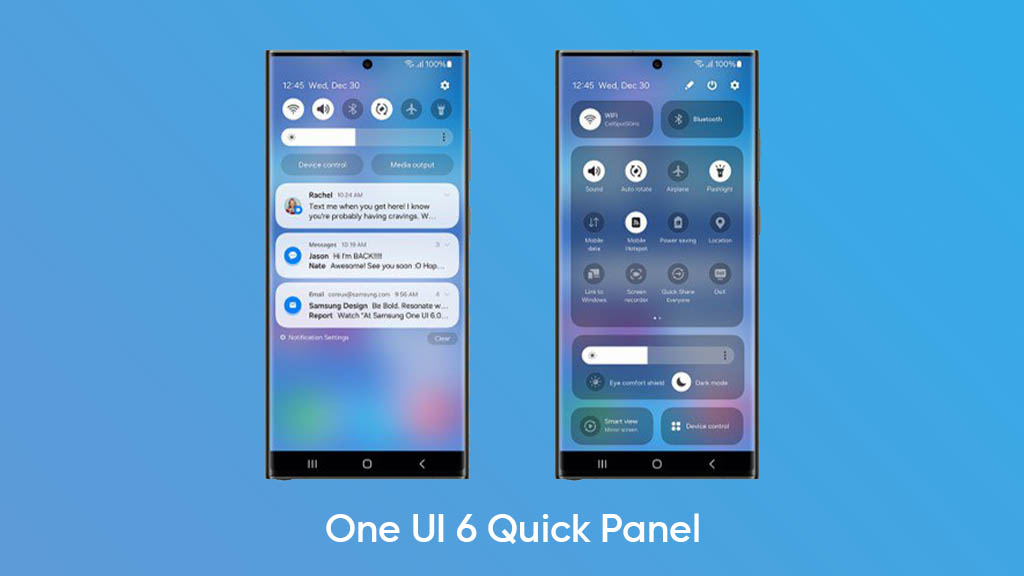
Today, Samsung spilled its plans of launching One UI 6 beta (Android 14) before it could make it official but we got our eyes locked on the redesigned quick panel, which is looking fantastic.
Let’s take a look at the latest
The first swipe reveals the latest changes in the notifications, these are subtle and categorize priority-wise notifications from different apps.
Above that you will find the inclusion of a new brightness controller slider. The icon highlights are also changed to white, which may be due to the enhanced system-wide material you adapt. Also, the time and date on the top left are aligned together.
Full revelation: including tiles view – top bar inline
The real magic happens in the fully expanded view of the quick panel with new design changes. The top side looks clean and the icons in the status bar look bigger than One UI 5.1 or below.
The entire section of quick settings is now comprised of different sections. On the top side, you will find connectivity tiles for WiFi and Bluetooth. Followed by a large section for quick settings icons. The entire appearance looks subtle and better.
Next up are the brightness slider and eye care controls. And there are two tiles at the bottom for Smart View and Device control. Overall, the look is pretty neat and seemingly achieves the goal to provide high visibility.
Changes in color and background effects are also eye-catching and the restructuring of the entire quick settings panel deserves an A+ mark.
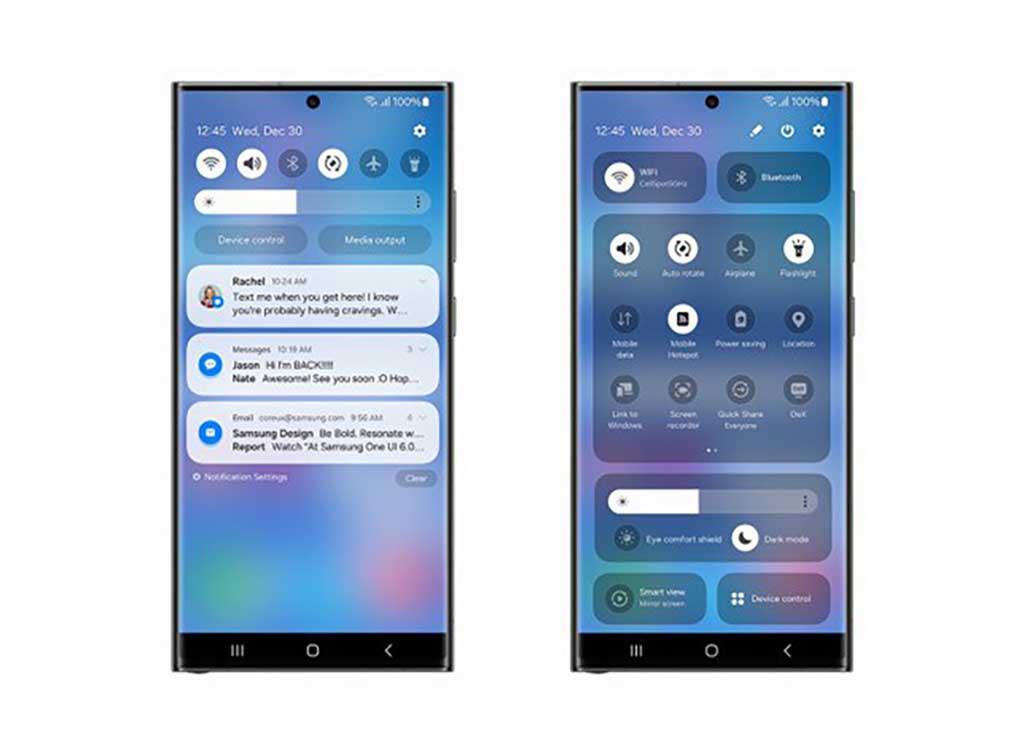
From the looks, you can definitely say that the One UI 6 quick panel feature will give you a new user experience. However, it’s just a glimpse of the entire One UI 6 capabilities and there’s more to know when its beta opens in public.
One UI 6.0
Samsung Galaxy S22, Z Fold 4, and Z Flip 4 to get One UI 6.1 update on April 10

Samsung has initiated the rollout of the highly anticipated One UI 6.1 update for its flagship devices, starting from March 28. While owners of older flagship models such as the Galaxy S22 series, Galaxy Z Fold 4, and Galaxy Z Flip 4 eagerly await the One UI 6.1 update, a report suggests it will arrive in early April, possibly within the first few days of the month.
According to the Canadian network carrier Rogers, a new update with the March 2024 patch will be released for the Samsung Galaxy S22 series, Galaxy Z Fold 4, and Galaxy Z Flip 4 smartphones on 10 April 2024. In addition to the security patch, the update is expected to include One UI 6.1.
Follow our socials → Google News | Telegram | X/Twitter | Facebook | WhatsApp
However, Samsung has not yet made any official announcement about the One UI 6.1 rollout for these devices. It’s worth noting that Galaxy AI features will not be released for the Galaxy S22 series, Fold 4, and Flip 4. But Samsung announced to consider the inclusion of Galaxy AI features for the Galaxy S22 series.
One UI 6.1 introduces several features and enhancements to make your Galaxy device smarter and more reliable. Users are advised to keep an eye on notification alerts on their devices. Stay tuned for more information and announcements regarding the One UI 6.1 update rollout.
Samsung considers Galaxy AI enhancements for Galaxy S22 series
Android 14
Samsung Galaxy S23 One UI 6.1 (Android 14) Update Status, Progress and Features

Samsung Galaxy S23 series came pre-installed with Android 13-based One UI 5.1 software. After getting the Android 14-based One UI 6.0 update last year, One UI 6.1 will soon be rolled out to these Samsung flagships, and if you own a Galaxy S23 series model, should bookmark this tracker for the latest insights.
Follow our socials → Google News | Telegram | X/Twitter | Facebook | WhatsApp
One UI 6.1, which is also based on Android 14 was first unveiled on January 17, 2024, while Samsung is already testing the build internally. One UI 6.0 brought a major user interface overhaul, however, the next incremental upgrade aims to install AI features.
Samsung Galaxy S23 Android 14 Update Tracker
Note: We will add or remove entries to provide useful insights only.
One UI 6.1 (Android 14) News:
March 16
A new One UI 6.1 test build for the Galaxy S23 series with the suffix CXBC has been spotted. This build differs from the previous testing builds because it ends with an alphabet letter instead of a digit. Read more here…
March 8
The One UI 6.1 update for the Samsung Galaxy S23 series will include a March 2024 security patch. It indicates that the company will release this update update anytime in March for Galaxy S23 models in Korea. Read more here…
February 27
A new One UI 6.1 build suggests that the testing is moving forward for the Galaxy S23 series. The firmware version is upgraded to S91xBXXU3CXBC from CXB9.
February 21
Samsung announces the global expansion of mobile AI by enabling users to experience Galaxy AI on previous devices. One UI 6.1 update will be rolled out for the Samsung Galaxy S23 series from the end of March.
February 17
One UI 6.1 testing is underway for the Galaxy S23 series with firmware version S918BXXU3CXB5, which is upgraded from CXB4. The testing is going on in India and Europe, suggesting that the update is close to being released.
February 11
Samsung Galaxy S23 series starts getting the February 2024 security update in the US. For the S23 series, the One UI 6.1 comes a step closer, following the Feb patch release.
February 6
One UI 6.1 testing is underway for the Galaxy S23 series with firmware versions mentioned below.
- India, the Middle East, and Europe – S91xBXXU3CXB1
- Korea – S91xNKSU2CXB1
February 4
Samsung Galaxy S23 series is said to receive One UI 6.1 update after the February 2024 security patch deployment.
In case you have any additional information about the Android 14-based One UI 6.0 update for the Samsung Galaxy S23 series, do share it with us through social media! Here are our social handles → Google News | Telegram | X/Twitter | Facebook | WhatsApp
One UI 6.0 Updates –
November 10
Samsung finally rolled out Stable One UI 6.0 update to Galaxy S23 series – carrier-locked and unlocked models in the US.
October 30
Samsung started rolling out the Android 14-based One UI 6.0 update to the Galaxy S23 series in several markets including Europe and Asia.
August 10
Samsung started Android 14 Beta for Galaxy S23 series in early August. The Beta program will be available in seven countries like last year, meanwhile, Beta 1 is available in just three markets including the US, Germany, and South Korea.
One UI 6.0
Galaxy A52 4G One UI 6.0 update live in Europe with new security patch

Samsung Galaxy A52 4G smartphone received an Android 14-based One UI 6.0 update in some countries and the company is now making it available in Europe. This time the update for the Galaxy A52 4G is rolling out with the January 2024 security patch along with new features.
One UI 6.0 update for Samsung Galaxy A52 4G smartphone arrives with One UI build version A525FXXU6EXB3 in Europe. Users will have to download a software package of around 1.2GB to install the update.
Follow our socials → Google News | Telegram | X/Twitter | Facebook | WhatsApp
The new One UI update brings a bundle of new features, enhancements, and major changes over the previous UI to provide an amazing experience. These are mainly related to Quick Panel, Lock Screen, My Files, Reminder, Calendar, Health, Video Player, Weather, Gallery, Camera, Home screen, and more.
Moreover, it updates several stock apps to the latest available version. If you have received the notification of the update, install it now to enjoy new and enhanced features.











