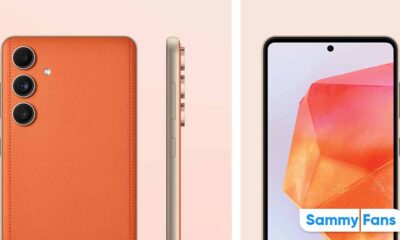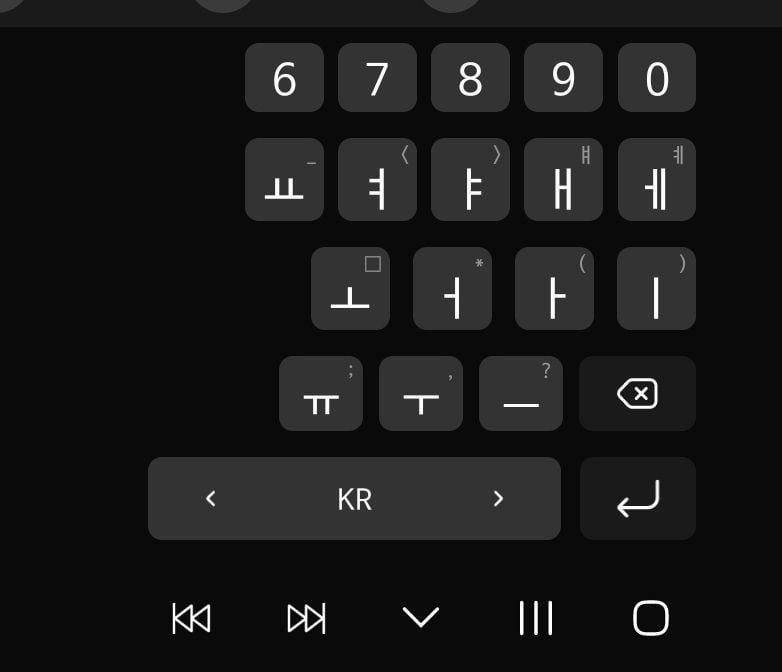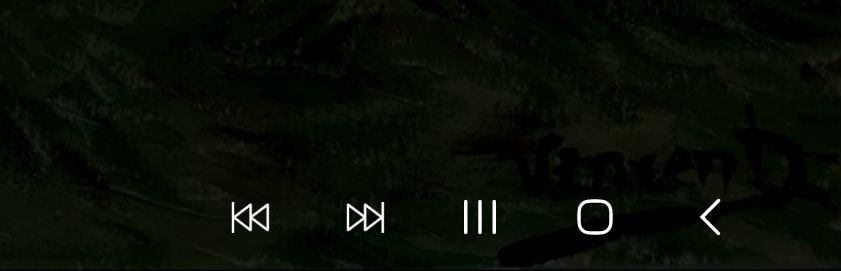One UI
Samsung One UI 5.1.1 Changelog

Samsung One UI 5.1.1 is the latest Stable Android 13 skin for Galaxy devices. In early July, the company introduced the One UI 5.1.1 through an unexpected Beta testing program. This software brings a number of new productivity features and various incredible improvements.
The One UI 5.1.1 changelog consists of all the changes including new features and improvements for the Galaxy Z Fold 4. Notably, the 5.1.1 iteration could only be available for foldable phones and flagship tablets, which is expected for mid-August 2023.
Samsung One UI 5.1.1 Changelog
The changelog is translated from the Korean language.
Multitasking
Improved app preview on the Recent Apps screen
- You can preview an app’s running state, such as split-screen, full-screen, or pop-up, on the Recent Apps screen.
Switching directly from pop-up screen to split screen
- You can easily switch to split screen by pressing and holding the handle at the top of the pop-up window and dragging it to the desired side.
Move the pop-up to the side and easily re-light it to come
- Move the pop-up screen to the side for a while, and easily bring it back when you need it. You can drag the pop-up screen sideways to move it out of your view, then tap it again to bring it back to its original position.
Check minimized apps with the S Pen
- When you move the S Pen over the icon of a minimized app, a preview is displayed so you can see what the app will look like when launched.
Taskbar
Show more recent apps on the taskbar
- You can display up to 4 recently used apps on the taskbar.
Adjust the taskbar area according to the number of icons
- If there are 7 or fewer icons displayed on the taskbar, the taskbar area is automatically adjusted to make it easier to select the home button, recent apps button, and back button at the bottom of the screen.
Flex Mode
More Apps in Flex Mode Panel
- You can now use Flex Mode Panel in a variety of apps that support multi-window screens. Turn on the Flex Mode panel option, fold the phone, and press the button displayed on the navigation bar.
Make media control easier
- In the flex mode panel, you’ll see buttons to jump forward or backward 10 seconds, and pressing the time bar will time the point where you’re holding it to get you exactly where you want it.
Customize the Toolbar
- Customize the toolbar of the Flex Mode panel as you like, and easily perform various functions such as split screen view and screen capture. You can add, remove, reorder, or move an icon by long-pressing it.
Quick Share
Share with contacts, even those far away
- You can always share files with your contacts, even if the person you want to share with is not nearby.
Share important content more securely
- Protect shared content more safely. You can set an expiration date on a shared file, or unshare it any time you want. You can also prevent others from saving or sharing files.
Samsung Health
Improved sleep coaching content and design
- We’ve improved the sleep coaching content and design so you can see your progress at a glance and improve your sleep habits more easily. (Galaxy Watch4 or higher)
Make your sleep data more meaningful
- We’ve improved the screen design and added explanations to make it easier to see and better understand the various factors in your sleep score. (Galaxy Watch4 or later)
Skin temperature measurement during sleep
- Create a more comfortable sleep environment by measuring how your skin temperature changes during sleep. (Galaxy Watch5 or higher)
Key workout metrics at once
- The summary information screen has been improved so that you can check the main exercise data at once right after the exercise is over.
- New badges, congratulatory messages, various high records, and more. Stay motivated and manage your precious health more consistently with improved Samsung Health.
Camera and Gallery
You can change the date and time notation of the watermark to suit your style.
Improved design of Flex Mode in Pro Mode
To make it easier to shoot the way you want, manual setting options such as ISO and shutter speed are displayed across the entire lower area of the screen when the phone is folded in Pro and Pro Video modes.
Select multiple photos at once in capture view
- When using capture view on the main screen, you can select multiple photos by long-pressing them. Easily select multiple photos and share or delete them all at once.
More convenient remaster preview
- Thumbnails are displayed below the image being remastered, and by clicking on the thumbnail, you can compare the remastered version and the original side by side on a larger screen.
Apply effects with ease
- The sliders have been replaced with dials, allowing you to fine-tune filters and tonal effects with one hand in the gallery.
Copy and paste effects
- You can copy the tones and filters applied to your favorite photos and paste them into other photos.
Additional changes
Drag and drop with both hands
- Tap and drag files, photos, and other items with one hand, and select a location or folder with the other hand.
- The feature is available in My Files and on the Home screen.
Use your phone while charging other devices with wireless battery sharing
- If you open your phone with the main screen facing down, you can charge your Galaxy Buds, Galaxy Watch, and other devices with wireless battery sharing on the other screen while continuing to use your phone on the cover screen.
Efficient storage management
- When the remaining built-in storage space is less than 5GB or 10%, My Files displays app cache information. Easily free up space without having to delete apps or files.
Improvements to Device Care’s memory management feature
- Provides more detailed information about apps using your phone’s memory, and lets you easily put apps that use too much memory into a sleep state.
- Change the mode directly from the lock screen to the mode you want, such as sleep mode or driving mode.
Customize the Samsung Internet screen layout to your taste
- If you move the address bar to the bottom of the screen, the tab bar and bookmark bar are also displayed at the bottom of the screen.
One UI
Samsung One UI 7 Update: Which Galaxy devices will get Android 15?
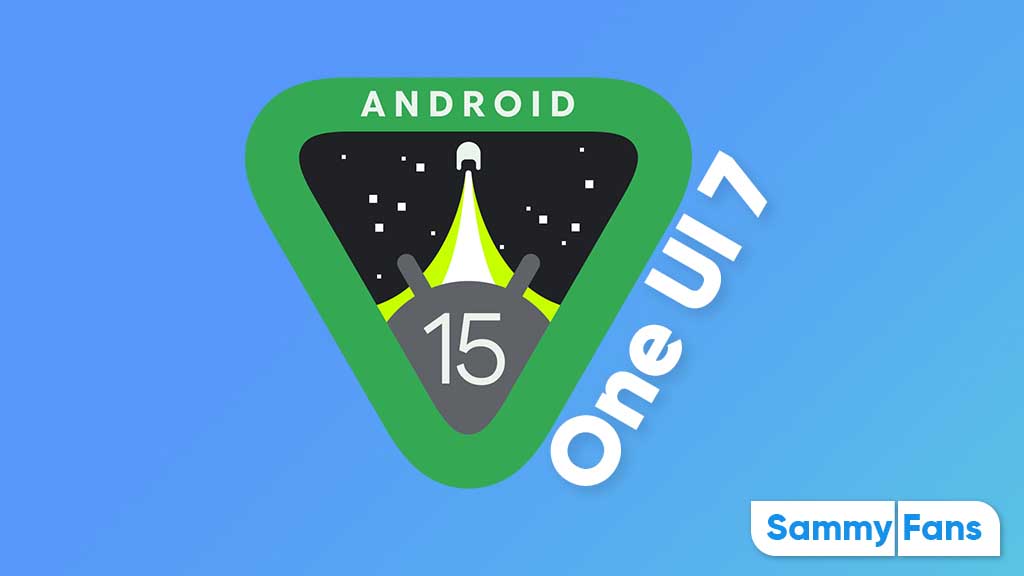
Google’s Pixel phones received the first Developer Preview of Android 15 in April 2024. The new operating system will remain limited to the Pixel lineup until I/O, while, Samsung will open its Beta Program — One UI 7 — for Galaxy devices sometime in August 2024.
One UI 6.1 is the latest Galaxy skin based on Android 14. The One UI 7, powered by Android 15 will debut on many Samsung devices later this year. While it’s just the beginning of 2024, we already know Galaxy devices are eligible for Android 15.
Follow our socials → Google News | Telegram | X/Twitter | Facebook | WhatsApp
Google released Android 15 DP2 in late March and Public Beta also started in April 2024. Around I/O 2024, Android vendors like Xiaomi, OPPO, and OnePlus will also initial Public Beta for their flagships, which Samsung is unlikely to follow.
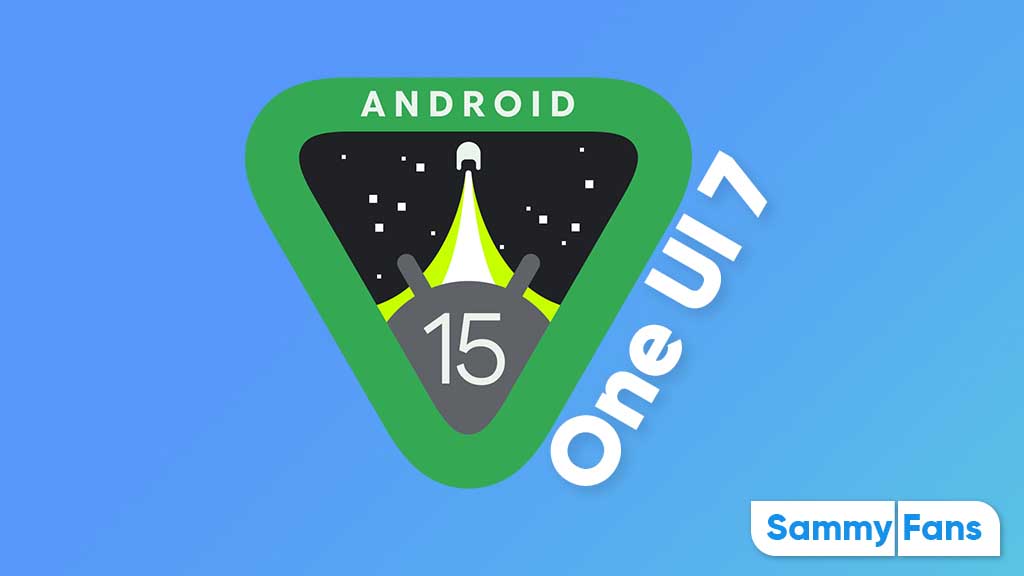
Android 15 Easter Egg [Customized by James Lee Taylor, Sammy Fans]
Check the device list below:
Galaxy S Android 15 Update List
- Galaxy S21
- Galaxy S21+
- Galaxy S21 Ultra
- Galaxy S21 FE
- Galaxy S22
- Galaxy S22+
- Galaxy S22 Ultra
- Galaxy S23
- Galaxy S23+
- Galaxy S23 Ultra
- Galaxy S23 FE
- Galaxy S24
- Galaxy S24+
- Galaxy S24 Ultra
Galaxy Z Android 15 Update List
- Galaxy Z Flip 3
- Galaxy Z Flip 4
- Galaxy Z Flip 5
- Galaxy Z Fold 3
- Galaxy Z Fold 4
- Galaxy Z Fold 5
Galaxy Tab Android 15 Update List
- Galaxy Tab A9 / A9+
- Galaxy Tab Active 4 Pro
- Galaxy Tab S8 / S8+ / Tab S8 Ultra
- Galaxy Tab S9 / S9+ / S9 Ultra
- Galaxy Tab S9 FE / S9 FE+
Galaxy A/M/F Android 15 Update List
- Galaxy A05s / A15 / A25
- Galaxy A14 / A24 / A34 / A54
- Galaxy A33 / A53 / A73
- Galaxy M14 / F14
- Galaxy M34 / M54 / F54
In case you don’t find your Galaxy device in the list mentioned above, don’t panic. As the year progresses, we will update the list according to the eligibility of devices. Do note that the list is compiled on previous rollouts, software guarantees, and experience.
The official list will only come when the stable One UI 7 rollout will begin around October 2024.
Issues
One UI 6.1 update will address NavStar button issue of Samsung devices

Samsung has acknowledged a persistent issue reported by Galaxy users involving the NavStar Good Lock module and the taskbar. This issue causes the keyboard’s back button position to change randomly. This issue is bothering users as the back button’s unexpected movement often leads to accidental exits to the home screen while typing.
In response to these reports, Samsung has apologized for the inconvenience experienced by users and promised to resolve it in the upcoming software update.
According to the community moderator, the upcoming One UI 6.1 update will fix the NavStar button issue on Galaxy devices. Users have been advised to keep their devices updated to the latest software to get the fix once it is released.
If you are also facing NavStar issues on your Galaxy devices, the One UI 6.1 update will resolve them. Notably, the One UI 6.1 update will enhance the overall user experience by bringing new enhancements and features over the previous UI.
“First of all, we apologize for any inconvenience caused when using NavStar. The phenomenon of the NavStar button changing position will be improved through the One UI 6.1 S/W update, so please maintain the latest S/W. We apologize for any inconvenience caused when using NavStar,” said Community Moderator.
Stay up-to-date on Samsung Galaxy, One UI & Tech Stuffs by following Sammy Fans on X/Twitter. You can also discover the latest news, polls, reviews, and new features for Samsung & Google Apps, Galaxy Phones, and the One UI/Android operating system.
Do you like this post? Kindly, let us know on X/Twitter: we love hearing your feedback! If you prefer using other social platforms besides X, follow/join us on Google News, Facebook, and Telegram.
One UI 6.1
Samsung One UI 6.1 Advanced Motion Photo Feature
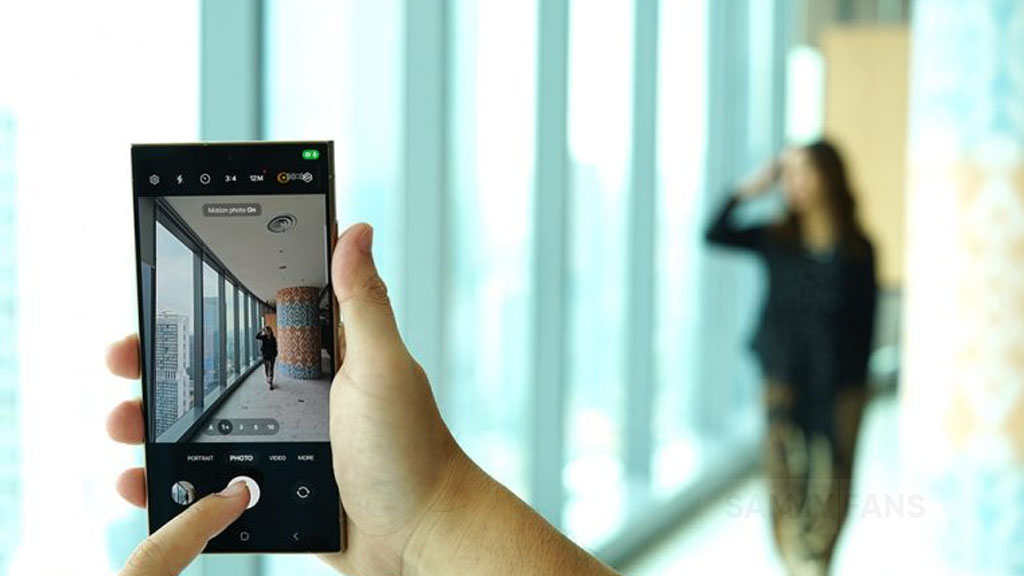
Samsung One UI 6.1 brings an amazing photography experience with its enhanced Motion Photo feature. This enhanced functionality arrives with the Galaxy S24 series with One UI 6.1 and offers users the ability to capture the best moments with unmatched precision and creativity.
With One UI 6.1 update, the enhanced Motion Photo feature is available on the Galaxy S23 series including S23 FE, Galaxy Z Fold 5, Galaxy Z Flip 5, and Galaxy Tab S9 series. It is soon available on Galaxy S22 series, Galaxy Z Fold 4, and Galaxy Z Flip 4 smartphones.
Motion Photo Feature
The Motion Photo feature of Samsung One UI 6.1 allows users to record a scene in a dynamic sequence of up to 90 frames, capturing a detailed 3-second preview before and after the shutter is pressed. This means you can pick the best photo from several options, even if you thought you missed the moment.
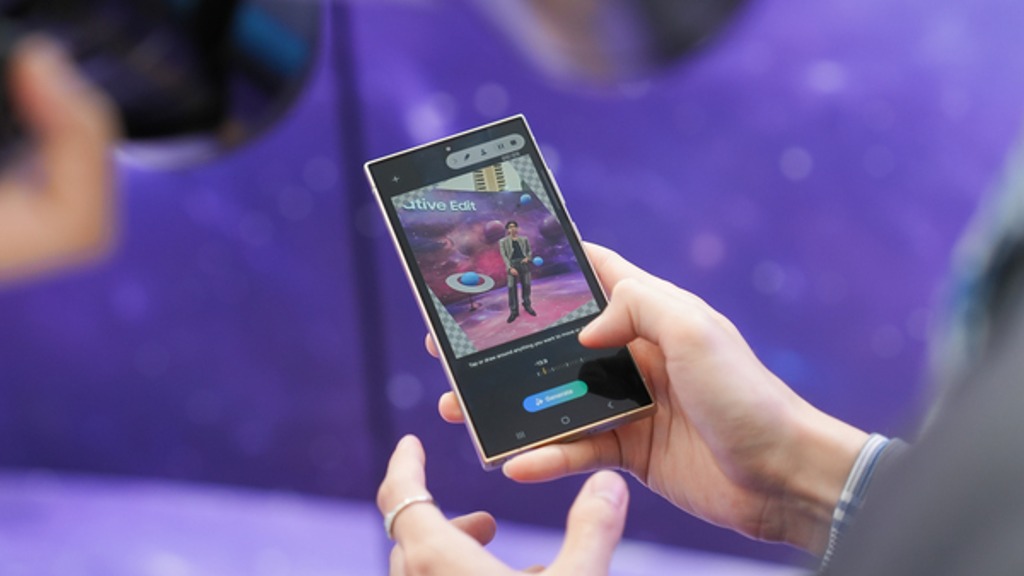
The Galaxy S24 Series’ camera is not just fast, it’s smarter and more intuitive. With a shutter speed that’s 30% quicker than the previous models, the ‘Faster Shot-to-Shot Shutter Speed’ capability of the Galaxy S24 series ensures you’re always ready to capture a candid scene.
The AI automatic enhancement feature refines the chosen frame, saving it as a high-resolution image with vivid details up to 12MP. Even in challenging lighting conditions, the Super High Dynamic Range (HDR) feature ensures your photos are clear and vibrant.
How to use the Motion Photo feature?
- Launch the Camera app
- Enable the Motion Photo feature by tapping on its icon.
- Click the shutter button as usual to take a photo
- Visit the Gallery and select your photo that has been successfully taken.
- Tap ‘View Motion Photo’ to explore the frames.
- Choose the best image in Motion Photo and apply ‘Quick Crop’.
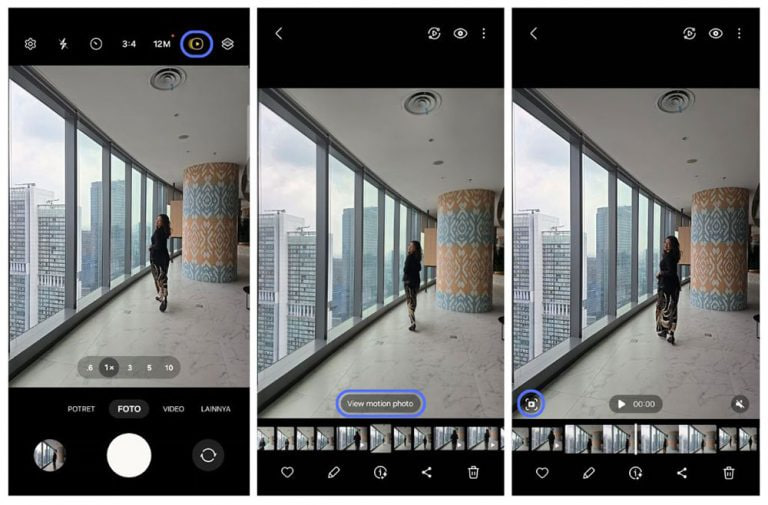
Stay up-to-date on Samsung Galaxy, One UI & Tech Stuffs by following Sammy Fans on X/Twitter. You can also discover the latest news, polls, reviews, and new features for Samsung & Google Apps, Galaxy Phones, and the One UI/Android operating system.
Do you like this post? Kindly, let us know on X/Twitter: we love hearing your feedback! If you prefer using other social platforms besides X, follow/join us on Google News, Facebook, and Telegram.