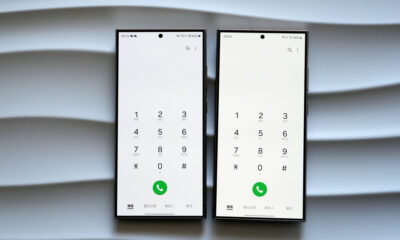One UI
Samsung One UI 5.1.1 Features – Multitasking, Flex Mode, Camera & Gallery and more
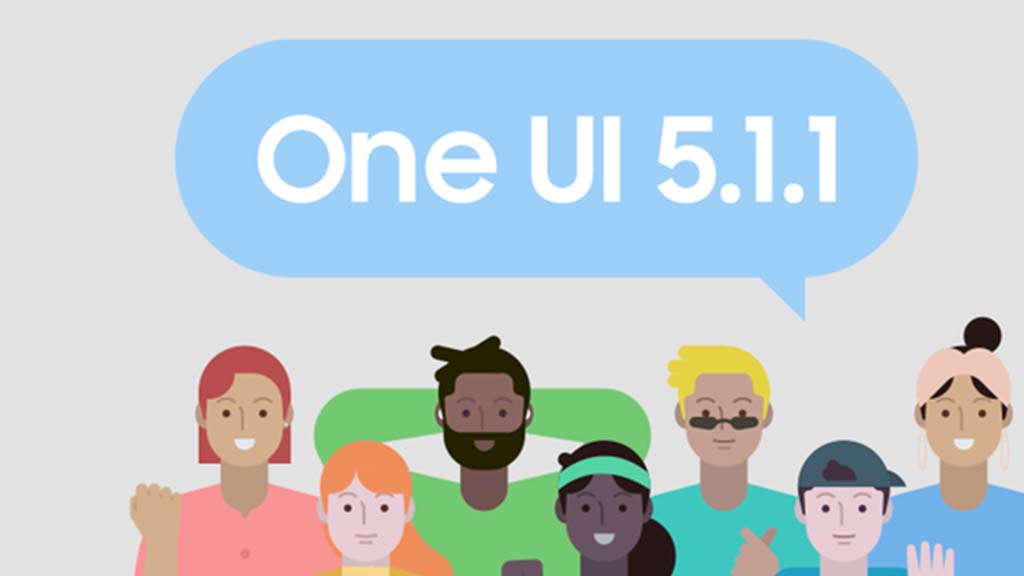
Earlier this month, Samsung started the Android 13-based One UI 5.1.1 Beta Program. Since the software is officially unveiling today, we are already aware of the new features as the changelog revealed them at the time of starting One UI 5.1.1 Beta.
Samsung One UI 5.1.1 is based on Android 13, but it’s a major upgrade for Galaxy Z Fold and Galaxy Tab S devices. It brings various new features ranging from Multitasking, Taskbar, and Flex Mode to Quick Share, Camera and Gallery, and Samsung Health.
Follow our socials → Google News, Telegram, Twitter, Facebook
The South Korean tech giant will introduce the Galaxy Z Fold 5, Galaxy Z Flip 5 and Galaxy Tab S9 series later this month. All of these devices will come pre-installed with One UI 5.1.1 software, while the Galaxy Watch 6 series will boot One UI 5 Watch based on Wear OS 4.
You can check all the latest features and changelog below:
Samsung One UI 5.1.1 Features
Note: Changelog is machine translated
Multitasking
Improved app preview on the Recent Apps screen
- You can preview an app’s running state, such as split-screen, full-screen, or pop-up, on the Recent Apps screen.
Switching directly from pop-up screen to split screen
- You can easily switch to split screen by pressing and holding the handle at the top of the pop-up window and dragging it to the desired side.
Move the pop-up to the side and easily re-light it to come
- Move the pop-up screen to the side for a while, and easily bring it back when you need it. You can drag the pop-up screen sideways to move it out of your view, then tap it again to bring it back to its original position.
Check minimized apps with the S Pen
- When you move the S Pen over the icon of a minimized app, a preview is displayed so you can see what the app will look like when launched.
Taskbar
Show more recent apps on the taskbar
- You can display up to 4 recently used apps on the taskbar.
Adjust the taskbar area according to the number of icons
- If there are 7 or fewer icons displayed on the taskbar, the taskbar area is automatically adjusted to make it easier to select the home button, recent apps button, and back button at the bottom of the screen.
Flex Mode
More Apps in Flex Mode Panel
- You can now use Flex Mode Panel in a variety of apps that support multi-window screens. Turn on the Flex Mode panel option, fold the phone, and press the button displayed on the navigation bar.
Make media control easier
- In the flex mode panel, you’ll see buttons to jump forward or backward 10 seconds, and pressing the time bar will time the point where you’re holding it to get you exactly where you want it.
Customize the Toolbar
- Customize the toolbar of the Flex Mode panel as you like, and easily perform various functions such as split screen view and screen capture. You can add, remove, reorder, or move an icon by long-pressing it.
Quick Share
Share with contacts, even those far away
- You can always share files with your contacts, even if the person you want to share with is not nearby.
Share important content more securely
- Protect shared content more safely. You can set an expiration date on a shared file, or unshare it any time you want. You can also prevent others from saving or sharing files.
Samsung Health
Improved sleep coaching content and design
- We’ve improved the sleep coaching content and design so you can see your progress at a glance and improve your sleep habits more easily. (Galaxy Watch4 or higher)
Make your sleep data more meaningful
- We’ve improved the screen design and added explanations to make it easier to see and better understand the various factors in your sleep score. (Galaxy Watch4 or later)
Skin temperature measurement during sleep
- Create a more comfortable sleep environment by measuring how your skin temperature changes during sleep. (Galaxy Watch5 or higher)
Key workout metrics at once
- The summary information screen has been improved so that you can check the main exercise data at once right after the exercise is over.
- New badges, congratulatory messages, various high records, and more. Stay motivated and manage your precious health more consistently with improved Samsung Health.
Camera and Gallery
You can change the date and time notation of the watermark to suit your style.
Improved design of Flex Mode in Pro Mode
To make it easier to shoot the way you want, manual setting options such as ISO and shutter speed are displayed across the entire lower area of the screen when the phone is folded in Pro and Pro Video modes.
Select multiple photos at once in capture view
- When using capture view on the main screen, you can select multiple photos by long-pressing them. Easily select multiple photos and share or delete them all at once.
More convenient remaster preview
- Thumbnails are displayed below the image being remastered, and by clicking on the thumbnail, you can compare the remastered version and the original side by side on a larger screen.
Apply effects with ease
- The sliders have been replaced with dials, allowing you to fine-tune filters and tonal effects with one hand in the gallery.
Copy and paste effects
- You can copy the tones and filters applied to your favorite photos and paste them into other photos.
Additional changes
Drag and drop with both hands
- Tap and drag files, photos, and other items with one hand, and select a location or folder with the other hand.
- The feature is available in My Files and on the Home screen.
Use your phone while charging other devices with wireless battery sharing
- If you open your phone with the main screen facing down, you can charge your Galaxy Buds, Galaxy Watch, and other devices with wireless battery sharing on the other screen while continuing to use your phone on the cover screen.
Efficient storage management
- When the remaining built-in storage space is less than 5GB or 10%, My Files displays app cache information. Easily free up space without having to delete apps or files.
Improvements to Device Care’s memory management feature
- Provides more detailed information about apps using your phone’s memory, and lets you easily put apps that use too much memory into a sleep state.
- Change the mode directly from the lock screen to the mode you want, such as sleep mode or driving mode.
Customize the Samsung Internet screen layout to your taste
- If you move the address bar to the bottom of the screen, the tab bar and bookmark bar are also displayed at the bottom of the screen.
One UI 6.1
Samsung One UI 6.1 Advanced Motion Photo Feature
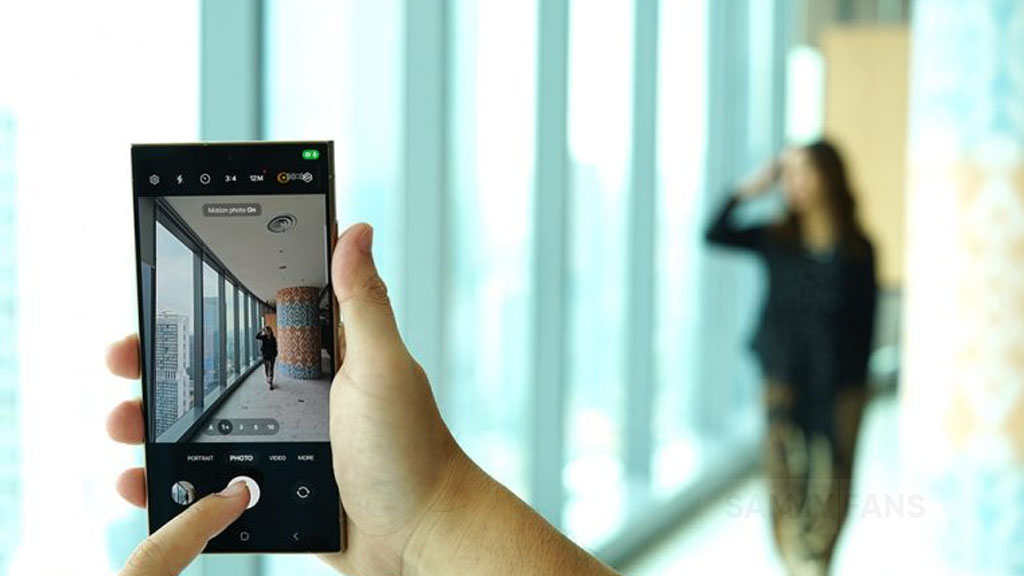
Samsung One UI 6.1 brings an amazing photography experience with its enhanced Motion Photo feature. This enhanced functionality arrives with the Galaxy S24 series with One UI 6.1 and offers users the ability to capture the best moments with unmatched precision and creativity.
With One UI 6.1 update, the enhanced Motion Photo feature is available on the Galaxy S23 series including S23 FE, Galaxy Z Fold 5, Galaxy Z Flip 5, and Galaxy Tab S9 series. It is soon available on Galaxy S22 series, Galaxy Z Fold 4, and Galaxy Z Flip 4 smartphones.
Motion Photo Feature
The Motion Photo feature of Samsung One UI 6.1 allows users to record a scene in a dynamic sequence of up to 90 frames, capturing a detailed 3-second preview before and after the shutter is pressed. This means you can pick the best photo from several options, even if you thought you missed the moment.
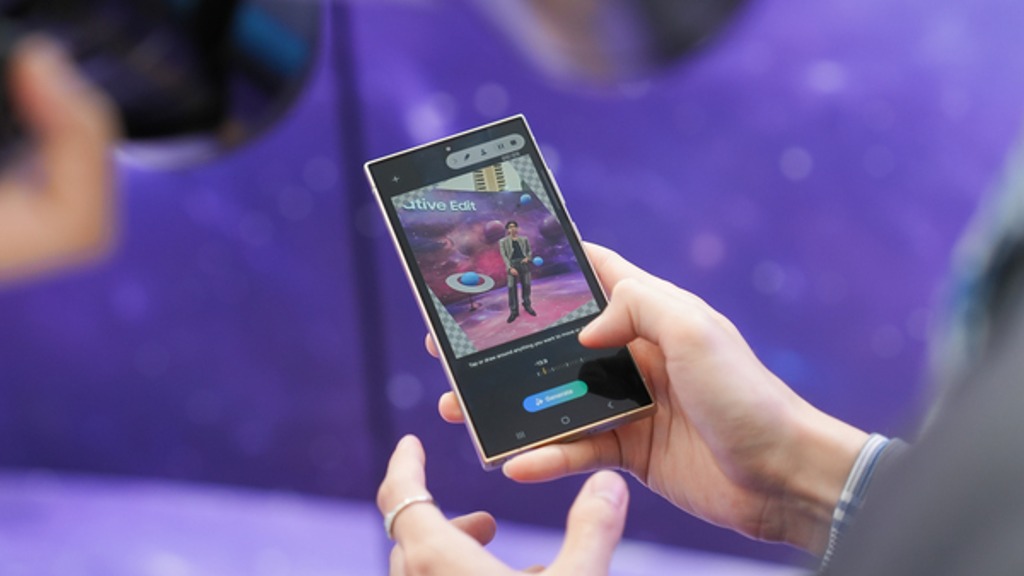
The Galaxy S24 Series’ camera is not just fast, it’s smarter and more intuitive. With a shutter speed that’s 30% quicker than the previous models, the ‘Faster Shot-to-Shot Shutter Speed’ capability of the Galaxy S24 series ensures you’re always ready to capture a candid scene.
The AI automatic enhancement feature refines the chosen frame, saving it as a high-resolution image with vivid details up to 12MP. Even in challenging lighting conditions, the Super High Dynamic Range (HDR) feature ensures your photos are clear and vibrant.
How to use the Motion Photo feature?
- Launch the Camera app
- Enable the Motion Photo feature by tapping on its icon.
- Click the shutter button as usual to take a photo
- Visit the Gallery and select your photo that has been successfully taken.
- Tap ‘View Motion Photo’ to explore the frames.
- Choose the best image in Motion Photo and apply ‘Quick Crop’.
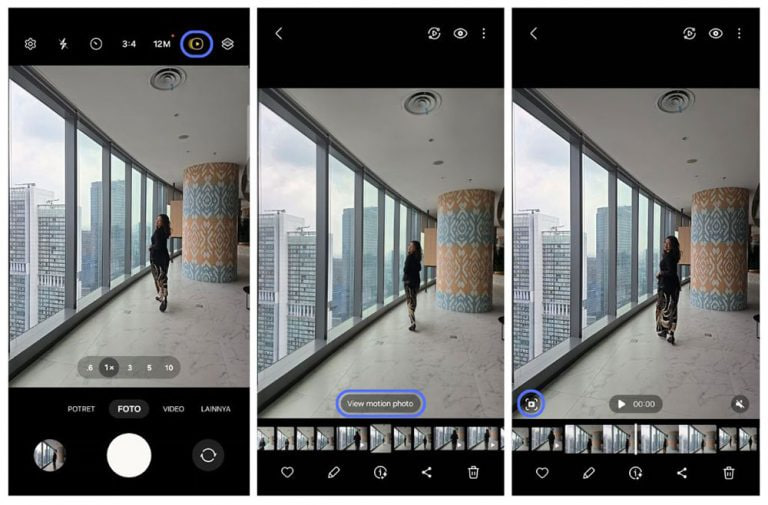
Stay up-to-date on Samsung Galaxy, One UI & Tech Stuffs by following Sammy Fans on X/Twitter. You can also discover the latest news, polls, reviews, and new features for Samsung & Google Apps, Galaxy Phones, and the One UI/Android operating system.
Do you like this post? Kindly, let us know on X/Twitter: we love hearing your feedback! If you prefer using other social platforms besides X, follow/join us on Google News, Facebook, and Telegram.
One UI 6.1
One UI 6.1 update for Galaxy S21 series, Z Flip 3, and Fold 3 to release next week

Samsung is reportedly preparing to release One UI 6.1 update to the Galaxy S21 series, Galaxy Z Flip 3, and Galaxy Z Fold 3. The update began rolling out to nine Galaxy devices in late March and will soon be available to other older devices.
A Canadian network carrier, Fido has recently updated its update schedule for some Galaxy devices. A new software update will be available for the Galaxy S21 series, Galaxy Z Flip 3, and Galaxy Z Fold 3 smartphones on May 3 in Canada. This update will include the April 2024 security patch and is expected to release much-awaited One UI 6.1 features.
Samsung Galaxy S22 series, Galaxy Z Flip 4, and Galaxy Z Flip 4 smartphones will also get a new software update on May 03 in Canada. While Samsung announced the release of the One UI 6.1 update for the above models in early May the company has not yet confirmed whether the Galaxy S21 series, Z Flip 3, and Fold 3 will be included in this update.
Users of these devices may need to wait for further announcements to know if they will receive the new features and enhancements that One UI 6.1 offers on May 3, 2024.
One UI 6.1 update to introduce some advanced AI features to these devices including Circle to Search and Live translation. Owners of the Galaxy S21 series, Z Flip 3, and Fold 3 should look forward to these enhancements, which will bring their devices up to date with the latest Samsung technology.
Galaxy S22, Z Fold 4, and Flip 4 to receive Galaxy AI, One UI 6.1 update on May 3
Stay up-to-date on Samsung Galaxy, One UI & Tech Stuffs by following Sammy Fans on X/Twitter. You can also discover the latest news, polls, reviews, and new features for Samsung & Google Apps, Galaxy Phones, and the One UI/Android operating system.
Do you like this post? Kindly, let us know on X/Twitter: we love hearing your feedback! If you prefer using other social platforms besides X, follow/join us on Google News, Facebook, and Telegram.
One UI 6.1
Galaxy S22, Z Fold 4, and Flip 4 to receive Galaxy AI, One UI 6.1 update on May 3

After rolling out the One UI 6.1 update for nine Galaxy devices, Samsung is now ready to rollout this major update for the next set of Galaxy devices, including the Galaxy Z Flip 4, Galaxy Z Fold 4, Galaxy Tab S8 Series, and Galaxy S22 series. A piece of new information has revealed the release date of the One UI 6.1 update for these Galaxy smartphones.
According to the Canadian network carrier, Fido, a new update is scheduled to be available for the Galaxy S22 series, Galaxy Z Fold 4, and Galaxy Z Flip 4 on May 3rd in Canada. This update will include the April 2024 security patch and is expected to introduce the One UI 6.1 features.
Although Samsung has not confirmed the specific date for the One UI 6.1 release for these devices but announced that it will happen in early May. The update is highly anticipated, as it promises to enhance device security and functionality.
One UI 6.1 update will offer a range of AI-powered features to these devices, such as Circle to Search, Chat Assist, Interpreter, Live Translate, Note Assist, Transcript Assist, Browsing Assist, Generative Edit, Edit Suggestion, and AI-Generated Wallpaper. These features will improve the overall user experience by making the devices more intuitive and easier to use.
As the release date approaches, Samsung device users are eager to experience the new capabilities offered by One UI 6.1. The Korean tech giant promises to make Galaxy devices smarter, more secure, and feature-rich with One UI 6.1.
Stay up-to-date on Samsung Galaxy, One UI & Tech Stuffs by following Sammy Fans on X/Twitter. You can also discover the latest news, polls, reviews, and new features for Samsung & Google Apps, Galaxy Phones, and the One UI/Android operating system.
Do you like this post? Kindly, let us know on X/Twitter: we love hearing your feedback! If you prefer using other social platforms besides X, follow/join us on Google News, Facebook, and Telegram.