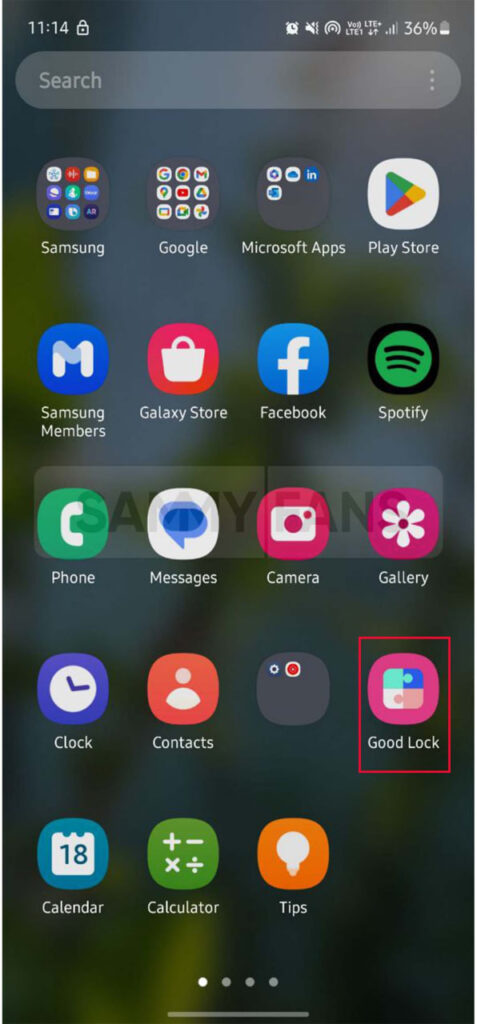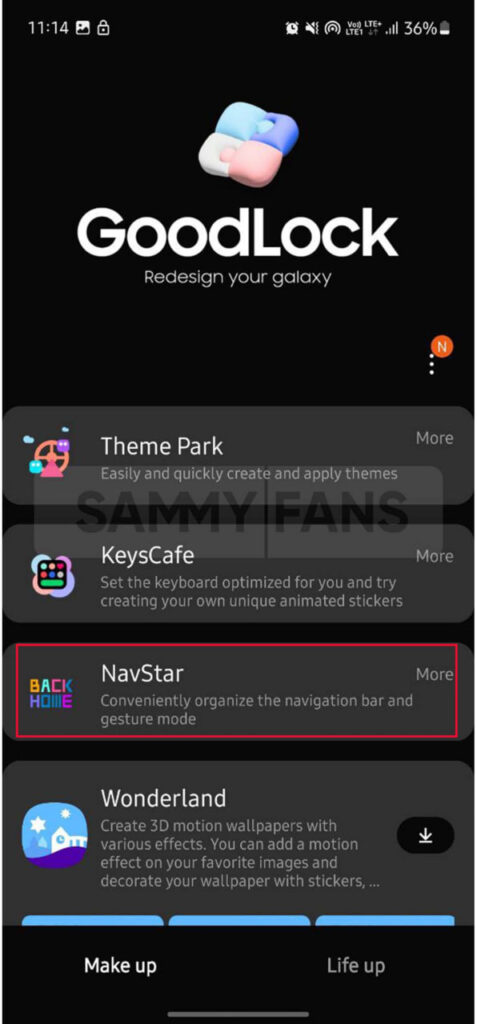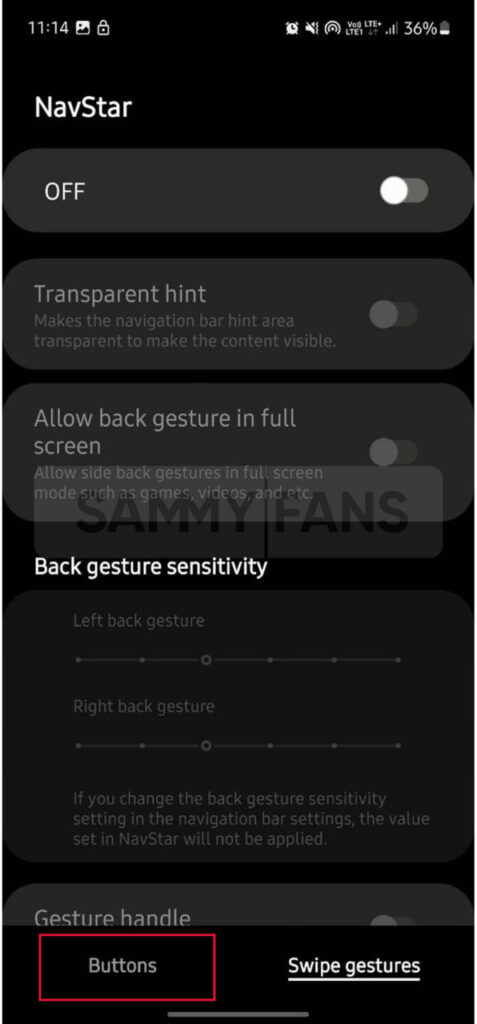One UI 5.1
7 New Features of Samsung One UI 5.1 Good Lock

Good Lock offers a bundle of modules for Samsung devices so users can further customize their smartphones. Samsung keeps on adding more features to the Good Lock modules through regular updates. You can check out 7 new and useful features of Samsung One UI 5.1 Good Lock.
The Korean tech giant introduced One UI 5.1 with the Samsung Galaxy S23 series and now it is available for several Galaxy devices in different regions. If you have also received the One UI 5.1 update on your Galaxy device then try out the below-given feature of Good Lock.
Follow our socials → Google News, Telegram, Twitter, Facebook

7 New Samsung One UI 5.1 Good Lock features
1.) Accessibility setting change history: Nice Catch
Samsung added the Accessibility setting change history option to the Nice Catch module. This new option shows a list of changes made to accessibility settings in the past. This option is added at the bottom of Nice Catch’s settings.
To enable this option, open Good Lock >> click on Life up category >> tap Catch and turn on the toggle >> Scroll down and click on the Accessibility setting change history toggle to turn it on.

2.) Sensitivity: RegiStar
Samsung RegiStar brought a new option to the back tap action feature called Sensitivity. With this option, you can select the sensitivity of the back tap function from Low, Medium, and High. The low sensitivity needs tapping with high force while high sensitivity requires low tapping force.
To set the sensitivity of the back tap feature, open the RegiStar app >> click on the Back tap action section >> you can see the Sensitivity option at the bottom, set it as per your choice.
3.) Customize Navigation Bar Height: NavStar
Samsung Navstar app recently added a new feature called ‘Customize navigation bar height’, which provides you the option to adjust the height of the navigation bar in three levels for a wider screen experience.
Visit the Samsung Good Lock app >> tap on the Samsung NavStar module >> Now tap on the Buttons section located at the left bottom >> Tap on the toggle to turn on NavStar settings >> Scroll down and adjust the height of the Navigation bar as you like.
4.) Brightness Slider Background color: Theme Park
Users of eligible Galaxy devices can set the background color of the brightness slider as per their choice by Theme Park module.
To do so, visit Theme Park Good lock module >> Click on the Quick Panel present at the middle of the bottom bar >> Tap on Create new option >> Here you can see the two circles on the brightness bar, press on the Right one >> Select color and press OK.

5.) Hide Handle and Widget Page Looping: One Hand Operation +
At the start of April 2023, Samsung One Hand Operation Plus added Hide Handle settings to the Advanced Settings. You can see four options under the Hide handle which are Landscape mode, Quick panel, Lock screen, and Home screen.
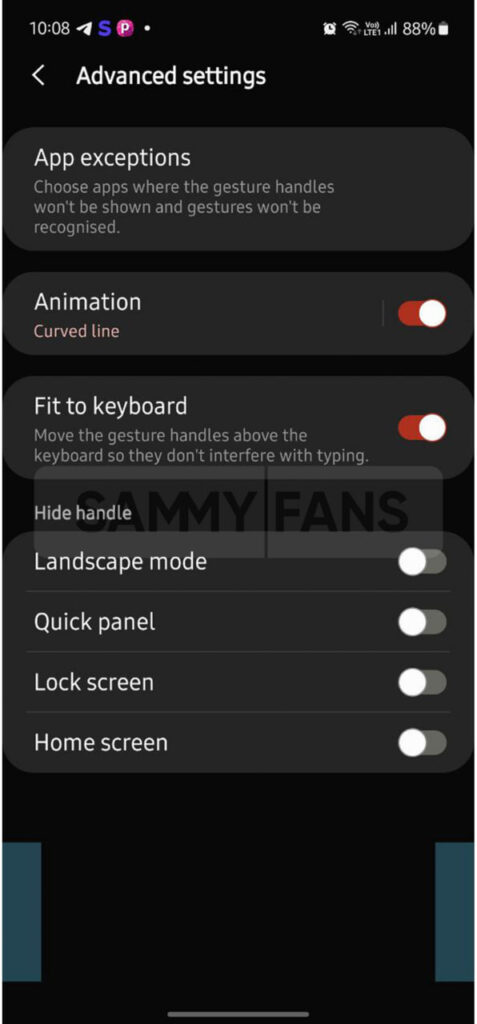
Furthermore, the company brought a Widget Page looping option for Widget pop-ups. This option loops back to the first page after scrolling past the last page of the widget.
To enable this feature you just need to open Theme Park >> Left/ Right handle >> select Straight/Diagonal up/Diagonal down option >> Scroll down and tap on the Setting icon located next to Widget pop-up >> press toggle to turn on Widget page looping option.
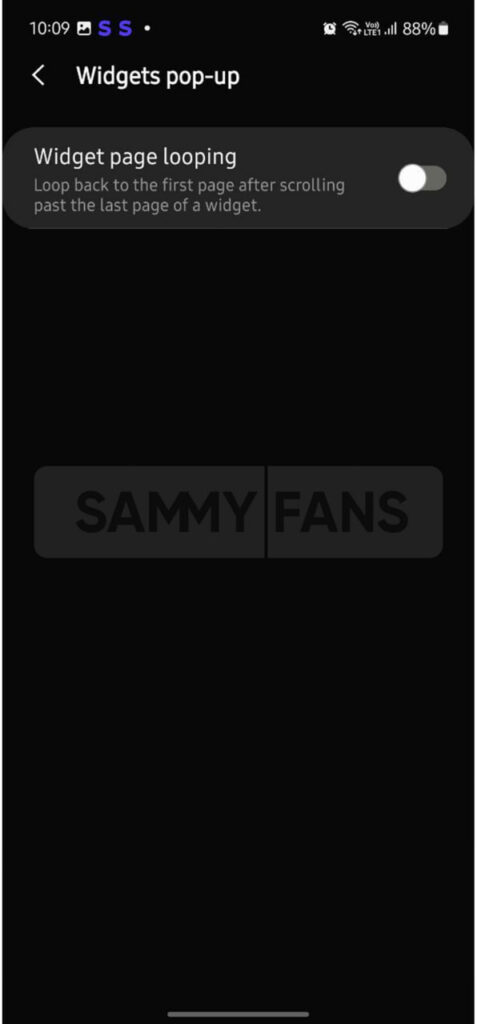
6.) Hide Modes and Device Care Indicator icons: QuickStar
Now you can also hide the icons of Modes and Device Care functions from the status bar. Just, open Good Lock >> click on QuickStar module >> tap on Visibility of Indicator Icons >> Scroll down, and you can see a bunch of options in addition to Modes and Device Care >> press the toggle to turn it OFF.
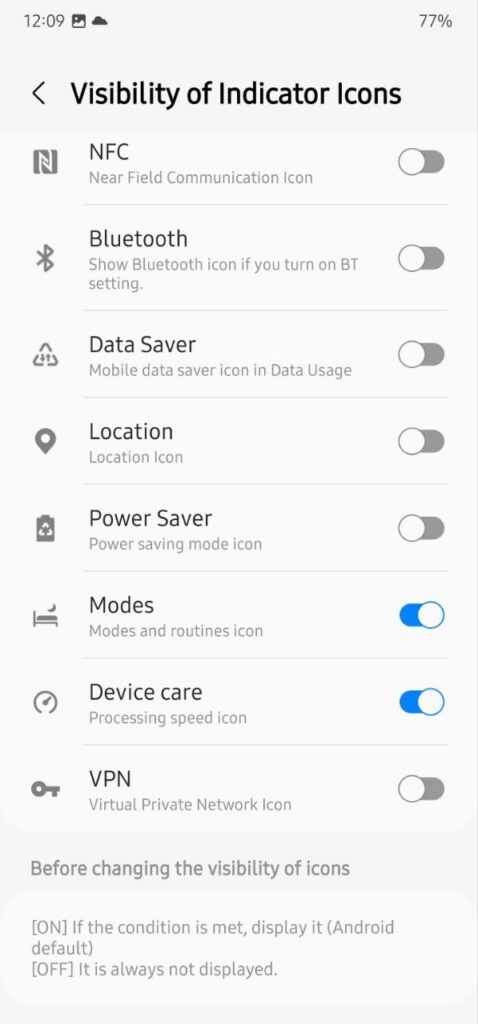
7.) Change Color Palette: Theme Park
Theme Park app has the ability to change the Color Palette colour. You can now easily change the color palette color for from the app.
To change the color, open Theme Park >> click on the More option located at the top right >> tap on the Change Color Palette. Now, you select a color and adjust the saturation then press the OK option.
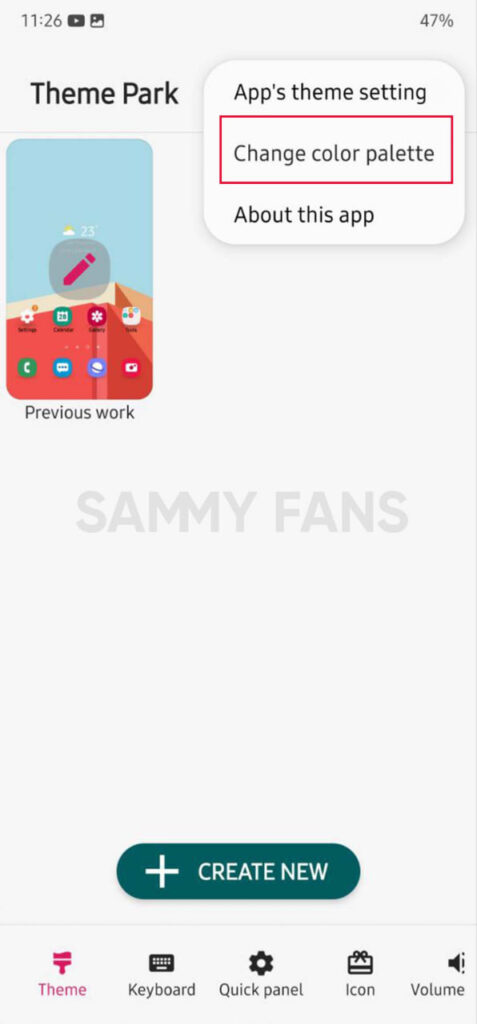
3 Cool Good Lock features you should try on your One UI 5.1 Samsung device
One UI 5.1
Breaking: Samsung Galaxy A14 5G gets One UI 6.1 update

Samsung has initiated the release of Android 14-based One UI 6.1 update for the Galaxy A14 5G smartphone. The update is rolling out in some Asian countries including India and Indonesia.
One UI 6.1 update for Samsung Galaxy A14 5G smartphone arrives with One UI build version A146PXXU7DXD3 and an installation package size of 1.6GB. The update is rolling out gradually so it may take hours or days to reach all models.
The update introduces a bundle of enhancements for the Galaxy A14 along with the April 2024 security patch. Notably, it lacks the Galaxy AI features of flagships but comes with amazing capabilities.
Users can now copy and paste objects between images, enjoy improved image clipping, and search within the Gallery app. The video editor allows for playback speed adjustments and project exports for cross-device editing. It also brings new lock screen widgets, customizable alarm alerts with AR Emoji, revamped Calendar app settings section, and more.
Overall the update enhances the Galaxy A14 5G experience with creative editing tools, personalization options, and security enhancements to make it a more versatile and secure device.
To install and install the update, open Settings>> Software Updates >> Download and install.

Stay up-to-date on Samsung Galaxy, One UI & Tech Stuffs by following Sammy Fans on X/Twitter. You can also discover the latest news, polls, reviews, and new features for Samsung & Google Apps, Galaxy Phones, and the One UI/Android operating system.
Do you like this post? Kindly, let us know on X/Twitter: we love hearing your feedback! If you prefer using other social platforms besides X, follow/join us on Google News, Facebook, and Telegram.
Good Lock
Download the latest Good Lock apps/modules on your Galaxy – One UI 6/5.1.1

Samsung Good Lock is a crucial part of One UI, especially for consumers who love smartphone customization. With each new One UI iteration, Samsung brings fruitful apps, plugins, and modules to Good Lock in order to take the personalization experience to the next level.
Follow our socials → Google News, Telegram, X (formerly Twitter), Facebook
The Android 14-based One UI 6 Good Lock could come with a handful of new plugins as part of making the application even more useful. Although all Good Lock plugins are not available for Galaxy consumers worldwide, you can take advantage of the remaining ones.
One UI 5 Good Lock update radically redesigned the overall look of the application, dividing the modules into two sections – Make Up and Life Up. The first section includes apps and services useful for personalization, while the second part consists of experimental Android tools.
Below, you can check brief info about plugins as well as download links from Galaxy Store and APKMirror.
Theme Park
- You can create and apply themes easily and quickly
- Download – Galaxy Store | APK
Pentastic
- Apply various styles to the S Pen
- Download – Galaxy Store | APK
Wonderland
- Allow creating 3D motion wallpaper with various effects
- Download – Galaxy Store | APK
LockStar
- Customize and create a new lock screen and Always on Display.
- Download – Galaxy Store | APK
KeysCafe
- Set the keyboard optimized for you and try creating your one unique animation sticker.
- Download – Galaxy Store | APK
NavStar
- Conveniently organize the navigation bar and gesture mode.
- Download – Galaxy Store | APK
Home Up
- Enjoy the improved One UI Home experience.
- Download – Galaxy Store | APK
ClockFace
- You can configure many different clock styles on the lock screen and AOD and customize the clock however you want.
- Download – Galaxy Store | APK
QuickStar
- Redesign your Quick Panel UI
- Download – Galaxy Store | APK
Nice Shot
- Use the screenshot and screen recording features more conveniently
- Download – Galaxy Store | APK
NotiStar
- Manage the notification history easily
- Download – Galaxy Store | APK
Edge Touch
- Adjust settings for touch on edge screen easily
- Download – Galaxy Store | APK
NiceCatch
- You can customize Sound, Vibration, and screen history.
- Download – Galaxy Store | APK
One Hand Operation +
- Use your phone or tablet easily with your thumb.
- Download – Galaxy Store | APK
Routines+
- Various features have been added to Bixby Routines, allowing you to create more powerful routines.
- Download – Galaxy Store | APK
MultiStar
- Experience the improved Multi Window
- Download – Galaxy Store | APK [New update]
SoundAssistant
- Expand Audio System settings and increase convenience
- Download – Galaxy Store | APK
Camera Assistant [One UI 5 or higher]
- Customize your own camera settings to your preference
- Download – Galaxy Store | APK
RegiStar [One UI 5 or higher]
- Customize your smartphone’s home settings, search options, history, back taps, and more.
- Download – Galaxy Store | APK
DropShip [One UI 5 or higher]
- Easily share files between devices running Android, iOS, and the Web.
- Download – Galaxy Store | APK
Galaxy to Share [One UI 5 or higher ]
- Share your own created personalization settings of various Good Lock modules
- Download – Galaxy Store | APK
One UI 5.1
Samsung’s Android 14 Beta for Galaxy S23 is official in the US

In addition to South Korea and Germany, Samsung has now launched the Android 14-based One UI 6 Beta in the US. Users of carrier-unlocked or T-Mobile branded Galaxy S23, S23 Plus, or S23 Ultra smartphones can now sign up to get the Beta firmware via OTA.
It’s worth mentioning that the One UI 6 Beta is only available for T-Mobile and carrier-unlocked Galaxy S23 models in the US. This means Verizon, AT&T, US Cellular, and other carrier users have no other option than waiting for the official rollout.
One UI 6 Beta comes with a redesigned Quick Panel, which looks stunning and well-crafted for accessibility. The animations are also tweaked but require further optimization as the current situation of transition effects is not up to the mark.
In a recent Newsroom article, the South Korean tech giant confirmed that the One UI 6 Beta is equipped with more new customization capabilities. The design is simple and eye-catching, which will surely enhance the everyday operations of Galaxy devices.