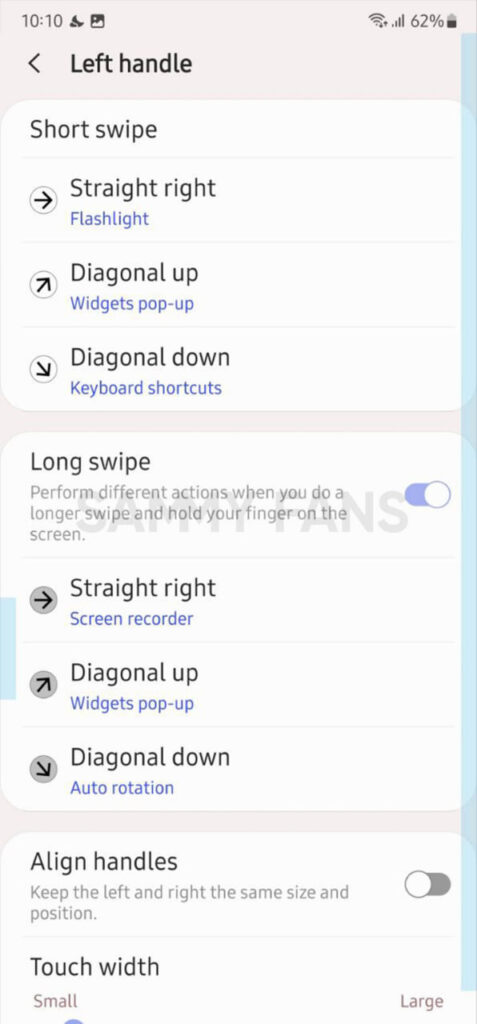One UI 5.1
3 Cool Good Lock features you should try on your One UI 5.1 Samsung device

Samsung offers a lot of customization options for its Galaxy devices so that users can customize each and every function of the smartphone to their liking. Samsung Good Lock is an exclusive feature that makes your device more advanced. Let’s take a look at 3 cool Samsung Good Lock features that you can use on your One UI 5.1 device.
Good Lock is one of the most loved Samsung applications that have a bunch of modules to let you completely personalize your Galaxy device. The company makes it even better with One UI 5.1.

3 Cool Good Lock features for One UI 5.1 Samsung devices
1.) Operate your device easily with just your thumb
In today’s busy life, everyone wants to do everything easily. That’s why Samsung offers a One Hand Operation + Good Lock module to make using your Galaxy devices even easier.
This module enables a slim gesture handle on either side of your screen and customizes it to perform actions, such as loading the previous page in your browser, turning off the display, taking screenshots, Widget pop-ups, task switchers, and so on.
To use this feature:
- Open the One Hand Operation + app

- Tap on the toggle to turn it on.

- Tap any of the handles you want Widgets popup on (Left, Right).
- You can select what feature you want to use when you swipe straight right, Diagonal up, or Diagonal down.
- You can also turn on Long Swipe so you can use more shortcuts.
- Choose any of the options and you can now easily use your phone’s various functions with just a swipe.
- You can also align handles – Touch width, Size, Handle color, and position.
2.) Get iPhone’s like Back-Tap action on your Samsung device
Yes, you can now use the back tap feature of Apple iOS on your Samsung devices, all thanks to the RegiStar Good Lock module. This module provides the Back-Tap action feature so you can choose what action your phone will take when you double or thrice tap the back of your phone.
How to enable the Back tap function?
You can easily enable and use the Back tap feature, just need to follow a few steps. Firstly, open the RegiStar Good Lock module >> click on Back-Tap action >> Tap on the toggle to turn it on.
Now, you can choose what action you want when you double or Triple tap the back of your phone. In addition, you can adjust the sensitivity and set limits for the Back tap feature.
3.) Set the Volume for each app
Samsung’s Sound Assistant module provides you an option to adjust and control the sound of the individual app as you like. You just need to follow a few steps.
- Open the Sound Assistant app on your Galaxy device.
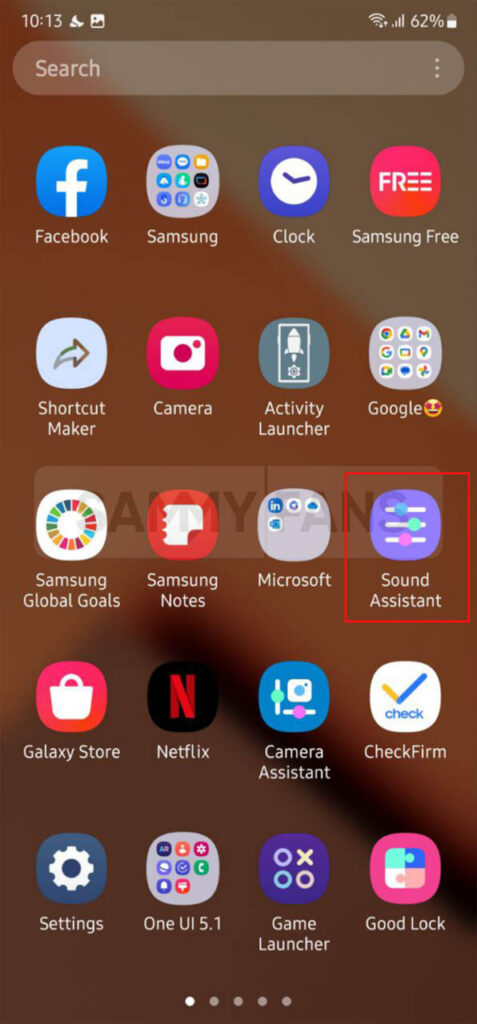
- Tap on the Individual Apps volume option.
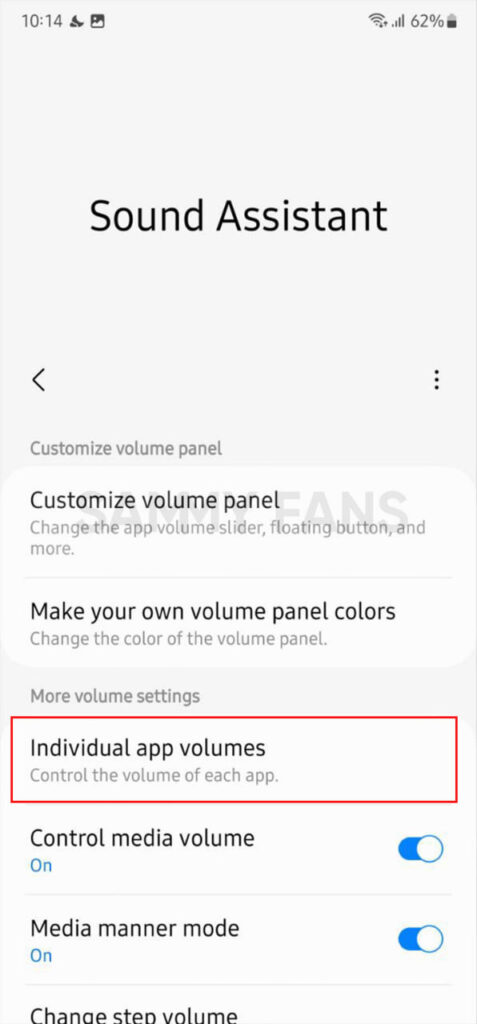
- Press the Plus (+) button.
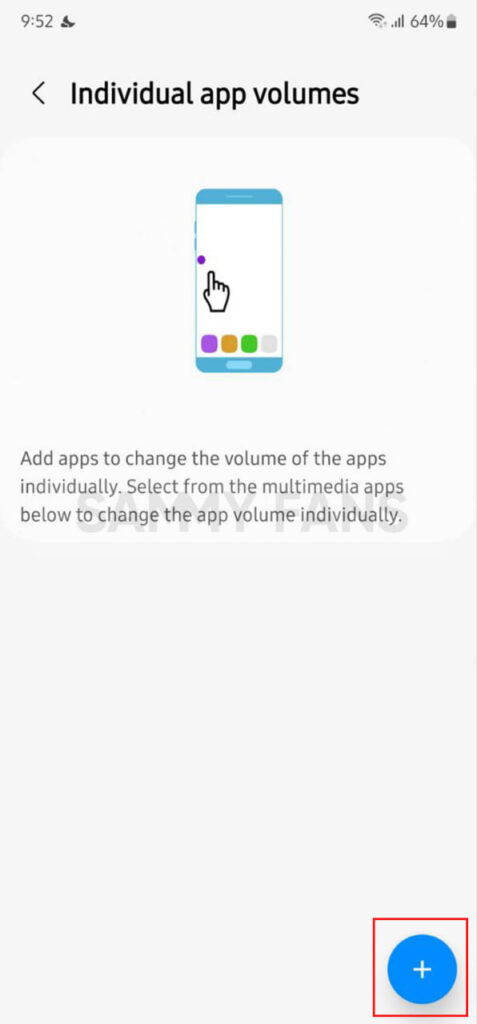
- Select the apps whose volume you want to customize.

- Press Add option.
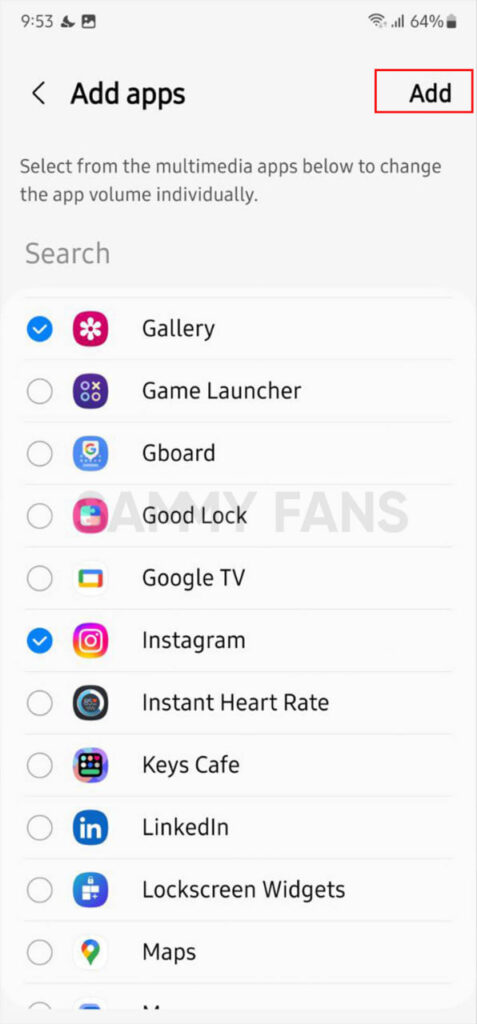
- Now, adjust the volume through the slider and it is done.

Note: Samsung Good Lock app is available on limited Galaxy devices.
One UI 5.1
Breaking: Samsung Galaxy A14 5G gets One UI 6.1 update

Samsung has initiated the release of Android 14-based One UI 6.1 update for the Galaxy A14 5G smartphone. The update is rolling out in some Asian countries including India and Indonesia.
One UI 6.1 update for Samsung Galaxy A14 5G smartphone arrives with One UI build version A146PXXU7DXD3 and an installation package size of 1.6GB. The update is rolling out gradually so it may take hours or days to reach all models.
The update introduces a bundle of enhancements for the Galaxy A14 along with the April 2024 security patch. Notably, it lacks the Galaxy AI features of flagships but comes with amazing capabilities.
Users can now copy and paste objects between images, enjoy improved image clipping, and search within the Gallery app. The video editor allows for playback speed adjustments and project exports for cross-device editing. It also brings new lock screen widgets, customizable alarm alerts with AR Emoji, revamped Calendar app settings section, and more.
Overall the update enhances the Galaxy A14 5G experience with creative editing tools, personalization options, and security enhancements to make it a more versatile and secure device.
To install and install the update, open Settings>> Software Updates >> Download and install.

Stay up-to-date on Samsung Galaxy, One UI & Tech Stuffs by following Sammy Fans on X/Twitter. You can also discover the latest news, polls, reviews, and new features for Samsung & Google Apps, Galaxy Phones, and the One UI/Android operating system.
Do you like this post? Kindly, let us know on X/Twitter: we love hearing your feedback! If you prefer using other social platforms besides X, follow/join us on Google News, Facebook, and Telegram.
Good Lock
Download the latest Good Lock apps/modules on your Galaxy – One UI 6/5.1.1

Samsung Good Lock is a crucial part of One UI, especially for consumers who love smartphone customization. With each new One UI iteration, Samsung brings fruitful apps, plugins, and modules to Good Lock in order to take the personalization experience to the next level.
Follow our socials → Google News, Telegram, X (formerly Twitter), Facebook
The Android 14-based One UI 6 Good Lock could come with a handful of new plugins as part of making the application even more useful. Although all Good Lock plugins are not available for Galaxy consumers worldwide, you can take advantage of the remaining ones.
One UI 5 Good Lock update radically redesigned the overall look of the application, dividing the modules into two sections – Make Up and Life Up. The first section includes apps and services useful for personalization, while the second part consists of experimental Android tools.
Below, you can check brief info about plugins as well as download links from Galaxy Store and APKMirror.
Theme Park
- You can create and apply themes easily and quickly
- Download – Galaxy Store | APK
Pentastic
- Apply various styles to the S Pen
- Download – Galaxy Store | APK
Wonderland
- Allow creating 3D motion wallpaper with various effects
- Download – Galaxy Store | APK
LockStar
- Customize and create a new lock screen and Always on Display.
- Download – Galaxy Store | APK
KeysCafe
- Set the keyboard optimized for you and try creating your one unique animation sticker.
- Download – Galaxy Store | APK
NavStar
- Conveniently organize the navigation bar and gesture mode.
- Download – Galaxy Store | APK
Home Up
- Enjoy the improved One UI Home experience.
- Download – Galaxy Store | APK
ClockFace
- You can configure many different clock styles on the lock screen and AOD and customize the clock however you want.
- Download – Galaxy Store | APK
QuickStar
- Redesign your Quick Panel UI
- Download – Galaxy Store | APK
Nice Shot
- Use the screenshot and screen recording features more conveniently
- Download – Galaxy Store | APK
NotiStar
- Manage the notification history easily
- Download – Galaxy Store | APK
Edge Touch
- Adjust settings for touch on edge screen easily
- Download – Galaxy Store | APK
NiceCatch
- You can customize Sound, Vibration, and screen history.
- Download – Galaxy Store | APK
One Hand Operation +
- Use your phone or tablet easily with your thumb.
- Download – Galaxy Store | APK
Routines+
- Various features have been added to Bixby Routines, allowing you to create more powerful routines.
- Download – Galaxy Store | APK
MultiStar
- Experience the improved Multi Window
- Download – Galaxy Store | APK [New update]
SoundAssistant
- Expand Audio System settings and increase convenience
- Download – Galaxy Store | APK
Camera Assistant [One UI 5 or higher]
- Customize your own camera settings to your preference
- Download – Galaxy Store | APK
RegiStar [One UI 5 or higher]
- Customize your smartphone’s home settings, search options, history, back taps, and more.
- Download – Galaxy Store | APK
DropShip [One UI 5 or higher]
- Easily share files between devices running Android, iOS, and the Web.
- Download – Galaxy Store | APK
Galaxy to Share [One UI 5 or higher ]
- Share your own created personalization settings of various Good Lock modules
- Download – Galaxy Store | APK
One UI 5.1
Samsung’s Android 14 Beta for Galaxy S23 is official in the US

In addition to South Korea and Germany, Samsung has now launched the Android 14-based One UI 6 Beta in the US. Users of carrier-unlocked or T-Mobile branded Galaxy S23, S23 Plus, or S23 Ultra smartphones can now sign up to get the Beta firmware via OTA.
It’s worth mentioning that the One UI 6 Beta is only available for T-Mobile and carrier-unlocked Galaxy S23 models in the US. This means Verizon, AT&T, US Cellular, and other carrier users have no other option than waiting for the official rollout.
One UI 6 Beta comes with a redesigned Quick Panel, which looks stunning and well-crafted for accessibility. The animations are also tweaked but require further optimization as the current situation of transition effects is not up to the mark.
In a recent Newsroom article, the South Korean tech giant confirmed that the One UI 6 Beta is equipped with more new customization capabilities. The design is simple and eye-catching, which will surely enhance the everyday operations of Galaxy devices.