Issues
One UI cloned WhatsApp not working/crashing on Galaxy phones, Samsung responded
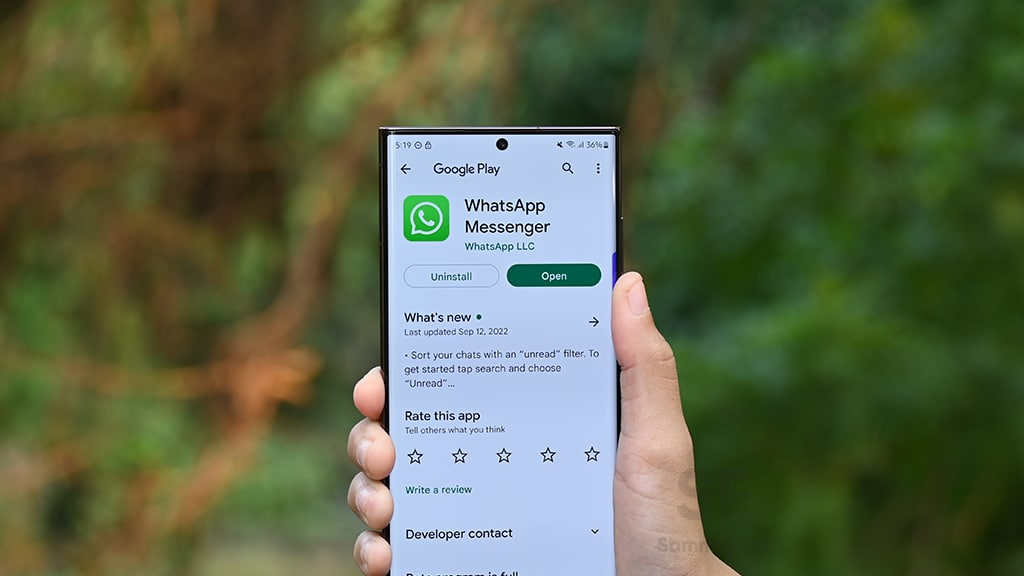
Samsung One UI software has a feature called Dual Messenger, which allows Galaxy users to create an alternative version on the device and use it as a separate account. Meanwhile, some Samsung users reported that cloned WhatsApp activated by Dual Messenger is not working or crashing.
According to reports in the Samsung community, the Dual Messenger-derived cloned WhatsApp app is not working on Galaxy devices or keeps crashing. It put users in trouble who need a second WhatsApp account on their Galaxy device due to a possible software bug.
A user pointed out that the feature stopped working after March 2023 security update, which was released a few days ago. Since Samsung rolled out the March patch to a large number of Galaxy devices, there are not too many reports on the internet citing the same issue.
Also, it’s not confirmed whether the Dual Messenger feature’s bug is making an impact on just WhatsApp or if other apps are affected too. Well, thankfully, the Samsung community moderator commented on the user’s complaint and provided a troubleshooting guide, which you should also try in case of having the same issue.
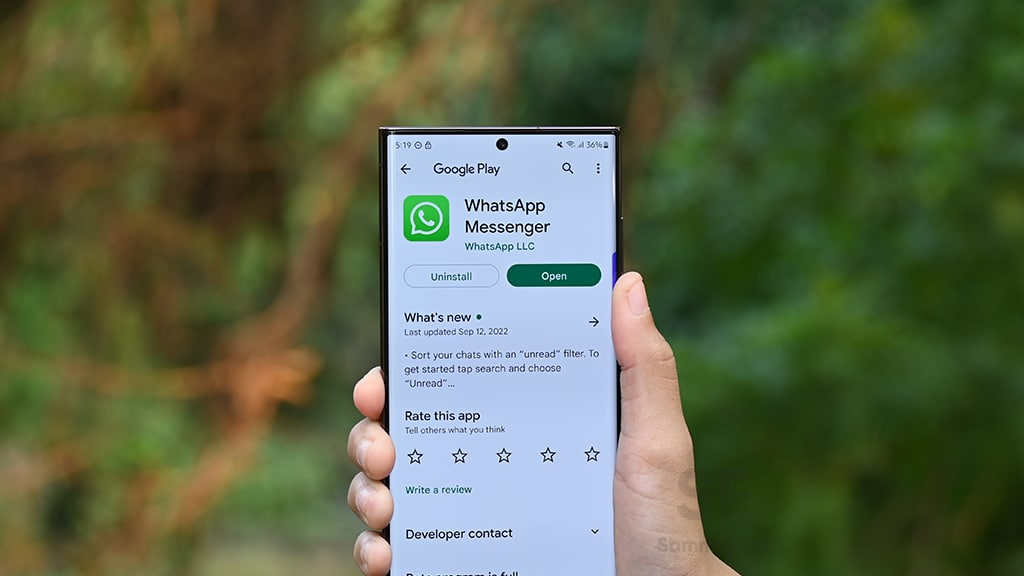
Samsung mod. recommended the user to clear the cache of WhatsApp by navigating to Settings > Apps > WhatsApp > tap on force stop then storage and clear the cache. The next step would be the re-installation of Whatsapp, which could help rule out any software symptoms or an update.
If the issue remains unfixed, you have to wipe the cache partition as the system cache partition stores temporary system data. It helps the system to access apps quickly and efficiently, but sometimes things get cluttered, so a regular cache clearing can help make the system run more smoothly.
In case you have followed all the troubleshooting steps as described above, and still facing the issue, you can perform a factory reset. This will take your device back to the stock setting out of the box, and learn how to reset your Samsung phone to factory settings.
If you have completed all the troubleshooting provided, and are still experiencing these symptoms, the Samsung moderator recommended submitting an error report through the Samsung Members app. Follow our socials → Google News, Telegram, Twitter, Facebook
Issues
Samsung offers solution for One UI 6.1 Gallery video playback issue

Samsung Galaxy users have reported a playback issue with video editing using the Gallery app after installing the One UI 6.1 update on their devices. It’s causing inconvenience for Galaxy users and disrupting the usability of edited videos on their devices.
The Korean Tech giant is aware of the playback issue with Samsung Gallery videos on One UI 6.1 devices and is planning to release a software update to fix it. Additionally, a company moderator has provided the reason behind its occurrence.
He has mentioned that the issue specifically occurs when videos shot with the ‘Auto FPS’ feature enabled in the Camera app may stutter or cut out during playback after editing.
To resolve this problem, Samsung recommends disabling the ‘Auto FPS’ feature in your Camera settings. This ensures that videos shot without the ‘Auto FPS’ setting will play smoothly even after being edited in the Gallery app.
To deactivate this feature, you just need to open the Camera app >> tap the settings icon located at the top left corner of the screen >> inside the settings menu, find the ‘Auto FPS’ option >> switch it to ‘Off’.
Samsung is also planning to release a fix with a new software update. Users are encouraged to install this update promptly when prompted on their devices.
You can check the update by going to the Settings app on your Galaxy device >> Scrolling down and selecting ‘Software Update >> Tapping the ‘Download and Install’ option.
By following these steps, Galaxy users can ensure a smoother experience when editing and playing back videos on their devices.

Issues
Update Samsung Bixby app now to resolve brief responses issue

Are you experiencing issues with Bixby on your Samsung Galaxy device? If yes, you are not alone, as several Galaxy users have reported issues with Bixby such as it responding briefly and then ending immediately. This issue could be due to outdated software and its related language pack.
Samsung has acknowledged this issue where Bixby suddenly stops responding. In addition, a Samsung community moderator has shared a solution for this issue.
The moderator suggests keeping both the Bixby app and its voice recognition language pack updated for smooth operation and error-free performance. If you are using an older version of Bixby, update it immediately to version 3.3.54.0 or later to address various issues.
Users can easily update the Bixby app through Galaxy Store, the steps given below.
- Open the Galaxy Store app on your Samsung device.
- Search for “Bixby” in the app’s search bar and hit enter.
- Select the Bixby app from the search results to view its details.
- If there’s an update available, you’ll see an option to update the app. Tap on it and follow any instructions to complete the update.
By following these steps to update the app through the Galaxy Store, you can ensure the smooth functioning of your Samsung Galaxy’s Assistant. Make sure that you also update the language pack used for voice recognition along with the Bixby app.

Issues
Samsung offers temporary solution for Internet screen adjustment issue

Samsung recently released a new update for Galaxy devices with version 26.0.0.52. Users are facing some issues after installing this update.
Users have reported that the screen does not adjust properly when the keyboard is active, often hiding important information. Specifically, this issue occurs when the ‘Hide status bar’ feature is enabled.
Samsung is aware of this issue and is actively working on app updates to comprehensively resolve this issue. At the same time, a community moderator has suggested a solution to temporarily resolve this issue.
To resolve this issue, the ‘Hide status bar’ setting within the Samsung Internet app needs to be disabled. For that, you just need to follow a few easy steps:
- Visit the Samsung Internet app on your Galaxy smartphone
- Click on the More icon located at the bottom bar.
- Now, tap on the Settings.
- Locate the Layout and Menus option and tap on it.
- Here you can see the Hide Status Bar option, tap the toggle to turn it off.
After following these steps, this issue will be resolved to some extent. Moreover, Samsung assures users that an upcoming app update will further address this issue. The company aims to enhance the overall usability and functionality of the Samsung Internet experience.
Users are encouraged to update their Samsung Internet app to the latest version via the Galaxy Store and stay tuned for new updates.













