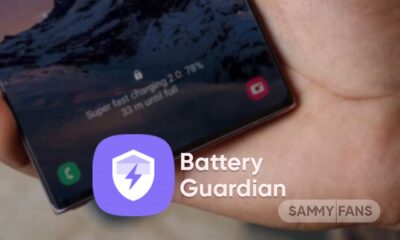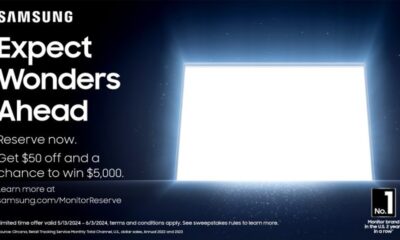One UI
Even One UI 5.1 can’t save Samsung themed icons

One UI 5.1 is a massive improvements update for Samsung Galaxy devices but even this version can’t save the themed icons from this continuous unimprovement in appearance.
Google’s Material You was first introduced with Android 12 and is one of the best addition to Android smartphones. This capability is widely known for its adaptive user interface theme. You need to select a new wallpaper and the system will generate a palette based on the wallpaper’s color.
The palette then applies throughout the phone’s UI elements including Settings, quick settings panel, dialer, and system applications. Material you also consist of themed icons, once enabled, the feature lets you apply the color palette to app icons.
Samsung is also using Material You since the very beginning, yet the phone maker has not focused on improving themed icons with the One UI 5.1. This is a massive disappointment as a Samsung user and also one with stock Android.
What’s the issue?
To find out, let’s take a look at the comparison between One UI and stock Android-themed icons. To make it a fair comparison, I’ve set the same wallpaper on both of the devices. Left one is Samsung and the right is Google Pixel.
![]()
In One UI, the color palette generated for app icons is bright and has high contrast. The light background of the icon is creating an uneasy contrast combination with the logo inside the background.
The unequal logo size of the different apps is also contributing. For instance, Play Store and Gallery logos have different sizes and padding, as well as the Samsung Browner logo.
Coming to the stock Android, the software has adapted Material You on most of the Android apps. Android’s color palette is generating soft colors for the background shape and a dark tone for the logo. Noticeably, the icon collaborates with the color theme, thus establishing a good synergy between the background and the logo inside.
Moreover, the icon weight and logo padding are almost equal among all of the system apps, which makes for a perfect viewing experience.
Just to mention, Samsung is using themed icons across the launcher. On the flip side, stock Android keeps it limited to the home screen.
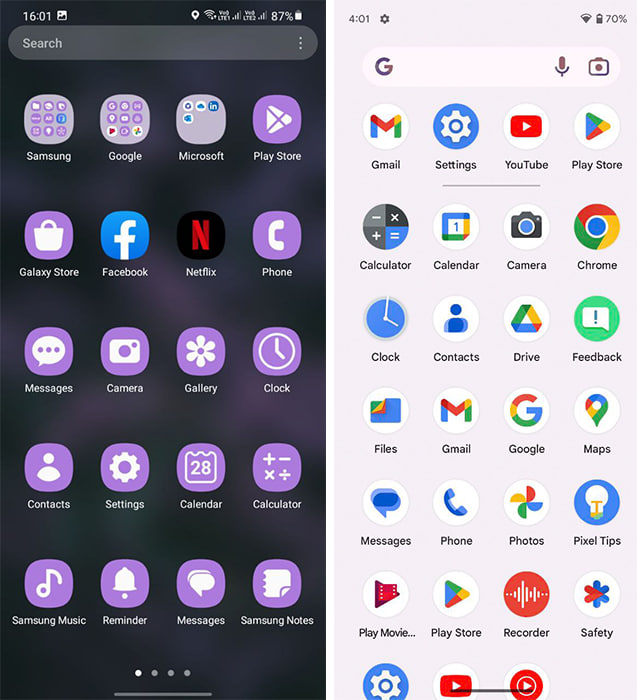
There are some notable fixes required for Samsung to get used to the new themed icons but One UI 5.1 is just another miss.
One UI 6.1
Galaxy S21 FE users in Europe receiving One UI 6.1 update

Following the release in the US, Samsung has rolled out the One UI 6.1 update for Galaxy S21 FE in Europe. The update is currently available for the Snapdragon variant of this smartphone and will soon be available for the Exynos one.
One UI 6.1 update for Samsung Galaxy S21 FE arrives in Europe with One UI build version G990B2XXU6GXD6. The company will soon expand this update to more countries.
One UI 6.1 introduces advanced functionalities for photo and video management. Users can improve images, transfer elements between photos, and locate specific images more efficiently using the updated Gallery search.
Galaxy S21 FE owners in the US are encouraged to install this One UI 6.1 update to access these improvements. For installation, navigate to Settings, select Software Updates, and then choose Download and Install option.
Breaking ‼️
Galaxy S21 FE Snapdragon Variant gets One UI 6.1 update in Germany (EUX CSC)
Build Version: G990B2XXU6GXD6/G990B2OXM6GXD6/G990B2XXU6GXD4
Repost 😉 #OneUI#GalaxyS #Samsung#GalaxyS21FE#SamsungGalaxy#OneUI6 pic.twitter.com/R4PcDhzoWl
— Tarun Vats (@tarunvats33) May 14, 2024
Stay up-to-date on Samsung Galaxy, One UI & Tech Stuffs by following Sammy Fans on X/Twitter. You can also discover the latest news, polls, reviews, and new features for Samsung & Google Apps, Galaxy Phones, and the One UI/Android operating system.
Do you like this post? Kindly, let us know on X/Twitter: we love hearing your feedback! If you prefer using other social platforms besides X, follow/join us on Google News, Facebook, and Telegram.
One UI 6.1
One UI 6.1 support now available for Samsung Battery and Memory Guardian apps
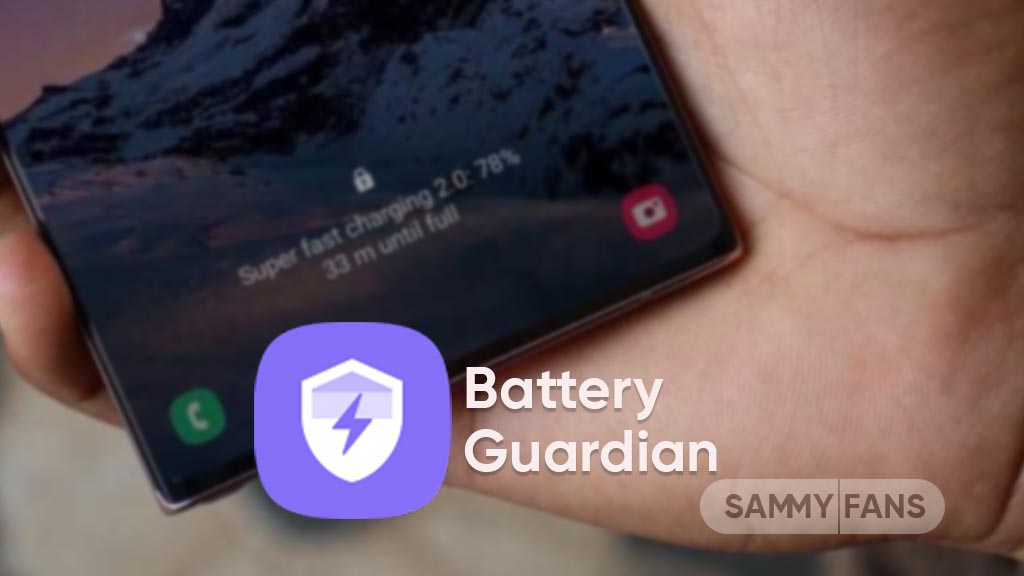
Samsung has released a significant update for its Battery Guardian and Memory Guardian apps, which introduces compatibility with the latest One UI 6.1. This update brings One UI 6.1 support to ensure seamless operation of these essential guardians without any crashing issues.
The updated version of the Battery Guardian app is 5.1.10 and it weighs only 3.81MB. This app helps manage battery usage efficiently.
On the other side, the Memory Guardian app update comes with version 5.1.07 and a 7.11MB installation package size. It helps in managing the device’s memory effectively to boost overall device performance.
With these updates, Samsung aims to provide users with a smooth and reliable experience. The compatibility with One UI 6.1 means that users can enjoy the benefits of Samsung Memory Guardian and Battery Guardian on the latest operating system without any issues.
Galaxy users can look forward to improved device performance as the tech giant rolls out these updates. They can install the update via the Galaxy Store to enjoy enhanced features.
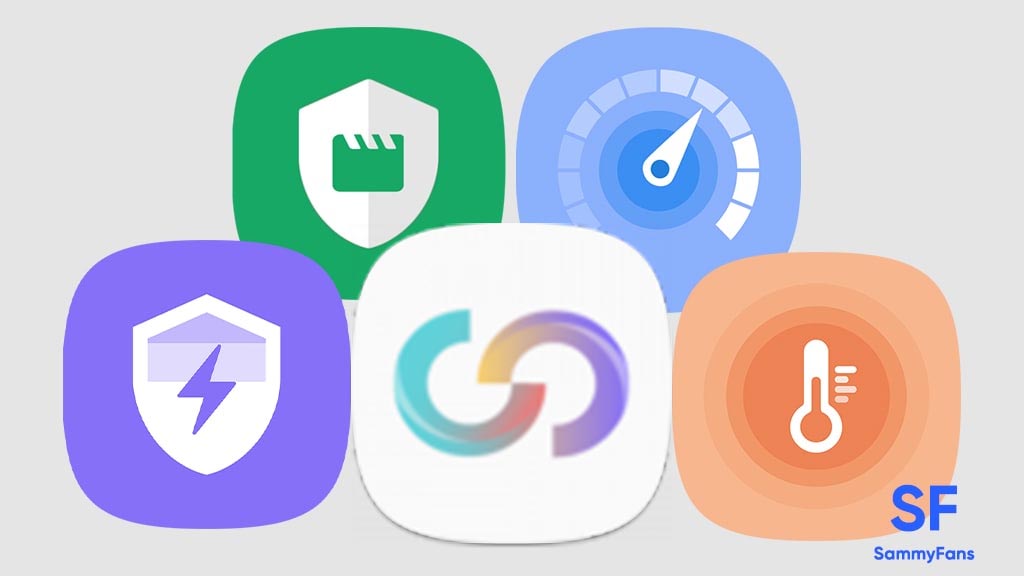
Stay up-to-date on Samsung Galaxy, One UI & Tech Stuffs by following Sammy Fans on X/Twitter. You can also discover the latest news, polls, reviews, and new features for Samsung & Google Apps, Galaxy Phones, and the One UI/Android operating system.
Do you like this post? Kindly, let us know on X/Twitter: we love hearing your feedback! If you prefer using other social platforms besides X, follow/join us on Google News, Facebook, and Telegram.
One UI 6.1
Galaxy A54 users getting One UI 6.1 update in the US, Europe

Samsung has started expanding the One UI 6.1 update to the Galaxy A54 in the US and Europe. Users of this device are already enjoying the One UI 6.1 feature in Korea and the company is regularly working to make it available in more countries.
One UI 6.1 update for Samsung Galaxy A54 arrives with PDA version A546BXXU7CXDC in Europe and A546VSQU6CXDE in the US. It does not bring the May 2024 security patch by including the April patch to enhance security and stability.
Users can check and install the update through Settings >> Software Updates >> Download and install.
WHAT’S NEW
Battery protection
- Choose from different battery protection options to help maintain your battery’s capacity over the lifetime off your phone.
- Go to Settings > Battery protection > select to view details > enable it and select the best option for you.
Gallery
- Move subjects from one image to another.
- Touch and hold a subject in an image and clip it out, then keep holding it as you swipe to a new image with your other hand. Once you find the image you want, release your clip to paste the subject there. Find Tips under the Tips app.
Clock-Alarm
- Customize your alarm backgrounds with your own images or video.
- Select the alarm you want to edit > select alarm background to start the customization
Clock-World Clock
- The world clock now contains sunrise and sunset details.
Stay up-to-date on Samsung Galaxy, One UI & Tech Stuffs by following Sammy Fans on X/Twitter. You can also discover the latest news, polls, reviews, and new features for Samsung & Google Apps, Galaxy Phones, and the One UI/Android operating system.
Do you like this post? Kindly, let us know on X/Twitter: we love hearing your feedback! If you prefer using other social platforms besides X, follow/join us on Google News, Facebook, and Telegram.