One UI 5.1
Samsung Galaxy S21 at Verizon gets One UI 5.1: Top Features
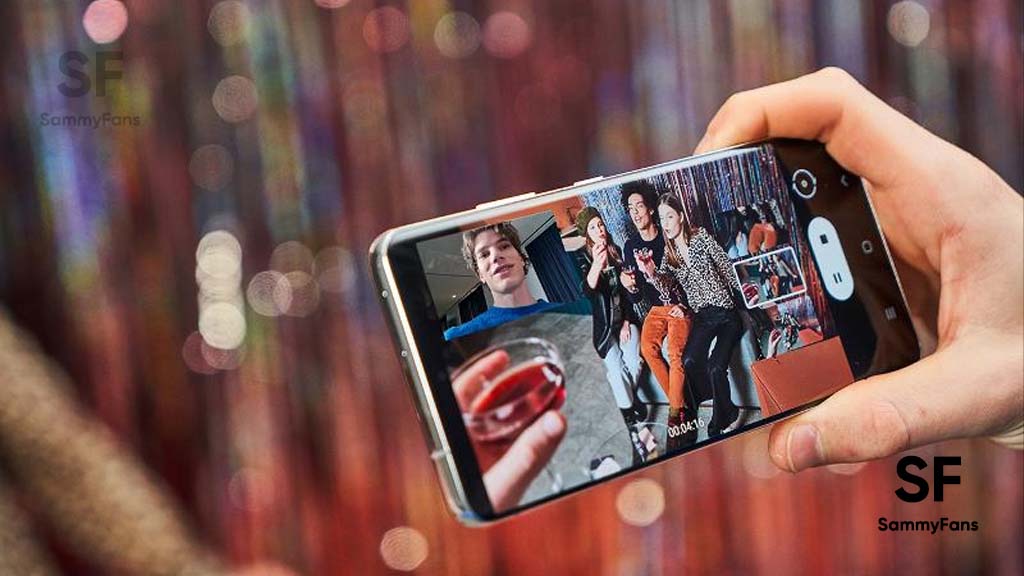
One UI 5.1 update brings excellent new features to older Samsung Galaxy devices on top of the Android 13 operating system. United States’ famous network carrier Verizon has started to roll out the One UI 5.1 enhancements to the Samsung Galaxy S21, S21 Plus, and S21 Ultra.
Verizon’s One UI 5.1 update changelog is pretty big and includes the February 2023 security patch alongside. Post-installation, you will be having a great user experience plus plenty of new useful features such as battery widgets, Expert RAW integration, and Bixby Text Call in English.
Verizon One UI 5.1 Key Features for Galaxy S21
- Camera & Gallery
- Bixby Text Call
- Widgets
- Multitasking
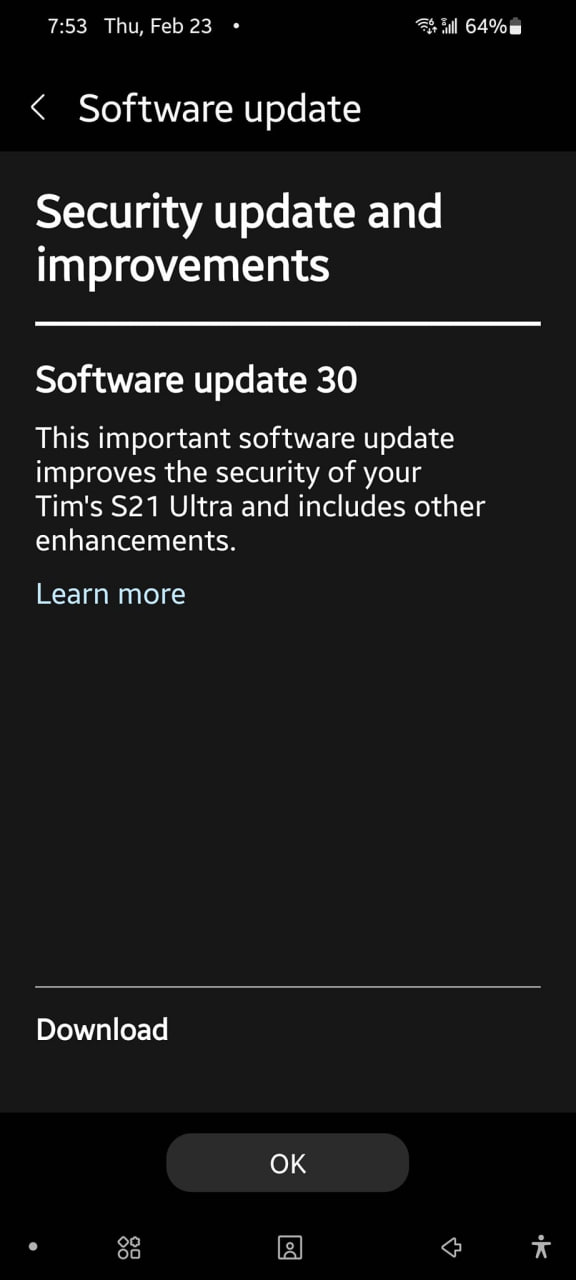
Camera & Gallery
The One UI 5.1 update makes it easier to change the color tone while taking selfies. It adds a new toggle at the top right corner of the camera viewfinder so users can easily adjust the color tone. The native camera app has integrated the Expert RAW (S21 Ultra only) app for seamless RAW photography.
Samsung Gallery’s Image Remaster feature is now also capable of enhancing the upscaling GIF files. You can enhance the quality and sharpness of low-quality GIF files using the new GIF Remaster feature to get even better colors and details.
Bixby Text Call
Samsung introduced the Bixby Text Call feature with the One UI 5.0 iteration. So far, it was available in just the Korean language, but, thanks to the One UI 5.1 update, Bixby Text Call now supports the English language too. US users can now utilize this intelligent AI call assistant feature.
Bixby Text Call feature is inspired by Google’s Call Screen feature. It allows you to attend a call without having verbal communication. When you get an incoming call, you can receive it through the Bixby Text Call feature, it will convert the person’s voice into text and read aloud your text to the person.
Widgets
Galaxy ecosystem includes Galaxy smartphone, smartwatch, earbuds, S Pen, and more. You can now check how much juice is remaining in your phone as well as all connected devices such as Galaxy Watch, Galaxy Buds and S Pen on the home screen through the Battery Status Widget.
Dynamic Weather widget also got enhancements and now shows graphical animation based on your location’s weather conditions such as snowing, raining, and cloudy. Last but not least, the Smart Suggestions widget now recommends Spotify tracks as per your habits.
Multitasking
One UI is the best Android skin when it comes to customization. Taking the user experience to another level, the One UI 5.1 software brings enhancements to the Pop-up view and Split screen view. In Pop-Up view, you can now drag and drop the window edges to change the size, while there’s a new section that shows the Most used apps in Split view.
One UI 5.1
Breaking: Samsung Galaxy A14 5G gets One UI 6.1 update

Samsung has initiated the release of Android 14-based One UI 6.1 update for the Galaxy A14 5G smartphone. The update is rolling out in some Asian countries including India and Indonesia.
One UI 6.1 update for Samsung Galaxy A14 5G smartphone arrives with One UI build version A146PXXU7DXD3 and an installation package size of 1.6GB. The update is rolling out gradually so it may take hours or days to reach all models.
The update introduces a bundle of enhancements for the Galaxy A14 along with the April 2024 security patch. Notably, it lacks the Galaxy AI features of flagships but comes with amazing capabilities.
Users can now copy and paste objects between images, enjoy improved image clipping, and search within the Gallery app. The video editor allows for playback speed adjustments and project exports for cross-device editing. It also brings new lock screen widgets, customizable alarm alerts with AR Emoji, revamped Calendar app settings section, and more.
Overall the update enhances the Galaxy A14 5G experience with creative editing tools, personalization options, and security enhancements to make it a more versatile and secure device.
To install and install the update, open Settings>> Software Updates >> Download and install.

Stay up-to-date on Samsung Galaxy, One UI & Tech Stuffs by following Sammy Fans on X/Twitter. You can also discover the latest news, polls, reviews, and new features for Samsung & Google Apps, Galaxy Phones, and the One UI/Android operating system.
Do you like this post? Kindly, let us know on X/Twitter: we love hearing your feedback! If you prefer using other social platforms besides X, follow/join us on Google News, Facebook, and Telegram.
Good Lock
Download the latest Good Lock apps/modules on your Galaxy – One UI 6/5.1.1

Samsung Good Lock is a crucial part of One UI, especially for consumers who love smartphone customization. With each new One UI iteration, Samsung brings fruitful apps, plugins, and modules to Good Lock in order to take the personalization experience to the next level.
Follow our socials → Google News, Telegram, X (formerly Twitter), Facebook
The Android 14-based One UI 6 Good Lock could come with a handful of new plugins as part of making the application even more useful. Although all Good Lock plugins are not available for Galaxy consumers worldwide, you can take advantage of the remaining ones.
One UI 5 Good Lock update radically redesigned the overall look of the application, dividing the modules into two sections – Make Up and Life Up. The first section includes apps and services useful for personalization, while the second part consists of experimental Android tools.
Below, you can check brief info about plugins as well as download links from Galaxy Store and APKMirror.
Theme Park
- You can create and apply themes easily and quickly
- Download – Galaxy Store | APK
Pentastic
- Apply various styles to the S Pen
- Download – Galaxy Store | APK
Wonderland
- Allow creating 3D motion wallpaper with various effects
- Download – Galaxy Store | APK
LockStar
- Customize and create a new lock screen and Always on Display.
- Download – Galaxy Store | APK
KeysCafe
- Set the keyboard optimized for you and try creating your one unique animation sticker.
- Download – Galaxy Store | APK
NavStar
- Conveniently organize the navigation bar and gesture mode.
- Download – Galaxy Store | APK
Home Up
- Enjoy the improved One UI Home experience.
- Download – Galaxy Store | APK
ClockFace
- You can configure many different clock styles on the lock screen and AOD and customize the clock however you want.
- Download – Galaxy Store | APK
QuickStar
- Redesign your Quick Panel UI
- Download – Galaxy Store | APK
Nice Shot
- Use the screenshot and screen recording features more conveniently
- Download – Galaxy Store | APK
NotiStar
- Manage the notification history easily
- Download – Galaxy Store | APK
Edge Touch
- Adjust settings for touch on edge screen easily
- Download – Galaxy Store | APK
NiceCatch
- You can customize Sound, Vibration, and screen history.
- Download – Galaxy Store | APK
One Hand Operation +
- Use your phone or tablet easily with your thumb.
- Download – Galaxy Store | APK
Routines+
- Various features have been added to Bixby Routines, allowing you to create more powerful routines.
- Download – Galaxy Store | APK
MultiStar
- Experience the improved Multi Window
- Download – Galaxy Store | APK [New update]
SoundAssistant
- Expand Audio System settings and increase convenience
- Download – Galaxy Store | APK
Camera Assistant [One UI 5 or higher]
- Customize your own camera settings to your preference
- Download – Galaxy Store | APK
RegiStar [One UI 5 or higher]
- Customize your smartphone’s home settings, search options, history, back taps, and more.
- Download – Galaxy Store | APK
DropShip [One UI 5 or higher]
- Easily share files between devices running Android, iOS, and the Web.
- Download – Galaxy Store | APK
Galaxy to Share [One UI 5 or higher ]
- Share your own created personalization settings of various Good Lock modules
- Download – Galaxy Store | APK
One UI 5.1
Samsung’s Android 14 Beta for Galaxy S23 is official in the US

In addition to South Korea and Germany, Samsung has now launched the Android 14-based One UI 6 Beta in the US. Users of carrier-unlocked or T-Mobile branded Galaxy S23, S23 Plus, or S23 Ultra smartphones can now sign up to get the Beta firmware via OTA.
It’s worth mentioning that the One UI 6 Beta is only available for T-Mobile and carrier-unlocked Galaxy S23 models in the US. This means Verizon, AT&T, US Cellular, and other carrier users have no other option than waiting for the official rollout.
One UI 6 Beta comes with a redesigned Quick Panel, which looks stunning and well-crafted for accessibility. The animations are also tweaked but require further optimization as the current situation of transition effects is not up to the mark.
In a recent Newsroom article, the South Korean tech giant confirmed that the One UI 6 Beta is equipped with more new customization capabilities. The design is simple and eye-catching, which will surely enhance the everyday operations of Galaxy devices.













