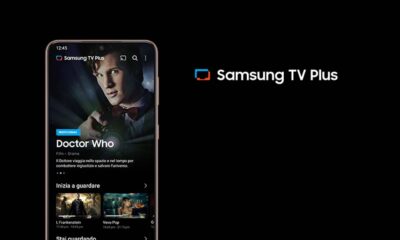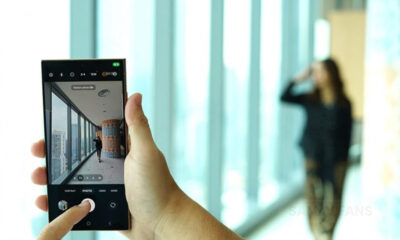One UI 5.0
[Expanding] Samsung Galaxy S22 One UI 5.0 Beta 5 brings various fixes, removes Bixby text call
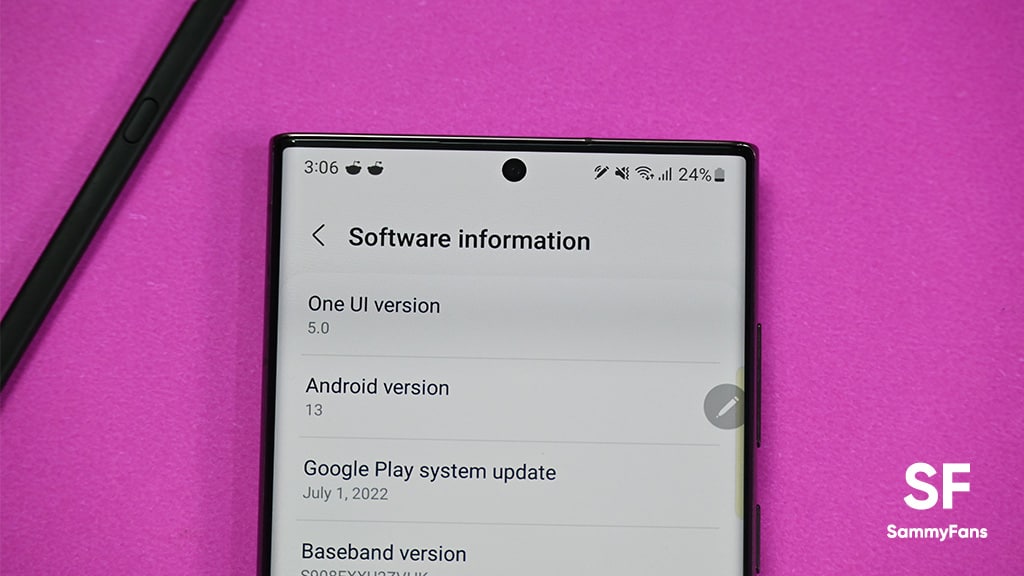
Update 3: India too…
Samsung is releasing the One UI 5.0 beta 5 update for Galaxy S22, S22+, and S22 Ultra smartphones in India. This update resolves a bunch of issues including the Watch Plugin, automatic rebooting, not adding fingerprints, no unlock sound, wallpaper alignment, and others.
If you are a part of the One UI 5.0 Beta program, you can go to the Settings and Software update section to install this update.
Join SammyFans on Telegram
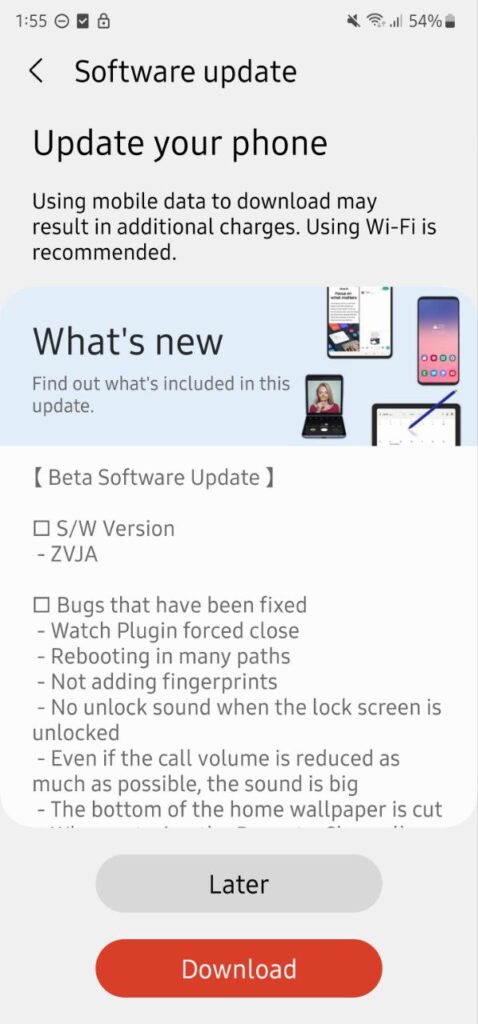
Update 2: US, UK, and Poland too…
The fifth One UI 5.0 beta update Samsung Galaxy S22 series is now rolling out in the United States, United Kingdom, and Poland. The update brings fixes for so many bugs, upgrades for around a dozen One UI applications, and October 2022 Android security patch.
Follow Sammy Fans on Google News

Update 1: South Korea…
Samsung is expanding the One UI 5.0 Beta 5 update for Galaxy S22 devices in South Korea. This update brings a bunch of issues fixes and some notable changes.
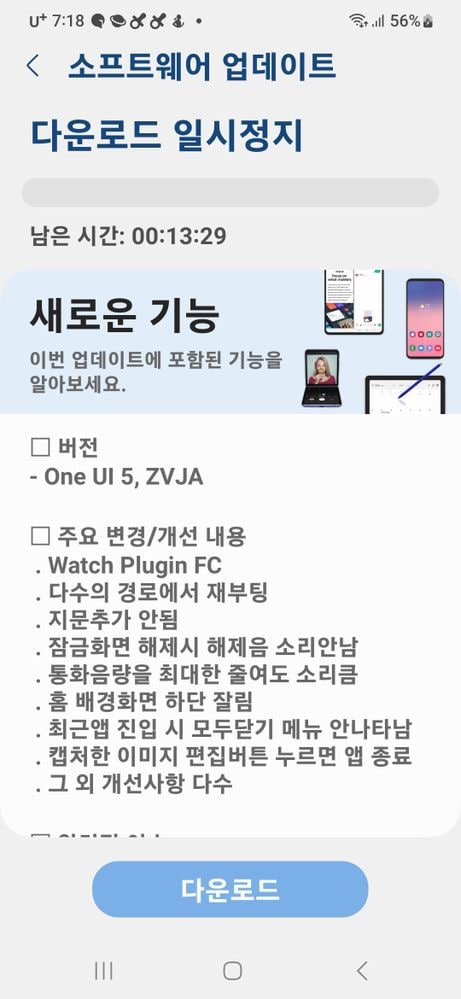
Original article: China…
Samsung starts rolling out the One UI 5.0 Beta 5 update for Galaxy S22, S22+, and S22 Ultra devices in China. Identified via the build version ending ZVJA, the latest update comes with various issues fixes as well as removes an important feature called Bixby text call.
This fifth One UI 5.0 beta is probably the last One UI 5.0 beta update for Galaxy S22 phones and after this, the company will start the public release. As announced officially, the Stable One UI 5.0 update will begin at the end of this month.
What’s new:
Samsung One UI 5.0 Beta 5 update fixes the issue that forces the closing of the Watch Plugin app, the problem of camera autofocus failure, and poor image quality when using focus.
It further resolves the issue that the phone gets automatically restarted in some cases, an issue that restricts users add fingerprints as well as the problem of no unlock sound, and incomplete wallpaper display.
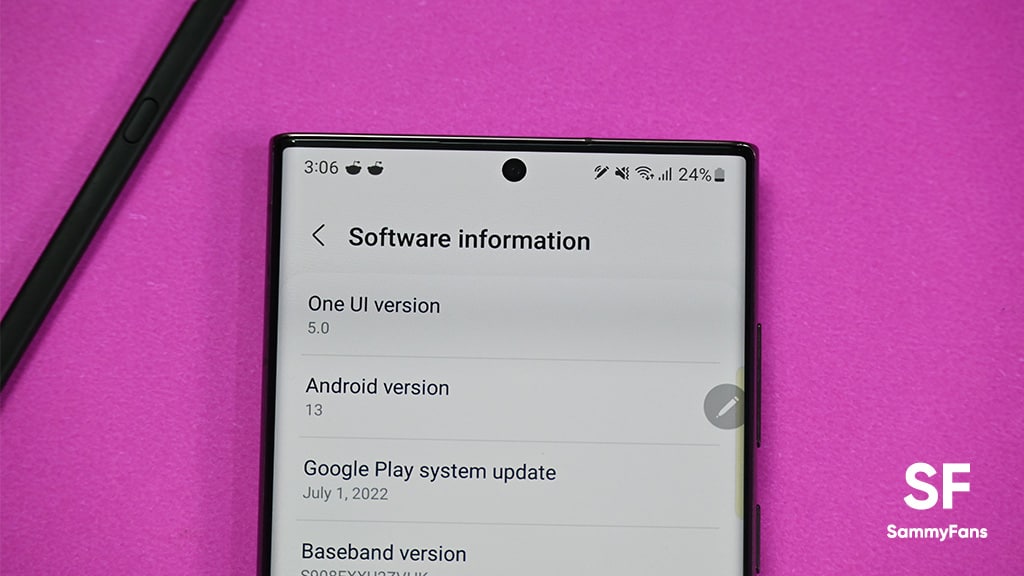
In addition to these, the concern that the app was forced to close when editing pictures and the problem of the multitasking list interface that “Close All” is not displayed have also been resolved with the latest One UI 5.0 beta.
Bixby text call feature is removed:
One UI 5.0 Beta earlier added an useful Bixby text call feature that allows users to answer phone calls simply by typing a message. Unfortunately, Samsung has ditched this feature, with the Galaxy S22 One UI 5.0 Beta 5, due to an unspecified reason.
For more information, you can check out the complete changelog for the fifth One UI 5.0 Beta, which is mentioned below (machine translated from Chinese).
Changelog:
- Fixed the issue of forced closing of watch plugin
- Fixed the problem of camera auto focus failure and poor image quality when using focus
- Fixed phone restart issue
- Fixed an issue where fingerprints could not be added
- Fixed the problem of no unlock sound
- Fixed the problem of incomplete wallpaper display
- Fixed the problem that “Close All” is not displayed in the multitasking list interface
- Fixed the issue that the app was forced to close when editing pictures
- Removed Bixby text call
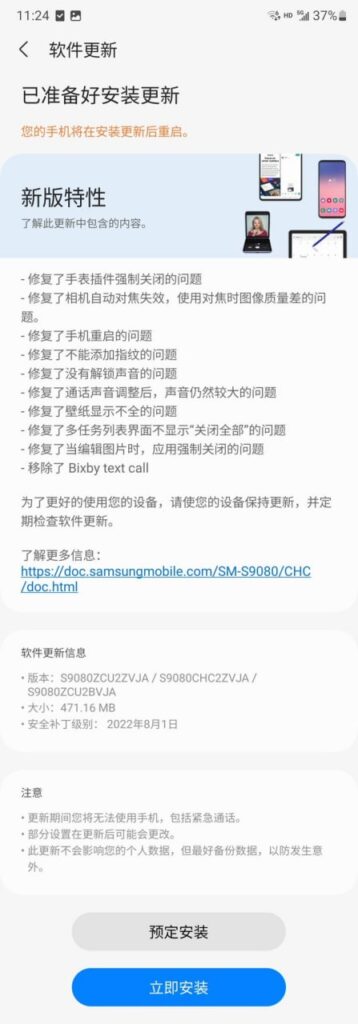
One UI 5.0
Samsung releases One UI 5.1.1 update for Galaxy Z Flip 5G

Samsung Galaxy Z Flip 5G smartphone is finally getting the One UI 5.1.1 update, which brings many improvements and new features to the device. The update is rolling out for locked variants in the US.
One UI 5.1.1 update for Samsung Galaxy Z Flip 5G comes with One UI build version F707USQU6IWI1 in the US. The latest firmware installs the August 2023 security patch to improve the system security and stability of the device.
Users who have received the notification on their smartphone can get the update through Settings >> Software Update >> Download and Install.
One UI 5.1.1 update for Galaxy Z Flip 5G
Based on Android 13, One UI 5.1.1 enhances the multitasking experience by showing better app previews on the Recents screen, allowing easy switching from pop-up view to split screen, and restoring pop-ups snapped to the edge of the screen.

The update also improves the Flex mode, which lets users use more apps with the Flex mode panel, customize the toolbar, and access improved media controls. It also introduces a new Quick Share feature, which enables users to share files with their contacts anytime and anywhere, and also protect their private content by setting expiration dates and preventing resharing.
Moreover, this major update also improves the Samsung Health app, which provides better sleep coaching, more meaningful sleep data, skin temperature measurement during sleep, better workout summaries, and enhanced rewards and badges.
Aside from this, the update also enhances the Camera and Gallery apps, which offer more date and time styles for watermarks, enhanced remaster previews, easier effect adjustments, and copy and paste effects. It adds some additional changes, such as drag and drop with two hands, app cache clearing, and enhanced memory management.
Good Lock
Download the latest Good Lock apps/modules on your Galaxy – One UI 6/5.1.1

Samsung Good Lock is a crucial part of One UI, especially for consumers who love smartphone customization. With each new One UI iteration, Samsung brings fruitful apps, plugins, and modules to Good Lock in order to take the personalization experience to the next level.
Follow our socials → Google News, Telegram, X (formerly Twitter), Facebook
The Android 14-based One UI 6 Good Lock could come with a handful of new plugins as part of making the application even more useful. Although all Good Lock plugins are not available for Galaxy consumers worldwide, you can take advantage of the remaining ones.
One UI 5 Good Lock update radically redesigned the overall look of the application, dividing the modules into two sections – Make Up and Life Up. The first section includes apps and services useful for personalization, while the second part consists of experimental Android tools.
Below, you can check brief info about plugins as well as download links from Galaxy Store and APKMirror.
Theme Park
- You can create and apply themes easily and quickly
- Download – Galaxy Store | APK
Pentastic
- Apply various styles to the S Pen
- Download – Galaxy Store | APK
Wonderland
- Allow creating 3D motion wallpaper with various effects
- Download – Galaxy Store | APK
LockStar
- Customize and create a new lock screen and Always on Display.
- Download – Galaxy Store | APK
KeysCafe
- Set the keyboard optimized for you and try creating your one unique animation sticker.
- Download – Galaxy Store | APK
NavStar
- Conveniently organize the navigation bar and gesture mode.
- Download – Galaxy Store | APK
Home Up
- Enjoy the improved One UI Home experience.
- Download – Galaxy Store | APK
ClockFace
- You can configure many different clock styles on the lock screen and AOD and customize the clock however you want.
- Download – Galaxy Store | APK
QuickStar
- Redesign your Quick Panel UI
- Download – Galaxy Store | APK
Nice Shot
- Use the screenshot and screen recording features more conveniently
- Download – Galaxy Store | APK
NotiStar
- Manage the notification history easily
- Download – Galaxy Store | APK
Edge Touch
- Adjust settings for touch on edge screen easily
- Download – Galaxy Store | APK
NiceCatch
- You can customize Sound, Vibration, and screen history.
- Download – Galaxy Store | APK
One Hand Operation +
- Use your phone or tablet easily with your thumb.
- Download – Galaxy Store | APK
Routines+
- Various features have been added to Bixby Routines, allowing you to create more powerful routines.
- Download – Galaxy Store | APK
MultiStar
- Experience the improved Multi Window
- Download – Galaxy Store | APK [New update]
SoundAssistant
- Expand Audio System settings and increase convenience
- Download – Galaxy Store | APK
Camera Assistant [One UI 5 or higher]
- Customize your own camera settings to your preference
- Download – Galaxy Store | APK
RegiStar [One UI 5 or higher]
- Customize your smartphone’s home settings, search options, history, back taps, and more.
- Download – Galaxy Store | APK
DropShip [One UI 5 or higher]
- Easily share files between devices running Android, iOS, and the Web.
- Download – Galaxy Store | APK
Galaxy to Share [One UI 5 or higher ]
- Share your own created personalization settings of various Good Lock modules
- Download – Galaxy Store | APK
One UI 5.1
Samsung’s Android 14 Beta for Galaxy S23 is official in the US

In addition to South Korea and Germany, Samsung has now launched the Android 14-based One UI 6 Beta in the US. Users of carrier-unlocked or T-Mobile branded Galaxy S23, S23 Plus, or S23 Ultra smartphones can now sign up to get the Beta firmware via OTA.
It’s worth mentioning that the One UI 6 Beta is only available for T-Mobile and carrier-unlocked Galaxy S23 models in the US. This means Verizon, AT&T, US Cellular, and other carrier users have no other option than waiting for the official rollout.
One UI 6 Beta comes with a redesigned Quick Panel, which looks stunning and well-crafted for accessibility. The animations are also tweaked but require further optimization as the current situation of transition effects is not up to the mark.
In a recent Newsroom article, the South Korean tech giant confirmed that the One UI 6 Beta is equipped with more new customization capabilities. The design is simple and eye-catching, which will surely enhance the everyday operations of Galaxy devices.