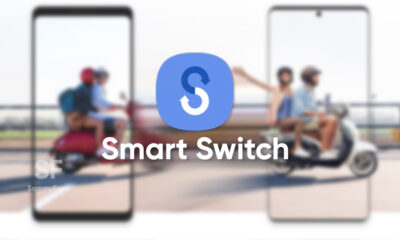One UI 5.0
One UI 5.0: Here’s what to expect from Samsung Android 13 update [Official]

At SDC22, Samsung officially unveiled the One UI 5.0 software that is based on Android 13 OS. Meanwhile, the company is ready to bring its latest offering and new features with One UI 5.0 update to million of Galaxy users around the world in the upcoming weeks.
At the present time, smartphones have become essential to us. They are small but are capable to hold our entire world within them. That’s why Samsung has developed One UI 5.0 to better connect innovative hardware with intuitive and easy-to-use software and provide greater control over smartphones.
Join SammyFans on Telegram

Here’s what to expect from Samsung One UI 5.0 update that relays on Andoird 13.
Use Your Phone Your Way:
Bixby Text Call:
With One UI 5.0, Samsung brings its most personalized mobile experience yet. The company has added a new Bixby Text Call feature that allows users to communicate in the manner that is most convenient to them. Using this feature, you can answer phone calls simply by typing a message.
The company’s intelligent platform Bixby converts the text to audio and shares it directly with the caller on the line on your behalf, and shows you what the caller is saying by converting their voice to text.

Match Your Phone to Your Lifestyle:
Routines and Modes:
The features you utilize for your morning routine to get you up and active might not be the same as what keeps you focused during the working day.
Meanwhile, with Routines, you can trigger a sequence of actions on your device based on your activities, and with One UI 5.0’s modes, you can customize settings for different parts of your life from sleeping and relaxing to exercise and driving.

Visual changes:
Samsung One UI 5.0 update will provide a fresh, new look and feel that makes the user experience more welcoming and seamless. From bolder, simpler app icons to a streamlined color scheme, the One UI developers has paid attention to the intricate details for a more engaging mobile experience.
Notifications:
The company has further refined the notifications in the new software to make them effortless to read at a glance and offer a more defined answer and decline buttons when receiving a call through the redesigned pop-up call display.

Lock Screen:
Another key part of the Samsung One UI 5.0 update is personalization and the ability to express oneself. In order to take this to another level, the new One UI brings the popular Video Wallpaper from the Lockstar of Good Lock app, directly to the lock screen.
You can now trim a video to transform your most memorable moments into a moving tribute on your phone. You can make this lock screen feel even more customized by changing the wallpaper, clock style, and notification pop-ups all from one screen.
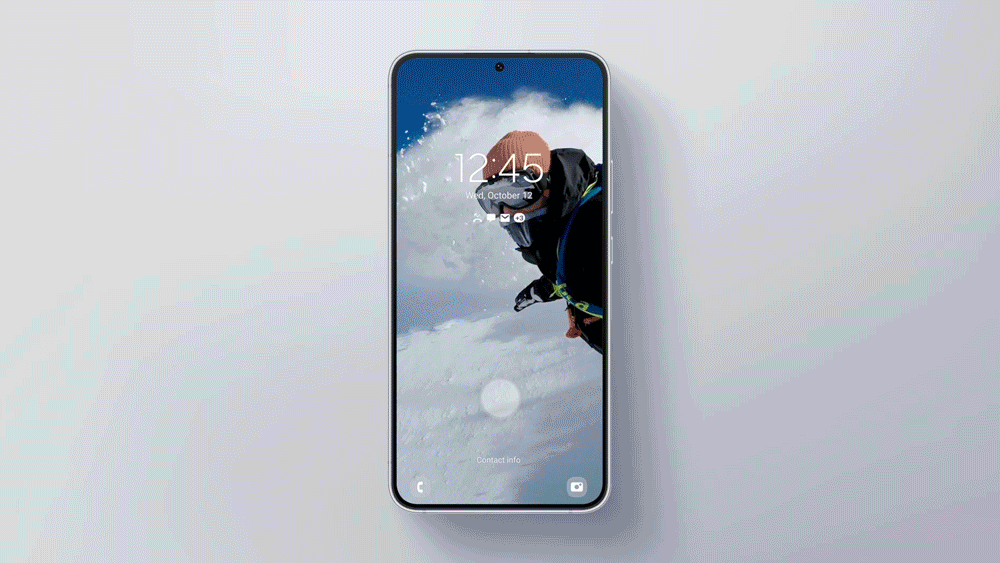
A Mobile Experience Built Around You:
Stack widgets:
The One UI 5.0 further offers new features that help you get things done more efficiently. It brings exciting new options and the ability to keep your Home screen neat and tidy with new Stacked widgets.
This new feature lets you drag and drop widgets on top of each other and swipe left or right to quickly and easily scroll through each one, to free up space on your home screen and use it more efficiently.

Smart suggestions widgets:
In order to help further streamline mobile tasks and activities, the company brings new Smart suggestions for widgets. Based on your usage patterns and the context of your mobile activity, this feature automatically suggests apps and actions that make the mobile experience even more personal.

Extract text from images:
No matter whether you want to quickly capture event details from a poster to send to a friend, or easily save a phone number from a business card, the new feature makes it easier to extract text from images and paste it into a note.

Connected device menu:
The new Connected devices menu in the Settings app lets you control all the devices connected to your smartphone. Here, you can access all features that work with other devices such as Quick Share, Smart View, and Samsung DeX.
It also provides easy access to the Auto switch Buds menu, which lets you automatically switch your Buds from one device to another for more seamless inter-device operation.

Convenient Security and Peace of Mind:
Security and privacy dashboard:
Samsung understands that there is no privacy without security, therefore, it has merged these two settings into one clear, easy-to-navigate dashboard. The One UI 5.0 is making it easier than ever for you to keep your device protected and your sensitive information private.
With one quick glance, you can get a quick overview of your device’s security and find suggestions and warnings depending on the status.

Notifications on Share Panel:
To ensure that your personal information remains private, Samsung presents a new notification on the share panel that alerts you if you are going to inadvertently share a photo that contains potentially sensitive information like the image of your credit or debit card, driver’s license, Social Security card, or passport.

Built for Galaxy Users, by Galaxy Users:
One UI 5.0 Beta program:
Samsung has worked hard over the past few months to make sure that One UI 5.0 provides the best mobile experience. So, to make sure these changes resonated with real users, the company received feedback from the thousands of Galaxy users participating in our One UI Beta program.
This beta program ensures that One UI 5.0 delivers a mobile experience that truly meets the needs of Galaxy users. By joining the beta program, you can get early access to the interface and share feedback with developers to help create the best experience possible.
One UI 5.0
Samsung releases One UI 5.1.1 update for Galaxy Z Flip 5G

Samsung Galaxy Z Flip 5G smartphone is finally getting the One UI 5.1.1 update, which brings many improvements and new features to the device. The update is rolling out for locked variants in the US.
One UI 5.1.1 update for Samsung Galaxy Z Flip 5G comes with One UI build version F707USQU6IWI1 in the US. The latest firmware installs the August 2023 security patch to improve the system security and stability of the device.
Users who have received the notification on their smartphone can get the update through Settings >> Software Update >> Download and Install.
One UI 5.1.1 update for Galaxy Z Flip 5G
Based on Android 13, One UI 5.1.1 enhances the multitasking experience by showing better app previews on the Recents screen, allowing easy switching from pop-up view to split screen, and restoring pop-ups snapped to the edge of the screen.

The update also improves the Flex mode, which lets users use more apps with the Flex mode panel, customize the toolbar, and access improved media controls. It also introduces a new Quick Share feature, which enables users to share files with their contacts anytime and anywhere, and also protect their private content by setting expiration dates and preventing resharing.
Moreover, this major update also improves the Samsung Health app, which provides better sleep coaching, more meaningful sleep data, skin temperature measurement during sleep, better workout summaries, and enhanced rewards and badges.
Aside from this, the update also enhances the Camera and Gallery apps, which offer more date and time styles for watermarks, enhanced remaster previews, easier effect adjustments, and copy and paste effects. It adds some additional changes, such as drag and drop with two hands, app cache clearing, and enhanced memory management.
Good Lock
Download the latest Good Lock apps/modules on your Galaxy – One UI 6/5.1.1

Samsung Good Lock is a crucial part of One UI, especially for consumers who love smartphone customization. With each new One UI iteration, Samsung brings fruitful apps, plugins, and modules to Good Lock in order to take the personalization experience to the next level.
Follow our socials → Google News, Telegram, X (formerly Twitter), Facebook
The Android 14-based One UI 6 Good Lock could come with a handful of new plugins as part of making the application even more useful. Although all Good Lock plugins are not available for Galaxy consumers worldwide, you can take advantage of the remaining ones.
One UI 5 Good Lock update radically redesigned the overall look of the application, dividing the modules into two sections – Make Up and Life Up. The first section includes apps and services useful for personalization, while the second part consists of experimental Android tools.
Below, you can check brief info about plugins as well as download links from Galaxy Store and APKMirror.
Theme Park
- You can create and apply themes easily and quickly
- Download – Galaxy Store | APK
Pentastic
- Apply various styles to the S Pen
- Download – Galaxy Store | APK
Wonderland
- Allow creating 3D motion wallpaper with various effects
- Download – Galaxy Store | APK
LockStar
- Customize and create a new lock screen and Always on Display.
- Download – Galaxy Store | APK
KeysCafe
- Set the keyboard optimized for you and try creating your one unique animation sticker.
- Download – Galaxy Store | APK
NavStar
- Conveniently organize the navigation bar and gesture mode.
- Download – Galaxy Store | APK
Home Up
- Enjoy the improved One UI Home experience.
- Download – Galaxy Store | APK
ClockFace
- You can configure many different clock styles on the lock screen and AOD and customize the clock however you want.
- Download – Galaxy Store | APK
QuickStar
- Redesign your Quick Panel UI
- Download – Galaxy Store | APK
Nice Shot
- Use the screenshot and screen recording features more conveniently
- Download – Galaxy Store | APK
NotiStar
- Manage the notification history easily
- Download – Galaxy Store | APK
Edge Touch
- Adjust settings for touch on edge screen easily
- Download – Galaxy Store | APK
NiceCatch
- You can customize Sound, Vibration, and screen history.
- Download – Galaxy Store | APK
One Hand Operation +
- Use your phone or tablet easily with your thumb.
- Download – Galaxy Store | APK
Routines+
- Various features have been added to Bixby Routines, allowing you to create more powerful routines.
- Download – Galaxy Store | APK
MultiStar
- Experience the improved Multi Window
- Download – Galaxy Store | APK [New update]
SoundAssistant
- Expand Audio System settings and increase convenience
- Download – Galaxy Store | APK
Camera Assistant [One UI 5 or higher]
- Customize your own camera settings to your preference
- Download – Galaxy Store | APK
RegiStar [One UI 5 or higher]
- Customize your smartphone’s home settings, search options, history, back taps, and more.
- Download – Galaxy Store | APK
DropShip [One UI 5 or higher]
- Easily share files between devices running Android, iOS, and the Web.
- Download – Galaxy Store | APK
Galaxy to Share [One UI 5 or higher ]
- Share your own created personalization settings of various Good Lock modules
- Download – Galaxy Store | APK
One UI 5.1
Samsung’s Android 14 Beta for Galaxy S23 is official in the US

In addition to South Korea and Germany, Samsung has now launched the Android 14-based One UI 6 Beta in the US. Users of carrier-unlocked or T-Mobile branded Galaxy S23, S23 Plus, or S23 Ultra smartphones can now sign up to get the Beta firmware via OTA.
It’s worth mentioning that the One UI 6 Beta is only available for T-Mobile and carrier-unlocked Galaxy S23 models in the US. This means Verizon, AT&T, US Cellular, and other carrier users have no other option than waiting for the official rollout.
One UI 6 Beta comes with a redesigned Quick Panel, which looks stunning and well-crafted for accessibility. The animations are also tweaked but require further optimization as the current situation of transition effects is not up to the mark.
In a recent Newsroom article, the South Korean tech giant confirmed that the One UI 6 Beta is equipped with more new customization capabilities. The design is simple and eye-catching, which will surely enhance the everyday operations of Galaxy devices.