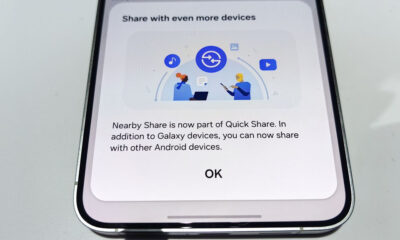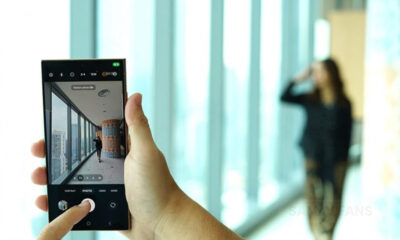One UI 5.0
Have a look: Samsung Galaxy S21 Homescreen with Android 13-based One UI 5.0 user interface
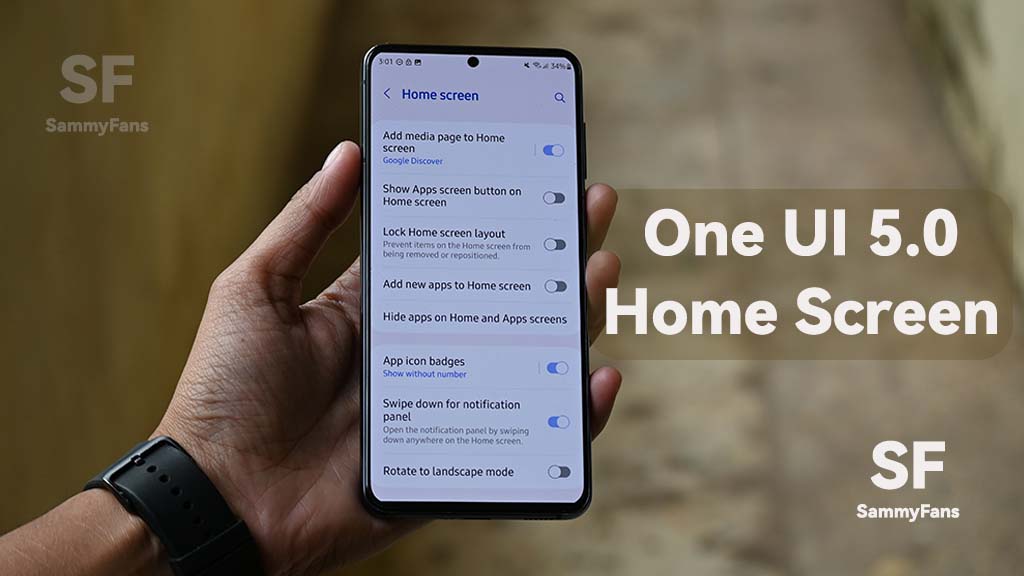
I have been using Samsung One UI 5.0 Beta on Galaxy S21 smartphones since the beginning. So far, I have explored a bunch of new features and changes on the device. This time I’m going to talk about the Samsung Galaxy S21 One UI 5.0 Homescreen.
Everyone loves a comfortable and clean home screen on their smartphone and Samsung has always met the customers’ demand. The One UI 5.0 is here with some significant homescreen tweaks that are really appreciatable.
Join SammyFans on Telegram
Let’s have a look at Samsung Galaxy S21 Homesceen with Android 13-based One UI 5.0 user interface:
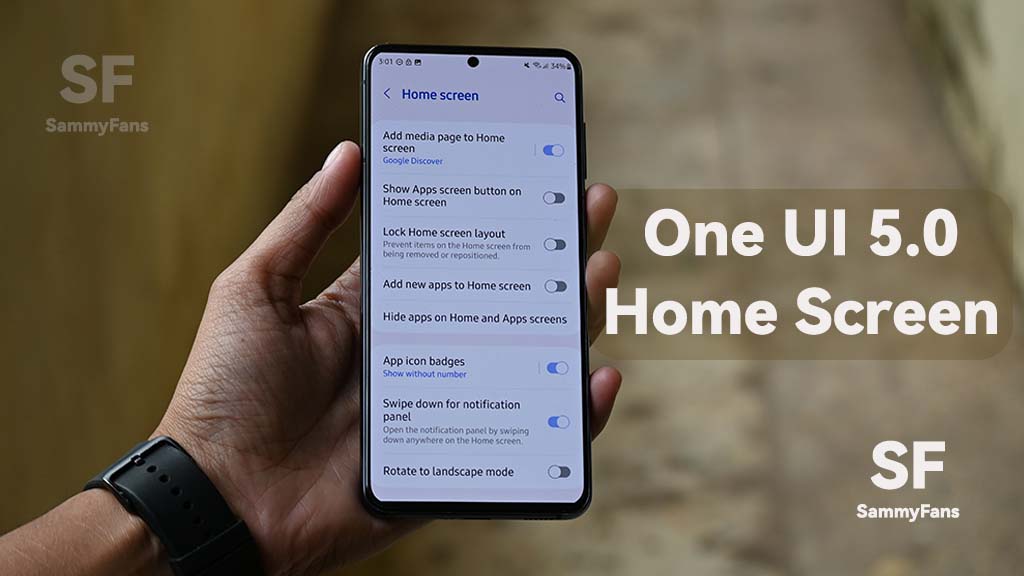
Samsung Galaxy S21 One UI 5.0 Homescreen:
When you unlock your phone and reach the homescreen, you might not find any changes as the top notification app icons, battery, Wi-Fi, time, and other information are placed as we could see in the previous One UI.
Tap and hold the home screen and you will find different options for Wallpaper and styles, Themes, Widgets, and Settings. You can customize and style your Home screen by adding widgets, folders, and extra Home screens. It will make your device more organized and easy to navigate. Meanwhile, to customize more, go to the Homescreen Settings menu.

Homeccreen Layout:
You can easily keep things organized by arranging your widgets and favorite apps on the Home screen.
There are two options for changing the screen layout.
- Home and App screens
- All your apps will be shown on the app’s screen.
- Home Screen only
- All your apps will be shown on the home screen.
Home Screen Grid:
Here, you can select the grid you want your app to be showcased on the home screen. There are four options to choose from:
- 4×4
- 4×6
- 5×5
- 5×6
Apps Screen Grid:
This option lets you change the grid of your phone’s app drawer. There are some different options from the homescreen grid:
- 4×5
- 4×6
- 5×5
- 5×6
Folder Grid:
Similar to homescreen and app screen grids, you can customize the grid of your folders.
- 3×4
- 4×4
Add Media page to Home Screen:
As Google has Google Discover to show you the latest news, Samsung offers Samsung Free to Galaxy customers. You can choose which you want to appear on the home screen when you swipe right. You can also completely disable the feature by turning off the toggle.
- Google Discover
- Samsung Free

Show Apps screen button on Home screen:
When you enable this feature, an Apps screen button will start appearing on your home screen. Instead of swiping up, you can simply tap on it to reach the app drawer.
Lock Home Screen Layout:
Turning this option on will prevent items on the homescreen from being removed or repositioned. You won’t be able to app new apps or move apps to another place without turning this feature off.
Add new apps to the Home screen:
Might have noticed that when you download a new application from the Play Store of Galaxy Store, that app’s shortcut automatically marked its place on the home screen. To prevent this, you can disable this feature.
Hide apps on Home and Apps screens:
This option lets you hide the apps that you don’t want to show on the homescreen on the app’s screen. Previously, the option was used to hide apps from the apps screen only.
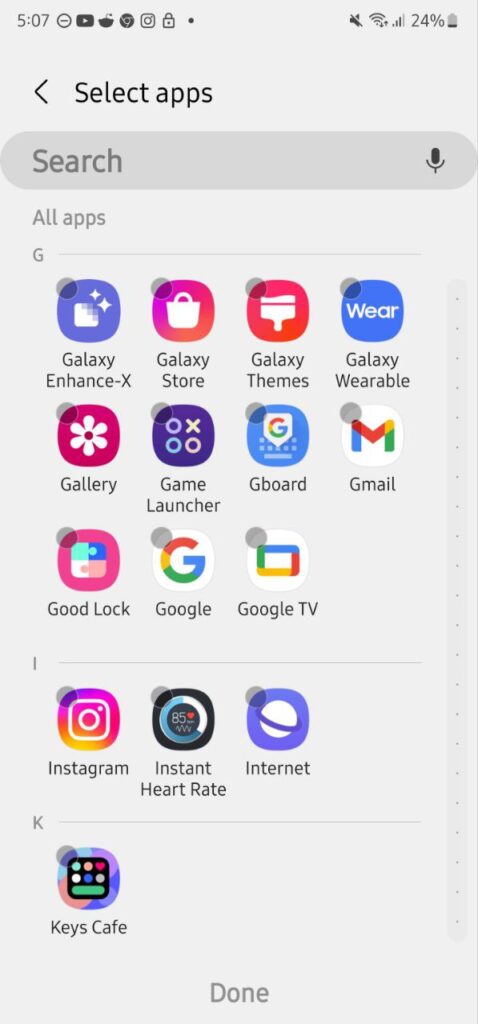
Apps icon badges:
A small icon of Dots or Numbers appearing on the Apps icon for a number of notifications is called the Apps icon badge. You can choose if you want to see a dot or a number of notifications. You can also disable the feature if you want.
Swipe down for the notification panel:
The Notification Panel appears on your phone when you swipe down from the home screen. However, you can turn off this feature from the option.
Rotate to landscape mode:
You can turn this option for turning atomically to landscape mode.
About Home Screen:
From this section, you can check the latest version of the One UI Home (System Launcher) as well as check all the information like permission, privacy, usage, app in Store, and more.
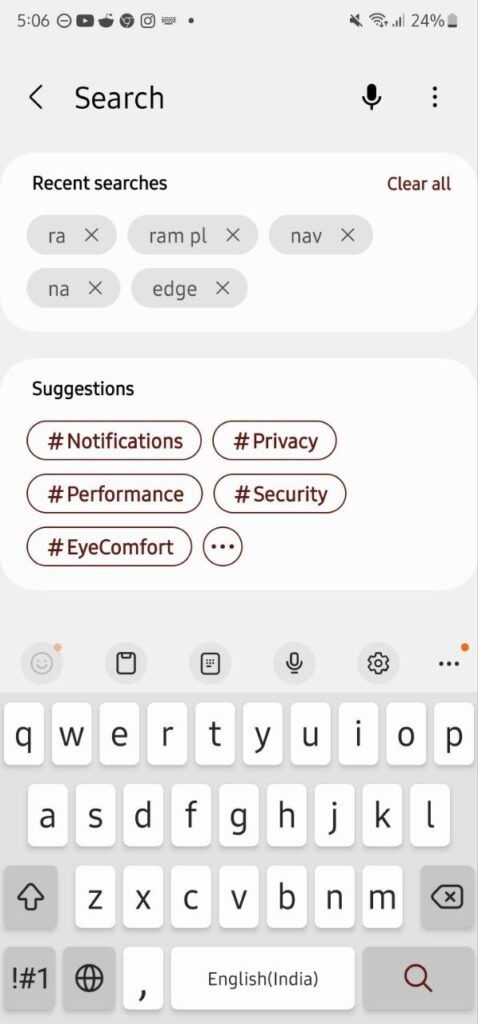
One UI 5.0
Samsung releases One UI 5.1.1 update for Galaxy Z Flip 5G

Samsung Galaxy Z Flip 5G smartphone is finally getting the One UI 5.1.1 update, which brings many improvements and new features to the device. The update is rolling out for locked variants in the US.
One UI 5.1.1 update for Samsung Galaxy Z Flip 5G comes with One UI build version F707USQU6IWI1 in the US. The latest firmware installs the August 2023 security patch to improve the system security and stability of the device.
Users who have received the notification on their smartphone can get the update through Settings >> Software Update >> Download and Install.
One UI 5.1.1 update for Galaxy Z Flip 5G
Based on Android 13, One UI 5.1.1 enhances the multitasking experience by showing better app previews on the Recents screen, allowing easy switching from pop-up view to split screen, and restoring pop-ups snapped to the edge of the screen.

The update also improves the Flex mode, which lets users use more apps with the Flex mode panel, customize the toolbar, and access improved media controls. It also introduces a new Quick Share feature, which enables users to share files with their contacts anytime and anywhere, and also protect their private content by setting expiration dates and preventing resharing.
Moreover, this major update also improves the Samsung Health app, which provides better sleep coaching, more meaningful sleep data, skin temperature measurement during sleep, better workout summaries, and enhanced rewards and badges.
Aside from this, the update also enhances the Camera and Gallery apps, which offer more date and time styles for watermarks, enhanced remaster previews, easier effect adjustments, and copy and paste effects. It adds some additional changes, such as drag and drop with two hands, app cache clearing, and enhanced memory management.
Good Lock
Download the latest Good Lock apps/modules on your Galaxy – One UI 6/5.1.1

Samsung Good Lock is a crucial part of One UI, especially for consumers who love smartphone customization. With each new One UI iteration, Samsung brings fruitful apps, plugins, and modules to Good Lock in order to take the personalization experience to the next level.
Follow our socials → Google News, Telegram, X (formerly Twitter), Facebook
The Android 14-based One UI 6 Good Lock could come with a handful of new plugins as part of making the application even more useful. Although all Good Lock plugins are not available for Galaxy consumers worldwide, you can take advantage of the remaining ones.
One UI 5 Good Lock update radically redesigned the overall look of the application, dividing the modules into two sections – Make Up and Life Up. The first section includes apps and services useful for personalization, while the second part consists of experimental Android tools.
Below, you can check brief info about plugins as well as download links from Galaxy Store and APKMirror.
Theme Park
- You can create and apply themes easily and quickly
- Download – Galaxy Store | APK
Pentastic
- Apply various styles to the S Pen
- Download – Galaxy Store | APK
Wonderland
- Allow creating 3D motion wallpaper with various effects
- Download – Galaxy Store | APK
LockStar
- Customize and create a new lock screen and Always on Display.
- Download – Galaxy Store | APK
KeysCafe
- Set the keyboard optimized for you and try creating your one unique animation sticker.
- Download – Galaxy Store | APK
NavStar
- Conveniently organize the navigation bar and gesture mode.
- Download – Galaxy Store | APK
Home Up
- Enjoy the improved One UI Home experience.
- Download – Galaxy Store | APK
ClockFace
- You can configure many different clock styles on the lock screen and AOD and customize the clock however you want.
- Download – Galaxy Store | APK
QuickStar
- Redesign your Quick Panel UI
- Download – Galaxy Store | APK
Nice Shot
- Use the screenshot and screen recording features more conveniently
- Download – Galaxy Store | APK
NotiStar
- Manage the notification history easily
- Download – Galaxy Store | APK
Edge Touch
- Adjust settings for touch on edge screen easily
- Download – Galaxy Store | APK
NiceCatch
- You can customize Sound, Vibration, and screen history.
- Download – Galaxy Store | APK
One Hand Operation +
- Use your phone or tablet easily with your thumb.
- Download – Galaxy Store | APK
Routines+
- Various features have been added to Bixby Routines, allowing you to create more powerful routines.
- Download – Galaxy Store | APK
MultiStar
- Experience the improved Multi Window
- Download – Galaxy Store | APK [New update]
SoundAssistant
- Expand Audio System settings and increase convenience
- Download – Galaxy Store | APK
Camera Assistant [One UI 5 or higher]
- Customize your own camera settings to your preference
- Download – Galaxy Store | APK
RegiStar [One UI 5 or higher]
- Customize your smartphone’s home settings, search options, history, back taps, and more.
- Download – Galaxy Store | APK
DropShip [One UI 5 or higher]
- Easily share files between devices running Android, iOS, and the Web.
- Download – Galaxy Store | APK
Galaxy to Share [One UI 5 or higher ]
- Share your own created personalization settings of various Good Lock modules
- Download – Galaxy Store | APK
One UI 5.1
Samsung’s Android 14 Beta for Galaxy S23 is official in the US

In addition to South Korea and Germany, Samsung has now launched the Android 14-based One UI 6 Beta in the US. Users of carrier-unlocked or T-Mobile branded Galaxy S23, S23 Plus, or S23 Ultra smartphones can now sign up to get the Beta firmware via OTA.
It’s worth mentioning that the One UI 6 Beta is only available for T-Mobile and carrier-unlocked Galaxy S23 models in the US. This means Verizon, AT&T, US Cellular, and other carrier users have no other option than waiting for the official rollout.
One UI 6 Beta comes with a redesigned Quick Panel, which looks stunning and well-crafted for accessibility. The animations are also tweaked but require further optimization as the current situation of transition effects is not up to the mark.
In a recent Newsroom article, the South Korean tech giant confirmed that the One UI 6 Beta is equipped with more new customization capabilities. The design is simple and eye-catching, which will surely enhance the everyday operations of Galaxy devices.