One UI 5.0
Check Samsung Galaxy S21 Settings with One UI 5.0 user interface
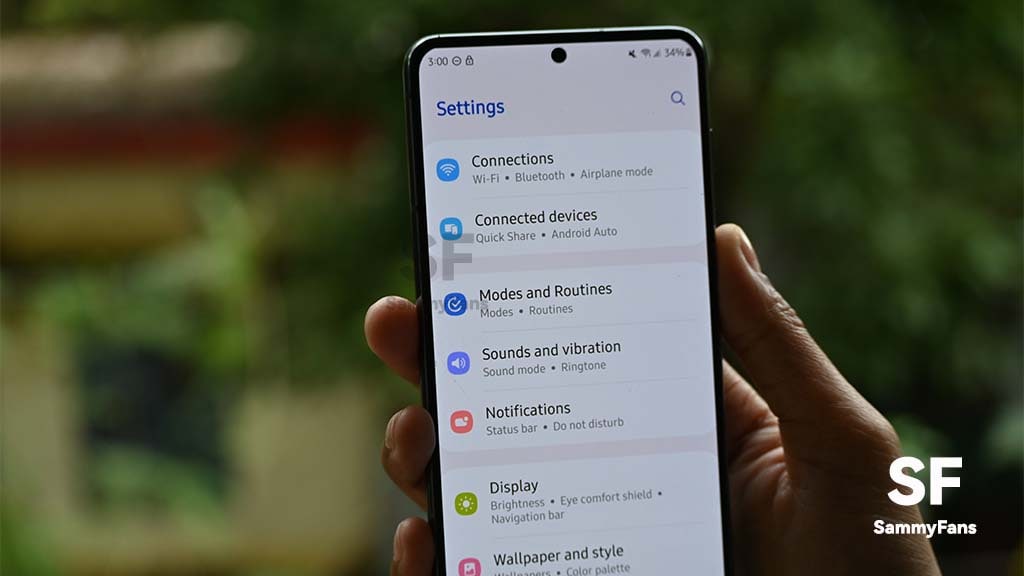
With the release of Android 13, Samsung fans are waiting patiently to get their hands on the next iteration of One UI – One UI 5.0. Fortunately, ahead of the stable release, we can operate the Android 13-based One UI 5.0 software through beta activity, which is now live for a bunch of Galaxy smartphones.
Samsung Galaxy S21 is one of the phones eligible for the One UI 5.0 beta program. We have installed the latest beta software on our Galaxy S21 phone and noticed a lot of new features, improvements, and changes. The settings page has the most you can play with. Therefore, here we bring you all the new changes you will get on your Samsung Galaxy S21 Settings page after installing One UI 5.0.
Join SammyFans on Telegram
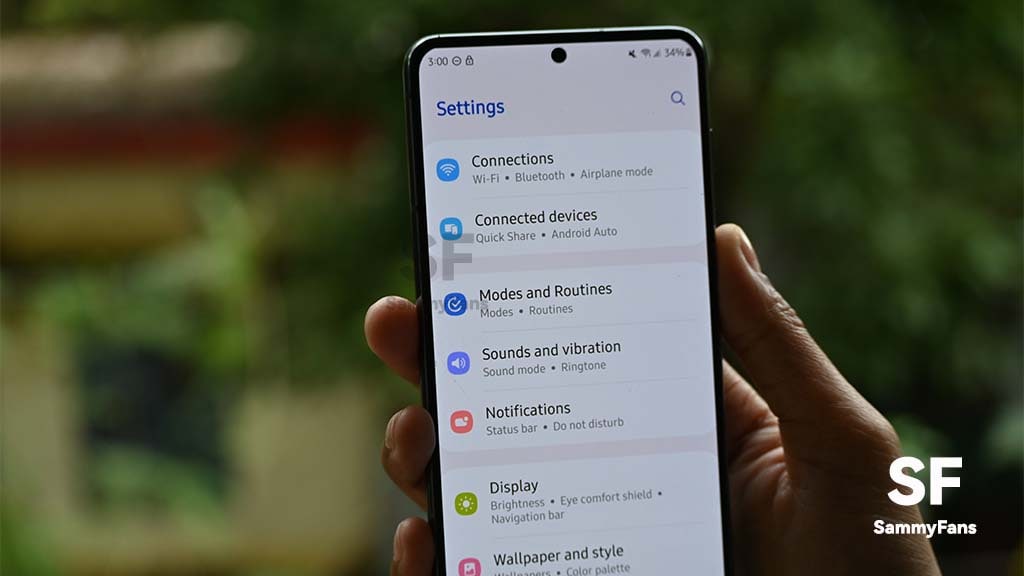
Samsung Galaxy S21 Settings: One UI 5.0
Connections:
This section shows you Wi-Fi, Bluetooth, NFC, Airplane, SIM manager, Mobile Hotspot, and other network connections on your device.
Connected devices:
It’s an all-new One UI 5.0 feature that provides you with all the connected devices in one place. It’s always difficult to manage different tasks at a single time so here Samsung is providing you with more convenience to let you manage all your connected devices with ease.
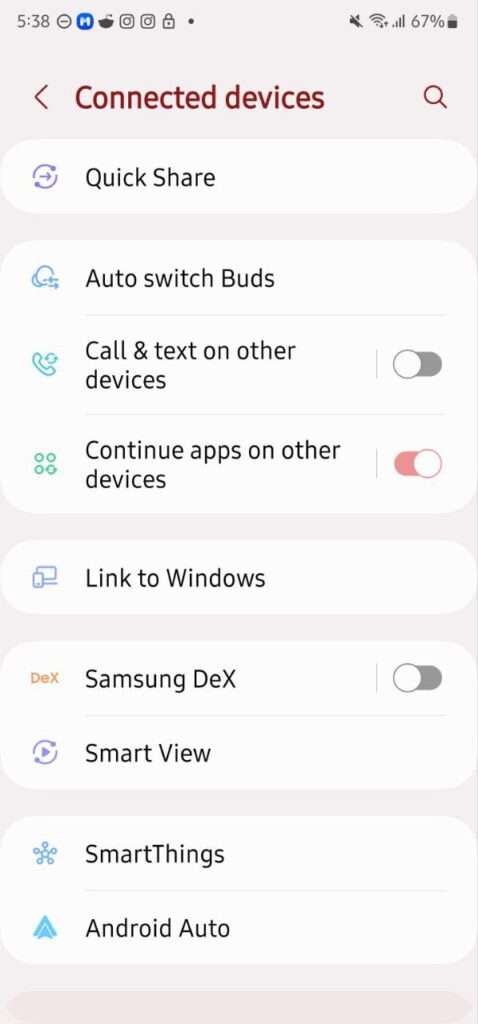
Modes and Routines:
The modes and Routines option in Settings is also new to Samsung One UI 5.0 devices, which is created by removing the Bisby Routines in the Advanced settings. Here, you can add, remove, and edit a variety of modes and routines.
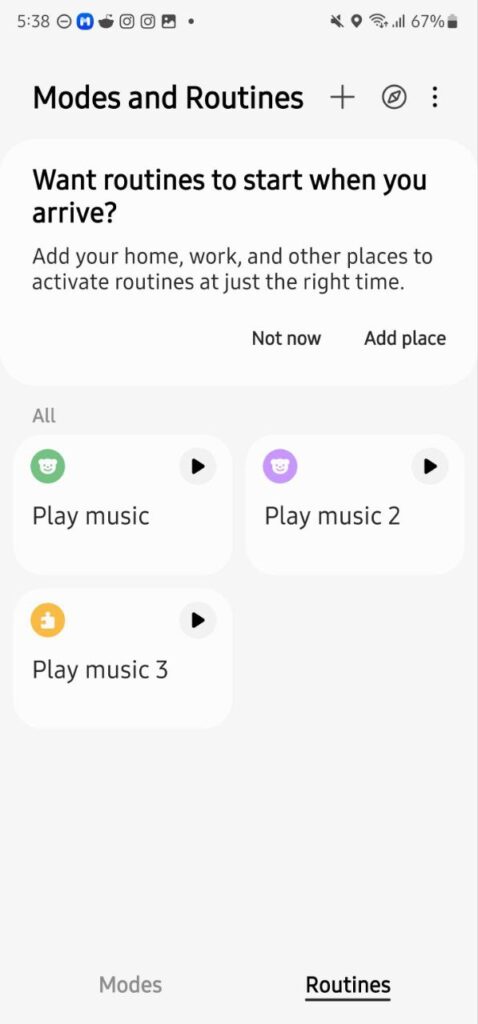
Sound and vibration:
Next, there’s the Sound and vibration section, which lets you customize the ringtones, vibration pattern, separate app sound, and more. A new “Temporary mute” toggle has been added with One UI 5.0, which is just below the Sound mode.
Notifications:
This section is also changed a lot. There are no highlighted options for Brief and Detailed Notification styles. However, you can find these features inside. In addition, there is an App notification option, where you can enable or disable every app notification.

Display:
Coming to the Display section. It carries two new options including Screen resolution which lets you choose whether you want HD+, FHD+, or WQHD+ display and Camera cutout where you can decide whether you want to show or hide camera cutout while using a specific app.
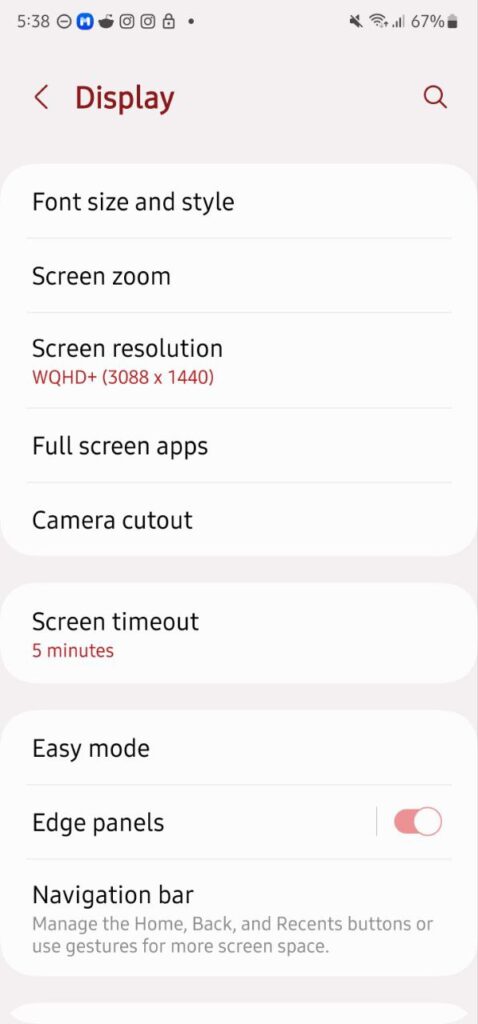
Wallpaper and style:
Notable changes can be seen in Wallpaper and style section as well. Instead of My wallpapers, Gallery options, Lock screen wallpaper services, and Explore more wallpapers options, there’s a new “Browse my wallpaper section”, which itself has substantial improvements.
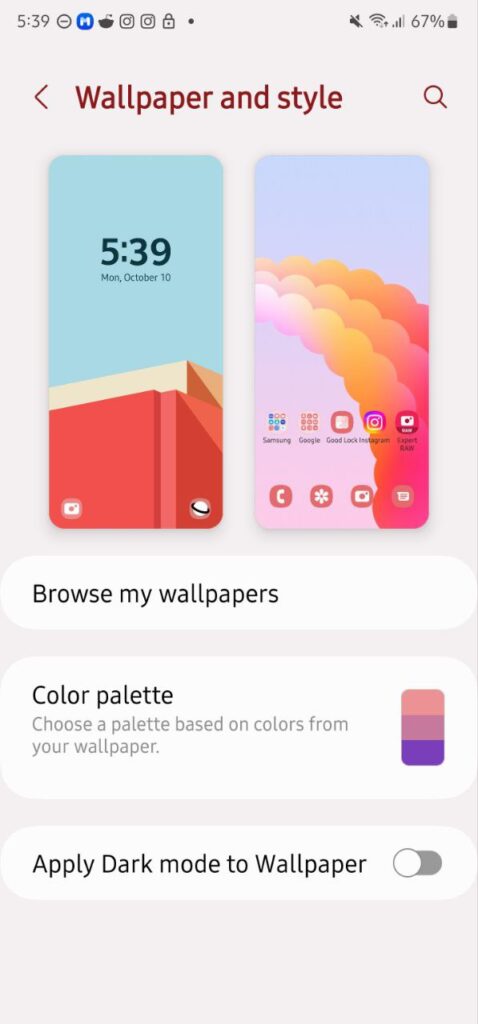
Themes:
It’s the same as the previous One UI, when you tab on it, it will direct you to the Themes sections.
Home screen:
This is also similar to the One UI 4.1. However, besides the Hine apps, it has a “Hide apps on Home screen and Apps screens” option.
Lock Screen:
When you enter the Lock screen section, you will notice a new UI. You will find the options to edit the Lock screen and Widgets and a Touch and hold to edit feature which will let you directly customize the lock screen. The Wallpaper service section has been removed while Hide content and Notifications to show options have been added.

Security and privacy:
Another major change on the Settings page. One UI 5.0 has combined Biometrics and security and Pricy sections into one. However, you will find almost similar features inside, the Ui has obviously changed.
Location:
You can turn on/off the Locations, allow/deny specific app location permission, etc.
Safety and emergency:
There is a new Emergency sharing feature in the section, which lets share messages, location, or a warning if your phone is almost out of battery.

Accounts and backup:
It lets you manage your account, backup and restore data bring data from old devices, and others.
Google:
Here, you can manage Google. You can play with the settings such as autofill OTP and passwords, backup, Find my devices, etc.
Advanced features:
Many of its features have been shifted to Connected devices sections. Bixby routines have also been placed.

Digital Wellbeing and Parental controls:
Inside, you can manage your daily, weekly, or monthly routine. You can see which apps you have for the amount of time, set goals, set app timers, and more.
Battery and device care:
It now has Scan needed, Auto optimization, and Maintenance mode features to further protect your phone’s battery.
Apps:
Same as the older. You can manage Samsung app settings, Choose default apps, reset app preferences, and more.
General management:
One UI 5.0 adds a new App languages feature that lets you select a different language for a specific app.

Accessibility:
There is new Spoken assistance, which has options like Speak keyboard input aloud, Audio description, Bixby Vision for accessibility, and Voice label.
Software update:
No change noted. You can download and install new updates from here as well as change some update downloading settings.
Tips and manual:
It shows you the latest and hidden features of your current One UI.
About phone:
This section now shows the picture of your smartphone. Alongside, it has all the usual information about your phone.
One UI 5.1
Breaking: Samsung Galaxy A14 5G gets One UI 6.1 update

Samsung has initiated the release of Android 14-based One UI 6.1 update for the Galaxy A14 5G smartphone. The update is rolling out in some Asian countries including India and Indonesia.
One UI 6.1 update for Samsung Galaxy A14 5G smartphone arrives with One UI build version A146PXXU7DXD3 and an installation package size of 1.6GB. The update is rolling out gradually so it may take hours or days to reach all models.
The update introduces a bundle of enhancements for the Galaxy A14 along with the April 2024 security patch. Notably, it lacks the Galaxy AI features of flagships but comes with amazing capabilities.
Users can now copy and paste objects between images, enjoy improved image clipping, and search within the Gallery app. The video editor allows for playback speed adjustments and project exports for cross-device editing. It also brings new lock screen widgets, customizable alarm alerts with AR Emoji, revamped Calendar app settings section, and more.
Overall the update enhances the Galaxy A14 5G experience with creative editing tools, personalization options, and security enhancements to make it a more versatile and secure device.
To install and install the update, open Settings>> Software Updates >> Download and install.

Stay up-to-date on Samsung Galaxy, One UI & Tech Stuffs by following Sammy Fans on X/Twitter. You can also discover the latest news, polls, reviews, and new features for Samsung & Google Apps, Galaxy Phones, and the One UI/Android operating system.
Do you like this post? Kindly, let us know on X/Twitter: we love hearing your feedback! If you prefer using other social platforms besides X, follow/join us on Google News, Facebook, and Telegram.
One UI 5.0
Samsung releases One UI 5.1.1 update for Galaxy Z Flip 5G

Samsung Galaxy Z Flip 5G smartphone is finally getting the One UI 5.1.1 update, which brings many improvements and new features to the device. The update is rolling out for locked variants in the US.
One UI 5.1.1 update for Samsung Galaxy Z Flip 5G comes with One UI build version F707USQU6IWI1 in the US. The latest firmware installs the August 2023 security patch to improve the system security and stability of the device.
Users who have received the notification on their smartphone can get the update through Settings >> Software Update >> Download and Install.
One UI 5.1.1 update for Galaxy Z Flip 5G
Based on Android 13, One UI 5.1.1 enhances the multitasking experience by showing better app previews on the Recents screen, allowing easy switching from pop-up view to split screen, and restoring pop-ups snapped to the edge of the screen.

The update also improves the Flex mode, which lets users use more apps with the Flex mode panel, customize the toolbar, and access improved media controls. It also introduces a new Quick Share feature, which enables users to share files with their contacts anytime and anywhere, and also protect their private content by setting expiration dates and preventing resharing.
Moreover, this major update also improves the Samsung Health app, which provides better sleep coaching, more meaningful sleep data, skin temperature measurement during sleep, better workout summaries, and enhanced rewards and badges.
Aside from this, the update also enhances the Camera and Gallery apps, which offer more date and time styles for watermarks, enhanced remaster previews, easier effect adjustments, and copy and paste effects. It adds some additional changes, such as drag and drop with two hands, app cache clearing, and enhanced memory management.
Good Lock
Download the latest Good Lock apps/modules on your Galaxy – One UI 6/5.1.1

Samsung Good Lock is a crucial part of One UI, especially for consumers who love smartphone customization. With each new One UI iteration, Samsung brings fruitful apps, plugins, and modules to Good Lock in order to take the personalization experience to the next level.
Follow our socials → Google News, Telegram, X (formerly Twitter), Facebook
The Android 14-based One UI 6 Good Lock could come with a handful of new plugins as part of making the application even more useful. Although all Good Lock plugins are not available for Galaxy consumers worldwide, you can take advantage of the remaining ones.
One UI 5 Good Lock update radically redesigned the overall look of the application, dividing the modules into two sections – Make Up and Life Up. The first section includes apps and services useful for personalization, while the second part consists of experimental Android tools.
Below, you can check brief info about plugins as well as download links from Galaxy Store and APKMirror.
Theme Park
- You can create and apply themes easily and quickly
- Download – Galaxy Store | APK
Pentastic
- Apply various styles to the S Pen
- Download – Galaxy Store | APK
Wonderland
- Allow creating 3D motion wallpaper with various effects
- Download – Galaxy Store | APK
LockStar
- Customize and create a new lock screen and Always on Display.
- Download – Galaxy Store | APK
KeysCafe
- Set the keyboard optimized for you and try creating your one unique animation sticker.
- Download – Galaxy Store | APK
NavStar
- Conveniently organize the navigation bar and gesture mode.
- Download – Galaxy Store | APK
Home Up
- Enjoy the improved One UI Home experience.
- Download – Galaxy Store | APK
ClockFace
- You can configure many different clock styles on the lock screen and AOD and customize the clock however you want.
- Download – Galaxy Store | APK
QuickStar
- Redesign your Quick Panel UI
- Download – Galaxy Store | APK
Nice Shot
- Use the screenshot and screen recording features more conveniently
- Download – Galaxy Store | APK
NotiStar
- Manage the notification history easily
- Download – Galaxy Store | APK
Edge Touch
- Adjust settings for touch on edge screen easily
- Download – Galaxy Store | APK
NiceCatch
- You can customize Sound, Vibration, and screen history.
- Download – Galaxy Store | APK
One Hand Operation +
- Use your phone or tablet easily with your thumb.
- Download – Galaxy Store | APK
Routines+
- Various features have been added to Bixby Routines, allowing you to create more powerful routines.
- Download – Galaxy Store | APK
MultiStar
- Experience the improved Multi Window
- Download – Galaxy Store | APK [New update]
SoundAssistant
- Expand Audio System settings and increase convenience
- Download – Galaxy Store | APK
Camera Assistant [One UI 5 or higher]
- Customize your own camera settings to your preference
- Download – Galaxy Store | APK
RegiStar [One UI 5 or higher]
- Customize your smartphone’s home settings, search options, history, back taps, and more.
- Download – Galaxy Store | APK
DropShip [One UI 5 or higher]
- Easily share files between devices running Android, iOS, and the Web.
- Download – Galaxy Store | APK
Galaxy to Share [One UI 5 or higher ]
- Share your own created personalization settings of various Good Lock modules
- Download – Galaxy Store | APK












