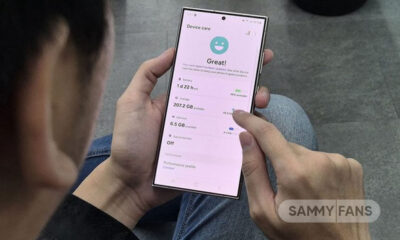Issues
Samsung batteries are swelling both in new and old phones, it’s bad [Update: Response]

Original story published on Sep 28, update mentioned at the bottom…
Aging Samsung phones reportedly have swelling problems with batteries which cause a popped-up back panel, similar to a bump rear side. In electronics devices, battery swelling is a serious concern as it leads to critical damage, even death sometimes.
We are well aware of the Galaxy Note 7 explosion, which can’t be vanished from the history of Samsung. Meanwhile, the older Samsung phones, such as the Galaxy S20 series and older ones, seems to be affected by a serious issue – swelling of batteries over time, and the ratio of damage is higher than other vendors.
Join Sammy Fans on Telegram
Spotted and explained by popular YouTuber Mrwhosetheboss, the video showcases various aspects of the battery swelling problem and possible reasons. Arun discovered that the batteries of Galaxy phones are getting swelled to a level where the rear panel popped up by leaving the bond as soon as they get old.

Follow Sammy Fans on Google News
Well, the company has not yet given a satisfactory reply on the matter when the YouTuber reached the support team, while we recommend you to check the battery status if you also owned a Samsung phone, which is now older than 1 to 2 years.
After spotting the issue on his multiple Samsung phones including the Galaxy S10 and Z Fold 2, Arun managed to find clues that other people are also victims of battery swelling. And from his collection, all Galaxy phones launched before the Galaxy S20 series have this swollen battery issue.

This issue becomes disastrous when smartphones from other Android makers are not affected by battery swelling, raising questions on Samsung’s tests another time. Mrwhosetheboss talked to MKBHD, who revealed that his Samsung phones’ batteries got swelled once he stopped using them and packed them in the box.
Moving ahead, the video mentions a discussion with JerryRigEverything who is famous for his tough durability tests of smartphones. Zack explained how a battery works and the changes that happen while charging or using the power in a normal state – it’s all about anode, cathode and separator.
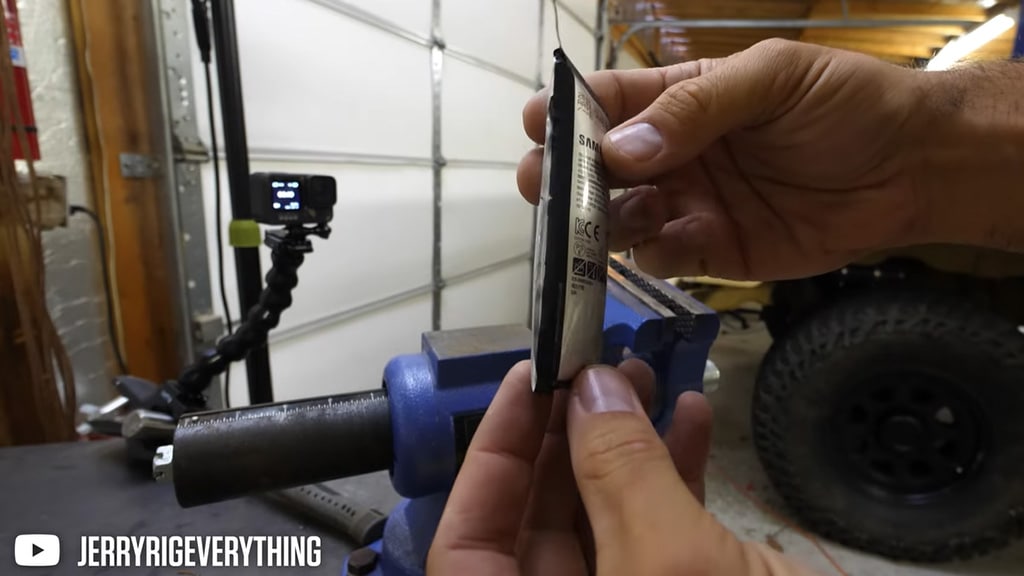
The YouTuber didn’t get any explanation from Samsung after 52 days of reporting the issue of battery swelling on his three Galaxy devices. However, the documents mentioned in the video suggest Samsung may be investigating the problems in affected units.
To our readers, we recommend checking if there’s any sign of battery swelling on their old and new Samsung phones and tablets. In case you face the same problem, must visit a nearby Samsung service center as a priority even if your phone is out of warranty.
Update 1: Sep 30
Mr Arun received a status update on the battery swelling issue of three Samsung smartphones. According to him, the company informed him that:
“We are aware of this matter and are looking into further technical assessments. We encourage customers with questions regarding their Samsung device to contact their local Customer Service representative.”
| Source |
Issues
Samsung offers solution for One UI 6.1 Gallery video playback issue

Samsung Galaxy users have reported a playback issue with video editing using the Gallery app after installing the One UI 6.1 update on their devices. It’s causing inconvenience for Galaxy users and disrupting the usability of edited videos on their devices.
The Korean Tech giant is aware of the playback issue with Samsung Gallery videos on One UI 6.1 devices and is planning to release a software update to fix it. Additionally, a company moderator has provided the reason behind its occurrence.
He has mentioned that the issue specifically occurs when videos shot with the ‘Auto FPS’ feature enabled in the Camera app may stutter or cut out during playback after editing.
To resolve this problem, Samsung recommends disabling the ‘Auto FPS’ feature in your Camera settings. This ensures that videos shot without the ‘Auto FPS’ setting will play smoothly even after being edited in the Gallery app.
To deactivate this feature, you just need to open the Camera app >> tap the settings icon located at the top left corner of the screen >> inside the settings menu, find the ‘Auto FPS’ option >> switch it to ‘Off’.
Samsung is also planning to release a fix with a new software update. Users are encouraged to install this update promptly when prompted on their devices.
You can check the update by going to the Settings app on your Galaxy device >> Scrolling down and selecting ‘Software Update >> Tapping the ‘Download and Install’ option.
By following these steps, Galaxy users can ensure a smoother experience when editing and playing back videos on their devices.

Issues
Update Samsung Bixby app now to resolve brief responses issue

Are you experiencing issues with Bixby on your Samsung Galaxy device? If yes, you are not alone, as several Galaxy users have reported issues with Bixby such as it responding briefly and then ending immediately. This issue could be due to outdated software and its related language pack.
Samsung has acknowledged this issue where Bixby suddenly stops responding. In addition, a Samsung community moderator has shared a solution for this issue.
The moderator suggests keeping both the Bixby app and its voice recognition language pack updated for smooth operation and error-free performance. If you are using an older version of Bixby, update it immediately to version 3.3.54.0 or later to address various issues.
Users can easily update the Bixby app through Galaxy Store, the steps given below.
- Open the Galaxy Store app on your Samsung device.
- Search for “Bixby” in the app’s search bar and hit enter.
- Select the Bixby app from the search results to view its details.
- If there’s an update available, you’ll see an option to update the app. Tap on it and follow any instructions to complete the update.
By following these steps to update the app through the Galaxy Store, you can ensure the smooth functioning of your Samsung Galaxy’s Assistant. Make sure that you also update the language pack used for voice recognition along with the Bixby app.

Issues
Samsung offers temporary solution for Internet screen adjustment issue

Samsung recently released a new update for Galaxy devices with version 26.0.0.52. Users are facing some issues after installing this update.
Users have reported that the screen does not adjust properly when the keyboard is active, often hiding important information. Specifically, this issue occurs when the ‘Hide status bar’ feature is enabled.
Samsung is aware of this issue and is actively working on app updates to comprehensively resolve this issue. At the same time, a community moderator has suggested a solution to temporarily resolve this issue.
To resolve this issue, the ‘Hide status bar’ setting within the Samsung Internet app needs to be disabled. For that, you just need to follow a few easy steps:
- Visit the Samsung Internet app on your Galaxy smartphone
- Click on the More icon located at the bottom bar.
- Now, tap on the Settings.
- Locate the Layout and Menus option and tap on it.
- Here you can see the Hide Status Bar option, tap the toggle to turn it off.
After following these steps, this issue will be resolved to some extent. Moreover, Samsung assures users that an upcoming app update will further address this issue. The company aims to enhance the overall usability and functionality of the Samsung Internet experience.
Users are encouraged to update their Samsung Internet app to the latest version via the Galaxy Store and stay tuned for new updates.