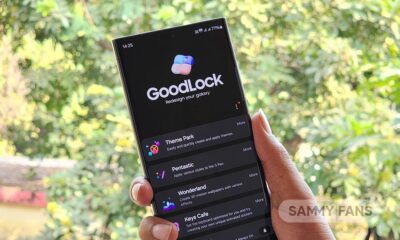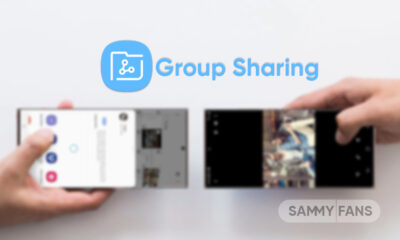Issues
[Issue] Samsung Galaxy S22 users aren’t receiving text messages on Verizon, T-Mobile

Some Samsung Galaxy S22, Galaxy S22 Plus, and Galaxy S22 Ultra smartphone users are reported having issues in receiving text messages. Mainly, the issue is reported by the Galaxy S22 series consumers having a carrier branded unit on Verizon, T-Mobile and AT&T.
The text messages issue emerged on Samsung Galaxy S22 models post-September 2022 security patch installation on various networks. Meanwhile, several users reported that a simple reboot fixes the text messages issue, while the pending ones come as a crowd after restarting the phone, spotted by PiunikaWeb.
Join Sammy Fans on Telegram
More specifically, the issue doesn’t occur regularly, while the users stop receiving text messages randomly. Once restarted, all the pending messages arrive in bulk, hinting that there’s any functional error with the September 2022 security patch.
Follow Sammy Fans on Google News
Apart from the Galaxy S22 series, some Galaxy S21 owners were also victims of such issues with text messages a few months back. Some consumers managed to clear the app cache and data to get rid of the problem but it didn’t solve until the device got restarted.

Talking about temporary fixes for the issue, consumers having Galaxy S22 locked on AT&T or T-Mobile can toggle SIM cards on/off through the SIM card manager function. Earlier, some carrier-locked Galaxy devices got two bloatware apps alongside the security patch.
Samsung debuted its September 2022 security patch earlier this month, and the Galaxy A52 also received the October patch with One UI 5.0 Beta. So far, the US network carriers have not acknowledged the issue with text messages, however, we are dreaming a fix OTA as soon as possible.
Issues
One UI 6.1 bans deleting Secure Folder, Samsung’s working on fix

Users of Galaxy smartphones running Samsung‘s One UI 6.1 have reported that they are unable to delete the Secure Folder app after installing its update. This issue is mainly affecting flagship devices that recently received the One UI 6.1 update. Due to this issue, users are not able to use this app at their convenience.
However, Samsung has acknowledged the issue with the Secure Folder app in its latest One UI 6.1 update. This issue affects several flagship devices including the Galaxy S23 series, Galaxy S23 FE, Galaxy Z Fold 5, Galaxy Z Flip 5, and Galaxy Tab S9.
According to the community moderator, the issue occurred while integrating the latest Google security policies, resulting in the distribution of a non-deletable version of the Secure Folder app, specifically version 1.9.10.27.
The Korean tech giant is preparing to release a fix to address this problem. Users will be able to download the updated app through the Galaxy Store. To update, simply open the Galaxy Store, search for ‘Secure Folder’, and select the update option.
Users are encouraged to update their Secure Folder app as soon as the new version is available to maintain optimal performance and security of their personal data.
2 One UI 6.1 features that will extend battery life of Samsung devices after enabling
Stay up-to-date on Samsung Galaxy, One UI & Tech Stuffs by following Sammy Fans on X/Twitter. You can also discover the latest news, polls, reviews, and new features for Samsung & Google Apps, Galaxy Phones, and the One UI/Android operating system.
Do you like this post? Kindly, let us know on X/Twitter: we love hearing your feedback! If you prefer using other social platforms besides X, follow/join us on Google News, Facebook, and Telegram.
Issues
One UI 6.1 folder background issue to be resolved in next Home Up update

One UI 6.1 update offers several new features and Galaxy AI for the Galaxy S23 series as well as some unexpected bugs and changes, particularly in the way folder backgrounds are displayed. But the good news is that Samsung will fix the One UI 6.1 folder background issue with the next Home Up update.
Previously, with One UI 6.0, users had the option to adjust the background blur to a near-transparent 1% using the Home Up Good Lock app feature. However, the recent upgrade to One UI 6.1 has resulted in an unexpected opacity of folder backgrounds.
Users have reported that despite attempts to turn the Home Up feature off and on like a reset, the folder background remains unaffected and completely opaque. This is different from the Apps screen, which still responds to adjustments in HomeUp settings.
In response to these concerns, a community moderator has confirmed that a solution is underway with a new update of the Home Up app. The next update of this Good Lock module will resolve the non-responsive background blur control issue for folders. The update is expected to be available soon and will restore the customization options that users have been missing.

Stay up-to-date on Samsung Galaxy, One UI & Tech Stuffs by following Sammy Fans on X/Twitter. You can also discover the latest news, polls, reviews, and new features for Samsung & Google Apps, Galaxy Phones, and the One UI/Android operating system.
Do you like this post? Kindly, let us know on X/Twitter: we love hearing your feedback! If you prefer using other social platforms besides X, follow/join us on Google News, Facebook, and Telegram.
Issues
Samsung One UI 6.1 battery draining haunts Galaxy Z Flip 5, Fold 5 users

Android 14-based One UI 6.1 update for Samsung‘s Galaxy Z Flip 5 and Z Fold 5 introduced new features and Galaxy AI in late March 2024. Along with these new One UI 6.1 features, Galaxy Z Fold 5 and Flip 5 users are also experiencing some issues, one of which is battery draining.
Users have noticed that after the One UI 6.1 update, their phone’s battery does not last long. Although Samsung has not yet officially acknowledged the problem, it has become noticeable through user discussions on various online platforms, including Samsung’s community forum and Reddit.
Follow our socials → Google News | Telegram | X/Twitter | Facebook | WhatsApp
It’s common for new software updates to cause unexpected problems, and companies usually release further updates to resolve them. However, Samsung is currently not aware of this issue nor has provided any solution, but hopefully, the company will fix the battery drain issue in a future update.
Till then, you can enable these two features on your One UI 6.1 running Galaxy Z Fold 5 and Galaxy Z Flip 5 smartphones to extend battery life if you are also facing draining issue.
Battery Protection:
Open Settings menu >> Tap on the Battery option >> Select Battery Protection feature >> Turn it on by tapping on the toggle.
Process Data Only On Device
Visit Settings >> Tap on the Advanced Settings >> Click on Advanced Intelligence >> Select the ‘Process Data Only On Device’ option >> Tap on the toggle to turn it on.
2 One UI 6.1 features that will extend battery life of Samsung devices after enabling