Updates
T-Mobile expands Samsung Galaxy Z Fold 3 One UI 4.1.1 (Android 12L) update in the US
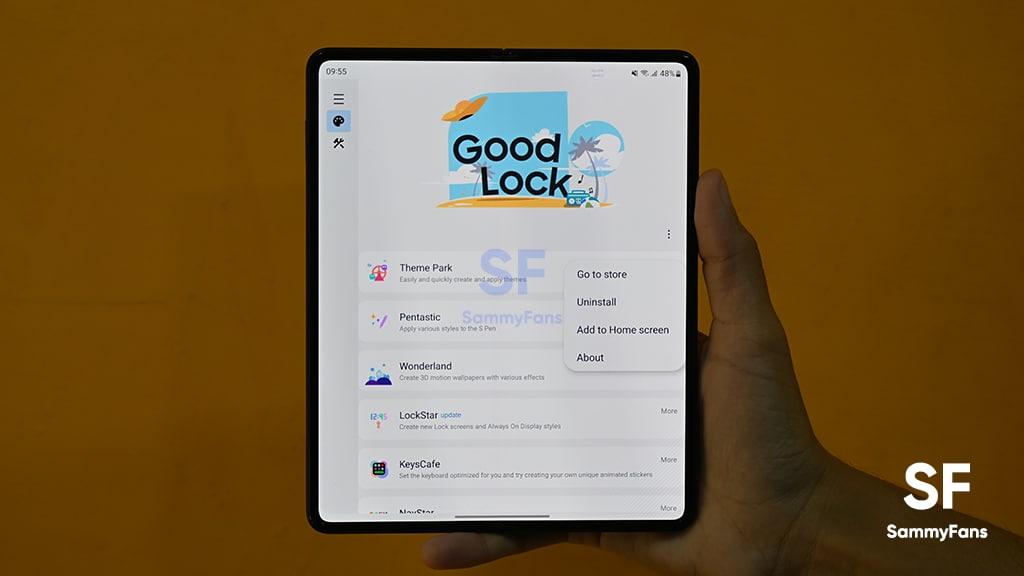
T-Mobile is rolling out the Samsung Galaxy Z Fold 3 Android 12L-based One UI 4.1.1 update in the US. This update brings a bunch of new features and enhancements for your large-screen device as well as installs the September 2022 Android security patch for system security and stability improvements.
According to the information, the Galaxy Z Fold 3 is getting the Taskbar feature with the One UI 4.1.1 update. It allows you to manage your favorite apps, work, switch between them, open apps on a split screen, and much more.
Join SammyFans on Telegram
In addition to this, the update further improves multitasking with two new swipe gestures – Swipe for split-screen view and Swipe for Pop-up view. Now you just need to enable the feature and swipe your screen to multitask.
Follow Sammy Fans on Google News
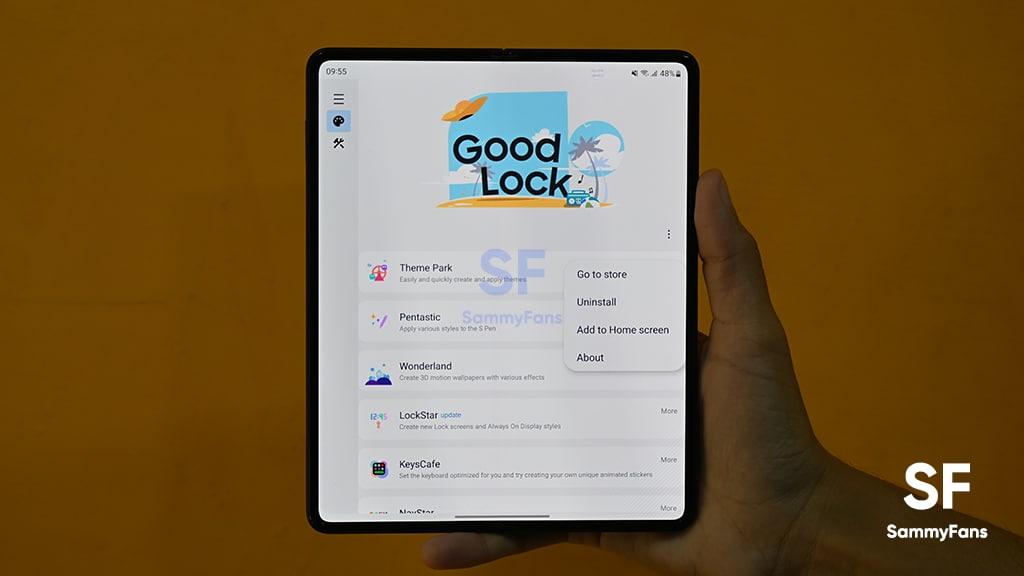
There are also notable advancements for the Samsung keyboard as it is now more customizable. You can rearrange emojis, stickers, and more by touching them as well as customize the spacebar row.
Other than these, the device gets Extract text from any image or screen feature, the ability to add different call backgrounds for each contact, a more powerful search in My Files, lock screen wallpaper collections, and much more.
If you are using a T-Mobile-locked Samsung Galaxy Z Fold 3 smartphone and want to take advantage of the new One UI 4.1.1 with Android 12L update, head over to Settings >> Software update >> Download and install to bring the fresh changes to your device.
For more information regarding the Android 12L-based One UI 4.1.1 features and changes, check out the complete changelog linked below:
Samsung
Samsung Galaxy Tab S9 series grabbing July 2024 update in Canada
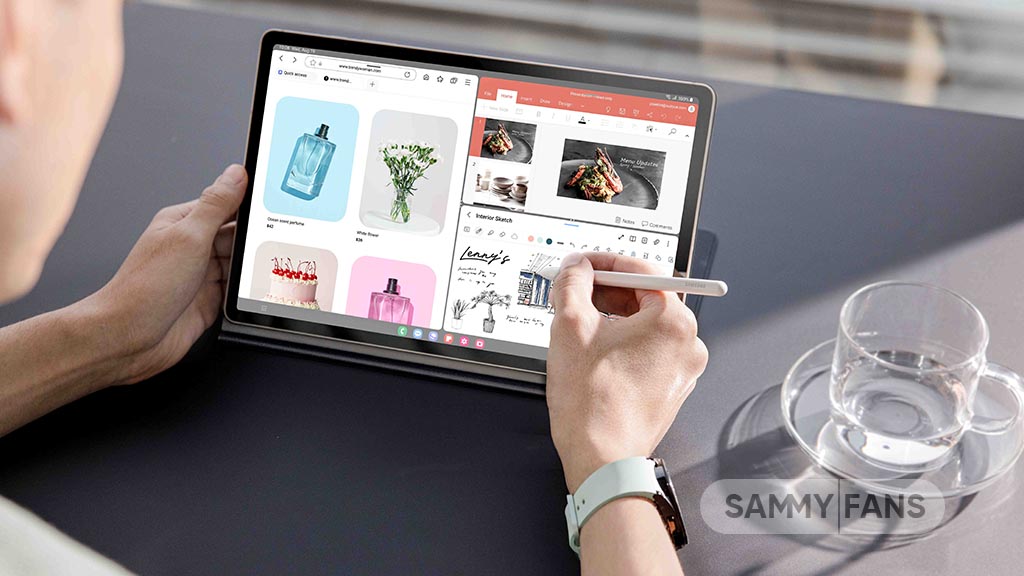
Samsung Galaxy Tab S9, Galaxy Tab S9 Plus, and Galaxy Tab S9 Ultra users are getting a July 2024 security update in Canada. This update is already rolled out for users in Europe and the company will soon make it available in more countries.
The company is dispatching the latest software update with system security improvements to keep your files and data safe on your phone. It also optimizes system stability to offer you uninterrupted and seamless functionality on your device.
July 2024 update fixes over 55 issues including 4 critical and 21 high-level vulnerabilities in Android, contributing 33 SVEs related to components like One UI Home, System UI, Secure Folder, and more, further enhancing device security.
Users of the Samsung Galaxy Tab S9, Galaxy Tab S9 Plus, and Galaxy Tab S9 Ultra in Canada can verify the July 2024 security update through the One UI build version ending with BXCG. The installation package size of this update is around 358.38MB.
You can check the update by navigating to the device’s Settings, then a Software update, and Download and Install. If you have received the update, install it now to get enhanced features.
Samsung Galaxy Tab S9 users will soon get One UI 6.1.1 update with a bunch of new features. Some of the highlighted features are Sketch to Image, AI Portrait Studio, Auto Zoom, enhanced Note Assist, Instant Full-screen translation, conversation mode for dual screen, Suggested replies, Photo Ambient, and more.
One UI 7 could bring new battery indicator to Samsung Galaxy
Samsung
Galaxy S23 FE, S21 FE, and A54 get July 2024 update in Brazil

July 2024 is going on and Samsung is regularly making the latest security patch available for more Galaxy devices. At the moment, the company is rolling out the July 2024 security update for Galaxy S23 FE, Galaxy S21 FE, and Galaxy A54 smartphones in Brazil.
In Brazil, the Galaxy S23 FE smartphone is getting the latest security update with version S711BXXS4CXF8 and an installation package size of 264MB. This update is already rolled out for users in India.
Users of the Samsung Galaxy S21 FE smartphones can verify the July 2024 security update through PDA version G990EXXSAFXG3. They have to download a 276MB package to install the update. The update is live in India, Europe, and the US.
Talking about Galaxy A54, the update is already available in the US and Korea. Now, the company is making it available in Brazil with One UI build version A546EXXS9CXG3 and an installation package size of 281MB.
The update enhances security and security by fixing over 55 issues. It includes fixes from Google for critical vulnerabilities in Android, ensuring that Galaxy devices are more secure against potential threats.
Samsung has also addressed a bunch of vulnerabilities mainly related to One UI Home, System UI, and Secure Folder, further improving device security. Beyond security, the update brings improvements in system stability, fixes bugs, and introduces enhanced features for better usability.
To install the July 2024 security update, users of Galaxy S23 FE, Galaxy S21 FE, and Galaxy A54 in Brazil can simply go to the Settings app, select Software Update, and choose ‘Download and Install’. This ensures that Galaxy owners can get an advantage from the latest improvements and security patches.
New Samsung Galaxy devices' updates in Brazil ##Samsung #Galaxy #OneUI pic.twitter.com/hb5XnEJ0fI
— Samsung Software Updates (@SamsungSWUpdate) July 26, 2024
Samsung
Samsung Galaxy S24 July 2024 update live in India

Samsung Galaxy S24, Galaxy S24 Plus, and Galaxy S24 Ultra users are getting the July 2024 security update in India. This update has already been rolled out in Brazil, Europe, South Korea, Australia, and the US.
July 2024 security update for the Samsung Galaxy S24 series in India can be identified through One UI build versions mentioned below.
- S921BXXS3AXFC – Galaxy S24
- S926BXXS3AXFC – Galaxy S24 Plus
- S928BXXS3AXFC – Galaxy S24 Ultra
The installation package size of this update is around 530MB. This update enhances the security and stability of the Galaxy S24 smartphone by fixing a bunch of issues. These issues are mainly related to One UI Home, System UI, and Secure Folder, further improving device security.
Notably, the patch fixes 4 critical and 21 high-level vulnerabilities in Android and 33 SVEs from Samsung. In addition, the update improves some functions and enhances performance.
Samsung Galaxy S24 Ultra July 2024 security update – India #Samsung #GalaxyS24 pic.twitter.com/3wwEqFIhQM
— Samsung Software Updates (@SamsungSWUpdate) July 25, 2024
If you have received the notification of the update then install it now to get a bug-free experience. You can also check the update by visiting the Settings app on your smartphone and opening the Software Update section.
Now, click on the Download and install option. If any update is available, you can follow the on-screen instructions to install the update on your Galaxy smartphone.
Samsung Galaxy S24 Plus running One UI 7
Earlier this month, Samsung Galaxy S24+ was spotted on the GeekBench platform running Android 15 with One UI 7. It achieved a single-core score of 2114 and a multi-core score of 6616, indicating the development of next-level capabilities.












