Samsung
How to backup your Galaxy phone using Samsung Cloud

In case you may have lost your phone’s data due to any kind of incident such as an issue-packed software update, you are familiar with the pain. Meanwhile, you can get all the data back even after losing it from your phone, if you are regularly creating a backup of your phone.
This post will explain how to back up all of the data on your Samsung phone, including photos, videos, contact details, messages, files, notes, music, and more. To be able to accomplish this, you must have a Samsung account. Let’s start now.
Join SammyFans on Telegram
What is Samsung Cloud?
You can back up your data to Samsung servers using Samsung Cloud, a cloud storage service. It lets you back up a variety of things, including your contacts, call history, SMS messages, apps, home screen, calendar, and clock.
It has some restrictions but is otherwise the same as Google Drive. Previously, Samsung Cloud could back up anything, but in 2021 the company stopped providing support for the service’s Gallery Sync and My Files.
Your photographs, videos, and device documents can no longer be backed up on Samsung Cloud as a result. Basically, Samsung Cloud is only going to save little amounts of data.
Follow Sammy Fans on Google News

How to Backup Galaxy using Samsung Cloud
Let’s back up everything that Samsung Cloud can support. Simply follow the steps below to complete it; it’s quite simple:
- Go to Settings then Accounts and backup on your phone.
- Tap Back up data under Samsung Cloud.
- Turn on the toggle switches on the next screen to pick whatever you wish to backup.
- When the backup is finished, tap Back up now. It is advised against using your phone during this procedure.
Let’s know what all the things Samsung Cloud allows us to create a backup for.
You can backup the following data with Samsung Cloud:
- Call and message history on the phone
- Messages, text messages, and multimedia messages
- Names, phone numbers, email addresses, groups, and birthdays of contacts
- Event, task, and deadline calendar
- Alarms, world clocks preserved, timers
- Settings that include ringtones, associated Bluetooth devices, always-on display preferences, accessibility preferences, Samsung Keyboard preferences, stored Wi-Fi networks, and accessibility.
- Wallpaper, layout, and Samsung Dex options on the home screen
- APK files, app settings, and data for compatible programs but only Samsung apps.
- Voice recorder: audio samples are preserved
One UI Watch
One UI 6 Watch Beta 4 rolling out to Galaxy Watch 6, Watch 5, and Watch 4 series

Samsung has announced the One UI 6 Watch Beta 4 update for Wear OS smartwatches. This update is available for the Galaxy Watch 6, Galaxy Watch 5, and Galaxy Watch 4 series. It includes several improvements based on user feedback to make your watch perform better and more reliably.
One UI 6 Watch Beta 4 update brings new support and several enhancements. It improves the overall system stability and performance for smoother watch operations. Also, battery life has also been improved, so you can expect to get more use between charges.
Moreover, the performance of applications has been optimized for faster and more reliable operation. It also addresses network connectivity issues to make it easier for your watch to stay connected.
Furthermore, the update introduces Global Always-On Display (AOD) support to provide important information even when the screen is off.
The fourth beta update also contains a minor issue with the ‘Show last app’ setting. The default value has changed, which might affect users who previously set it to the ‘Not used’ or ‘Within 5 seconds’ option. If you notice that your setting isn’t being applied correctly, simply go to the Settings menu and select your preferred option to fix the problem.
Users of Galaxy Watch 6 series can verify the latest beta update through version ending with ZXG6, while Galaxy Watch 4 and Galaxy Watch 5 users are getting it with version ZXG7.
To install the update on your Galaxy Watch, go to Galaxy Wearable on your smartphone, then navigate to Galaxy Watch >> Watch settings >> Watch software update >> Download and install. This will allow you to install the latest beta version. Before updating, make sure to back up any important data on your watch.

Samsung
Samsung Galaxy Tab S9 series grabbing July 2024 update in Canada
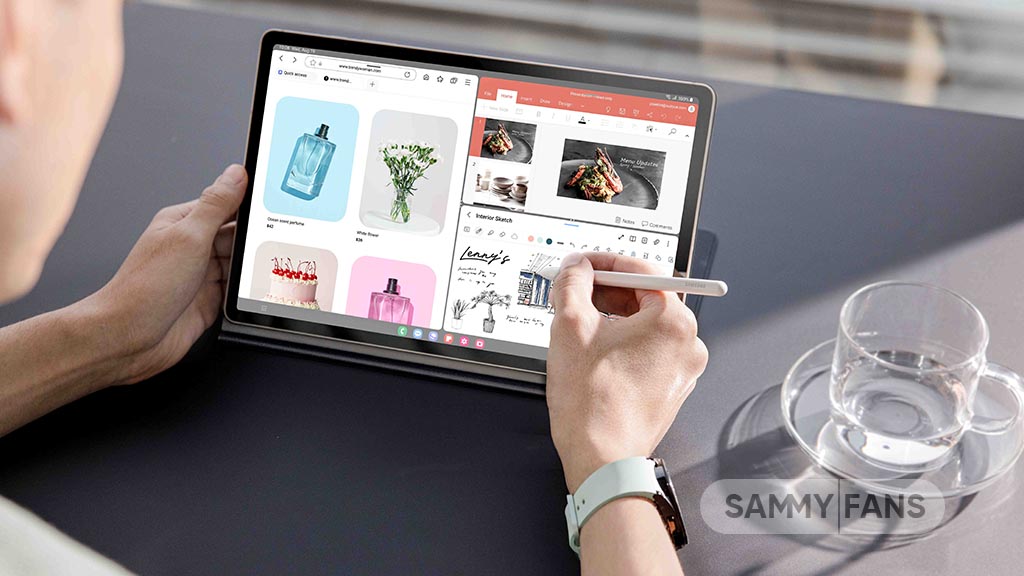
Samsung Galaxy Tab S9, Galaxy Tab S9 Plus, and Galaxy Tab S9 Ultra users are getting a July 2024 security update in Canada. This update is already rolled out for users in Europe and the company will soon make it available in more countries.
The company is dispatching the latest software update with system security improvements to keep your files and data safe on your phone. It also optimizes system stability to offer you uninterrupted and seamless functionality on your device.
July 2024 update fixes over 55 issues including 4 critical and 21 high-level vulnerabilities in Android, contributing 33 SVEs related to components like One UI Home, System UI, Secure Folder, and more, further enhancing device security.
Users of the Samsung Galaxy Tab S9, Galaxy Tab S9 Plus, and Galaxy Tab S9 Ultra in Canada can verify the July 2024 security update through the One UI build version ending with BXCG. The installation package size of this update is around 358.38MB.
You can check the update by navigating to the device’s Settings, then a Software update, and Download and Install. If you have received the update, install it now to get enhanced features.
Samsung Galaxy Tab S9 users will soon get One UI 6.1.1 update with a bunch of new features. Some of the highlighted features are Sketch to Image, AI Portrait Studio, Auto Zoom, enhanced Note Assist, Instant Full-screen translation, conversation mode for dual screen, Suggested replies, Photo Ambient, and more.
One UI 7 could bring new battery indicator to Samsung Galaxy
Good Lock
Samsung will resolve Home Up Finder issue with upcoming software update
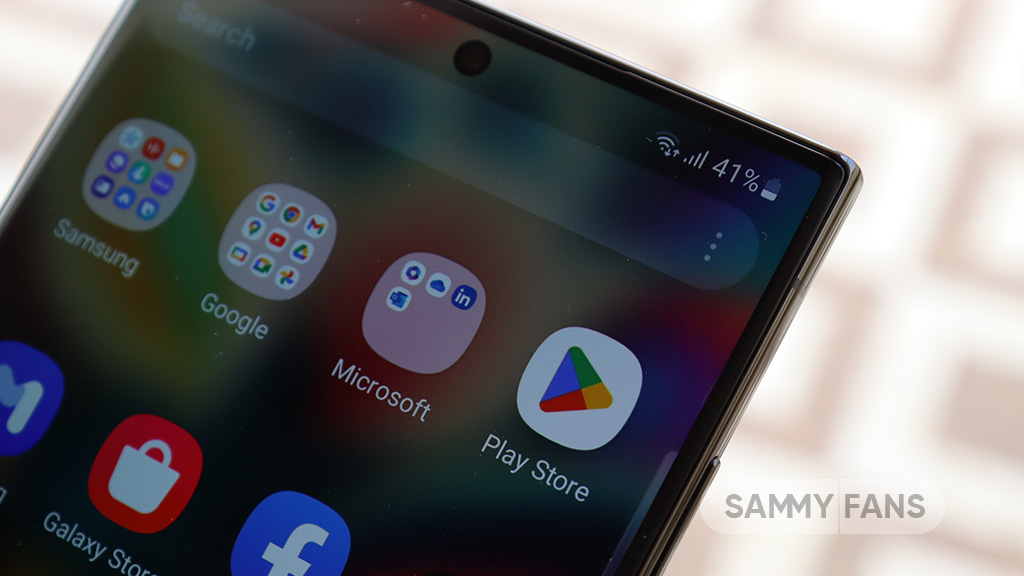
Samsung has confirmed that it will fix an issue with the Home Up Finder feature through a new software update. Some Galaxy users have been facing an issue where the Finder’s layout does not appear correctly on their screens.
According to the information, the Finder sometimes overlaps with the battery, network, sound, and clock icons at the top of the screen. This overlap can hide the search field or make it difficult to use.
Users have reported that this issue makes it hard to search for apps or use the Finder effectively. Samsung has recognized this issue and is working on a solution. The community moderator has announced that the company will release a software update to fix the layout of the Finder feature of the Home Up.

Moreover, Samsung has also apologized for the inconvenience the Home Up Finder issue may have caused and ensures users that the company will fix it. Users should keep their devices updated by checking for new software updates regularly.
Previously, the company added the long-awaited ‘Access Finder’ feature that makes it easier for users to find and open apps quickly. In addition, users now have a new ‘App Icon Setting’ for the customization of app icons.
Several Galaxy users are facing the issue after using the Finder feature of the Home Up Good Lock module. Fortunately, the company has confirmed to solve it with the upcoming software update.
However, Samsung has not provided a specific timeline for when this issue will be resolved. Users will need to wait for future software updates and official announcements from Samsung regarding the Finder bug.














