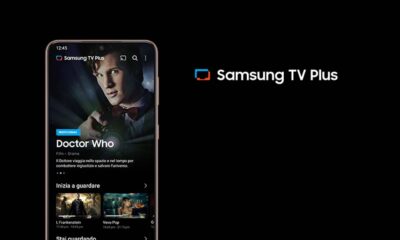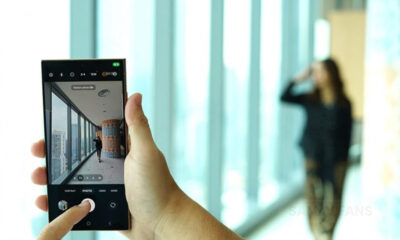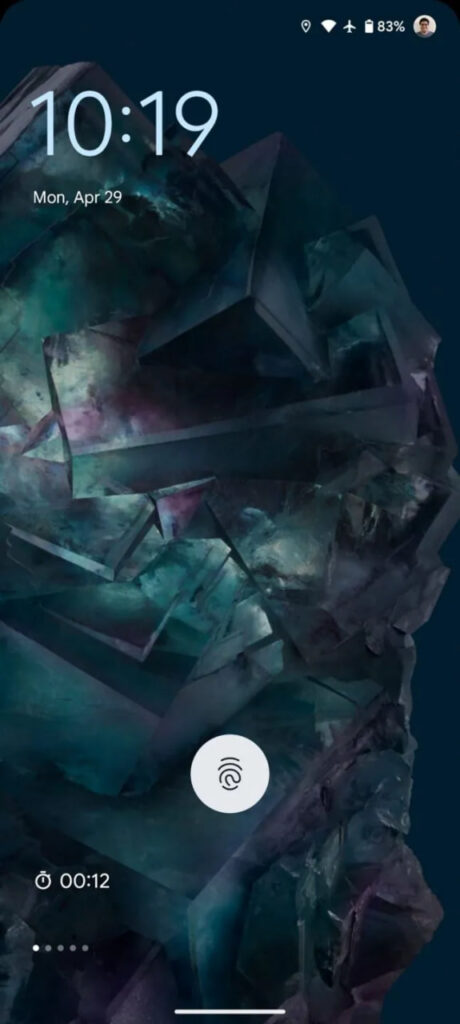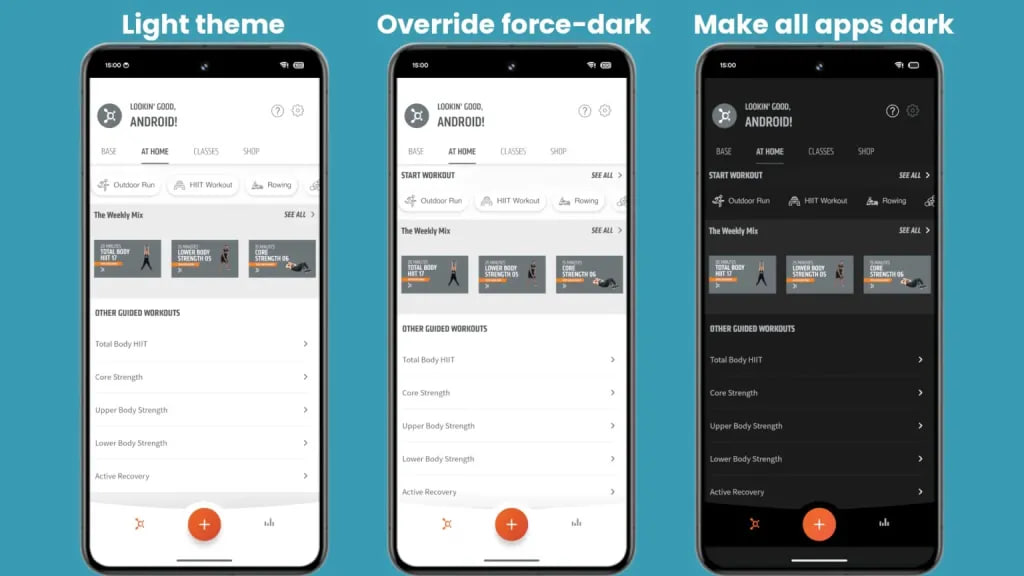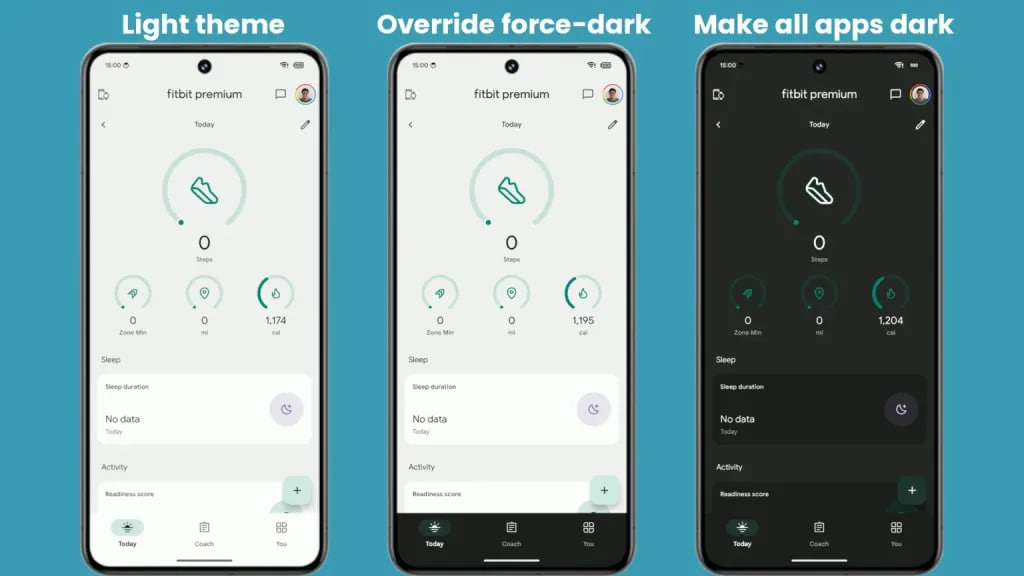Android
5 Android features that most of you might not know
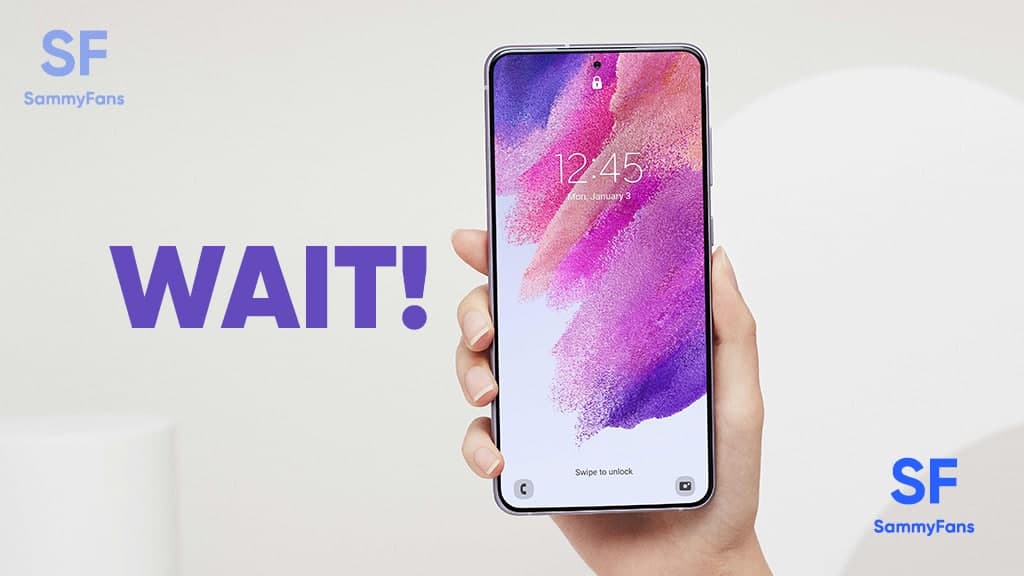
The Android operating system’s settings can be changed to customize your smartphone as per your requirements. In this article, we are highlighting 5 less-known features in this article for you to try out on your Android phone and become a Pro user.
Auto-unlock in car
You might want your phone to automatically unlock when you are driving a car. This would let anyone play their favorite music and open a map without needing to input a code.
Android is able to achieve this by identifying your car radio as a “trusted” Bluetooth device, which verifies your ownership of your phone.
Navigate to Security, Smart Lock, and Trusted devices from Settings’ Settings menu. After completing the short setup procedure, your phone will automatically unlock when it detects your car radio.
Download Sammy Fans App
Turn on Wi-Fi automatically
Whenever you’re out or about, turning off your Wi-Fi protects your phone’s battery and boosts security. However, Android 10.0 and 11.0 can automatically turn your phone’s Wi-Fi back on if there is a strong, reliable Wi-Fi network nearby that you have previously utilized.
Select Network & Internet, now Wi-Fi, next to the Wi-Fi settings from the Settings menu. Lastly, activate the toggle button labeled “Turn on Wi-Fi automatically.”
Join SammyFans on Telegram
Notifications priority
The most recent Android versions also allow you to give distinct notification types from a certain app a higher priority. For instance, on Gmail, you can select to receive a loud alert for critical emails and a quieter one for routine updates.
To select a specific app, open Settings, hit Apps & notifications, or touch Get all to see a list of all available apps. Choose Notifications to view them and set up various sounds for each, as different apps will offer different sorts of notifications.
Follow Sammy Fans on Google News
Switch between apps quickly
Instant switching between apps isn’t an Android setting, but it’s still a really helpful shortcut. One tap on the square sign in the navigation bar, which is the Preview button on Android 8.0, opens a tabbed view of all your open apps.
Double-tapping the button, on the other hand, causes you to instantly switch from the app you’re currently using to the one you were previously using.
On Android 11, however, there are no buttons, yet you can still switch between apps without any noticeable lag. To quickly move to the next opened app while still in an app, quickly swipe up from the bottom of the screen and then to the right.
Modify emoji mode
By clicking the emoji button to the left of the space bar, you can display emojis on the built-in Google keyboard for Android. But did you know that by simply pressing and holding on a specific icon, you may bring up emojis with varied skin tones or genders? This works with the majority of emojis that represent individuals or bodily parts, like a thumbs-up.
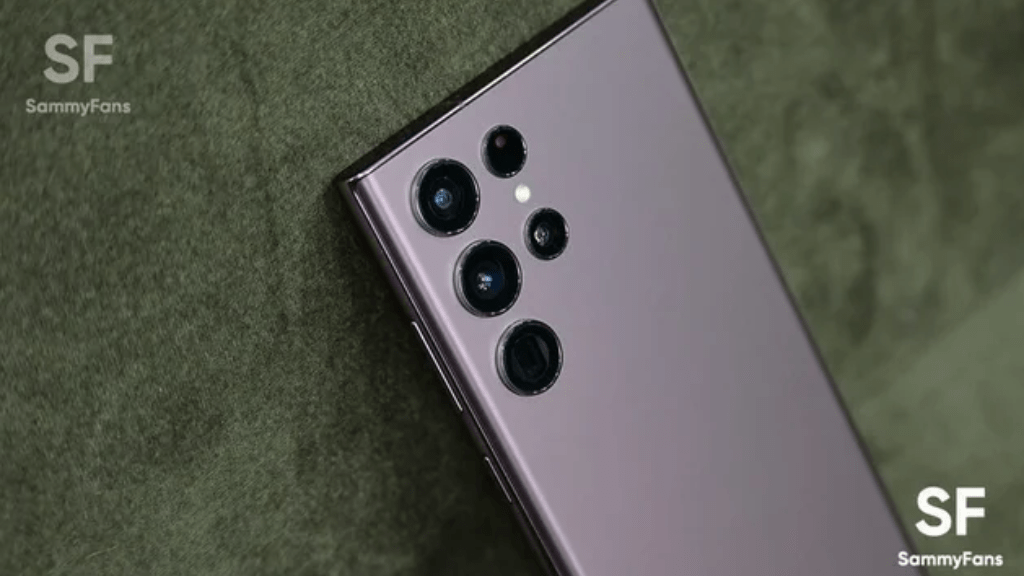
Android
Paid app brings Android 15 volume panel to your Samsung Galaxy

Are you a Samsung Galaxy or any other Android device user? And you are also eagerly awaiting the new volume panel UI of Android 15? Well, you don’t have to wait any longer as the Precise Volume app is here to elevate your experience with Android 15 volume panel UI. This third-party app provides a glimpse into the future of volume control on Android devices.
The new volume panel interface set to debut in Android 15 uses a fresh design with thicker pill-shaped sliders, collapsible, and animations to adjust volume levels. While Google has not officially released this major update yet, the Precise Volume app has brought this experience to users ahead of time.
Precise Volume app’s latest update adds an “Android 15 Preview” popup style as part of its Volume Button Override feature. This allows users to replace the stock volume panel UI with a new one closely similar to the upcoming Android 15 interface.
How to bring the Android 15 volume panel?
To experience the Android 15 volume panel UI, users must download the Precise Volume app from the Google Play Store and ensure that they have version 2.0.0-beta-8. Upgrading to the Pro version for $5.99 unlocks the Volume Button Override feature, which is a way to many other functionalities the app offers.
Firstly you need to enable the Volume Button Override feature through Settings. After granting necessary permissions, including “Display Over Other Apps” and enabling the app’s Accessibility service, users can enjoy the new volume slider.
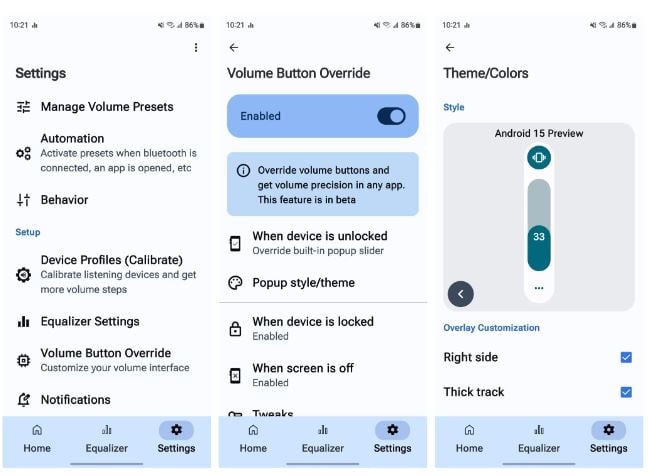
By tapping on the three-dot button at the bottom of the slider, the new Android 15 volume panel appears in its collapsed form, which can be expanded for full functionality.
The new Android 15 volume panel may not have the media output switcher of the real one, but it adds two nifty buttons for adjusting volume and equalizer presets. In addition, the app offers precise control over volume adjustment, allowing up to 1,000 volume steps.
If you want to try the Android 15 Volume Panel on your Samsung Galaxy or other Android device, follow the above steps after downloading the Precise Volume app, thanks to Mishaal Rahman (Android Authority). This app is ideal for non-Samsung devices as Galaxy users already have the Good Lock app for customizations.
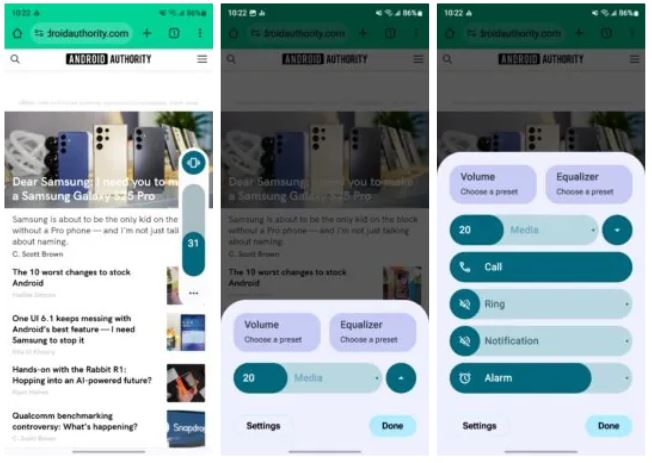
Stay up-to-date on Samsung Galaxy, One UI & Tech Stuffs by following Sammy Fans on X/Twitter. You can also discover the latest news, polls, reviews, and new features for Samsung & Google Apps, Galaxy Phones, and the One UI/Android operating system.
Do you like this post? Kindly, let us know on X/Twitter: we love hearing your feedback! If you prefer using other social platforms besides X, follow/join us on Google News, Facebook, and Telegram.
Android
Android 15 bringing ‘At a Glance’ feature closer to your fingertips
Google‘s Android 15 is ready to enhance the lock screen experience by relocating the ‘At a Glance‘ feature to the bottom of the screen. This move differs from its traditional top-left position, aligning with the Pixel Launcher’s home screen layout. The change aims to show date, weather, and notifications in a more accessible format.
As per Android Authority, the new place of the ‘At a Glance’ feature is currently in the testing phase as it spotted in Android 15 Beta 1.2. The refresh position places ‘At a Glance’ below the area that indicates the presence of an under-display fingerprint sensor. This could make it easier for users to see and interact with their device notifications and shortcuts.
However, the change is still in progress, and there are indications that it may not be finalized this year. The relocation aims to improve how users access their phones, especially when considering the clock size and the number of notifications displayed.
Notably, the ‘At a Glance’ widget on Pixel phones now looks quite different from the version available on other Android devices. This suggests that they may have been developed separately.
As Google continues to improve the Android 15 operating system, users are looking forward to a lock screen that is both functional and pleasant to look at.
Stay up-to-date on Samsung Galaxy, One UI & Tech Stuffs by following Sammy Fans on X/Twitter. You can also discover the latest news, polls, reviews, and new features for Samsung & Google Apps, Galaxy Phones, and the One UI/Android operating system.
Do you like this post? Kindly, let us know on X/Twitter: we love hearing your feedback! If you prefer using other social platforms besides X, follow/join us on Google News, Facebook, and Telegram.
Android
Dark Mode for all apps is arriving, thanks Android 15!
Android 15 is bringing a new dark mode feature and Bluetooth audio sharing to enhance the user experience. This major Android update is expected to offer a more effective way of applying dark mode across all apps to address the limitations of the current “override force dark” option available since Android 10.
The new setting “Make all apps dark” under the Color and motion option in Accessibility has been spotted in the beta versions of Android 14. It is expected to be part of Android 15’s accessibility features.
With the new dark mode feature, Google aims to provide a consistent dark theme across apps without affecting images in Android 15. It is prepared to work with more applications, including those that previously did not support the forced dark mode.
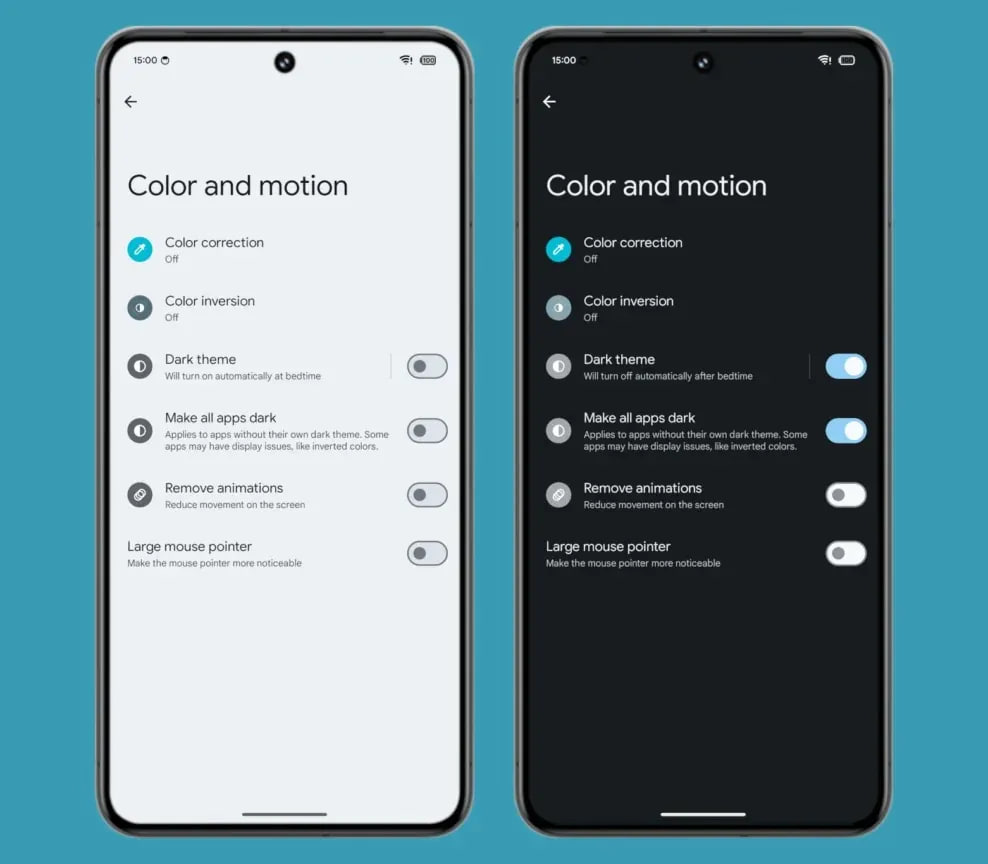
While this setting will improve the dark mode experience, Google mentioned that some apps could still have display issues.
Moreover, Android 15 may introduce a feature for sharing Bluetooth audio through a QR code. This would allow users to share their audio with others easily.
Stay up-to-date on Samsung Galaxy, One UI & Tech Stuffs by following Sammy Fans on X/Twitter. You can also discover the latest news, polls, reviews, and new features for Samsung & Google Apps, Galaxy Phones, and the One UI/Android operating system.
Do you like this post? Kindly, let us know on X/Twitter: we love hearing your feedback! If you prefer using other social platforms besides X, follow/join us on Google News, Facebook, and Telegram.